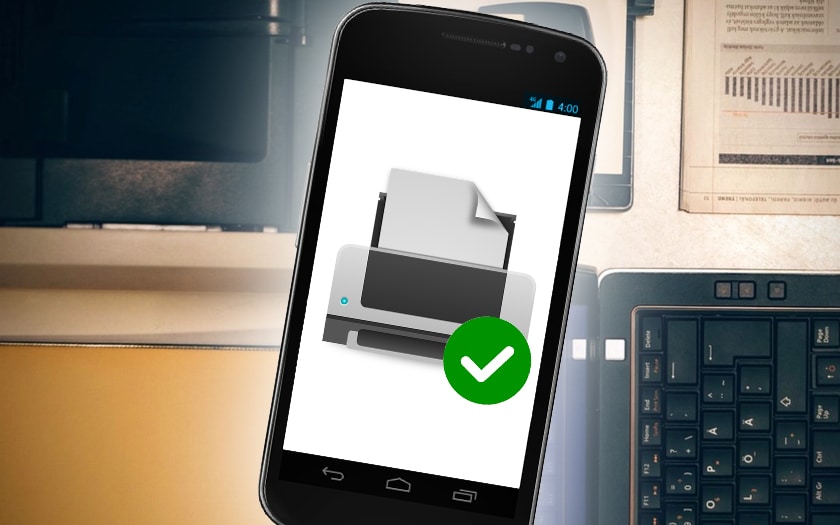Do you want to print a document from your Android smartphone? In this quick tutorial we will show you how to easily print from your device without having to turn on your computer.
Until recently, printing directly from your Android smartphone was not that easy. In most cases, you had to try to find an application corresponding to your printer. Now all of this is ancient history, thanks to Google Cloud Print . Once a printer is properly set up via this service, you can print from any device, wherever you are, as long as you are signed in to the same Google Account or a friend has shared their printer with you .
Prerequisites:
- PC or Mac with Google Chrome installed
- Google account or Gmail address
- Printer
- Android smartphone or tablet (but it’s also compatible with iPhone and iPad)
How to configure your printer
Follow these steps:
- Connect your printer to your computer and install the drivers by following the manufacturer’s instructions so that it works properly
- Open the chrome: // devices page in Google Chrome from your computer
- Click on Add Printers
- Select your printer and click Add one or more printers
- On your smartphone install Google Cloud Print if it is not already the case from the Google Play Store
- Open the Google Cloud Print app (some overlays allow you to find the same settings by going to Settings> Advanced Settings> Printing )
- Activate Google Cloud Print
If you are connected to the same Google account as on your computer, or if you are connected to the same local network, you should now see the printer configured on your PC.
How to print from your smartphone with Google Cloud Print
It is very simple :
- Open Google Chrome on your smartphone
- Open the document or page you want to print in the browser (for Word, Excel or Powerpoint documents, go to Google Drive )
- To the right of the address bar, touch the menu ⋮ then go to Share
- Select Print
- Select the printer and choose the settings that suit you
- Confirm by touching Print
Important : Google Cloud Print can only work when the computer to which the printer is connected is turned on.