The world’s most popular video hosting YouTube provides users with services for storing and viewing video files, as well as the ability to share, rate, comment and add videos to favorites.

Despite the wide functionality, the free version of the official YouTube app has limitations, for example, it is not supposed to listen to content in the background. This option is implemented only in a premium subscription, and this will not suit every user, besides, the YouTube Premium subscription is simply not available in many regions.
The function is very lacking in cases when it is inconvenient for the user to watch a video on an Android device, and it is the audio sequence that matters in the information supplied, and not the picture. So, if the goal is to listen to music, broadcasts or other content perceived by ear, and at the same time there is an intention to use a mobile device for other tasks, you have to look for other ways to implement this opportunity, since the usual minimization of the application (pressing the “Home” button ) stops playback. Fortunately, there is a way to solve the problem, and not even one.
Contents
How Android solved the problem of the lack of background mode for YouTube videos
You can’t go to any lengths to improve the functionality of the device and achieve what you want. Developers of individual Android shells are expanding capabilities at the level of the operating system kernel, and the Russian manufacturer Yota Devices has gone even further, showing the world a smartphone with two independently functioning screens. At the same time, the YotaPhone of the second generation has both touch displays – AMOLED made by Samsung as the main one and black and white E-Ink on the back of the device. This feature allows you to work seamlessly with the device on the home screen, while content playback continues on the e-ink.
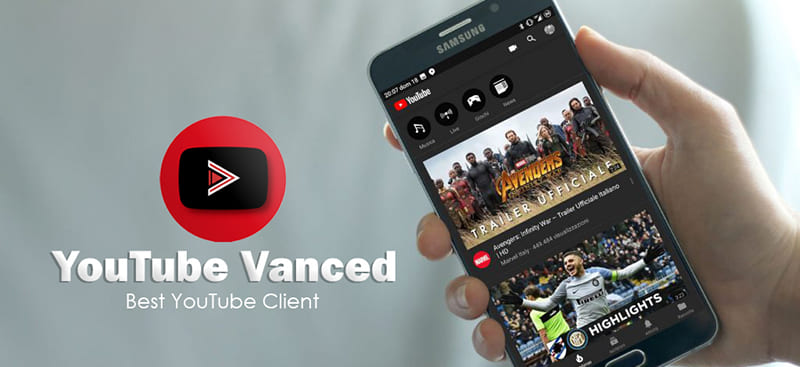
Today there are a lot of ways how to listen to content from YouTube in the background, some of them imply the presence of root rights on the Android device. One solution is to install the mod. For example, YouTube Vanced (there are versions for smartphones with and without root access) not only provides background playback, but also allows you to get rid of ads, and also opens up a lot of other possibilities, and the software works without being tied to Google Apps and can be placed next to the YouTube app.
Let’s consider several effective tools used to activate the background mode on Android devices, using which you can easily cope with the task at hand.
Official YouTube Red Solution (Cash)
If there is a need for background mode and you don’t want to bother installing third-party software, you can use the officially proposed solution to the problem. With a paid YouTube Premium (formerly YouTube Red) subscription, you will watch videos without ads, as well as play videos in the background or offline. After rebranding to YouTube Premium, the geography of the service has expanded significantly; Russia is also on the list of countries where the function is available.
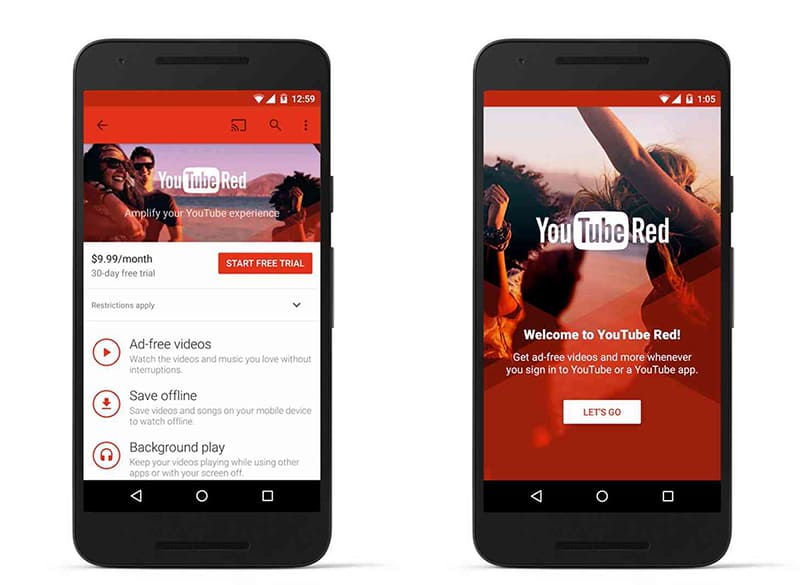
Background playback is active by default, if desired, the option can be controlled (disable, change parameters, enable). You can find the background and offline mode in the settings (gear icon), here in the corresponding section you can also set under what conditions the mode will be activated.
Firefox and Chrome
Free of charge and without the need to install modified clients, you can play content in the background thanks to the capabilities of the browser. The mobile version of Firefox for Android solves the problem with the Video Background Play Fix extension, which overrides YouTube’s background mode ban. So, when switching to another browser tab, minimizing it and working with other applications, as well as locking the smartphone screen, the device will continue playing.
The standard browser of Android devices Google Chrome also solves the problem, for which you will need to perform some actions, after which YouTube videos will be played in the background, while you can work with other browser tabs or other applications on your smartphone. The smartphone can even be used as a player, as the video will play even when the screen is off.
How to make YouTube content play in the background using Chrome:
- We open YouTube in the Google Chrome browser.
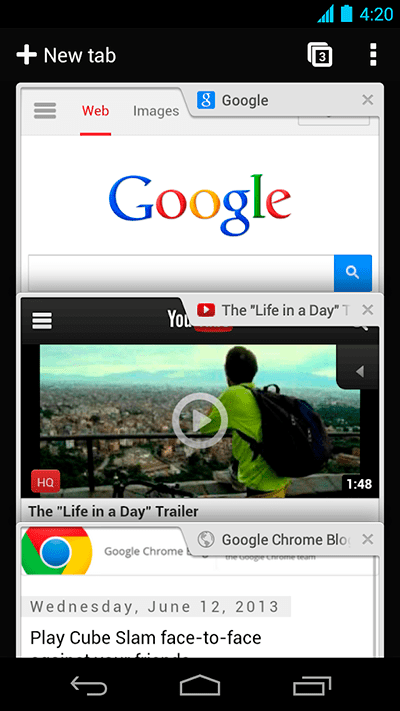
- By default, the mobile version of the service will open, but we need to select the full one, for which we press the three dots in the upper right corner and select this option from the menu.
- Now you can minimize the browser by pressing the “Home” or “Menu” button, after which the YouTube video will stop playing. To resume it, press the play button in the notification shade. After that, you can work with various applications on the Android device, while the content will continue to play.
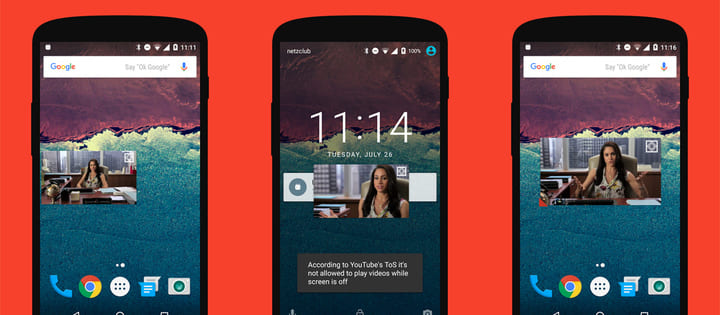
- If you go back to Google Chrome and then minimize it or switch to another tab, the YouTube video will stop playing again, so you have to repeat the manipulations to play it in the background.
You can do the same trick in other Chromium-based browsers.
TubeMate
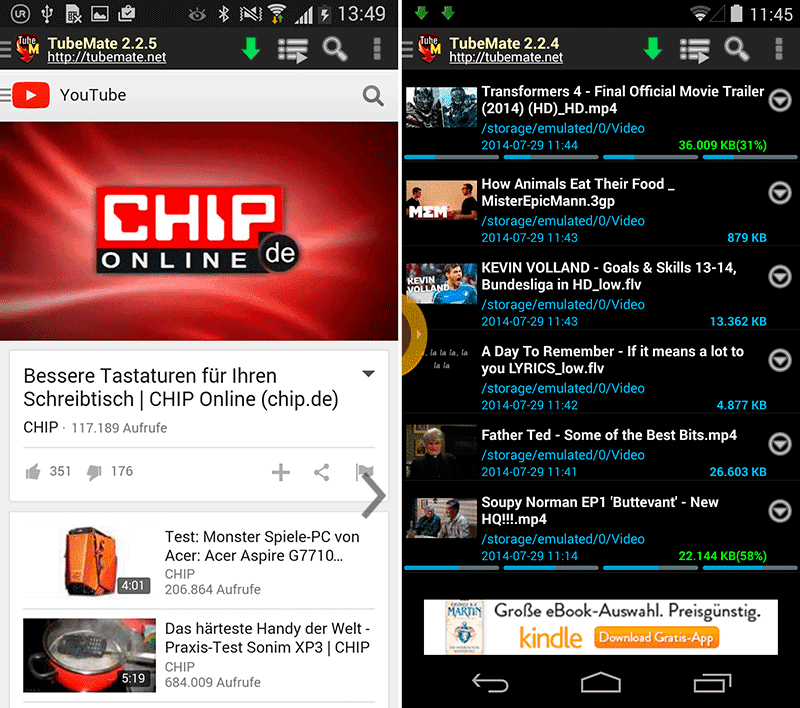
A convenient alternative to the standard YouTube app for Android devices, you can use the client to play videos in the background. The software allows you to view video content from YouTube hosting, comment, add to favorites, download videos with a choice of download speed, including several files at the same time.
You can also listen to and download only the audio track, or simply minimize TubeMate and work with other applications. So, if you open a YouTube video or start downloading, the content will continue to play or download in the background.
OG YouTube
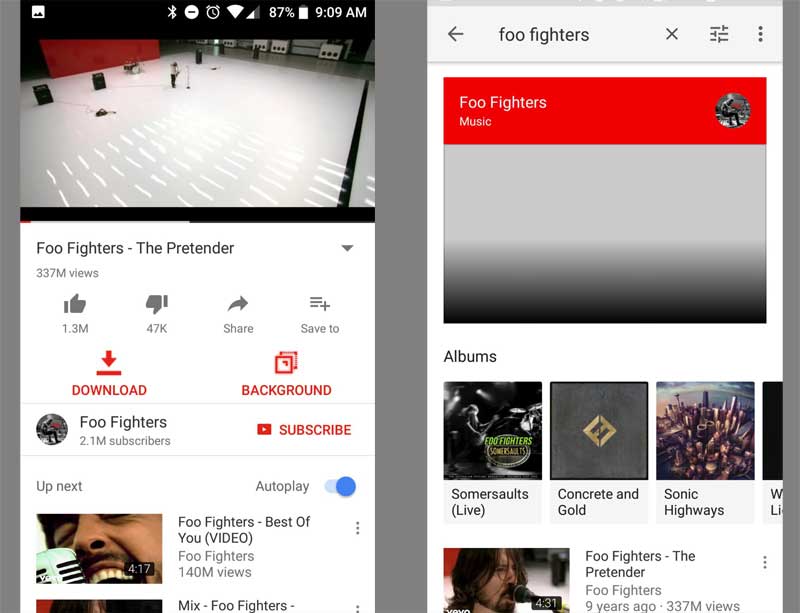
Another product for Android (there are software versions for devices with and without rooted rights), which is a clone of the official YouTube application with extended functionality and allows, among other things, to view content in the background.
With the OG YouTube software, you can download several videos at the same time, an audio track, subtitles, playback when the screen is off, and much more. The option to play files when the application is minimized works since v8.10.
FireTube
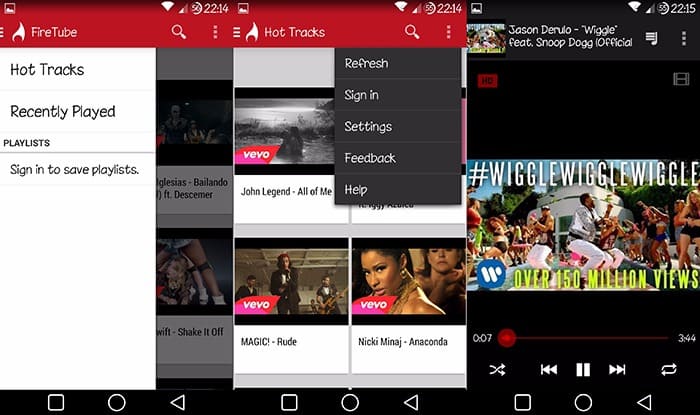
You can also listen to music with YouTube in the background using FireTube. This is one of the best Android apps with the ability to play content when the screen is off, so you can use your smartphone as a player and save battery power. The functionality implemented here is just a godsend for music lovers, the music player supports playlists, there is a search for music, similar tracks and alternative options, you can switch between video and audio modes, select the playback quality, etc.
Awesome Pop-up Video
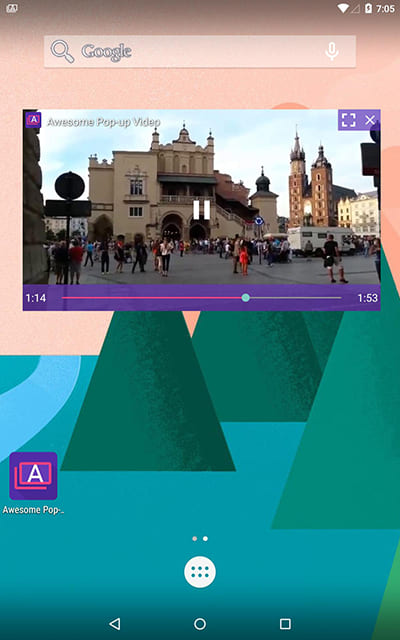
An application that allows you to run any YouTube video in the background without root rights. The launched video file will play in a small pop-up window with buttons that you can use to expand it, close it or check the playlist. When you first launch the installed application, you need to enable the display of Awesome Pop-up Video over other programs. Search options are available, add videos to queue for background playback, download video files, and more. At the same time, the application’s capabilities are not supposed to play content with the screen off.
FlyTube
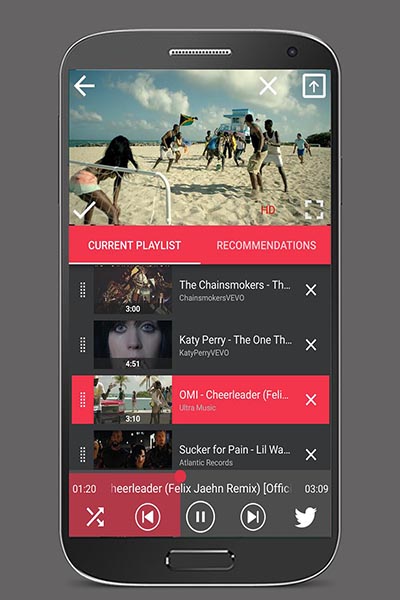
Simple and easy to use YouTube music player to play content in the background. Using the application, you can open any video from the hosting in a small window, which can be easily placed anywhere on the screen or sent to the background to perform various tasks while playing content. In the settings, you can choose to stretch the window to the edges of the device screen or manually change its size, the application is expanded with one click.
Many of the above applications are not on Google Play, they can be found on the official product websites or other resources. Download software only from reliable sources in order to avoid unpleasant consequences for the system and leakage of personal data from the device.