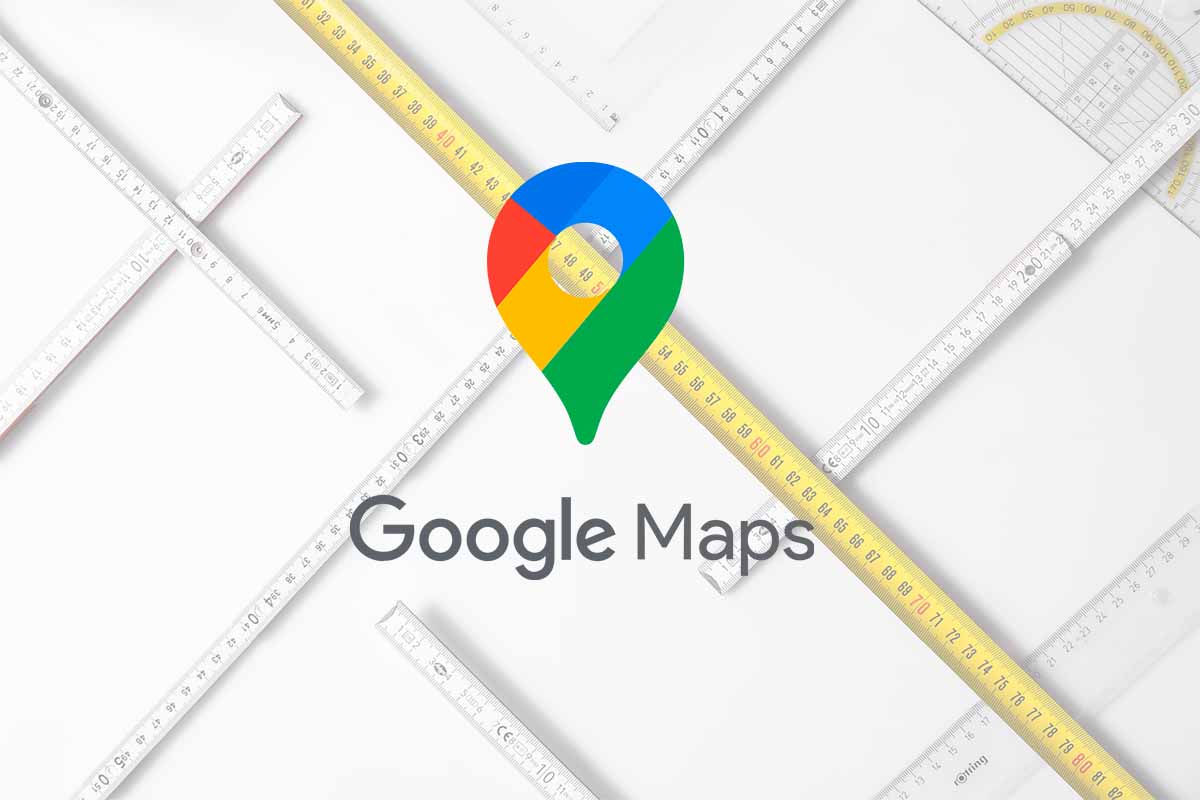
Google Maps is one of the most versatile applications for navigation and visualization of locations. But it also has other functions that provide us with information about the extension, for example, of a property. See how to easily measure a property on Google Maps.
To know where you have parked your car, to get to any place through navigation instructions or to get around the city in these times of coronavirus , Google Maps is one of the most interesting apps when it comes to navigation .
Google maps mean that we can also visualize any location or property in a matter of seconds. We can even simulate walking down the street with Street View . Maps also provides information about distances and we can know approximately what a property measures. Learn how to easily measure a property on Google Maps so you don’t have to physically go to the place where the property is located.
To find out how to measure a property on Google Maps, the first thing you have to do is open the application in a computer browser . Then follow the steps below:
- Find the property you want to measure. Zoom in to enlarge it on the screen.
- We recommend that you leave the default view to measure more accurately.
- Then right click on a corner of the property and choose “Measure distance”.
- A black dot will appear. Now you have to draw the perimeter of the property, click the left mouse button to the next corner of the property. Continue until you join the last stitch with the first.
- When you finish at the bottom it will give you information on the distance and also the total area in square meters .
HOW TO MEASURE LAND ON GOOGLE MAPS
If you already know how to measure a property on Google Maps, but what you need is to know how to measure a piece of land on Google Maps , the procedure is similar, it changes a bit, we explain it below.
The main difference is that a piece of land is different from a built property, so we will have to try to see it in the best possible way so that the measurements approximate the total reality. To measure a terrain on Google Maps you must also open the application on your computer browser. Then search in the search box for the location of the terrain. When you have it, change the view to “Satellite” to be able to better visualize the plot.
Next, right-click on one of the corners of the terrain, then go to the second corner and click the left mouse button to set the second point. Repeat the steps until the entire perimeter is closed. At the bottom of the screen you will see the total distance and the area in square meters.
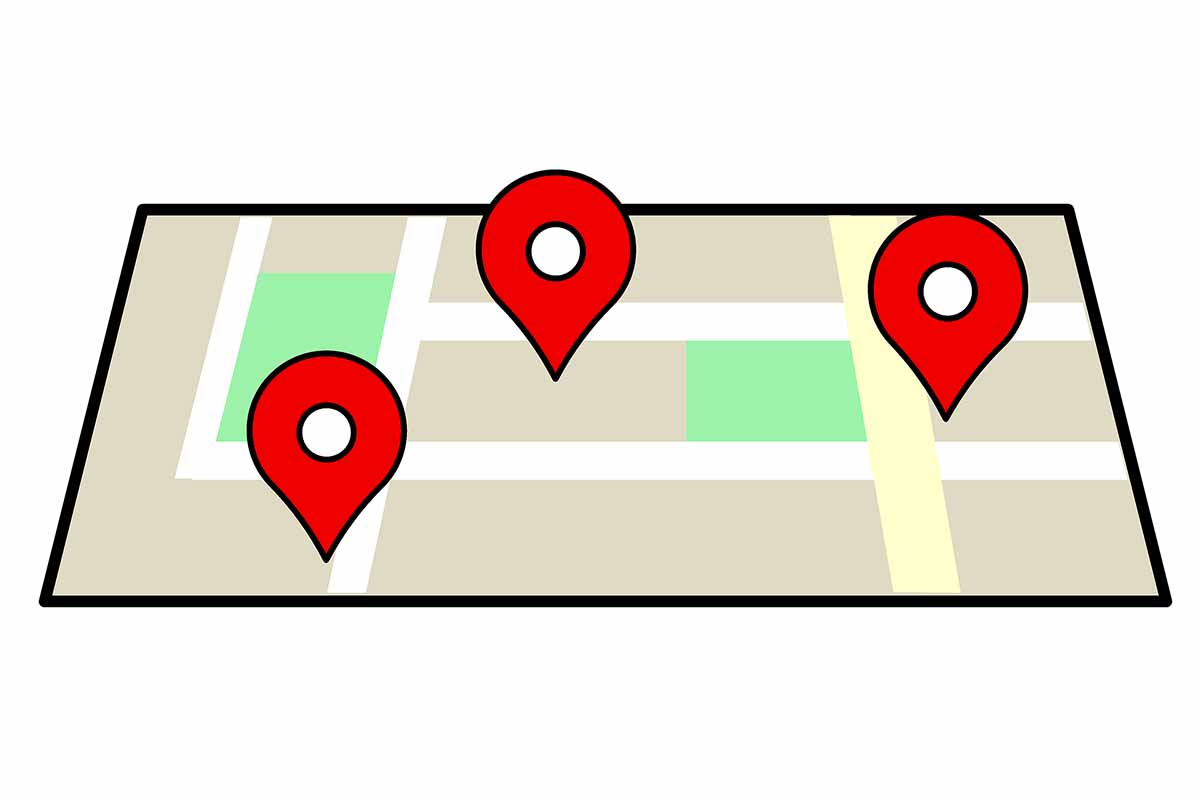
HOW TO MEASURE AN AREA ON GOOGLE MAPS ON ANDROID
If what you are looking for is to know how to measure an area in Google Maps on Android , we will detail what you should know about it. Currently, Google Maps on Android does not provide the measurement information for an area. What it does report is the measurement of the distance between two points.
To measure an area from Android it can be done from another Google application. It’s the Google Earth app. To carry it out you just have to download it on your Android phone from the Google Play Store.
Then open it and find the location where the area you want to measure is. Now on the map click on a point and click on “Measure”. Then move the map and see adding points to trace the area . Remember that for the area to come out you have to join the last point with the first . When you finish, click on “Done” that you have at the top of the screen. Now Google Earth will inform you of the distance and the area.