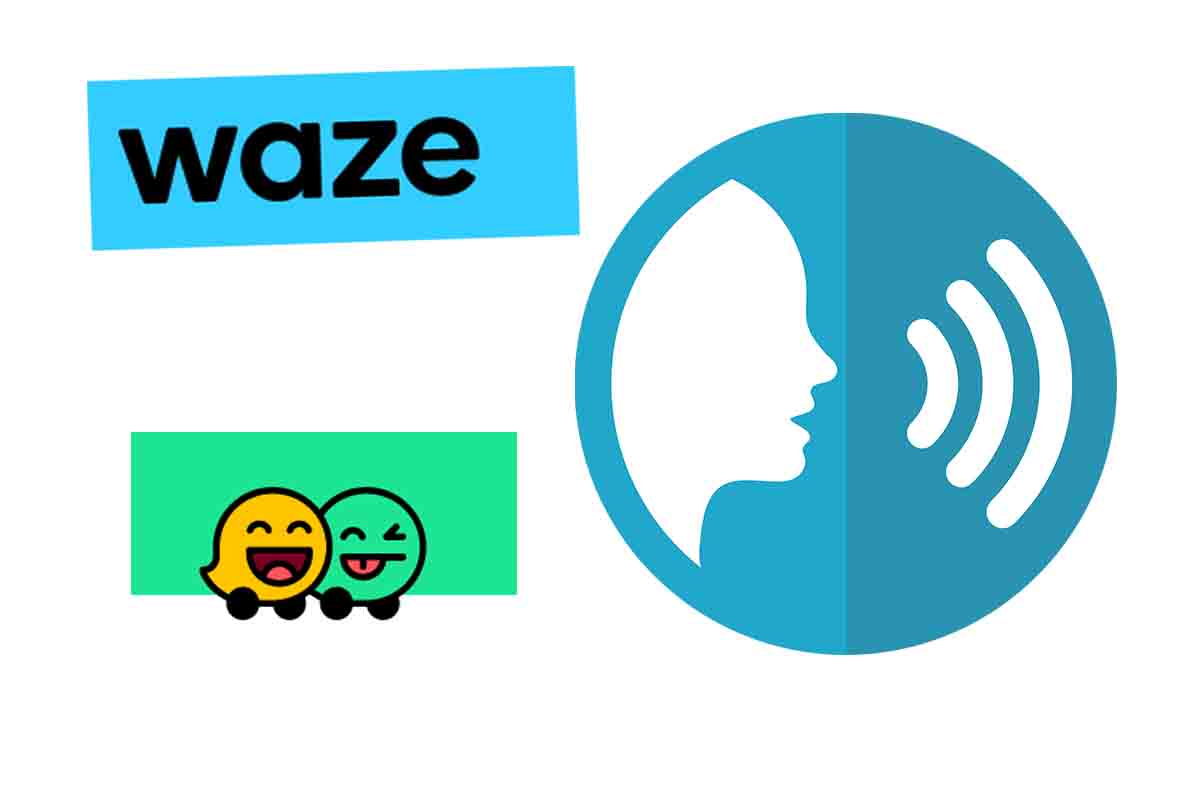
Facilitating travel, especially with vehicles, is the goal of navigation apps. One of the most popular is Waze, which in addition to showing the recommended route, indicates it while you are driving. In the event that you do not have the voice command activated, we will tell you how to make Waze speak.
Waze is one of those navigation platforms that we can say has been in the shadow of Google Maps for many years, but this is something that does not diminish its importance, since it has a user community of 140 million .
In the application, you can see the route instructions on the screen, but if you need Waze to tell you by voice, then we will show you how to make Waze speak. The first thing you have to do is open the application and click on “My Waze” at the bottom of the screen.
Then tap on the gear icon that appears in the upper left corner of the screen. After click on “Sound and Voice”. Then in the “sounds” section, move the controller to where it says “Activated”. After scrolling all the way down and move the “prompt volume” to the right, so that it is shown on in green. Then exit this menu. You can check that the sound is activated by clicking on the speaker icon that appears to the right of “My Waze”.
Contents
HOW TO CHOOSE THE OTHERS LANGUAGE IN WAZE
You already know how to make Waze speak, but now we also show you how to choose the others language in Waze. You just have to follow the instructions that we give you below.
Open Waze and click on “My Waze”, this command appears at the bottom of the screen. L following click the gear icon in the upper left corner and choose the “Sound and Voice” section.
Now click on “Voice of Waze” and in the list that appears choose the Spanish language of Spain . You can choose with the voice of Penelope that also tells you the streets or the option of Joanna’s voice. When the blue tick is next to the chosen name, you will have it configured.
WHY WON’T WAZE TALK TO ME
If no matter how much you open the Waze application, there is no way for it to give you the navigation instructions, you will ask yourself: Why isn’t Waze talking to me? We answer you.
The main reason why Waze does not give you voice directions and therefore does not speak to you is that you have the sound of the application deactivated. Remember that you can activate it as we have told you before, from the “settings” menu by entering the “Sound and voice” section.
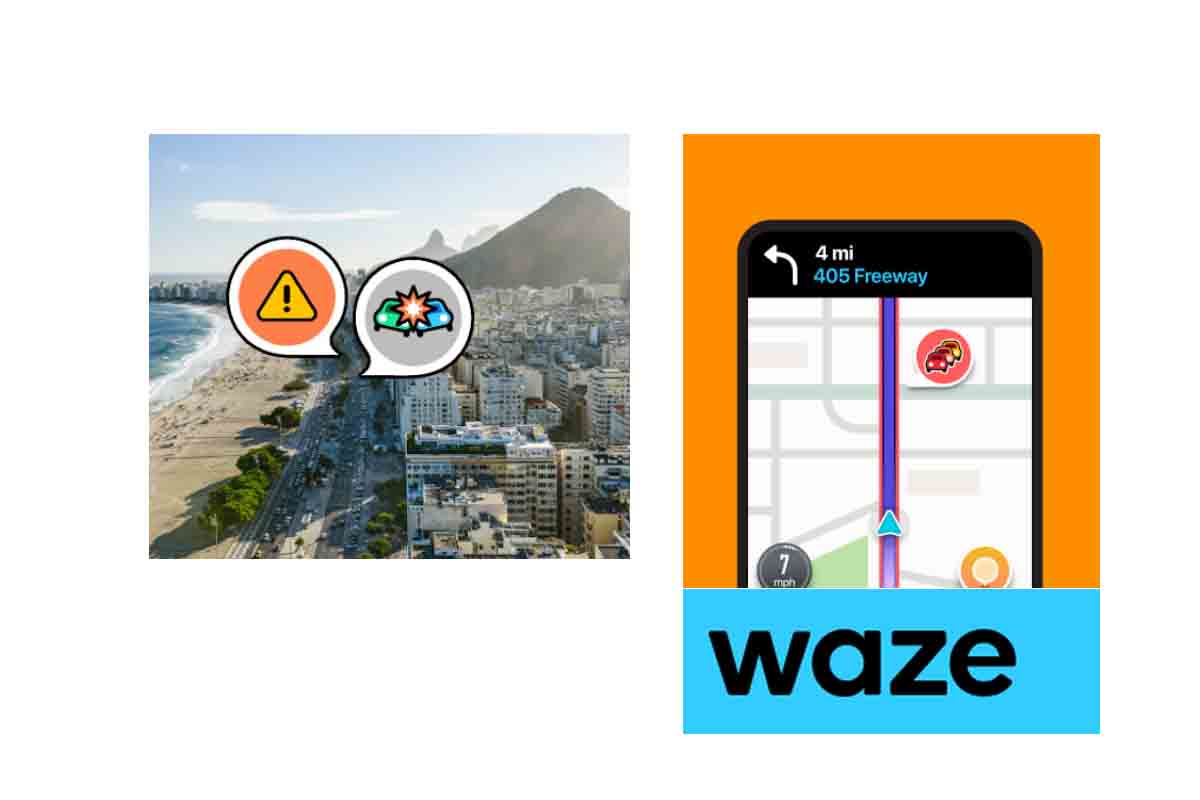
WHY CAN’T I HEAR A WAZE IN THE CAR?
One of the advantages of Waze is that it can be connected to the vehicle if it is of the latest generation. But sometimes this connection is not without problems and the instructions may not be heard, so why is Waze not heard in the car? Here we tell you what may be happening.
The mobile device may not have been properly connected to the car. Check the bluetooth connection or the USB cable that plugs into the car. Check that Waze has the vehicle option selected to play the instructional audio. To do this, open Waze and click on the speaker icon next to “My Waze.” Then click below where it says “listening” and choose the vehicle’s blue too.
THIS IS HOW THE WAZE APPLICATION WARNS OF THE RADARS
Once you know how to make Waze talk so you don’t miss any information about your route, we will tell you another important thing, the way in which Waze alerts you to speed cameras.
When you approach a Waze speed camera, it shows you a graphic signal on the screen and a sound that alerts you to how close you are to the radar and the speed limit that is allowed, so the Waze application of the radars notifies you so that you do not get caught and slow down before you get a ticket.