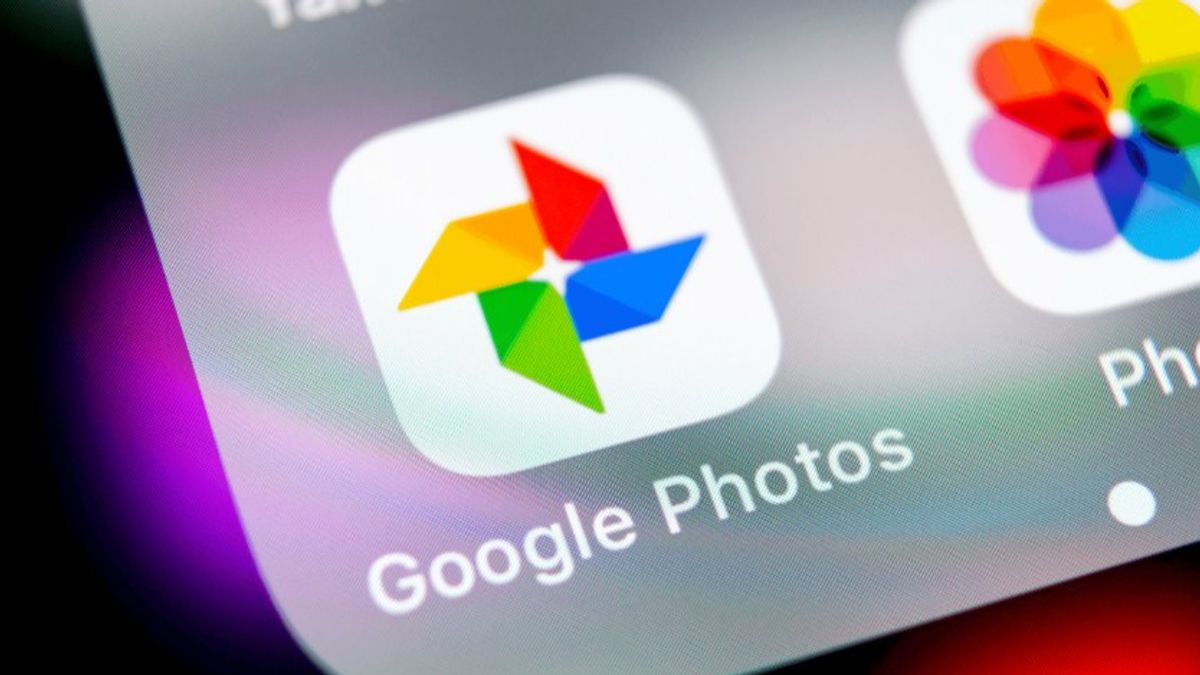
If you have a cloud backup of your photos, ideally you should have your images organized so that when you want to find one of them you know where to look. And the best way to achieve this is to learn how to make folders in Google Photos . The reality is that what is usually known as folders in this tool we know as albums . An album allows us to group photos or videos that are related to each other or simply that we want to keep together, so that we can find them easily.
To create an album , just tap the photos you want to include in it. Then, at the top of the app, press the + button. Select Album and if you wish, give it a name. Then click on Done and you will have the album ready to have your photos much more organized.
Contents
HOW TO ORGANIZE GOOGLE PHOTOS INTO FOLDERS
If you are wondering how to organize Google Photos into folders , the first step is to create the album as we have explained above. But an album is not a fixed element. You can add or delete images whenever you want. To add a photo to an album, you just have to press and hold it with your finger. Click on + and in the menu that appears you will see the names of the albums you have created. Click on the name of the album in which you want to put the photo and it will be added automatically. If you want to remove a photo from an album, click on it and then on the three dots in the upper right corner. Then tap Remove from album.
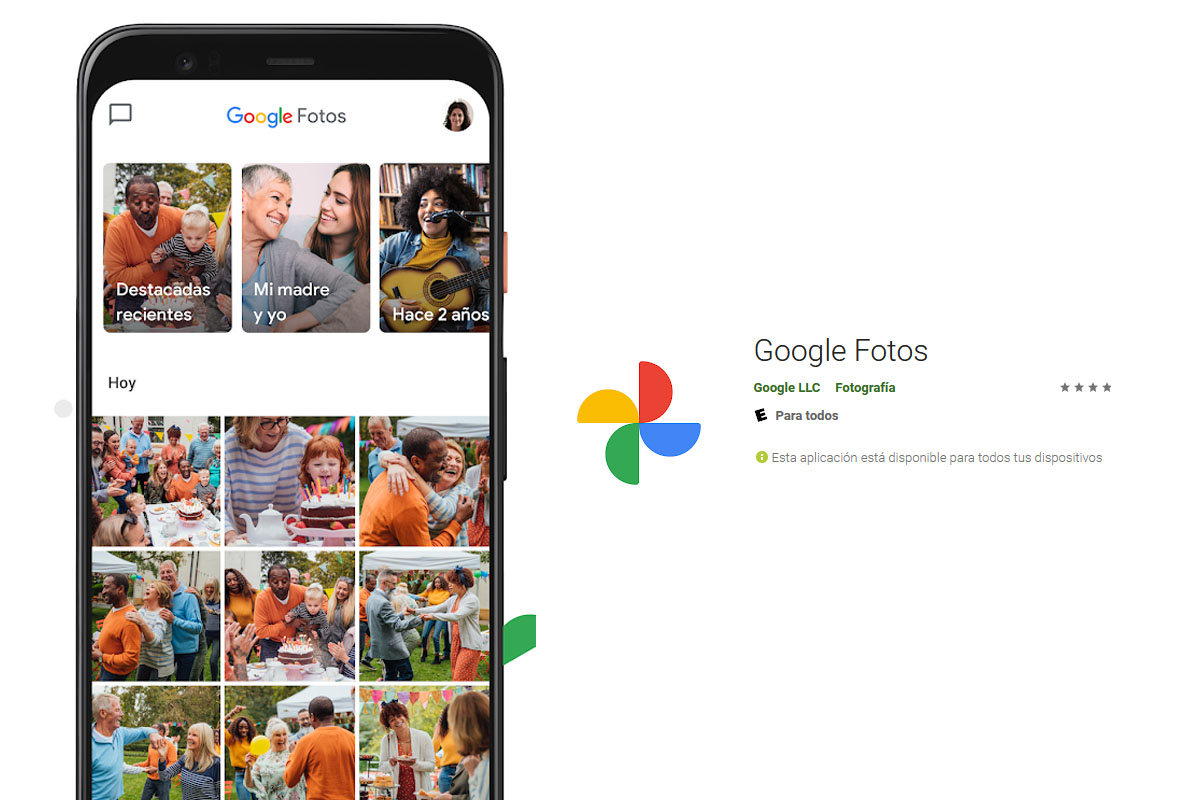
HOW TO SYNC GOOGLE PHOTOS FOLDERS
In order for the photos that we have saved in a certain folder on our device to be automatically uploaded to the cloud, we must learn how to synchronize Google Photos folders. To do this, in the photos app we will have to go to Library and enter the Photos section of the device. Enter the folder you want to sync and slide on the Create backup and sync option.
From that moment on, each of the photos you save inside that folder will be automatically uploaded to the cloud . And in the Device Photos section you can see them grouped with the rest of the images in that folder, although you can also include them in an album.
CAN SUBFOLDERS BE CREATED IN GOOGLE PHOTOS?
A question that many users ask themselves is if they can create subfolders in Google Photos , that is, make groups of images within the same album. But the reality is that Google’s cloud image service does not have that option, at least not yet.
Keep in mind that Google Photos albums behave similarly to folders with files, but they are not exactly the same. Therefore, there are options such as subfolders that are not available. If you want to have a backup of your images with different folders and subfolders, we recommend that you use Google Drive , where you can organize them however you want.
HOW TO SHARE A GOOGLE PHOTOS FOLDER
If you’ve created an album and want to show it to your friends and family, the easiest way is to learn how to share a Google Photos folder . To do this you will only have to enter the album and press the Share button. Then choose the app in which you want to share the folder.
You also have the possibility of creating a shared album, in which different users can upload their photos. To do this, when creating the album, choose the Shared Album option. When you have finished it, it will ask you to include the people with whom you want to share said album. From that moment on, the people who participate in it will also be able to publish their images there.