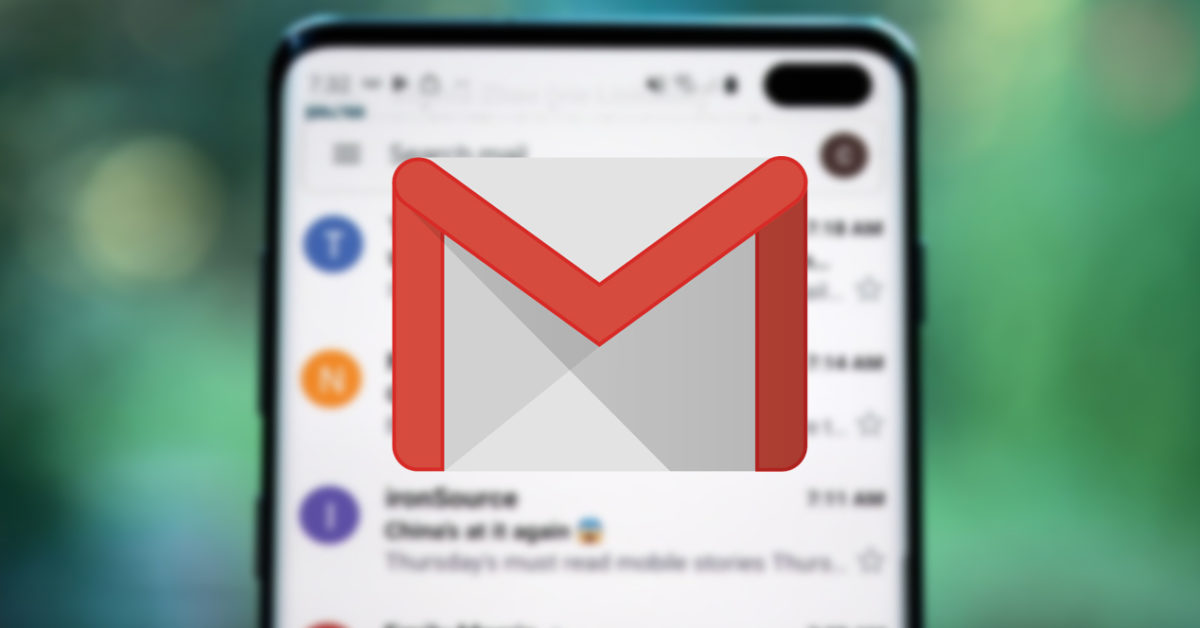
Smartphones give us the ability to access our email anytime, anywhere, without having to sit in front of a computer. But for this the first step we have to take is to learn how to log into Gmail from the mobile.
In the case that we have a single Google email account , the process is very simple. And it is that to start up your Android mobile you will have to enter a Google account. Therefore, you no longer need to log in again afterwards. The moment you open the Gmail application, you will see how the session is automatically started for the account with which you have started your mobile. In this way, you will be able to open the mail and send and reply to messages without having to do anything else. You will only have to worry about logging in if you want to add a new account or if you use another operating system.
HOW TO LOG IN TO GMAIL IN ANOTHER ACCOUNT FROM THE MOBILE
Taking into account what we have explained, the only difficulty would be in knowing how to log in to Gmail in another account from the mobile. This is not a problem, since the Google application allows us to add several email accounts in the same application. It is not even necessary that all of them be from Google, since this application acts as a client of many other services. If you want to log in with an account other than the main one, you must follow the steps indicated:
- Open the Gmail app
- Click on your profile photo, which will appear in the upper right
- Tap on Add another account
- Choose the type of account you want to add
- Follow the steps indicated on the screen to finish the process
HOW TO CREATE A NEW GMAIL ACCOUNT FROM YOUR MOBILE
If you need an additional account, following the steps indicated below, you can learn how to create a new Gmail account from your mobile:
- On your Android mobile, enter the Settings application
- Find the Accounts section
- Within it, choose the option Add accounts
- When asked for the type of account, choose Google
- In the event that you have your mobile protected with any form (pattern, password, fingerprint) you will have to enter it in this step
- At the bottom left, press the Create account button
- Enter the requested data to create the new account
Once the account is created you can not only use it on your mobile , but also on any other device just like any account you have.
HOW TO QUICKLY SWITCH BETWEEN GMAIL ACCOUNTS FROM MOBILE
Now that you have created and entered all the email accounts you need on your smartphone, you may be wondering how to quickly switch between Gmail accounts from your mobile . It will not be necessary to enter your data and log in every time you want to switch from one account to another, the process is much easier. You will simply have to enter the Gmail application and click on your profile photo, which you will find in the upper right. When you do this, all the accounts in which you are logged in will appear. You will only have to click on the one you want to use and you will be able to access it as if it were the only one.