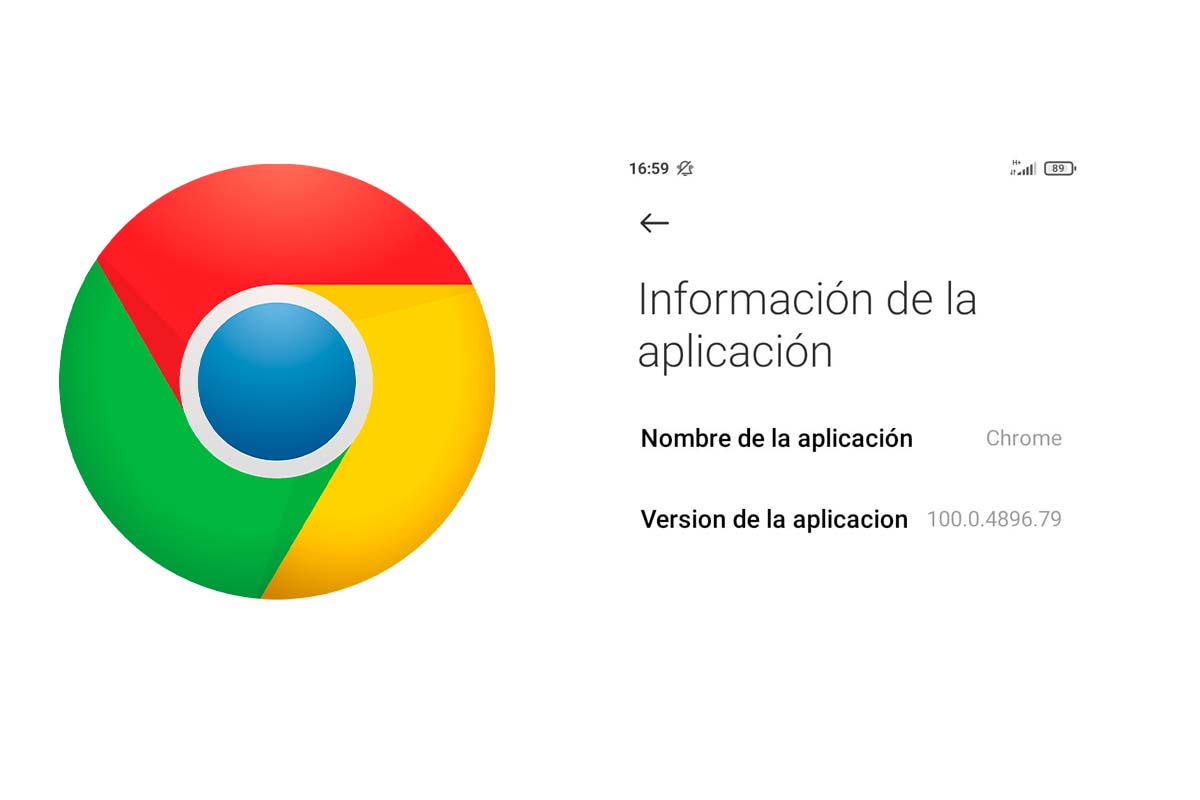
Google Chrome is the most popular browser today due to the number of functions it has for the user. Depending on the version of Chrome you have, you can have access to more or less tools, so we show you how to know what my version of Google Chrome is on Android.
In 2008 Google Chrome was launched. Developed by Google, it is available completely free of charge for Android, iOS, as well as Windows or MacOS. It currently has 900 million users and occupies the top positions in terms of the most used browsers in the world.
In addition to browsing the Internet in Google Chrome, you can also do other interesting actions such as creating a folder with bookmarks, activating or deactivating the mobile camera or removing Google’s autocomplete function.
Like all applications for devices, versions of each of them are coming out. The best thing is to always have the latest version installed on your mobile to enjoy the fully updated platform with the latest features incorporated. If you don’t know the version you have, below we explain how to find out what my version of Google Chrome is on Android .
Learn and see how to know what my Google Chrome version is on Android by following the steps below easily and quickly.
- Enter the “Settings ” app of your Android device
- Then click on “Applications” and then on “Manage applications”.
- Now search for Google Chrome in the list or type the name in the search box above. When you have it, click on that app.
- Next, you are in the information section of the Google Chrome application, click on the information icon that appears in the upper right corner.
- The name of the application will now be displayed and below it the version of the app you have.
- At the bottom it will show when it was last updated.
HOW TO UPDATE GOOGLE CHROME ON ANDROID TO THE LATEST VERSION
You already know how to know what my version of Google Chrome is on Android. Now if you want to have the latest Chrome, we show you how to update Google Chrome on Android to the latest version.
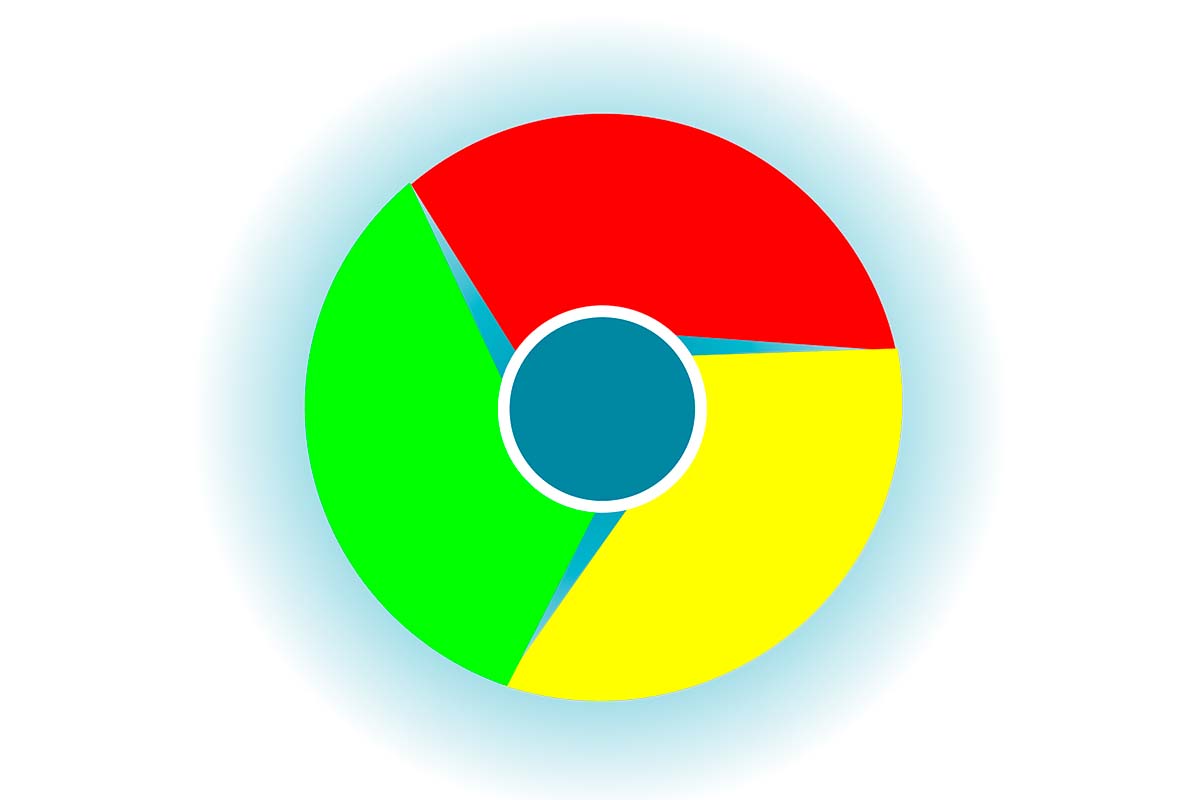
To update Google Chrome on Android to the latest version and thus enjoy all the features of the browser, the first thing you have to do is open the application store, the Google Play Store app. Then, in the search box at the top, type “Google Chrome”. It will then appear as the first result of your search. If you do not have it updated, click on the green button where it says “Update” . It will start updating, it will take a few seconds for the process to complete. When finished you will have Chrome fully updated.
Another way to update Google Chrome on Android is by entering the Google Play Store and from there by clicking on the icon of your profile image. Then you must choose “manage apps and device” . Next, you must click on “see details” in the “Updating Applications” section. Now click on “update” just to the right of where it says Google Chrome.
HOW TO GO BACK TO PREVIOUS VERSIONS OF GOOGLE CHROME ON ANDROID
Once you know how to know what my version of Google Chrome is on Android and you don’t want that version that appears, you will wonder how to go back to previous versions of Google Chrome on Android. We detail it below.
Going back to previous versions of Google Chrome on Android can only be done if you uninstall Google Chrome, clear the cache data and search the Internet for the version in APK file . Then you have to transfer it to the device and install it.