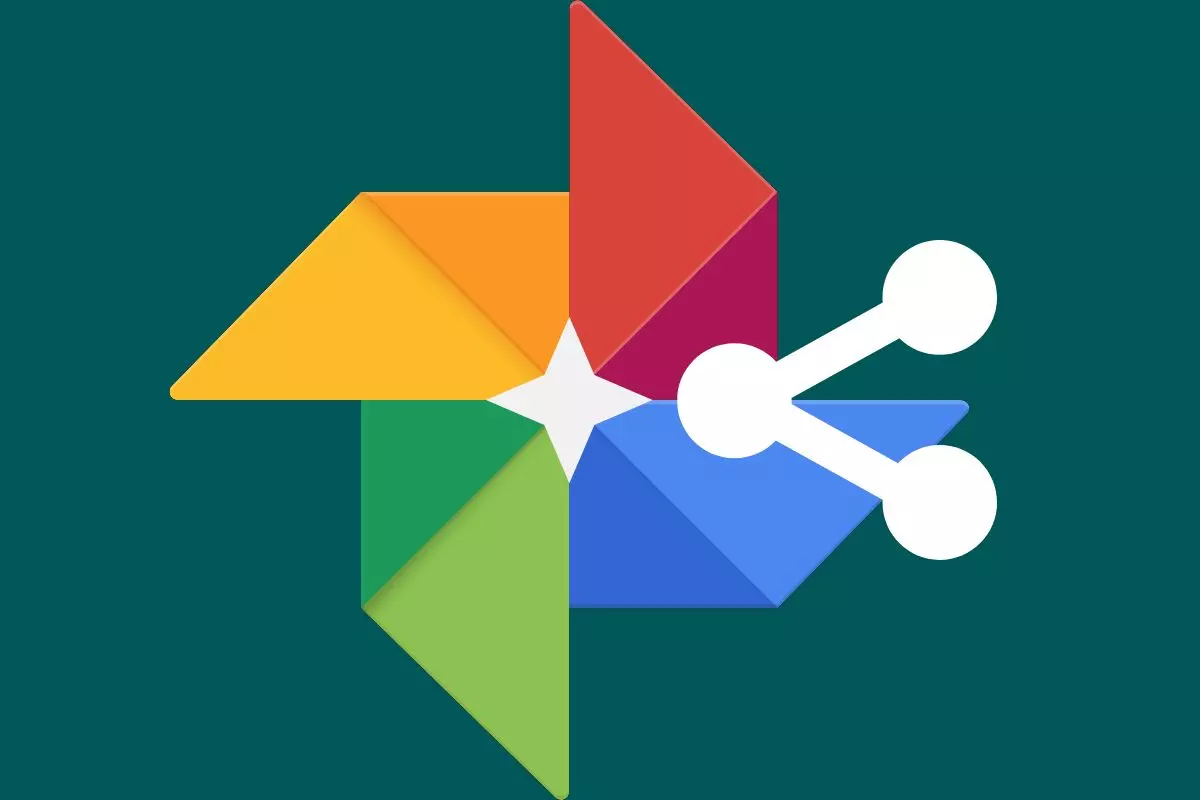
One of the great things about Google Photos is that it gives us the opportunity to share our albums and our photos with other people. But this advantage can also become a drawback, since sometimes at a certain moment we want to share an image and some time later we are no longer interested in doing so. Or directly we have no idea how to know if I’m sharing photos on Google Photos . And it is that, especially when we have shared an album through a link, we do not see it clearly in it, and to know if we are sharing or not we have to follow these steps:
- Open the album you want to know if it is shared or not
- Click on the button with three vertical dots that you will find at the top
- Go to Options
- Check if the Share via link switch is on
If this switch is turned on, anyone we’ve sent a link to that album will be able to see all the photos we’ve posted to it, including photos we uploaded after we shared the link. If it is deactivated, on the contrary, no one other than ourselves will be able to access the content that is inside the album.
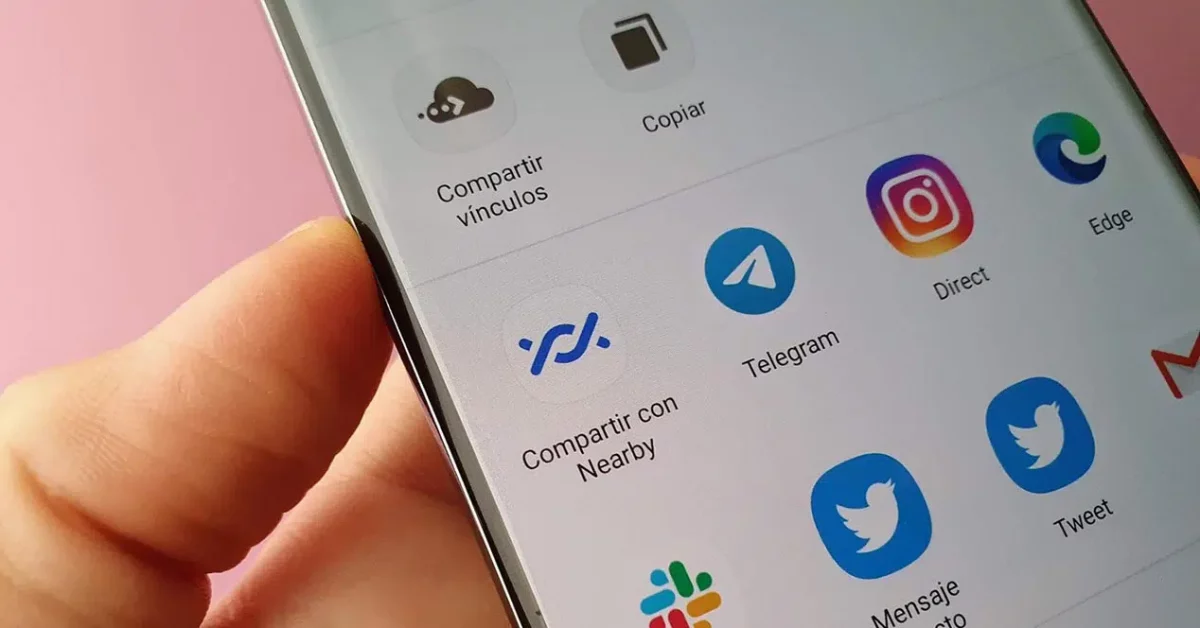
PHOTO SHARING IS DISABLED IN GOOGLE PHOTOS
If the option to share photos is disabled in Google Photos , no person other than ourselves will have access to our album, so that we will have total privacy. It is best to have it disabled if we want to keep our privacy to the maximum.
But the main question arises if we have already sent another person a link to share an album and later decide to stop sharing it.
In that case, no one who has the link will be able to access our album . It doesn’t matter when we generated the link or when we sent it to the other person. The moment we stop sharing by link, said link will be unusable.
Of course, if it is an album that we already have as shared with another Google Photos user or even that we have created together, that person will still be able to access them. Invited people will always continue to have access to our photos. Therefore, if we deactivate this option we will not have to stop sharing our photos with those people with whom we wanted to do it at first.
The idea is that no one extra can be added to the album , but that doesn’t mean that the people we wanted to share with can no longer see it.
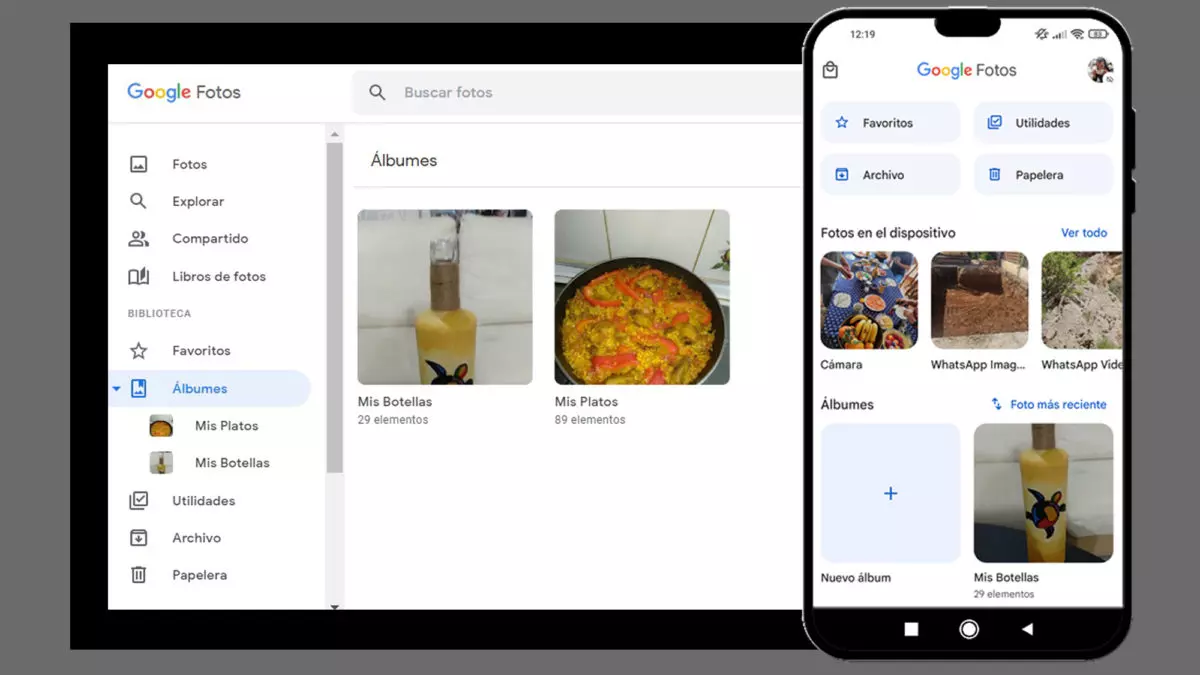
HOW TO PREVENT THEM FROM SEEING A SHARED ALBUM IN GOOGLE PHOTOS
If you want to know how to prevent them from seeing a shared album in Google Photos even if they had become part of it before we removed link sharing, the reality is quite simple. The steps to follow are those:
- Open the album you want to remove a person from
- Press the button with three vertical dots that you will find at the top
- Go to options
- Navigate to the contact you want to remove from the album
- Click on the three dots that you will find next to the name
- Select Remove person
From then on, the person you once shared the album with will no longer be able to access it . They won’t be able to see any new photos you post at the time, or any photos that were in it before you decided to remove that person from the album. Of course, in the latter case, we must bear in mind that this person may have a copy of any of our images.