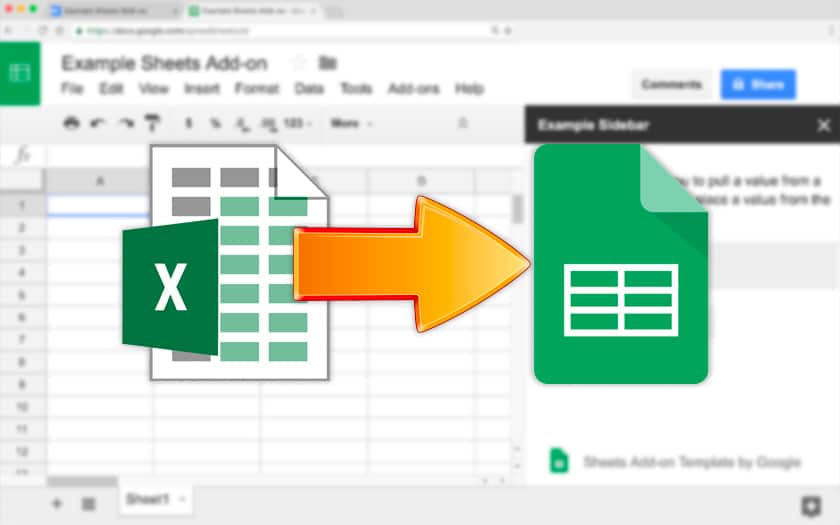Google Drive, and its webapps like Google Sheets and Googl Docs allow you to import Excel documents saved by the official application of the Microsoft Office suite. The advantage is twofold: it is thus possible to view and edit these files for free, but also to convert them to OpenDocument, PDF, HTML page, CSV and TSV format. We explain everything in this quick tutorial!
Have you been sent an Excel file but can’t open it? Or do you want to convert a spreadsheet to another open format or PDF? Call Google Drive to the rescue! Since this free service from the American firm exists, there is no need to install an evaluation version of the Office suite or a free alternative like LibreOffice: you can do everything on any computer without installing anything. Not content with being free, this solution is also compatible with the most widely used spreadsheets on the market. You can open their files, edit them, and even convert them so that you can more easily share them.
Google Sheets: how to import an Excel document
It’s extremely simple:
- Go to drive.google.com from your browser and create a Google account if you don’t already have one (normally if you have a Gmail address, that’s fine)
- Have the Excel document (.xls or .xlsx) to import
- In Google Drive at the top left click on + to open the menu
- Click on Import a file , choose your Excel file in the dialog box and validate
- You can also drag it directly into the My Drive tree below the +
- Go fans My Drive and right click on the imported file
- Choose Open With> Google Sheets
Your file has turned into a classic Google Sheets. You can edit it, share it with other people with a link, or other Google Drive users, collaborate on it… but also export it in the format of your choice. For that :
- Go to the File menu > Download in format
You can then choose to make it a classic Excel file (.xlsx) as if you had edited it in Microsoft Office. Or an OpenDocument (.odt), PDF (.pdf), HTML (.zip archive), .csv or .tsv file. Are you using the Google Drive suite as an alternative to Microsoft Office? Share your feedback in the comments.