It so happens that a wireless mouse, completely new and from a physical point of view, absolutely workable: there are no chips, it did not fall or “drown” in water, for some reason it does not respond to attempts to connect it to a PC. In this case, there are several ways to bring her back to life.

Here’s what you can do when your wireless mouse isn’t working.
Contents
Why a wireless mouse may not work on a laptop
If the detachable wireless mouse (not the touchpad) does not work, this could be due to several reasons:
- an error occurred in the operating system;
- defective or simply slows down the laptop’s USB port;
- faulty USB port of the mouse itself;
- Bluetooth does not work (if the connection is made using it);
- something happened to the driver: it is outdated or, on the contrary, after the update it stopped working normally, etc .;
- the batteries have already worked out;
- dust or dirt has fallen on important parts of the mouse;
- The PC is infected with a virus (however, this does not happen often).
In general, all these troubles are divided into two large groups:
- software;
- hardware.
Software malfunctions
Software malfunctions – this means that if the wireless mouse does not work, then the problem is with the computer.
The first step is to check the status of the drivers:
- Type in the “Search”: “Device Manager” or find it in the “Control Panel, if you have Windows 7.
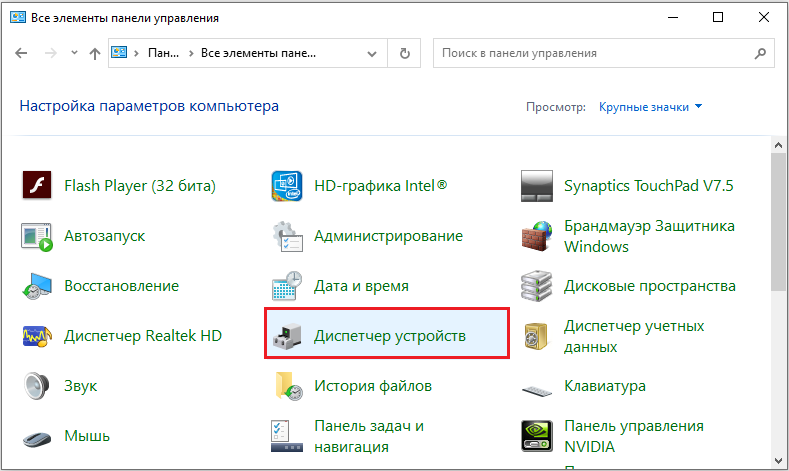
- Here you are interested in the “Mice” section.
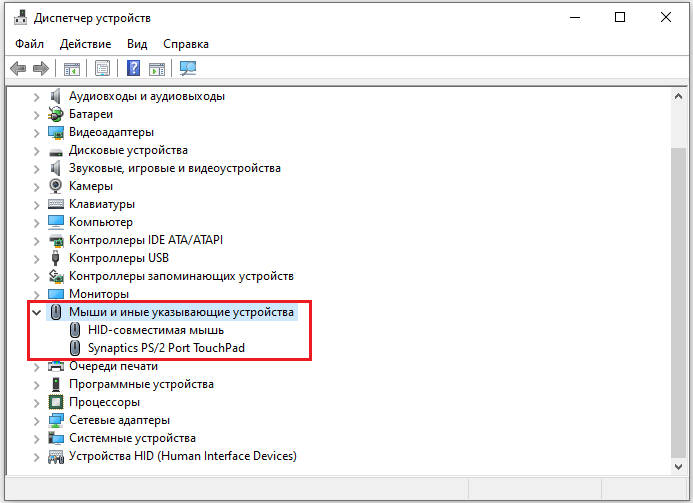
- There may be several of them – select the problematic one by name.
- Right-click on it, expand “Details”.

- Immediately pay attention to the “Status” line – there should be a mark about whether the mouse is recognized by the computer and whether it works normally.
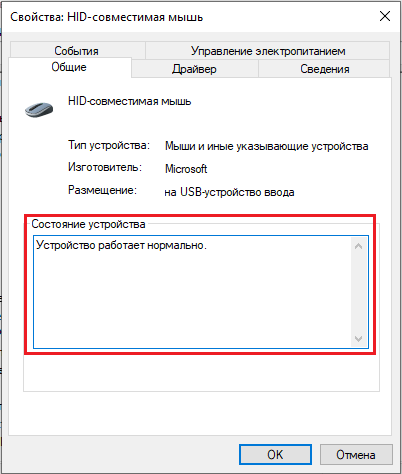
- Then go to the “Drivers” tab – if there is a new version, you will be offered the “Update” button. Agree and wait until the end of the procedure, and then try to see if the manipulator is working.
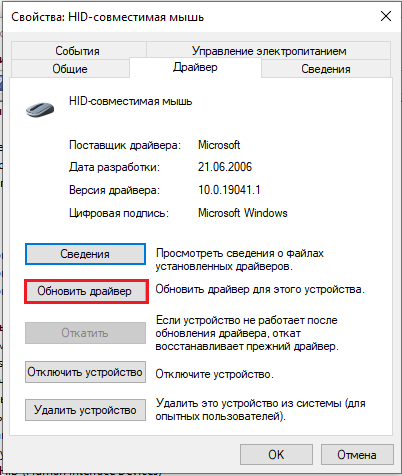
- If you have the most recent driver version, the Roll Back button will be available – use it. Often, after updates, problems arise with the device – they forget to add important elements to the distribution kit, or the system resists innovations.
Now let’s check how the OS works:
- Enter in “Search”: “Command line” and right-click on the application icon.
- Select RunAsAdministrator to prevent the system from reporting a lack of rights for scanning.
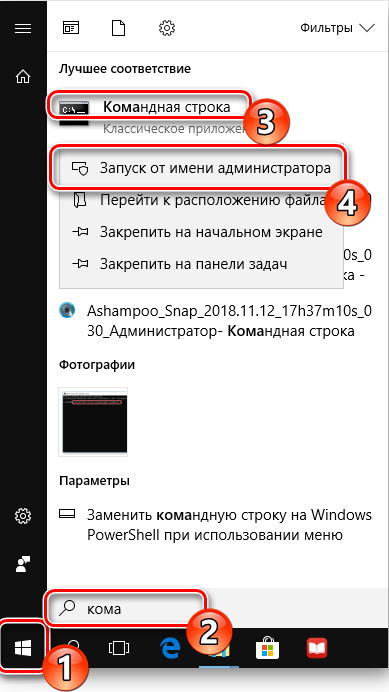
- Enter in the “Command line”: sfc_scannow and press “Enter”.
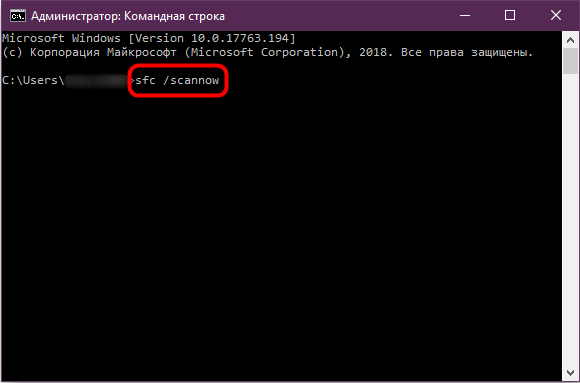
- Wait until the end of the operation – it can take quite a long time, up to several hours.
- At the end, a message should appear stating that all found errors were successfully fixed.

Restart your PC and try connecting your mouse. If she doesn’t respond and no movement occurs, go to the next step.
Let’s check the PC for viruses:
- Download any popular antivirus utility, but reliable enough.
- Run a full scan of all volumes and files.
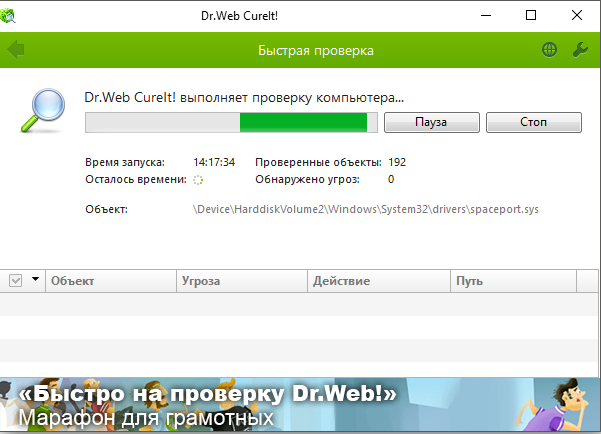
- Wait for completion (it is better to leave it overnight or for another time when you do not need a computer, because the scan takes a long time).
- Remove or move to quarantine all found viruses.
- Reboot your PC.
- Download a registry cleaner (the most famous of which is CCleaner) and scan your computer again.
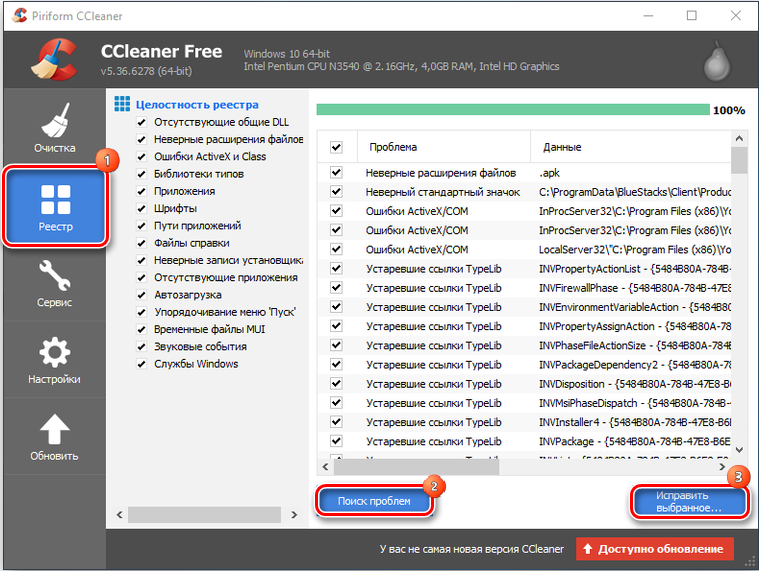
Hardware breakdown options for the mouse
When a wireless mouse stops working, it is most often due to the mouse itself. To check if this is the case:
- Note if the backlight works when connected.
- Check if the slider of the switch has been moved to the inscription “On”. This is a trivial but possible answer when the mouse is not working.

- Insert new batteries – some mice use up energy very quickly.
- Take a closer look at what kind of connection the device supports: perhaps it has a marking “USB0” (if you look inside the adapter, you will see a blue plastic insert – a distinctive feature of this type of connection), while in a laptop there are only ports for “USB 2.0”, or vice versa.
- Try plugging the adapter into a different port or PC and see if the pointing device works.
- Connections are often hampered by static electricity that builds up on the metal parts of the port and adapter. To get rid of it, turn off all devices (and the mouse too), shut down the computer and turn it off from the network for 2-3 minutes. Then connect the mouse and start the PC – the connection should be restored.
- Sometimes it happens like this: the mouse is connected, but when you move it, the cursor remains in place. Try to click the left button first, and then move the body. Sometimes problems arise because users are unaware of this little feature.

On some models there is a “Connect” button
Now you know what to do if your mouse doesn’t work.
How to disassemble a computer mouse
In principle, the mouse has a fairly simple device, and it can be repaired at home if there is no possibility / desire to buy a new one. Usually such a measure is required when the backlight is off (or turns on and off).
To repair a wireless mouse at home, do it yourself, you will need:
- soldering iron;
- small screwdriver;
- ohmmeter;
- a special device for creating a temporary contact (ProbeAssembly).
Then follow the next sequence of actions:
- Disconnect the mouse from the PC and move the switch slider to “Off”.
- Take out the battery – under it you will find a small bolt that you need to unscrew with a screwdriver.
- Then you need to open the halves of the mouse.

- Inside you will find a board that should be carefully inspected (it will be more convenient for you if you use a magnifying glass) for oxidation and loose contacts. Loose connections must be re-fastened with a soldering iron.
- Next, you need to connect an ohmmeter and measure the resistance. If the sensor reads 0, this means a short, and 1 means an open circuit. In this case, you will most likely have to buy a new mouse or replace every burnt-out part.
- Now connect ProbeAssembly: “+” align with V +, and the second connector to COM. Open the camera of the mobile device and look through it at the photodiode – a small glow should come from it, this indicates serviceability.

- In the same way, we will check the performance of the adapter. We leave the COM connection and create a connection with the sensitive elements of the adapter. The resistance should be around 600 ohms.
If the wireless mouse does not get better after the repair, then you will have to buy a new one or contact a specialist.