Thanks to the video card, an image is displayed on the screen. The better it is, the better the picture will be and the more natural the animation will be. This is especially critical for casual games and strategies, where there are many locations. If the load is disproportionate, the graphics card may burn out, and you will have to buy a new one, otherwise the monitor will remain dark. Replacing the video adapter with a more powerful one entails castling of other components as well: cooling system, RAM, etc. In order not to be mistaken with the choice, you need to know the exact name of the video card. Below we will tell you how to do this.

Contents
How to view in Windows
Let’s start with how, without third-party programs, find out which video card is on the computer:
- Through the “Device Manager”. This method is suitable only if the adapter is working properly and you can see all operations on the screen. Press Win + R, and in the line that appears, enter “devmgmt.msc”. Confirm the action with “Enter”. Find the heading “Video adapters” in the list, expand the branch and look at the name.
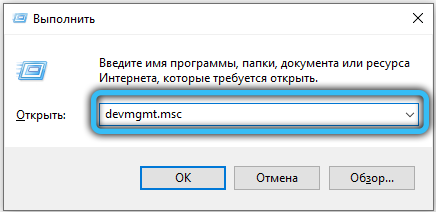
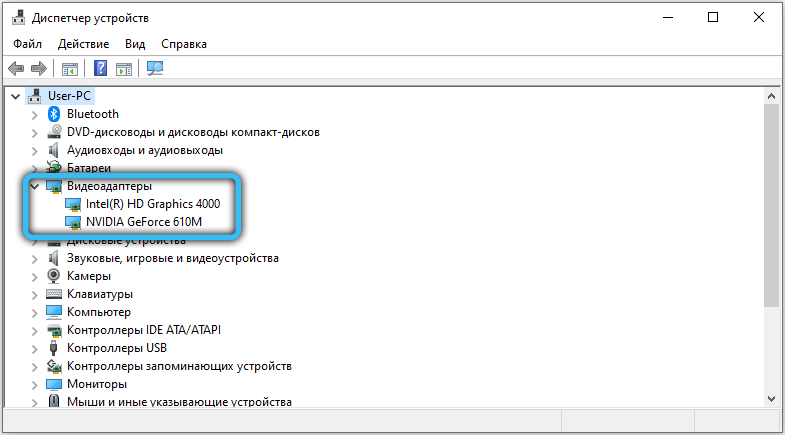
- With the help of Device ID. If in the previous step, you can not find your video card in the relevant section, and found it in the “Other Devices” under the vague definition of «Standard VGA graphics adapter» or similar, do not despair. Click on it, right click and select Properties, and in them the Data tab. You will see a line with arrows – pull-down menu. Specify where Hardware ID. You will see some alphanumeric code – copy some one. Go to the resource devid.info and paste the ID in the search bar. You will see the name of the graphics card and all the necessary data.
- Through DirectX settings. Connect to the internet. Open the Run window again, as described above, but now enter there: “dxdiag” and press “Enter”. Agree with digital signature verification. At the top, go to the Screen tab to find all the data.
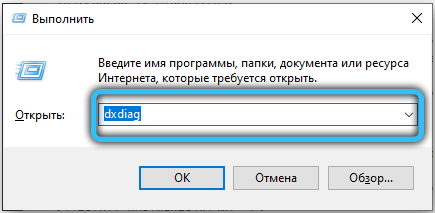
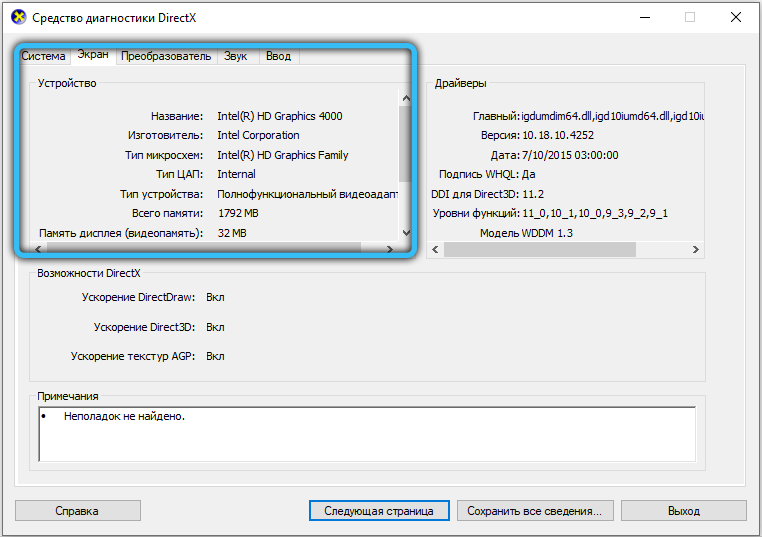
- Through screen settings. By any stretch “desktop” (where there is no icon), click the button additional coordinate device, and select Screen Resolution. In the window that appears, click the Advanced Setting button – you will immediately see the name of the installed card and its current state.

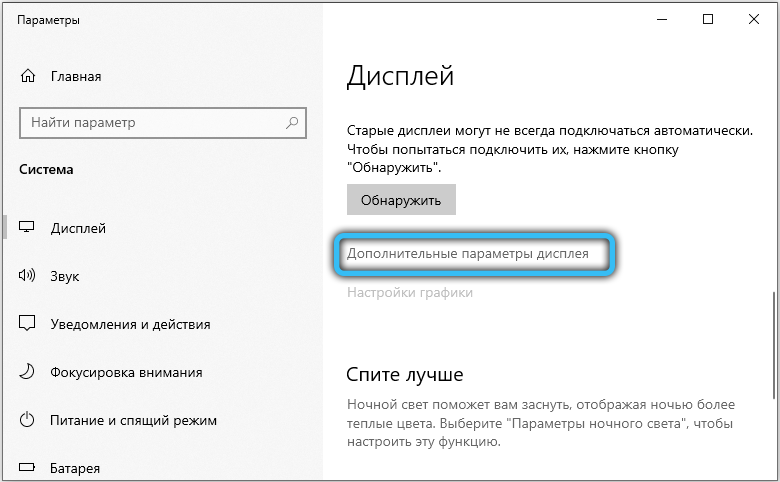
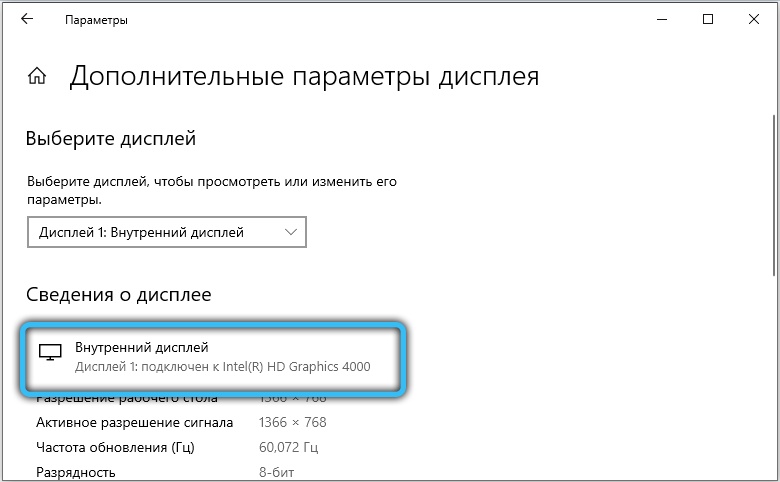
- Use the “Information System.” Click Start – All Programs – System Tools – System Information. Expand the Components branch and find Display there. All the properties of the video adapter will be described here.
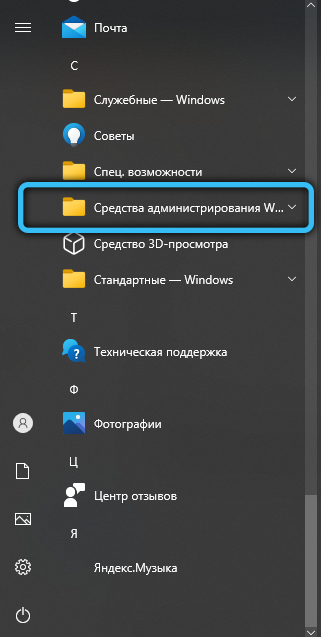
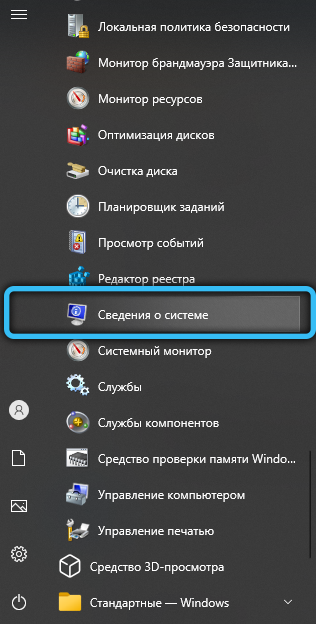
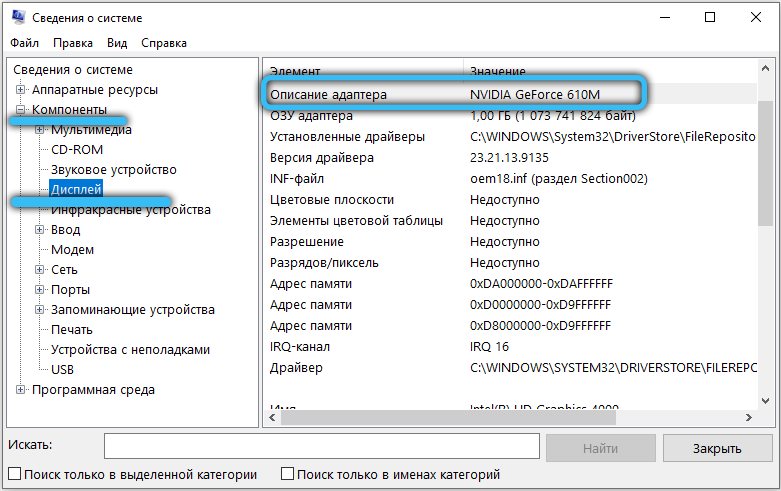
- Through the Windows command prompt. Beat in the search system: Command line, click on the name of PCM and select Run As Administrator. It is better to do it so that the system did not refuse to carry out your commands, because you “are not allowed.” The black box, enter:
wmic PATH Win32_videocontroller GET description
and click «Enter». The data will be displayed immediately.
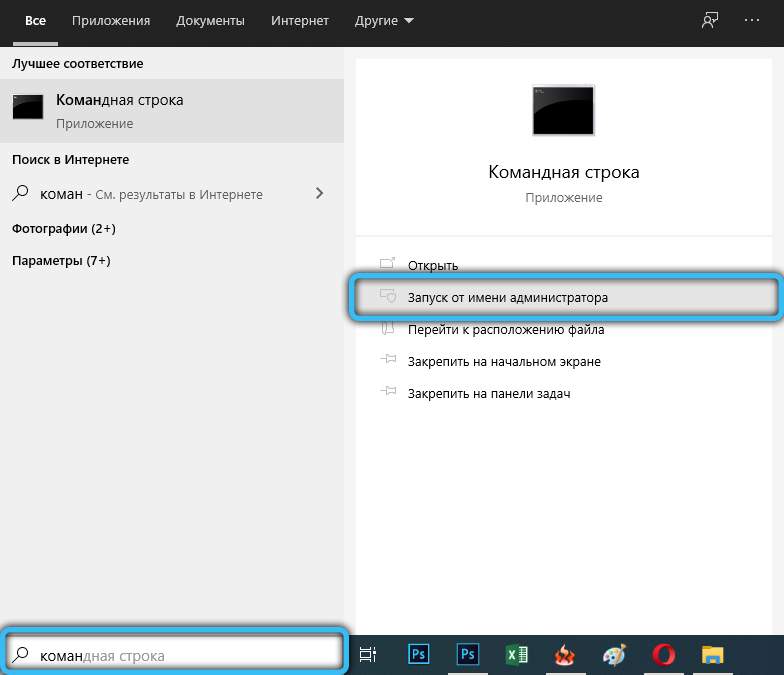
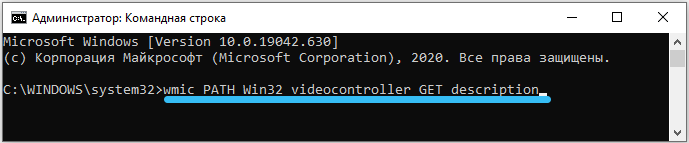
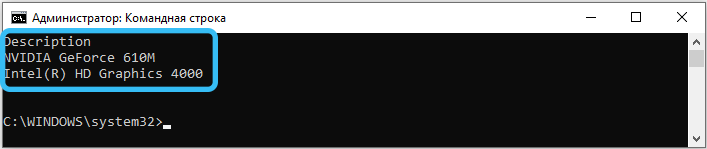
However, Windows tools do not always work. Sometimes it is impossible to understand what components you have installed, so further we will analyze how to find out using different software.
How to find the card model through the manufacturer’s software
Graphics mainly produces two products: Nvidia and AMD. With the installation of the card drivers, the utilities are also loaded (if not, you can download them), where you can view the current state and configure the component.
How to find out with the help of the software, which graphics card is installed:
- Right-click on the Desktop in an empty space and select “Nvidia Control Panel”. A new window will open. Look closely at the bottom of the left should be the option System information – it is indicated in small print. Click on it and open the Components tab.

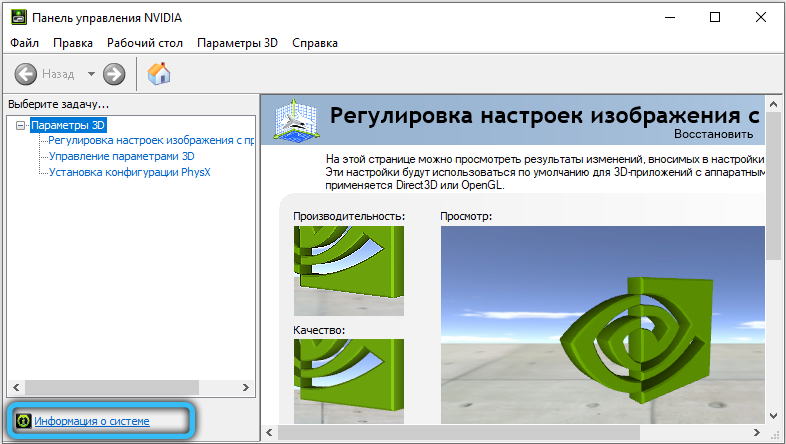
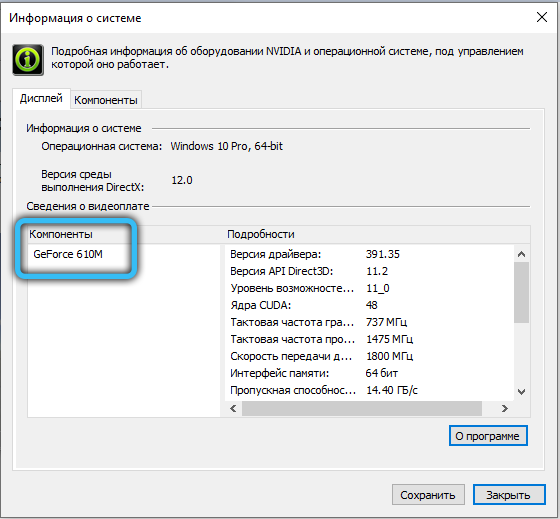
- AMD Radeon Settings is called in the same way. Here you need to follow the path: Overview – Hardware.
How to find out which video card is on a laptop through third-party programs
What video card is on a laptop or PC, you can also find out through third-party programs. Here are the most popular ones:
- GPU Z – English-language software which can be downloaded from a verified resource (free of charge). Here you find information about all the components of which only exist in your computer. The video card is moved to separate tab Graphic card.
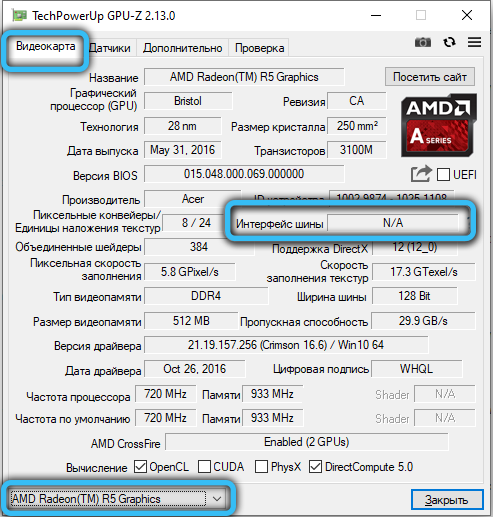
- AIDA64 is a Russian-language program that not only provides information, but also analyzes the general state of the system – a very useful feature to avoid unexpected breakdowns. Follow the path: Summary Information – Display – 3D Accelerator, and you will see everything that interests you regarding the graphics adapter.
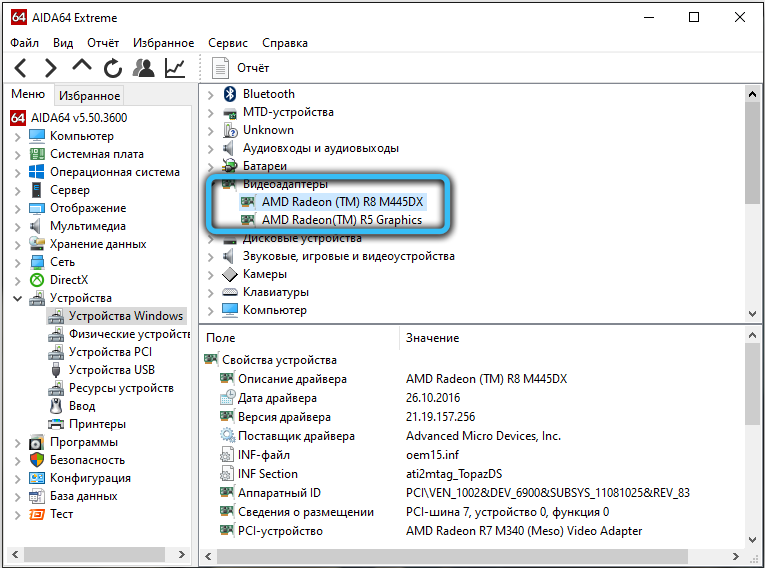
- Speccy and CCleaner – first stores information about the hardware and the second clears the cache, looking for “broken” registry entries, etc. But both like the simplicity of design and logical location information… Once you open CCleaner, at the top to see the name of the video – do not even need to look for some of the tab. In Speccy everything in sight, too: the right is a branch Graphics, if it is deployed, there will be the necessary data.
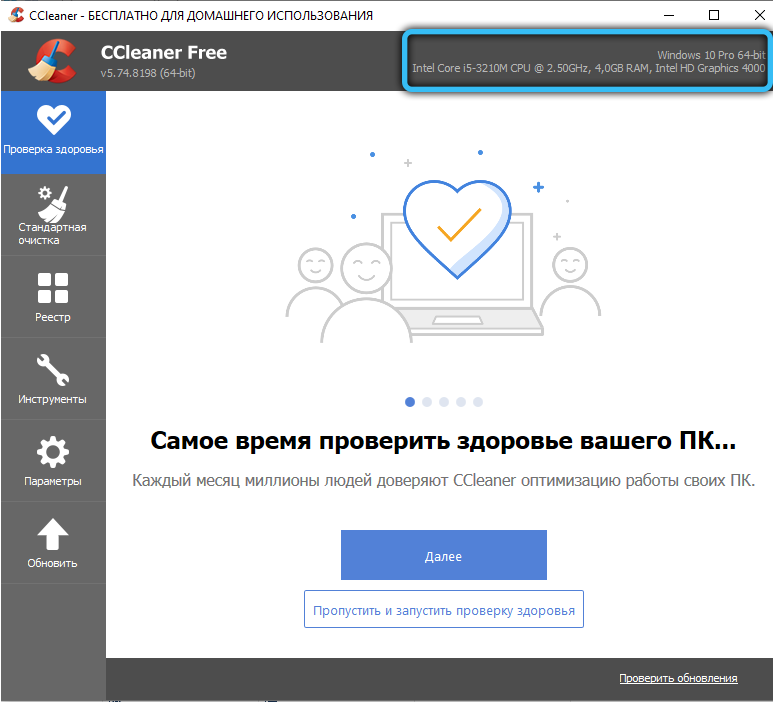
What graphics card on a MacBook
Apart from all PCs and laptops, there are MacBooks – products from Apple, which has created its own operating system. To find what you need in it, you have to do this:
- Go to the official website of the brand, drive the device model into the search and get data about it in response.
- Or go sequentially: About this Mac – System Information – Hardware – Graphics / Monitor.
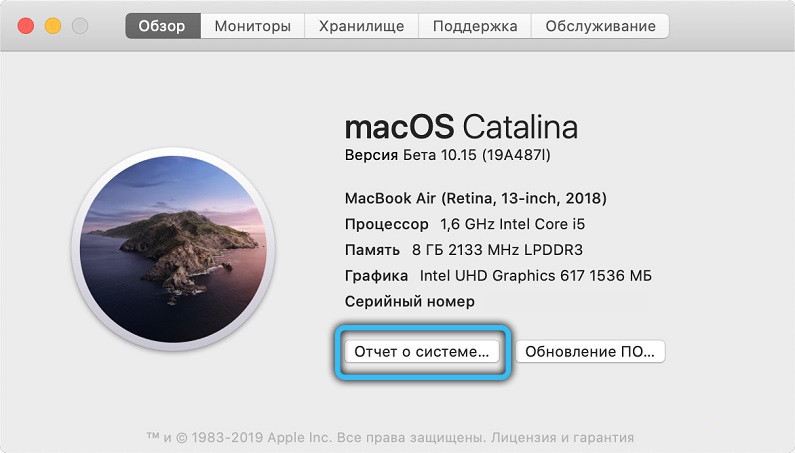
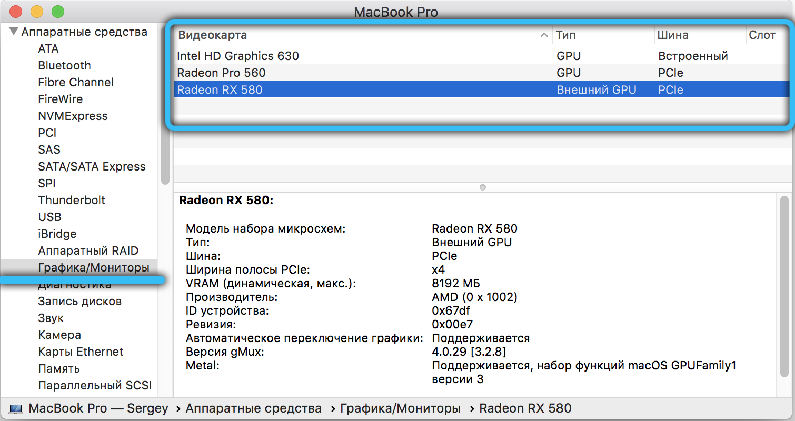
If the video card burned and you do not see the image on the monitor, in the case of a stationary PC, you can open the system cover and look at the graphics adapter – as a rule, it is marked. It is better to hand over the laptop to the master so as not to break anything.