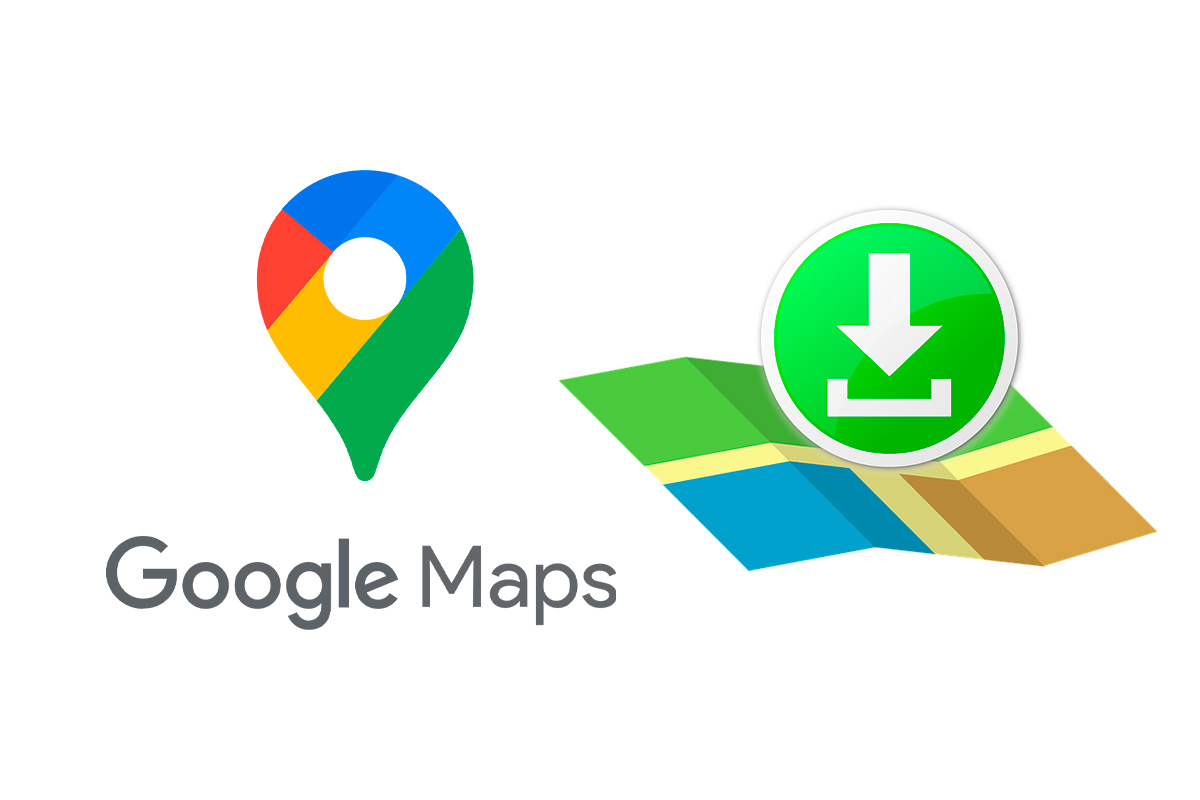
Google Maps is one of the most popular map applications in the world. If you want to use these maps, but without having to use the internet connection, discover how to easily download maps on Google Maps.
If there is an application that has been a reference on navigation platforms for more than a decade, it is Google Maps. In addition to being able to locate any corner of the world, no matter how remote, on Google Maps, you can use other interesting functions. Among these functions are, for example, being able to locate any street intersection exactly, view old images, discover the best restaurants in a city or share any route with friends and family.
But in addition to all this, in Google Maps you can use any map without having to have an internet connection . For this, it has previously had to be downloaded from the platform, something for which Google Maps is fully prepared. Discover in the next section how to download maps on Google Maps.
Contents
HOW TO DOWNLOAD MAPS FROM GOOGLE MAPS TO USE OFFLINE
In this section we are going to see how to download maps in Google Maps. If you want to know how to download maps from Google Maps to use offline, follow the steps that we show you below.
- On your phone open the Google Maps app
- Then check that you have an internet connection and sign in with your Google account.
- Next, search the app for the place where you are going to download the map.
- When you have the map on the screen that you want to download, click on the three dots that appear in the upper right corner of the screen and then tap on “Download offline map” and then “Download”.
HOW TO DOWNLOAD MAPS FROM GOOGLE MAPS FOR PC
If you already know how to download maps in Google Maps on your phone, but you want to know how to download maps from Google Maps for PC, you can follow the steps that we indicate to carry it out.
To download maps from Google Maps for PC, the first thing you need to do is sign in to My Maps through your computer’s browser. Then locate the map you want to download and then in the menu on the left click export to KML/ KMZ. Next, choose “Entire map” and click “Download”.
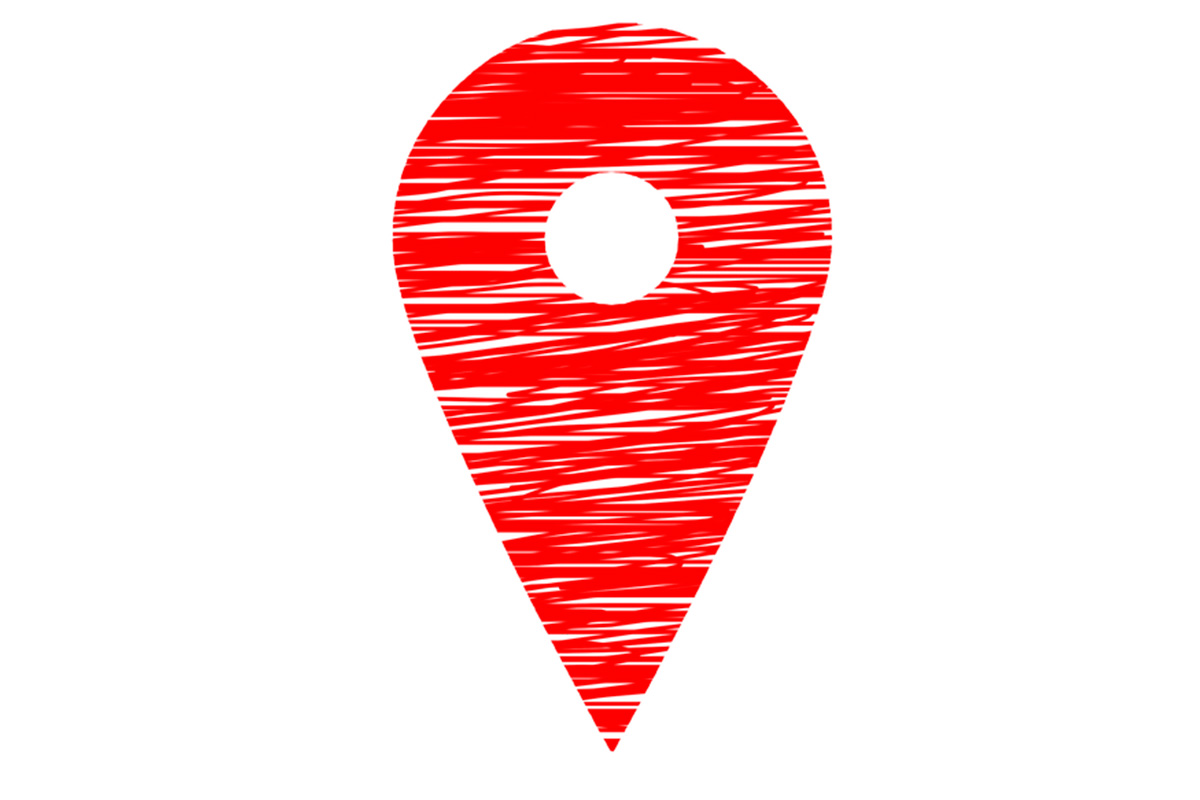
HOW TO DOWNLOAD MAPS FROM GOOGLE MAPS TO PRINT
In addition to knowing how to download, Another of the interesting functions that Maps has is that of being able to save the maps and then print them. Here ‘s how to download maps from Google Maps to print.
To find out how to download maps from Google Maps to print, the first thing you should do is open the Google Maps application on any computer’s browser and search for the area of the map that interests you.
Then right-click on the screen and choose the “print” option . A box will appear at the top where you can write any notes you want about that map. You can include the title or other information you need. Finally, click on the “print” button that appears on the right side to open the printer menu. Then click “print”.
HOW TO DOWNLOAD MAPS FROM GOOGLE MAPS ON MOBILE
If you need us to remind you how to download maps from Google Maps on your mobile, then we will show you how to have the maps saved on your mobile device without having to connect to the internet.
Open the Google Maps application on your mobile and then search for the address or map you want to download. Once you have located it, click on the three dots in the upper right corner of the screen. Then tap on “download offline maps”. Finally, click on “Download”.