It is one thing to make a backup of your applications and data, either from the Android configuration or from the PC, and another is to make a backup of the Android system or all the storage, something known as Nandroid Backup.
When you back up your data in your Google account or on the PC using the ADB program, you are only making a copy of a part of your cell phone storage called «userdata». The Nandroid Backup allows you to create an exact image of all the storage of the device (NAND memory), which includes that data of yours, in addition to the files of the Android system, the boot and recovery, which are housed in their respective «system» partitions, “Boot” and “recovery” of the storage, and that a conventional backup does not support.
The idea of creating a nandroid backup is to be able to recover your cell phone in case you made a mistake by making changes at the system level. If you have root permissions, disabling or uninstalling a simple critical pre-installed app can cause the system to not reboot. Since the nandroid backup backs up the data stored in the “system” or “vendor” partition, which is where the factory apps are stored, you could reverse the problem.
Contents
How to do a Nandroid Backup
Making a nandroid backup is really easy. The critical part is that this backup is made from a custom recovery, a software developed by third parties, currently TWRP, that after previously installing or flashing on your Android, as long as it is available for your exact model of device. If you have root permissions on your phone, it should be relatively easy. Otherwise you should inform yourself as best as possible or else you could damage your mobile. Check out my article on how to install a custom recovery.
If you have successfully installed the custom recovery, the rest is simple:
Step 1. Enter custom recovery
The way to access the custom recovery should be the same as to access the original recovery (which is replaced by the first one). You should press a particular button combination when the phone is turned off. The most common methods are to hold down the Power + Volume Down button or the Power + Volume Up button for a few seconds.
You can also enter recovery mode with the help of the PC, the ADB program and the “adb reboot recovery” command (without quotes).
If you have root there are applications that allow you to restart in recovery mode easily.
Step 2. Create the Nandroid Backup
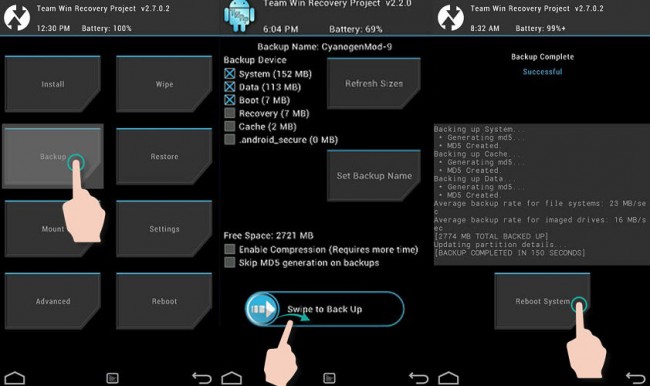
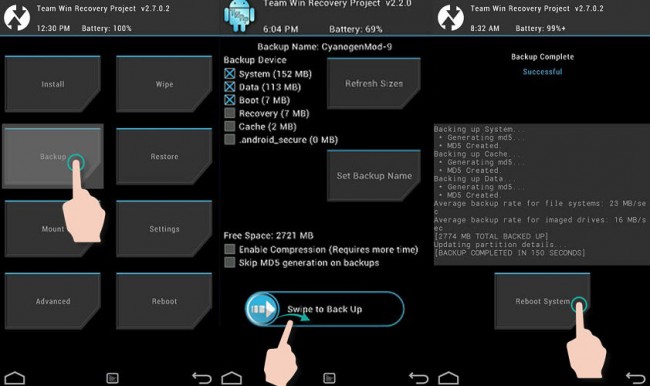
TWRP Nandroid Backup on a Samsung Galaxy S3 mini, using TWRP’s default settings.
If you installed the TWRP custom recovery, really the only one that is in development, the option to look for is called Backup . For security, verify that all partitions (data on them) are selected, or at the same time their “images”, which are a “mirror” of them, although larger.
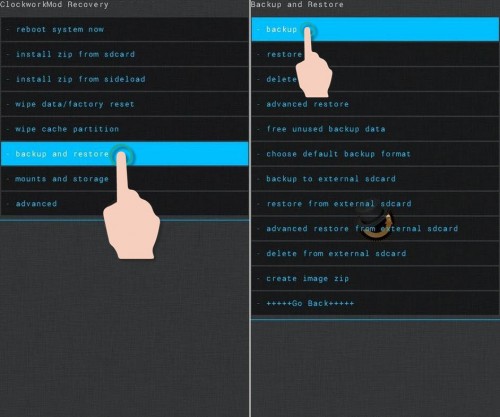
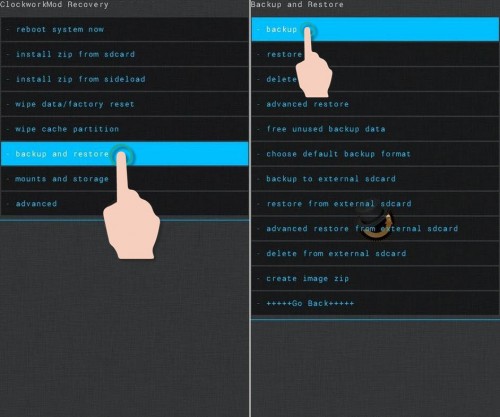
CWM Recovery
In the case of the old CWM custom recovery, the option is called Backup and Restore.
Before creating the backup, make sure you have enough battery power in the device (at least 50% as a precaution). It also checks on the same screen if the space you have available in the storage is enough to host the backup. The current versions of TWRP allow you to choose the internal storage or the SD card as the backup destination.
Restore nandroid backup
The restoration is done through the same recovery that was used to create the backup, from the Restore option . A file explorer will open through which you must locate the nandroid backup saved in the storage of your device and proceed with the restoration. Before restoring, it is recommended to apply the wipe data / factory reset , wipe data partition and wipe dalvik cache options , which completely clean the memory so that the nandroid backup is restored on the virgin memory .
How to backup Android from PC
How to back up all your apps and data
How to install a custom RECOVERY (TWRP, CWM)
Receive updates: SUBSCRIBE by email and join 10,000+ readers. Follow this blog on Facebook and Twitter.