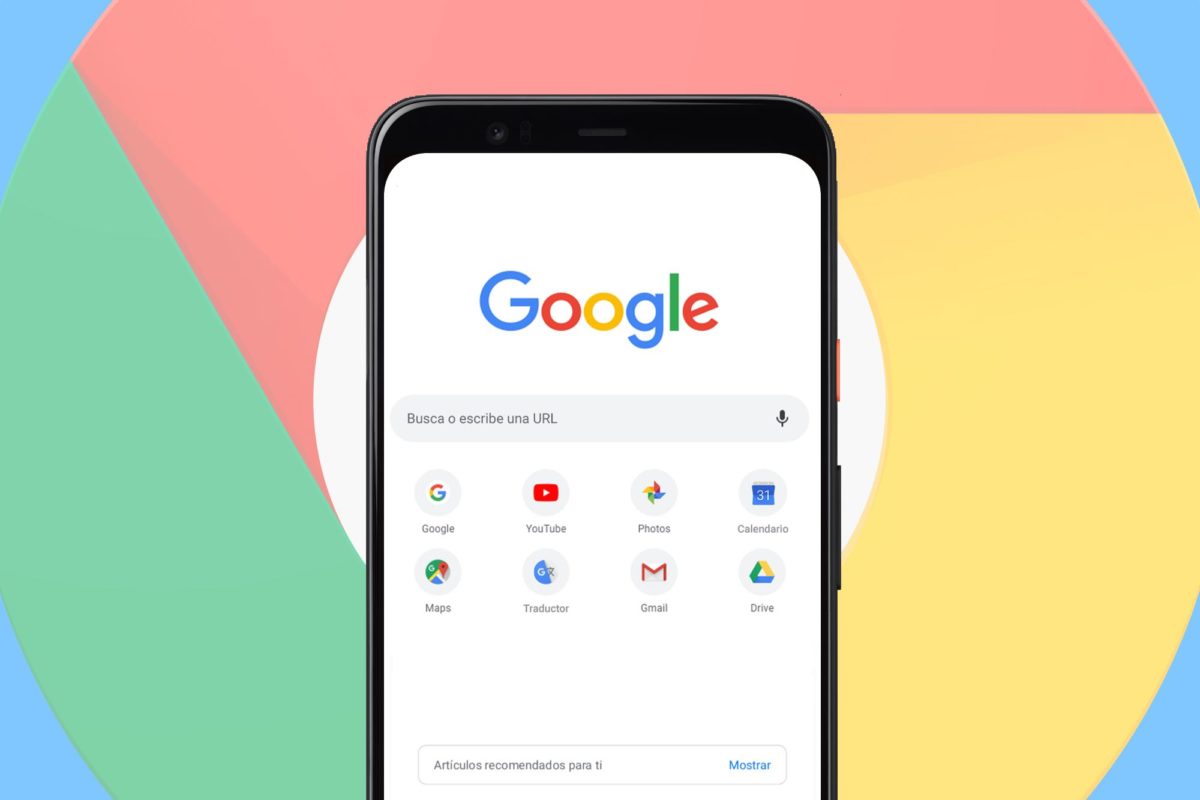
Although the resources that we can find on the net are practically infinite, the reality is that in the end we almost always enter the same 4 or 5 websites. Therefore, having these pages at hand is the most convenient way to organize. And a good way to achieve this may be to learn how to create a Google Chrome shortcut on Android , so that you have them at hand.
Creating a shortcut means creating a link on the browser‘s home page . In this way, when we open Chrome, the first thing we will find will be that small selection of websites, and the only thing we will have to do to enter them is click on the page that we want. The steps that we must follow to create our direct access are the ones that we explain below:
- Open the Chrome app on your Android mobile
- Go to the page you want to create a shortcut for.
- Click on the button with three vertical dots that you will find in the upper right corner.
- In the options menu, choose “ Add to home screen ” .
- Write the name you want to give to the shortcut that will be placed on the desktop.
- Confirm the process by clicking on “ Add “ .
From now on, when you open Chrome you will find a series of shortcuts to all the websites you have added, so that you can access them quickly.
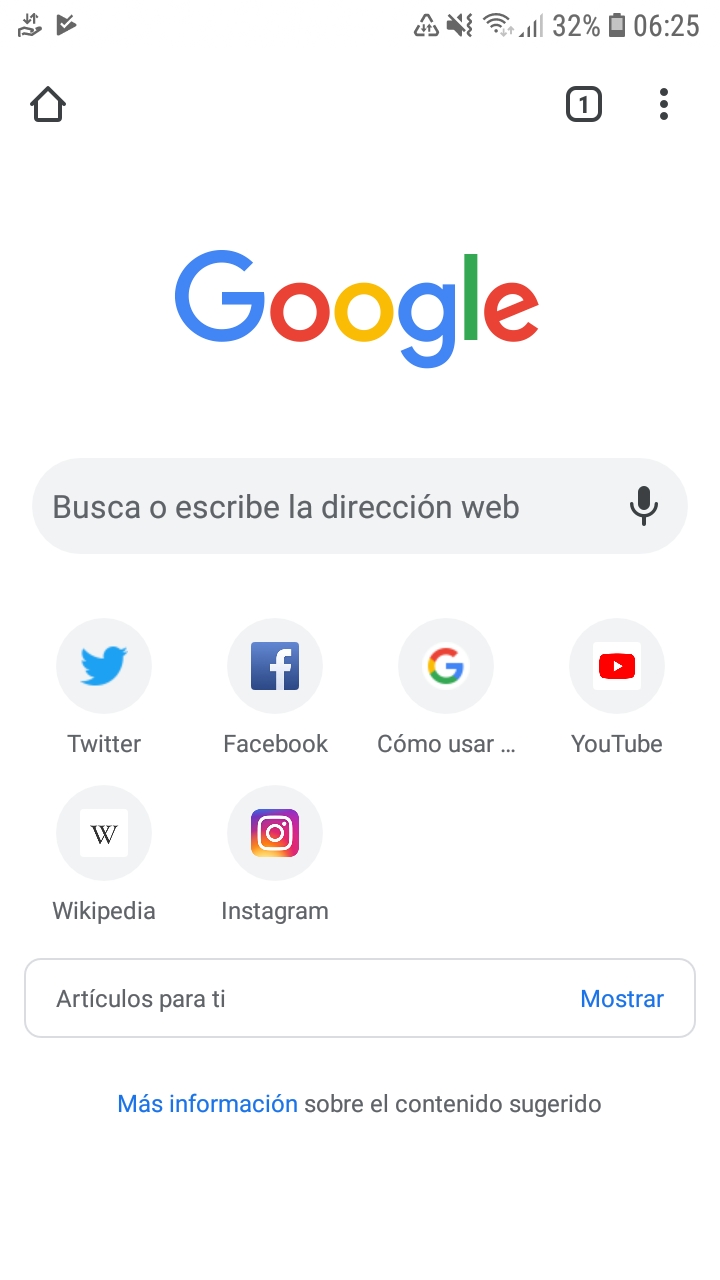
HOW TO CUSTOMIZE DIRECT ACCESS TO GOOGLE CHROME BOOKMARKS ON ANDROID
It is possible that at some point you have wondered how to customize the direct access to Google Chrome bookmarks on Android . The reality is that the shortcuts do not have too many options to put them to your liking, but there is something you can do.
Thus, although in principle the bookmarks are saved with the name of the website itself, you can change it and name them as you like.
To do this, you just have to click on the corresponding bookmark and, in the menu that appears, choose the Edit option . The only possibility you will find to edit is to change the name. But if it is more convenient for you to save your websites with a different name than the one that is set by default in the browser, you will always have the option of giving it the name that you like the most.
Another thing you can do is move the shortcuts around . To do this you will only have to press and drag them to the place where you want them to stay. In this way, you can have your bookmarks in the order you want and thus find the websites you want to enter more easily.
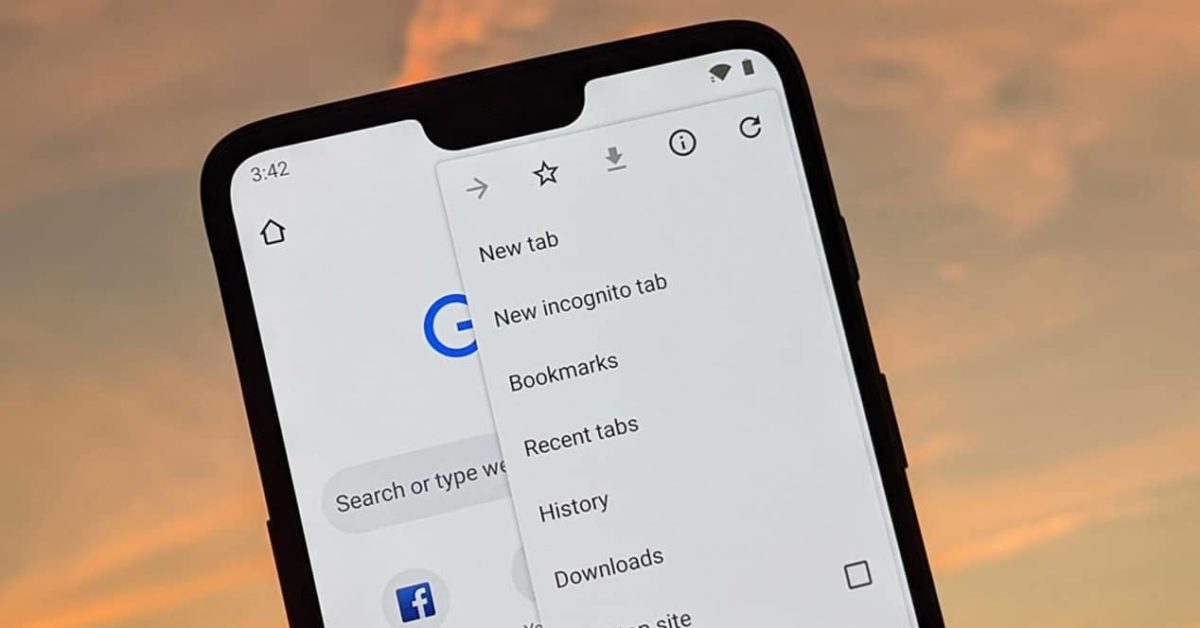
HOW TO CREATE A HOME SCREEN IN GOOGLE CHROME ON ANDROID
Beyond shortcuts, you may be wondering how to create a home screen in Google Chrome on Android . You have several options at your disposal.
The option that we have by default is a home page where we can find a Google search box and some bookmarks to the pages that we enter most often. In principle, these shortcuts will be created automatically by the browser, although as we have explained previously you can put access on the home page to the websites you want.
The other option you have is to choose a website , usually the one you visit most often, and set it as your home page.
To do this, when you enter the browser you must click on the three points that you will find in the upper right. There, go to Settings and then click on Home Page . Between the two options that appear, select the second and on the line write the URL of the page you want to have as the home page. From now on, that will be the page you see when you open the browser.