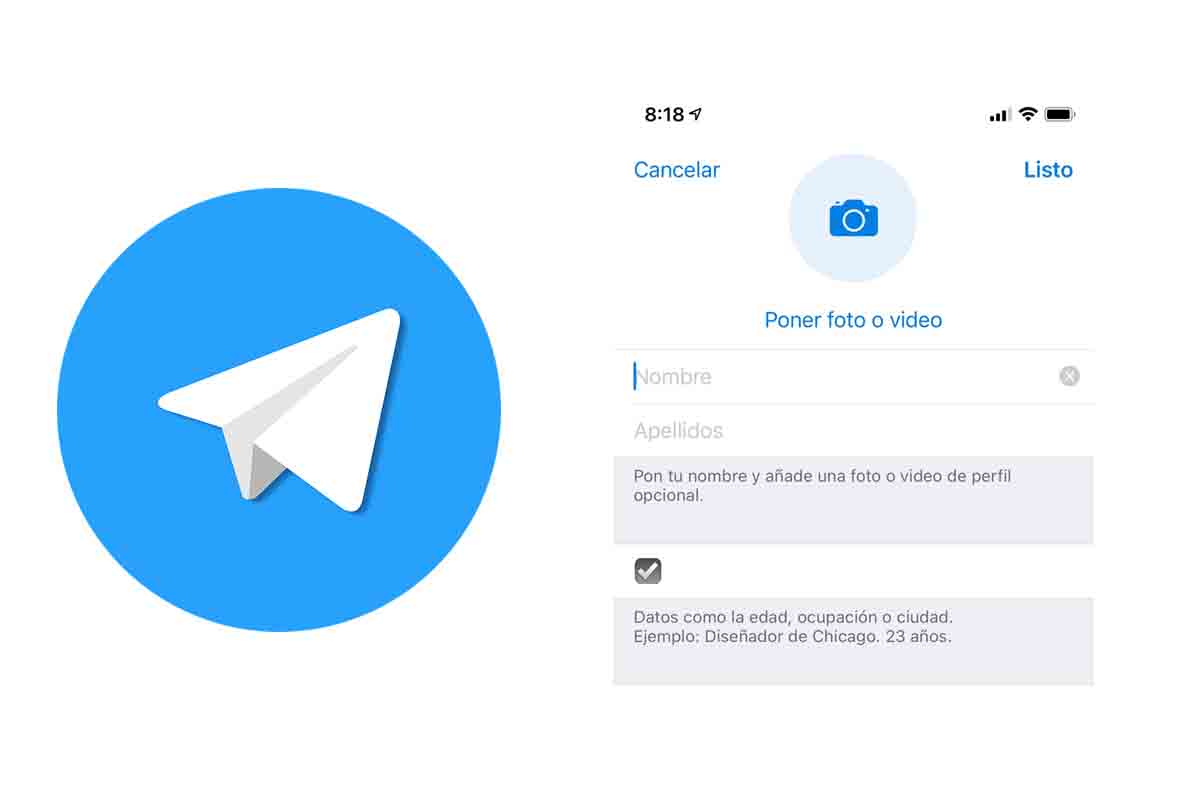
Telegram is one of the best-known messaging applications with interesting functions that facilitate communication with contacts. Among the tools it has is that of the profile, which is something like the “cover letter” in the app. Depending on what you want to convey, it is interesting to change your profile information from time to time. Today we tell you how to change your profile on Telegram.
In August 2013, Telegram was launched on the app market. Since then it has grown in popularity and is currently one of the alternative platforms to WhatsApp.
When you start as a user of this application one of the things to complete is your user profile. The profile is the information about you that you present to your contacts and it has various elements such as the username, the profile photo or video or a short biography.
It is always interesting to update the profile from time to time in the application to express new ideas or anything that your contacts interest you to see. That is why we explain below how to change your profile on Telegram.
To know how to change your profile in Telegram, the first thing you should do is open the application and click on “Settings”. This “settings” button is at the bottom right of the screen right next to “Chats.” Once inside, click on “Edit”. This button is in the upper right part of the screen, at the very top. Now you should start changing your profile.
Contents
HOW TO VIEW MY PROFILE ON TELEGRAM
If you already know how to change your profile in Telegram, but now you want to make a visualization to see what appears, you should know how to see my profile in Telegram.
Telegram, unlike WhatsApp, does not directly show the profile. To see it you have to click on “Settings”. There you will see your photo and name, but to see all the other elements you must click on “edit”.
Once inside “Edit” you will see each of the elements that complete your profile and the information that you have added in them. If you make any changes, click on “done” to save it . If you have simply viewed it, click on “cancel”.
HOW TO EDIT MY PROFILE ON TELEGRAM
The profile is one of the things that most attracts the attention of contacts on Telegram, but how to edit my profile on Telegram? See what you must do to change all the information.
Enter the Telegram app and click on “settings”, you will see the icon at the bottom of the screen. Then click on “Edit”, the button that is in the upper right part of the screen . Then put the new photo or video from the gallery. Then write the username and below the last name or another name.
Finally, you can enter a short biography. There are people who in this section tell their profession or put a phrase of those that do not leave you indifferent. You can also put letters or symbols that make your profile much more interesting.
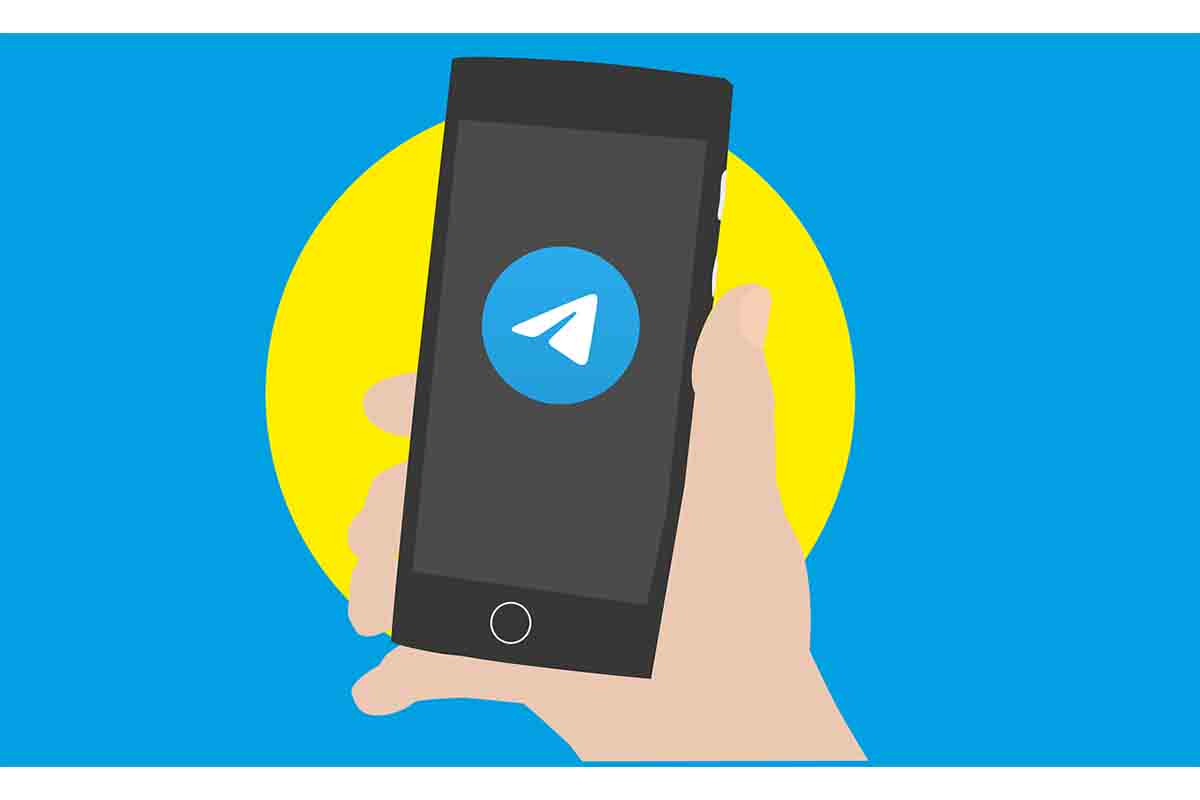
HOW TO CHANGE THE NAME IN TELEGRAM
If of all the elements that can be modified, you are only interested in knowing how to change the name in Telegram and the rest you do not want to edit, look carefully at the steps to follow.
Open the Telegram application and click on “Settings”. Then you will see the name that you currently have on the platform. Click on “Edit”. Now go to the text box that you have below the image. Click on it to change the name. Then you can also add the last name or simply leave only the first name. When you finish, click on “Done”.
Remember that you can also put a username that does not have to be your name . If not, it is a username for people to locate you within the application. When you fill in the username, Telegram will tell you whether or not it is available. If it is not, you must add a character such as a number until you find an available name.
HOW TO CHANGE THE PHOTO ON TELEGRAM
If you already know how to change your profile in Telegram, but you are only interested in knowing how to change the photo in Telegram, you can do it easily.
Open the Telegram app and click on “settings”. At the top you will see the photo you currently have on. Click on it and it will open in full screen. Now click on “Put photo or video”.
Telegram then gives you three options to change the photo: one that is to open the phone’s photo gallery and choose an image , another second option that allows you to search for the photo on the web and a last one that is simply to delete the current photo and do not put any.
Then choose one of the options and when you have the image Telegram will let you edit it to frame it in the profile once you have done it, click on the round icon with a white tick. The photo will be placed on your profile.