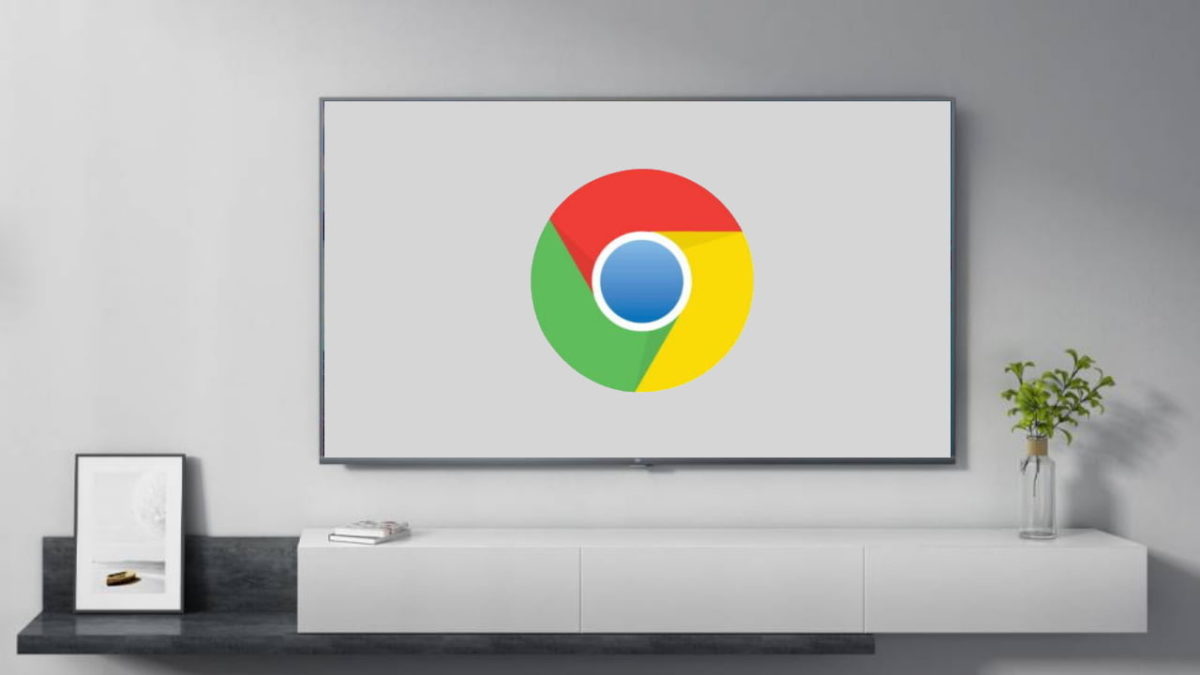
If you have a SmartTV, surely you have ever used it to watch movies or series. But a not so popular feature that can be useful in many circumstances is learning how to browse the Internet with Google Chrome on your Android TV to see your favorite websites on the big screen.
Navigating from the TV is not usually particularly comfortable, but it is practical if you want to show something to your family or friends on the big screen. Once you have Google Chrome installed, its use is very similar to what we can find on any other device. You will have to scroll to the navigation bar . There you can enter either the address of the web where you are trying to enter or a term that you want to search in Google. Then you can navigate in the same way as you do on your PC or tablet.
What is uncomfortable to use the browser on the television is that we do not have a keyboard, mouse or touch screen , so we will have to perform all the movements with the remote control. This can be a bit tedious, so if you don’t need the big screen, it will be more comfortable for you to navigate on your PC or mobile.

HOW TO DOWNLOAD GOOGLE CHROME FOR SMART TV
The process of how to download Google Chrome for Smart TV will depend a lot on the brand of your TV, since each model is different. The first thing you should do is enter your TV’s application store and search for Google Chrome. In the event that you find it, you will only have to press the download and install button and in a matter of minutes you will be able to navigate without further difficulties. But if you have a television with Android TV, you will see that Google Play does not allow you to download this browser for the television. The only way to enjoy it is to download the APK file and install it as a third-party application.
Once you have the file downloaded, you will have to have a file browser like File Commander (which you can find in the Play Store) to be able to access it. Also make sure that you have accepted the permissions to install third-party applications on your TV.
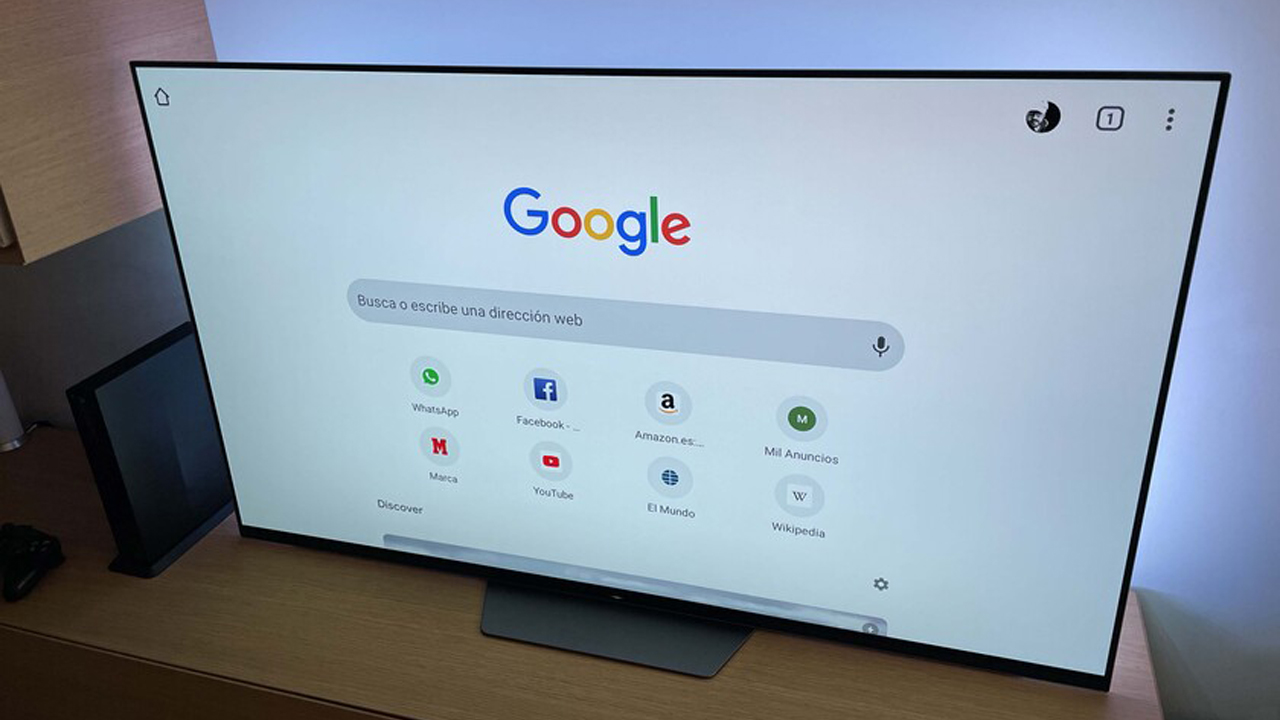
HOW TO INSTALL GOOGLE CHROME ON XIAOMI ANDROID TV
If you are wondering how to install Google Chrome on Xiaomi Android TV , such as the Xiaomi Mi TV Box device that allows you to have the Android operating system on any television, the process to follow is the same as for any other television with the system Google operating. That is, you will not be able to install the browser simply by searching the Play Store and pressing install. As we have explained in the previous section, you will have to download the APK file and then open it through a file browser and proceed with the installation. It is a bit long process, but once finished Chrome will work as normal.
Of course, given the difficulty of the installation process, you should ask yourself if it is really worth doing it. If you usually browse through the television it will undoubtedly compensate you. But if you are going to do it sporadically, it may be more worth it to use the default browser on the TV.