Imagine your phone is lost and you want to let the person who has it know that you need it back in exchange for a reward. You also want to give them a phone number that can call you to coordinate the delivery. If you did not record this information on your lock screen in advance, you can do so using Google’s online search system “Find my device”. In a couple of steps you can lock the screen remotely, show the message you want on the screen and the option to call. On the mobile, the person who has the equipment will see something similar to the following:
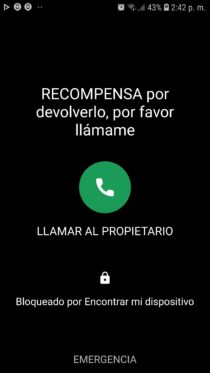
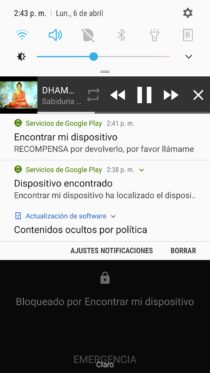
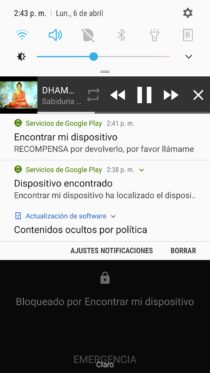
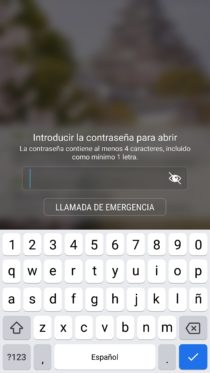
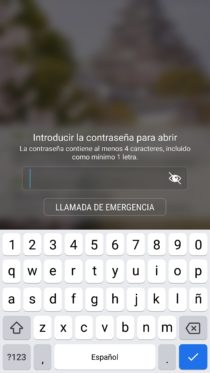
How to lock my cell phone remotely
Finding my device is a functionality of the Google Play Services application, which usually comes pre-activated at the factory. Therefore, you should only log in to it with the same Google account that is associated with your lost Android device. Then proceed as follows:
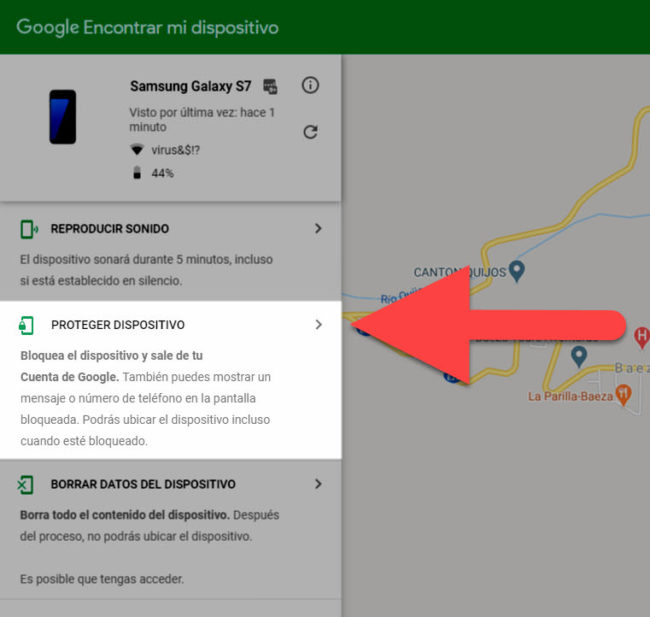
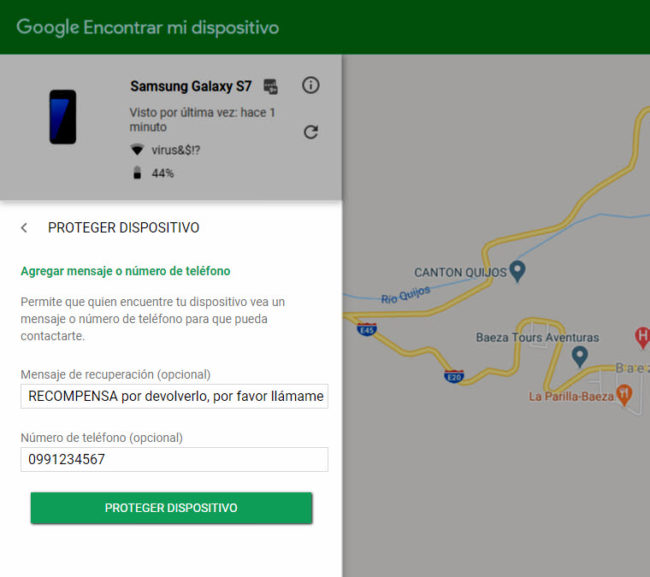
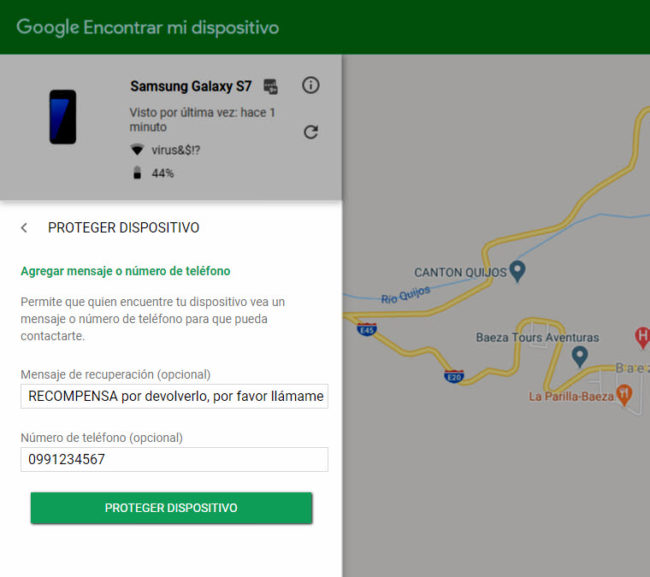
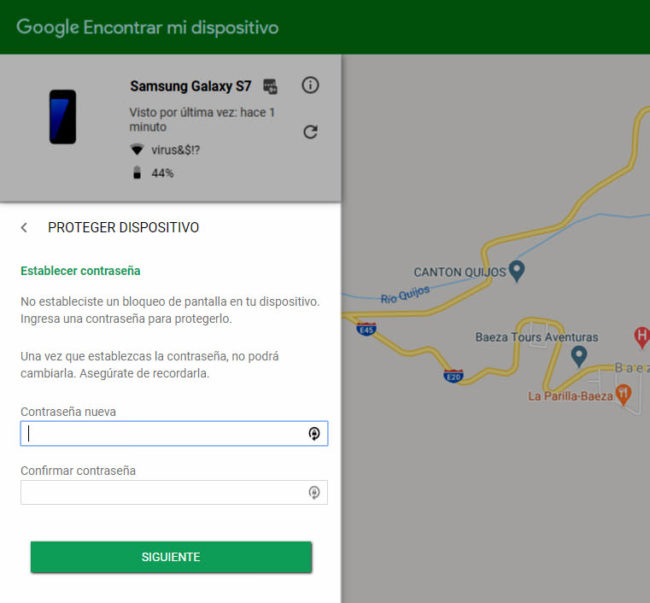
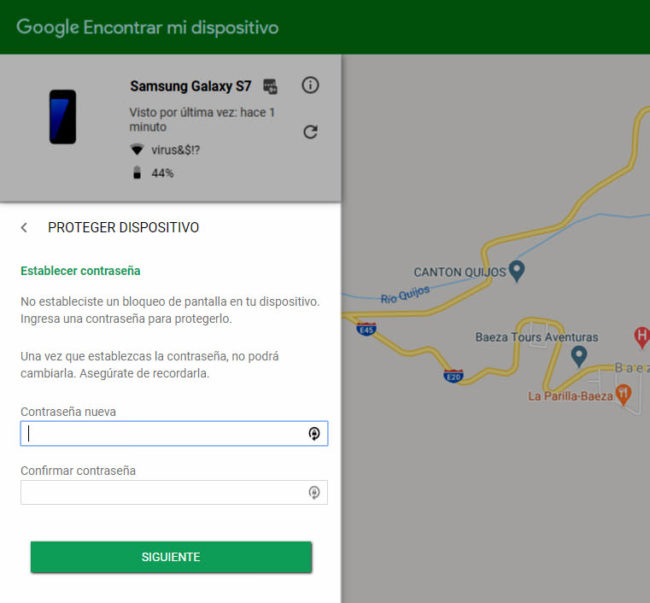
- On the left side you have the option Protect device , from which you can enter the text you want to show on the cell phone screen.
- Add a phone number, which the person in possession of the device will call by pressing the call button that will appear on the screen.
- This action will lock the mobile screen with a password, which you will be asked to enter as a final step. In case you recover your device, you must enter it to unlock the equipment.
For some reason, on the first try, that special remote lock screen didn’t show up when I’ve had a pattern, PIN, or password lock configured. The screen has simply been locked remotely without displaying the warning and call button. In fact, the Find My Device system itself has not given me the option to enter the notice and phone number. That special screen only appeared to me on the second attempt with that type of security. Therefore, you should try this feature in advance if your phone has not yet been lost or stolen. Anyway, as a precaution I also recommend writing contact information on the lock screen. When I didn’t have a lock screen set up, or used the swipe-to-unlock method for security, I didn’t have this issue.
- If you recover the lost or stolen mobile, in case the option to enter the password does not appear, you must tap on the “Return” button of the device to see the password entry field, or also tap on the notification of the generated block . If you think it inconvenient for this notification to be visible to those who have your cell phone, it should be able to be deactivated just like the notification of a localized device.
- The registered password will be permanently configured on the device for the lock screen. If you recover your device and want to change this security for a PIN or Pattern, you must do it in the conventional way, that is, System Settings, Lock Screen, Security Type.
- This to block your phone remotely and put a LOST message and a number for the person who found or stole it to call you, you can also do it from a friend’s mobile instead of from the website of this security system . In this case, you will need your friend to have the Find my device (formerly Device Manager) mobile application, version 1.3.8 or higher installed .
This is how you should NOT go to recover your stolen or lost cell phone
What is Android anti-RESET protection?
Remove UNLINK Android devices from Google account
Receive updates: SUBSCRIBE by email and join 10,000+ readers. Follow this blog on Facebook and Twitter.