Need to back up all your data on Android? In recent years, the procedure has become much simpler. We offer you in this folder the best methods to save your personal files, photos, SMS, and other data to be sure not to lose anything before carrying out a risky manipulation.
Smartphones contain so much essential data that it is strongly recommended to back up your device regularly. However, things have improved significantly in recent years. It is now possible to automatically back up your data to the cloud using your Google account.
This backup includes the following:
- Applications and application data
- Call history
- Contacts
- Settings (including WiFi codes and permissions)
- Photos and Videos
- SMS
The other files on your smartphone can be copied manually to the cloud using Google Drive, or locally by connecting the smartphone to your PC. Note that the procedure described in this tutorial may vary depending on the brand, model and Android version installed on this device. All the steps were carried out on a Galaxy S10 + running Android 9 with the Samsung overlay.
Contents
How to save all your data in the cloud with your Google account
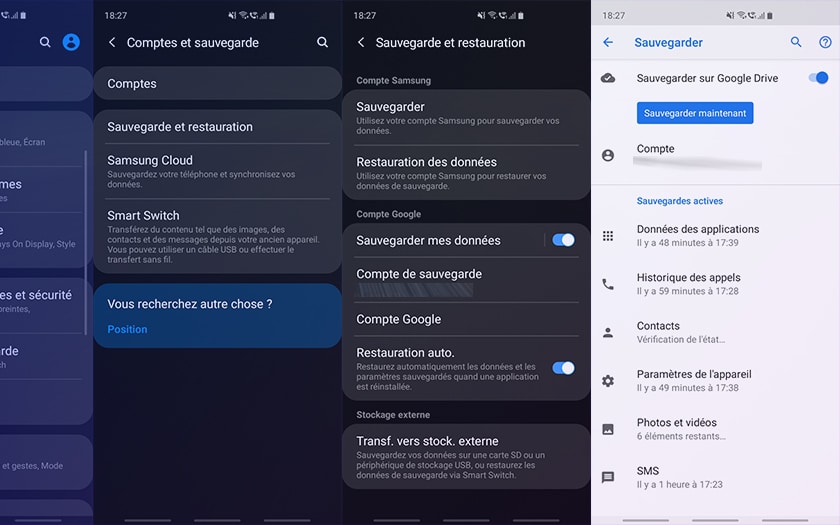
For that :
- Go to System Settings
- Look for Backup and Restore and go to it
- In the Google Account section activate Backup my data and Auto restore
- Make sure your backup account matches your Google account
Now all the data on your smartphone will be automatically backed up in the cloud. You can also force the launch of a backup just before performing a risky manipulation:
- Still in Backup and Restore go to Google Account
- Check Save to Google Drive
- Tap the blue button Save now
You can follow the progress of the backup of the various elements of your smartphone on this screen. You can also check that a backup has been made correctly in Google Drive :
- Open the Google Drive app
- Go to the hamburger menu at the top left
- Go to Backups
The last backup should then appear.
How to restore your Google Drive backup
If you have configured your device as described above, the restoration is automatic. On a new device, simply enter your Google account and activate automatic restoration in the settings.
How to backup your data locally, on your PC or Mac
It’s very simple :
- Connect your smartphone to your PC or Mac
- Choose File transfer on your smartphone
- Drag your photos, videos and other data that you can access through this
On Mac you have to go through a slightly less practical Android File Transfer application . This solution does not back up your contacts or your SMS, applications and application data – it is more advisable if you need to back up only a few data quickly.
To restore your data
Just drag the backup files to the equivalent folders on your smartphone, after the update, or if it’s a new device.
How to save SMS, photos, videos, emails, applications and settings individually
We offer several detailed tutorials to perform these operations individually:
- How to backup and restore your SMS
- How to import SIM contacts to your Google account
- How to save all your photos in the cloud
- How to save all Gmail emails to the hard drive
- How to transfer your applications and settings to a new smartphone
Have you encountered any difficulties? Any comments to improve this tutorial? Tell us everything in the comments of this article!
