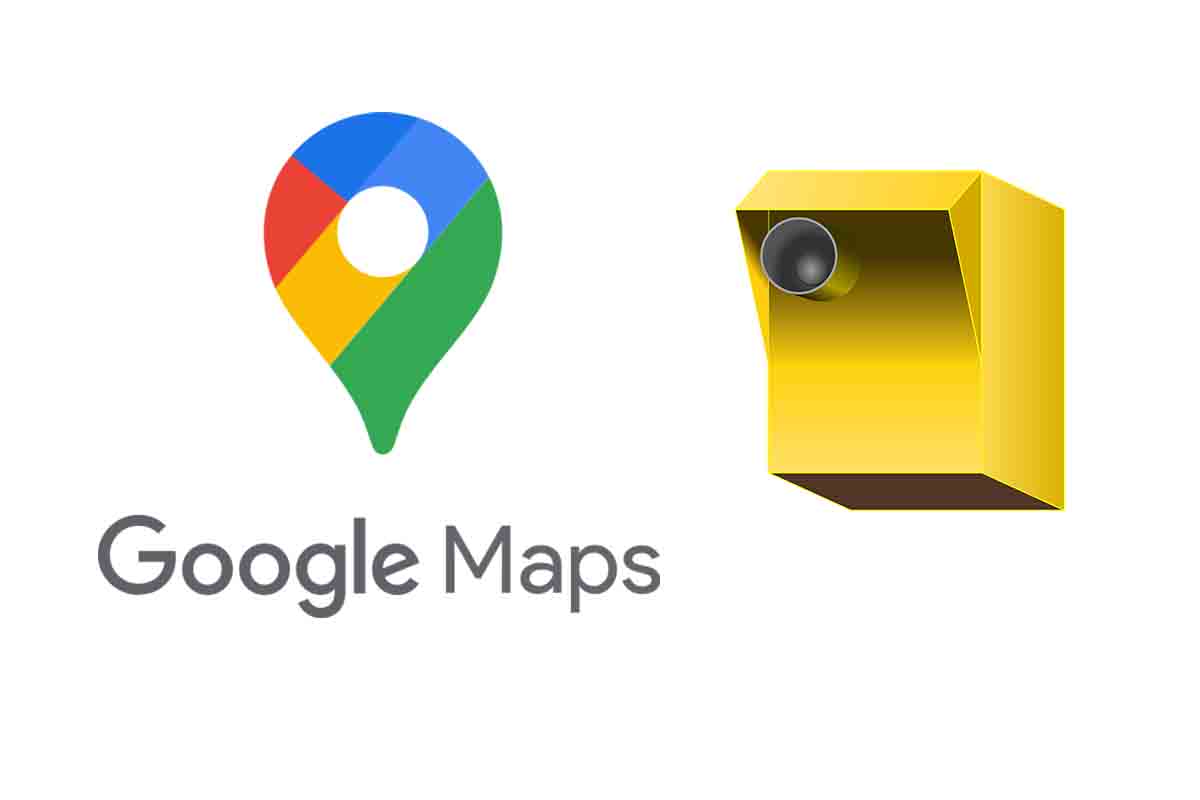
Using Google Maps as a navigation tool for our trips is very common. Among the functions it has is to be able to alert us to the radars and thus avoid a fine for speeding. Find out how to activate the DGT’s fixed and mobile speed camera warning on Google Maps .
Traffic estimates that only in the month of August in Spain there are about 90 million trips by road. The excesses of mobility in these trips cause traffic accidents that sometimes result in death.
To avoid them, the General Directorate of Traffic has established speed control radars. In Spain there are more than 1,300 radars placed on all roads. Of all of them 764 are fixed radars. In addition there are 548 mobile radars and 80 more of section. In 2021, this number of radars is expected to increase with 75 more, to which 28 drones will also be added that will also monitor Spanish roads.
We Spaniards travel and nowadays it is rare for the person who does not use Google Maps to plan their trips. Google Maps already has more than 1,000 million users and provides information on about 200 million places such as restaurants, attractions or tourist locations.
Using this platform for travel means that you can also notify us of what is on the road. In Google Maps you can activate the speed camera warning so that the app warns us of this control and thus avoid having to pay fines for limited speeding on a road. We show you how to activate the DG’s fixed and mobile speed camera warning on Google Maps.
FREE SPEED CAMERA WARNING FOR GOOGLE MAPS
To know how to activate the DGT fixed and mobile speed camera warning in Google Maps or how to set the speed camera warning for Goole Maps for free, you must always have all the sound activated.
Before explaining, open the Google Maps application and search for the destination where you want to go. When the route appears in blue, the radars on it will be shown. L os fixed radar camera appear as orange while mobile are blue.
These radars that appear on the map can provide us with added information. If you click on them before starting the journey (since they are not available later for safety reasons), the type of device appears on the radar and what its last update has been when they are mobile radars.
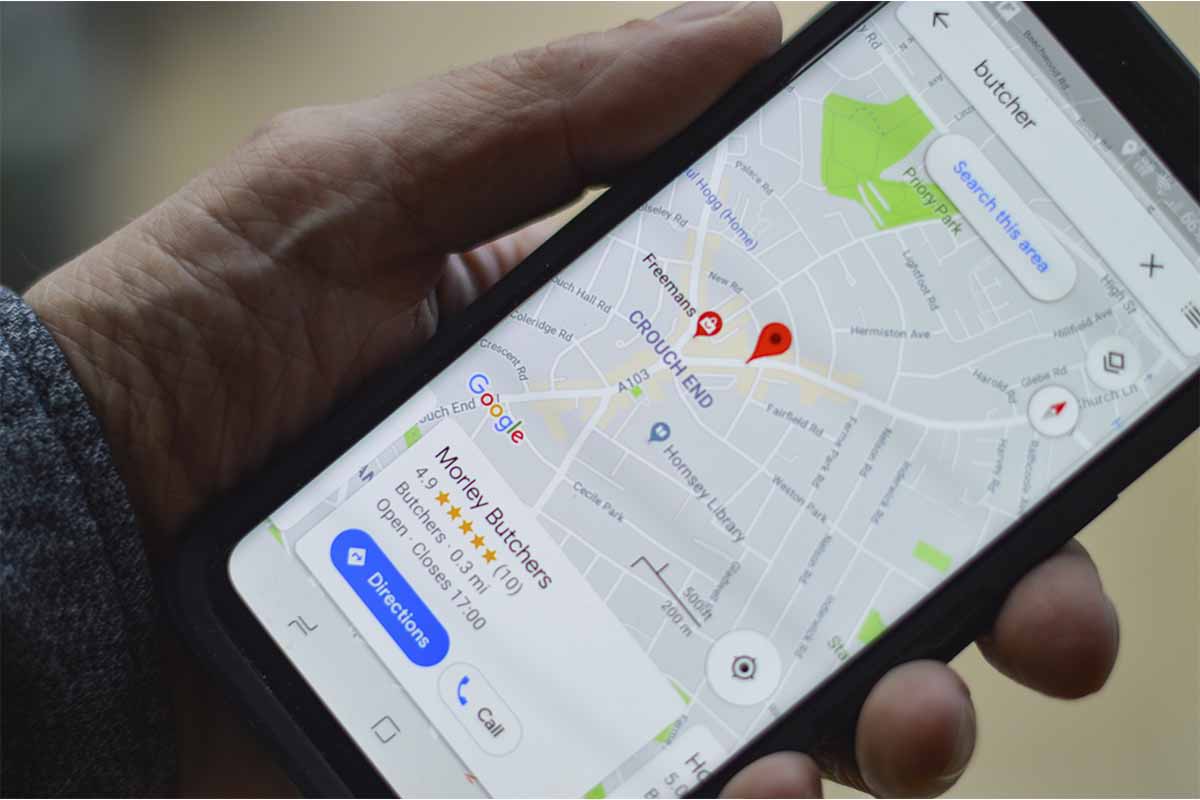
But let’s get to the mess, to find out how to activate the DGT’s fixed and mobile speed camera notice in Google Maps, you have to click on the icon of your profile within the app and then enter “Settings”. Then click on “Navigation”. There is active all the sound activated or only the alerts so that the app warns you when it approaches a radar. Although the radars are shown automatically if you do not have voice alerts activated, you will not receive the notification that you are approaching the radar when you are driving.
HOW TO ACTIVATE THE GOOGLE MAPS FUNCTION TO DETECT MOBILE SPEED CAMERAS
If you want to know how to activate the Google Maps function to detect mobile radars, you should know that it is something really comfortable and then we will tell you why.
The Google Maps function to detect mobile radars starts automatically and you only need to have the voice function of the app activated to notify you where the radar is. When you create a route by entering the origin and destination and click on “How to get there” Google Maps will show the fixed and mobile radars that are on it.