
If you want to do translations in real time, see how to activate the microphone in Google Translate, as you will need it to be able to use all the voice functions that the application incorporates.
But first, you will have to download the app, because if you enter the translator through the web, you will see that this function does not appear, as well as that of translating by voice or by photo. So, download the app we started!
HOW TO ACTIVATE THE MICROPHONE IN GOOGLE TRANSLATE
In order to use the voice functions, we are going to explain how to activate the microphone in Google Translate: you will have to do as with any application: giving permission. If you try to use the microphone of the translator for the first time, a notification will appear so that the application can access the microphone of your mobile, you just have to accept. The same will happen if you want to translate by camera, you must give access to the gallery of your phone. Very easy!
HOW TO ACTIVATE VOICE IN GOOGLE TRANSLATE
Before you start translating by voice, see how to activate the voice in Google Translate and other settings that you may be interested in knowing if you use this app a lot, such as, for example, changing the speed of the voice.
- Enter the application and go to the drop-down menu (the three lines in the upper left).
- Then click on “Settings” and search for “Voice”, as seen in the following images.
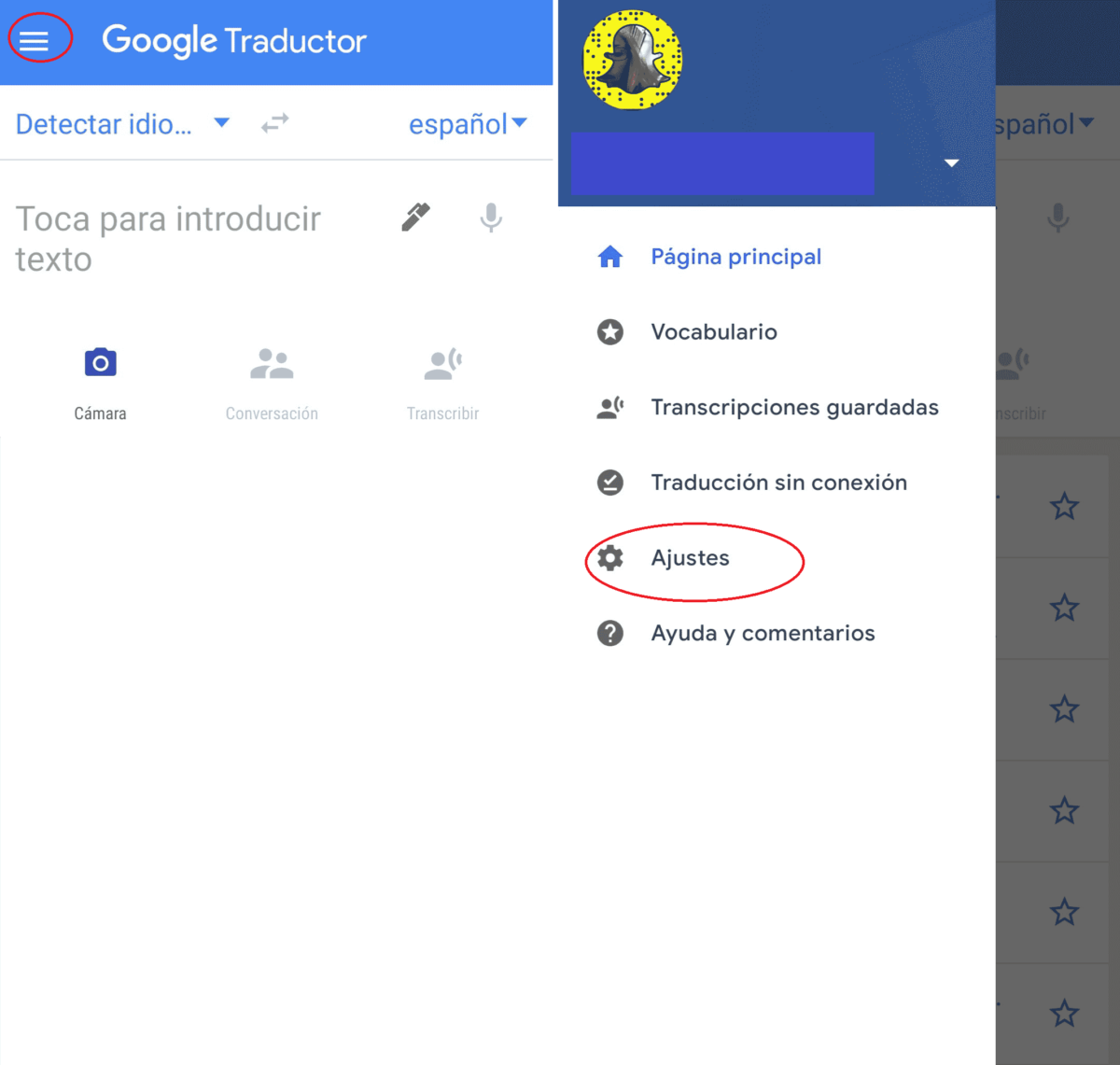
- If you click on “Voice input” , you can activate the voice output to use these functions in the application. That is, you can “speak” directly to Google Translate.
- You can also change settings such as the speed of the voice, so that it speaks more slowly if you do not understand it; or the region, to predetermine the language you use the most and what your level of understanding is.
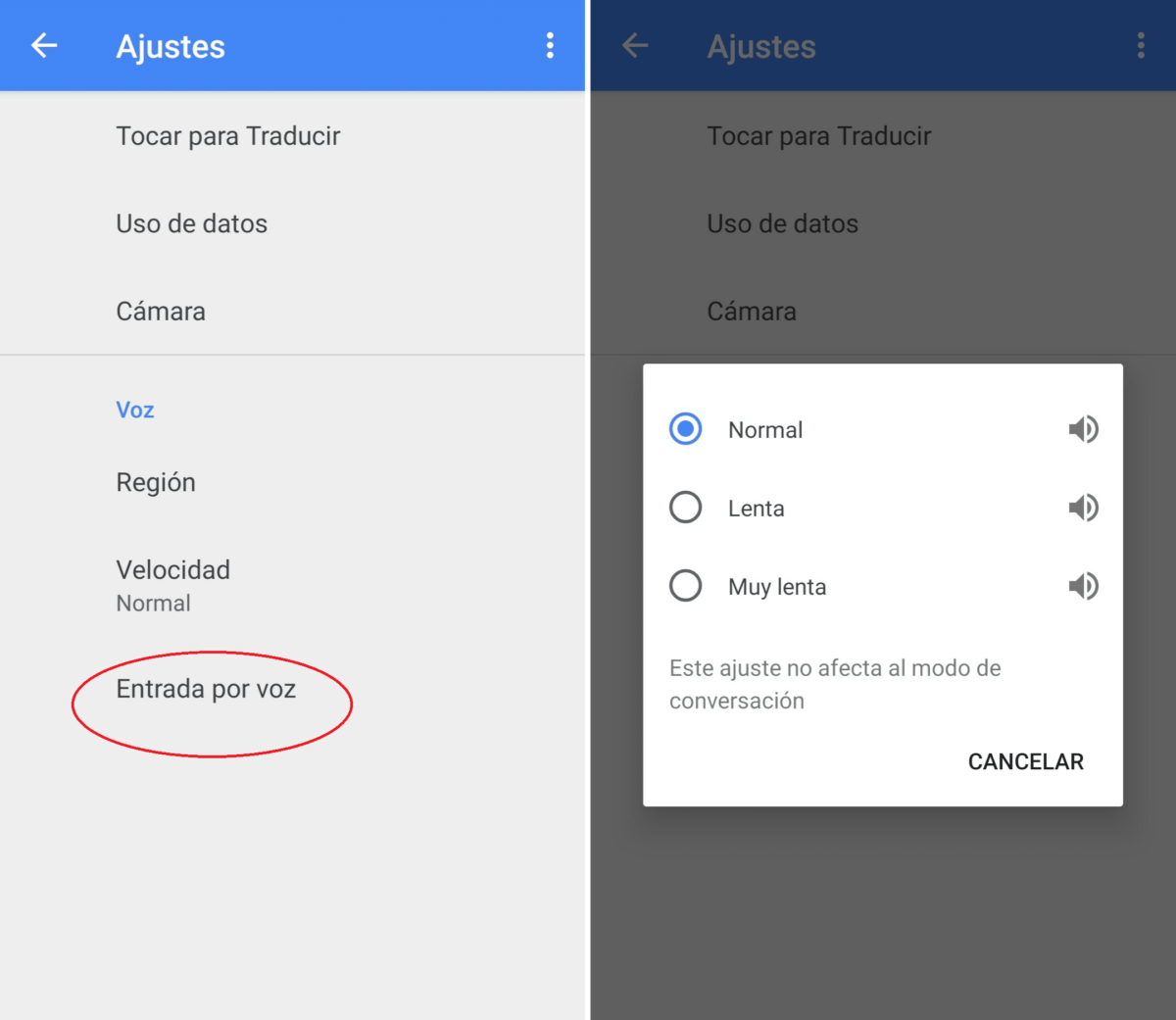
HOW TO TRANSLATE AUDIOS IN GOOGLE TRANSLATE
Once the necessary settings have been changed, which we have explained above, you only have to know how to translate audios in Google Translate. You will see that it is super useful!
- To do this, enter the app and in the translation part locate the central icon that says “Conversation”.
- You will see that a new screen opens, with three microphones at the bottom: they correspond to the two languages you want to translate, and the one in the center is to automatically detect the language.
- Click on the microphone where it says Spanish and say a phrase, the translator will automatically repeat it in the language you have selected, with your voice!
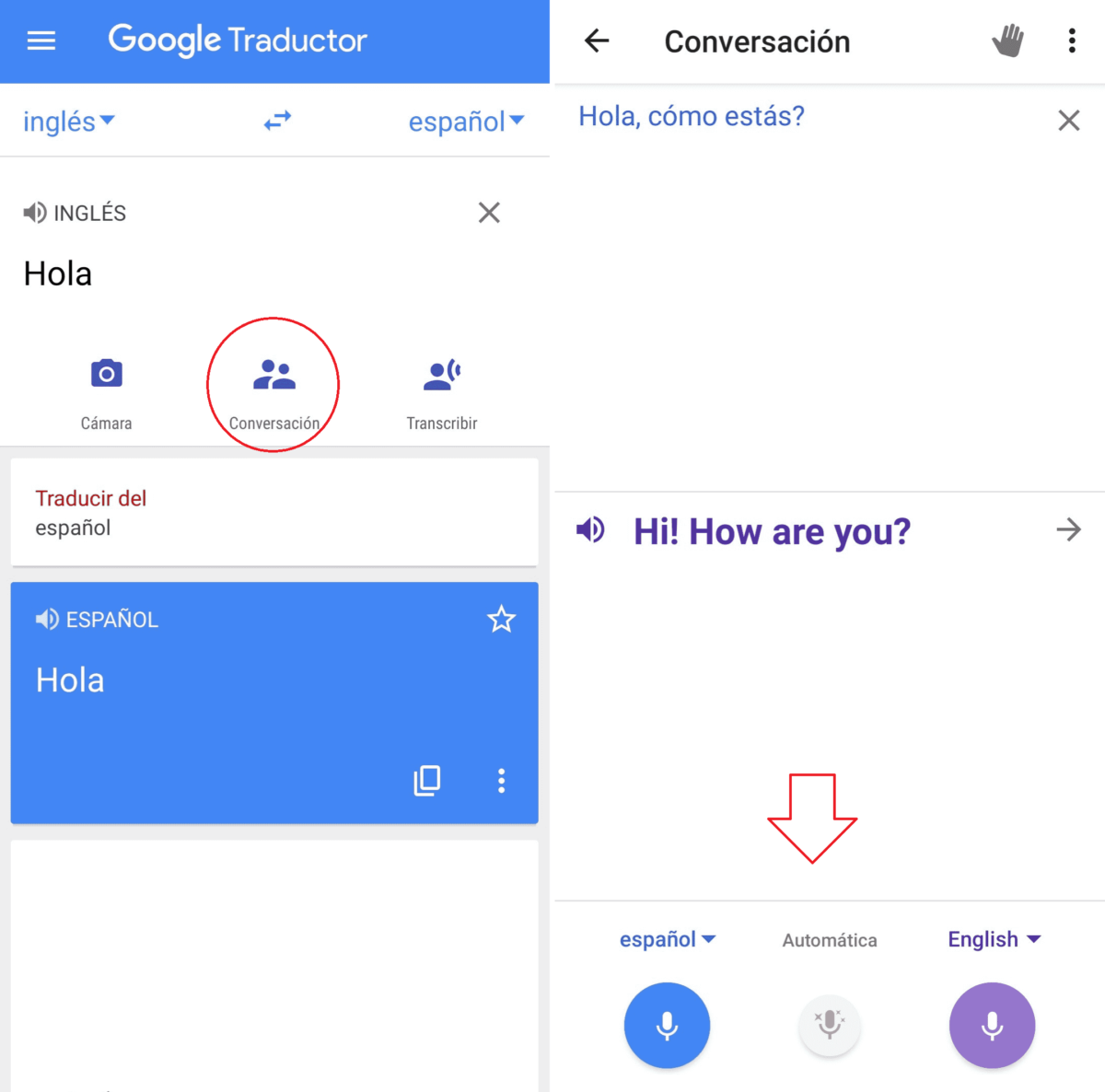
If you have default, for example, Spanish and English, as is the case of the image, you can say a phrase or several, and the application will translate it by voice into English.
This could also be used in reverse if, for example, you are with someone who does not speak your language and you do not understand it; or if you are in a conference, or even watching a series or listening to a song ; If there is a word or phrase that you do not understand, you can play the audio from another device and, placing it near your mobile, the sound will be recorded and the corresponding translation will be carried out.
What, at the moment, cannot be done with this application is, for example, translate an audio track from the same device, as in the case of translating by camera , which you can directly download the image from the gallery of your mobile. That is, if what you do not understand is an audio that has reached you on WhatsApp or a song that is playing on your phone, it will be more complicated. Although, who knows if it will soon be possible to do with the audios as well as with the photos. Understanding a language that you do not master is getting easier!