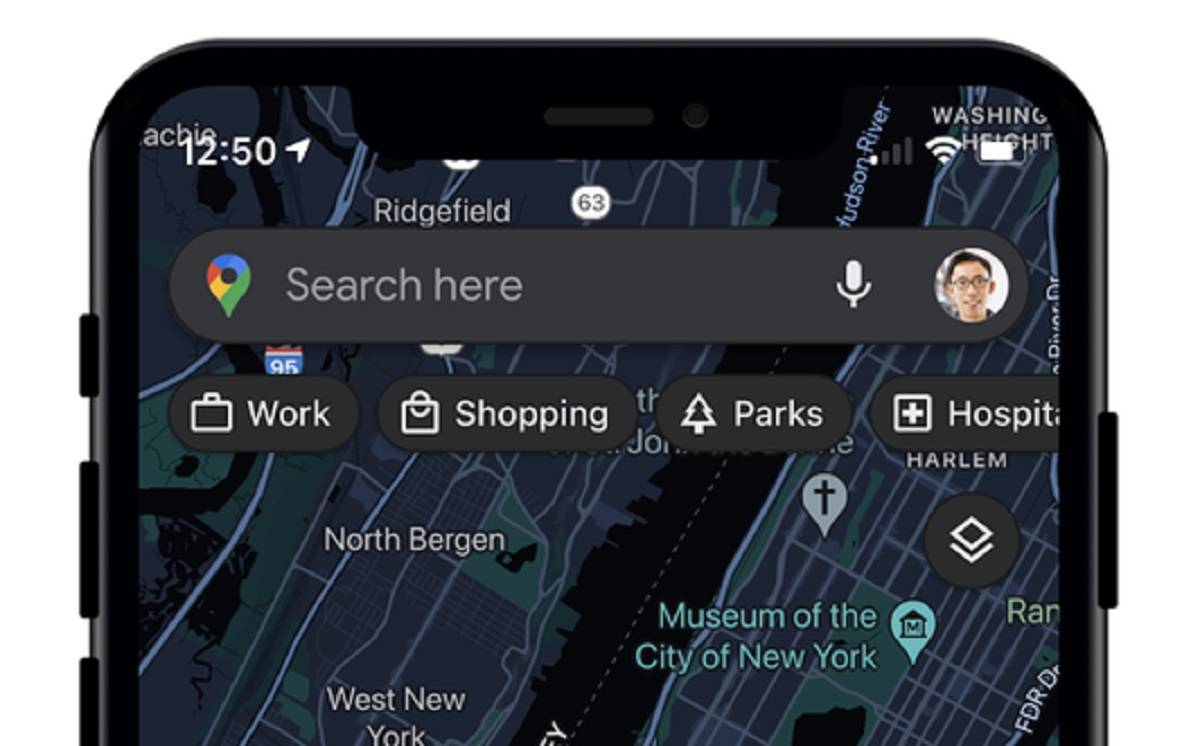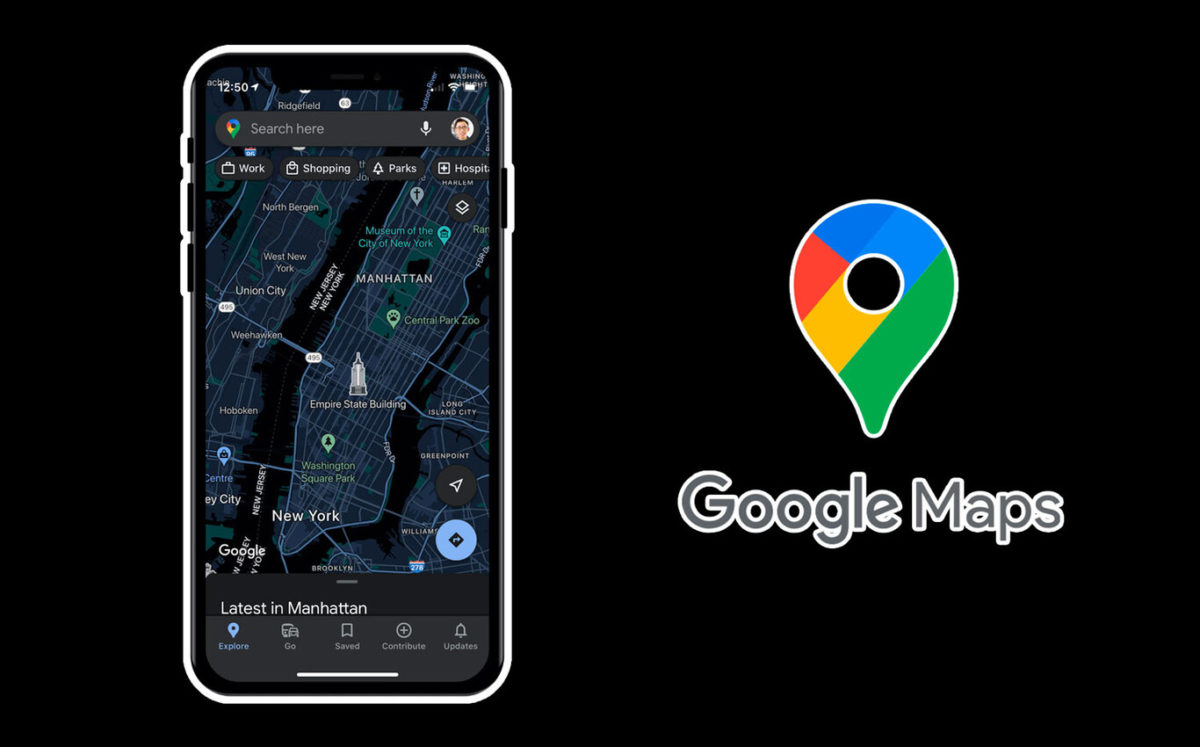
More and more users decide to put the dark mode to different applications of their smartphones. The advantages are many. On the one hand, less brightness implies less damage to the eyes if we spend too much time in front of the screen. And on the other hand the battery consumption is also lower. Therefore, you may be interested in learning how to activate the dark mode of Google Maps on iPhone.
It’s been quite a few months since Google Maps launched the dark mode of Google Maps for Android. But it is usual for Google to release the news for its own operating system before for other systems such as iOS. Therefore, iPhone users have had to wait a little longer to enjoy this option. However, in August Google announced the arrival of dark mode to its maps app for iOS and in September it became a reality. But there are many users who still do not know how to start it.
The steps to follow to put Google Maps on iPhone in dark mode are the following:
- Enter the Google Maps app
- Click on your profile photo, which you will find in the upper right
- Enter Settings
- Select Dark Mode
- Choose between the option On, Off or Same as on device
Keep in mind that, unless you have the Same option selected on the device, Google Maps will continue to use the light mode even if you have your iPhone set to dark mode. And it is that if we want our mobile to keep the screen black, it is not only necessary that we modify the general settings of the device, but also those of each of the applications.
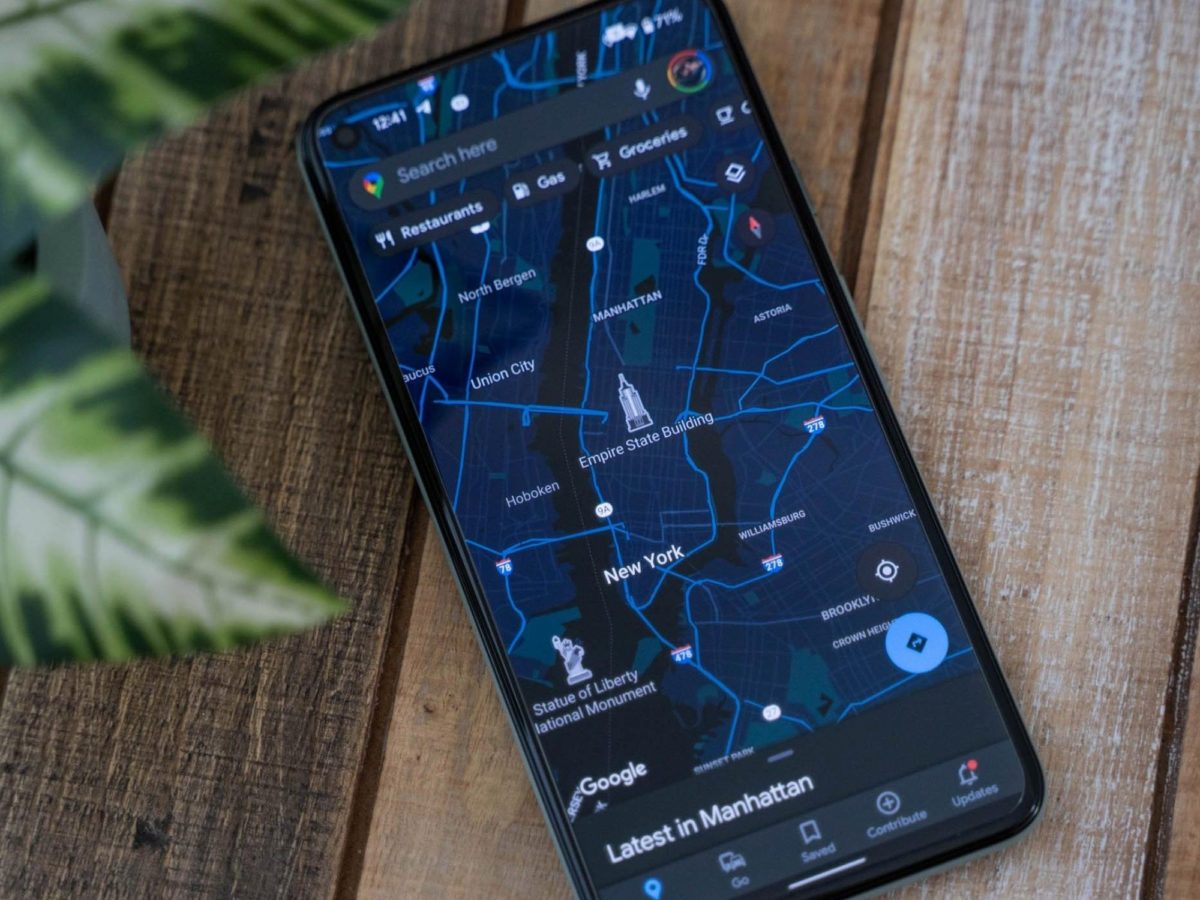
HOW TO DISABLE GOOGLE MAPS DARK MODE ON IPHONE
If you wonder how to deactivate the dark mode of Google Maps on iPhone , the steps to follow are exactly the same as we have explained above to activate it. The only difference is that, in the last step, instead of the On option you will have to choose Off. In this way, when you enter Google Maps you will see it again in white. As you can see, it is a very simple process that can be easily reversed, so you can change it as it suits you whenever you want.
In the event that you have activated the option Same as in the device , the dark mode of Google Maps will be deactivated automatically the moment you change the settings of your phone. Therefore, you will not have to enter the maps app to make any changes.
Although it is a very personal decision, this option of Same as on the device is probably the most comfortable and recommended. With it we can have Google Maps on the same theme that we have on our phone , so that we do not find that when entering or exiting the application the luminosity changes radically. In addition, you can make changes directly from the settings without entering the app.
But, in the event that you want to have Google Maps in a different color than you find in other applications, simply by making the simple changes that we have explained above you can easily modify it whether you want to activate it or deactivate it.