Contents
The Honor View 10 was delivered with the latest Android version 8.0 Oreo and offers several new options for customization and interaction. So that you do not overlook the useful functions, we have put together the most important tips and tricks for Honor View 10 for you here.
- Honor View 10 in the test: A top smartphone that is not quite at the top yet
- Android Oreo: Tips and tricks for the new Android version
Anyone who has already seen Huawei’s EMUI software interface will certainly know its customization options. We already explained the gesture control, the optional app drawer, the navigation gestures and the display adjustments in the tips and tricks for the Huawei P10 . Since these can also be used 1: 1 on Honor View 10, we’ll skip them straight away and come straight to the new special features of View 10.
Do not display notifications on the lock screen until your face is recognized
After an early Android update for Honor View 10 , facial recognition was also activated to unlock the device. Face recognition already offered a nice gimmick. The notifications on the lock screen can be configured to be readable only after you recognize your face. A nice trick to make the View 10 a little better in secret hats.
Settings & data protection 👉 Face Unlock .
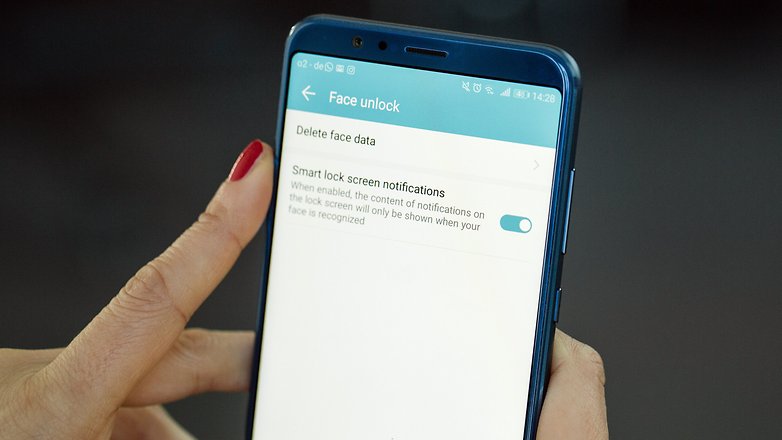
Improved sound with headphones
Similar to the Honor 9 , the View 10 offers 3D sound. You can only get this with headphones connected to the jack. After connecting, the Huawei Audio Effects menu item is visible under Settings 👉 Audio . Activate it and try it yourself!
Use the private area
Honor offers you to protect data, photos and entire apps separately. This private area is opened by a separate fingerprint or a second pattern and sealed off from the rest of the system. You activate it in Settings 👉 Security & Data Protection 👉 PrivateSpace.

Instead, only block individual apps
The PrivateSpace is quite drastic. If you want to lock only individual apps instead, you can do this via Settings 👉 Security and data protection 👉 App lock . These apps are also protected by opening an additional password or using a fingerprint. However, the app icon remains visible.
Game-Suite: More gaming fun
With View 10 you can activate important functions to improve your gaming experience. Open the corresponding app, choose from the following options and start your game:
- Locks the navigation keys
- Chooses between high performance and long battery life
- Selects non- stop games to disable notifications.
Use the remote control
The View 10 has a feature that has become rare in smartphones: the infrared lamp at the top can be used together with the remote control app. The catalog of controllable devices is quite large. Maybe your television or that of the meeting room is there. 😉
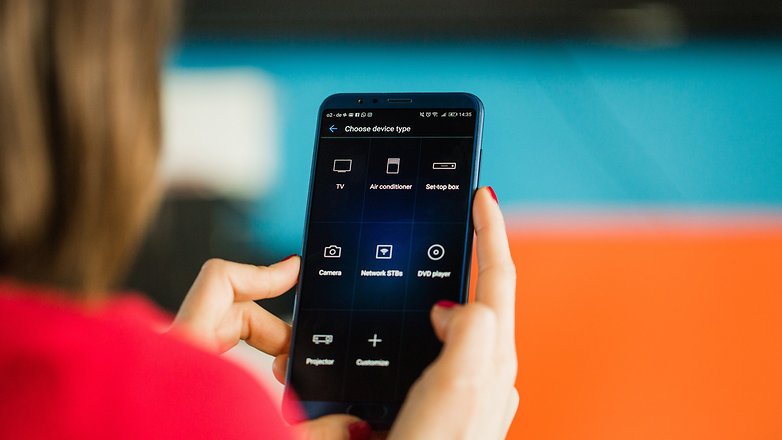
Try Honor’s voice commands
In Settings 👉 Smart Support 👉 Voice commands you will find a number of voice commands that could still be useful. I have already made a few attempts to unlock by voice and call contacts. The hit rate is unfortunately not that high and Honor doesn’t speak German yet.
Finding the phone is practical. When your sound calls ” Dear Honor, where are you? “, The View 10 starts ringing.
Manage full screen
With the jump from 16: 9 to 18: 9 on the View 10, some apps have to struggle. When you first open most apps, Honor shows the button Show in full screen below . If you want to change this setting later, you do this in Settings 👉 Display 👉 Full screen view .
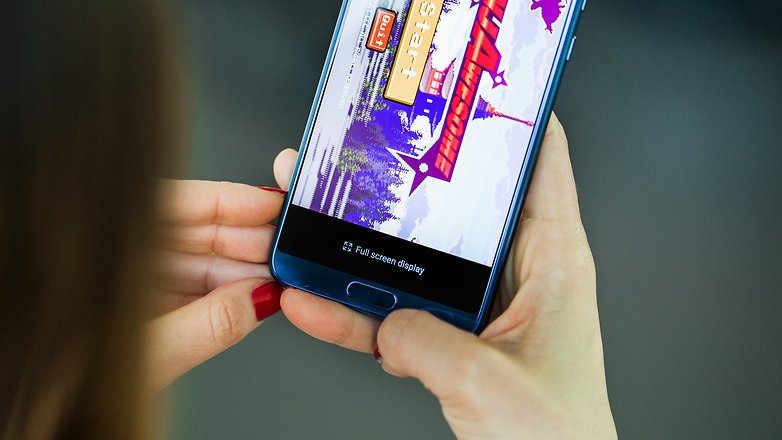
Get SMS back
If you change your mind within six seconds of sending an SMS, you can cancel sending the SMS on Honor View 10. You have to activate this time in the settings of the SMS app.
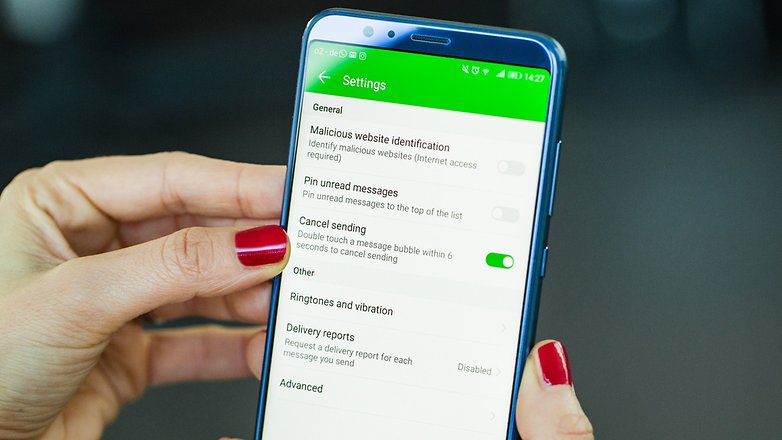
Special tips will follow
These were just the tips we have for the Honor View 10 software interface. The camera app again provides so many functions that we want to prepare in a separate camera test report for the Honor View 10. Until then, you can share your experience with the Honor software with us in the comments.
