Find my device (formerly “Device Manager”) is a Google service that allows you to locate your Android device on a map, make it ring, lock it and even erase your data remotely and online. To carry out all these actions there are several alternatives. The most common are entering the Find my device website android.com/find or doing it from the mobile app, which you can install on the cell phone of a friend or family member.
Like the web version of Find my device, the application offers practically the same options: view the location of all devices registered under the same Google account, change the name of a device (by tapping on it), ring any by 5 minutes (even if it is silent), lock it with a password if it is not, and even add data on the lock screen, and finally erase all the data on the computer, an action that once executed will unlink the Gmail account from the computer and you you will not be able to track it.
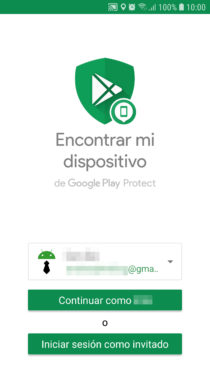
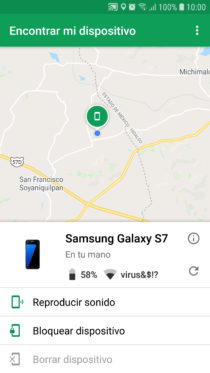
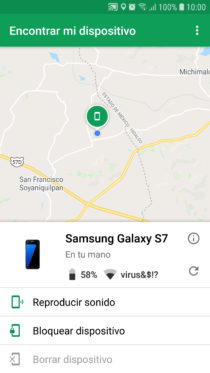
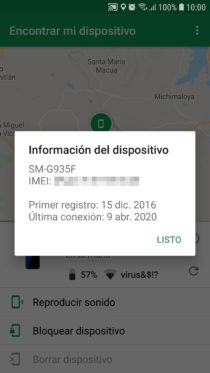
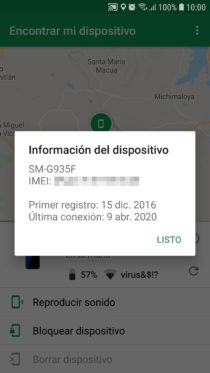
From the app you can also see the amount of battery, signal and WiFi network to which your mobile is connected, if applicable. From the «Information» button you can see the IMEI in case you want to block it, the first registration and the date of the last connection.
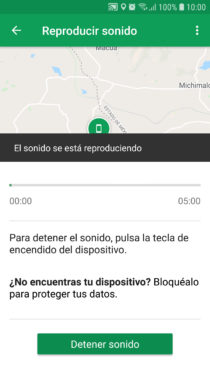
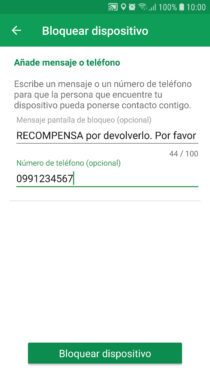
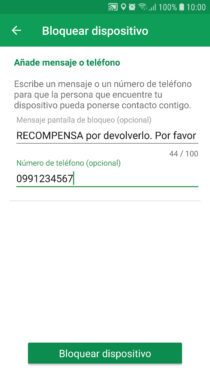
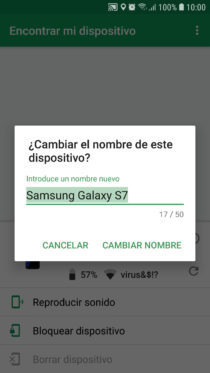
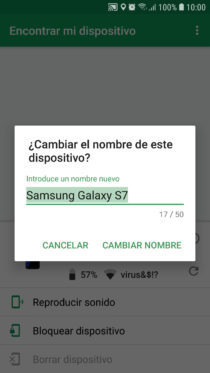
Unfortunately, the app offers practically nothing different than the mobile web version of Find My Device. Instead of installing it, you could simply enter from the incognito mode of the browser on someone else’s cell phone. From there you can also execute the indicated actions and see the same information that the mobile application shows. Even this may be better, as the session is automatically closed after a certain time when you use the application’s guest mode.
It would also be helpful if the app could automatically track the background from time to time and notify you in case your lost phone connects and reveals its location. This would avoid having to be doing a manual search or updating the location.
Remember that the Find my device service, which usually comes pre-activated at the factory, is provided by the Google Play Services application on your cell phone. In addition, it depends on the cell phone being connected to the Internet and having “Location” enabled in the Android system settings, with the “High precision” setting to have the most accurate location possible. If this is not true, you are likely to see a location area with too large a radius or “device cannot be found” errors when trying to track it.
Download application Find my device : Play Store
How to see the location history of your cell phone on Google Maps
This notification may prevent you from recovering your lost or stolen cell phone
This is how you should NOT go to recover your stolen or lost cell phone
Receive updates: SUBSCRIBE by email and join 10,000+ readers. Follow this blog on Facebook and Twitter.