Unwanted and malicious programs can enter the system in a variety of ways. For example, quite often when downloading useful programs, a bunch of software is imposed on them, usually unnecessary. Users discover “surprises” immediately after installation or later, when the consequences of the violent activity of the program on the computer begin to manifest themselves. One of the bonuses that comes with the popular software is the Chinese antivirus Kingsoft Antivirus. Many people catch it when downloading or updating the KMPlayer video player, but there are other options for getting an antivirus.

Perhaps the Chinese have this software in high esteem, but somehow it did not take root in our country, and everyone who has encountered the appearance of Kingsoft Antivirus on their computer wants to remove it immediately, and it is not so easy to remove it.
Self-installing Kingsoft antivirus, more like a virus, has a Chinese interface and is not uninstalled in the standard way through the Control Panel, like any other installed software, it simply is not in the list of Programs and Features. It slows down the system, removes program installers, fills up with advertisements and does a lot of other bad things, and besides, it is not too concerned about protecting your computer, but rather the opposite. Some antivirus programs see Kingsoft Antivirus but do not remove it. In this article, we will consider in what ways you can get rid of the ill-fated software.
Contents
How not to catch a virus
First, let’s figure out what this Kingsoft Antivirus program is. The software is positioned exactly as an antivirus and also includes firewall capabilities, it is distributed free of charge (of course!) And is usually installed to users in an installation package with useful applications. There are several modifications of this program, and the Chinese are so actively promoting their product that it got to Russian-speaking users, and they did not like it.
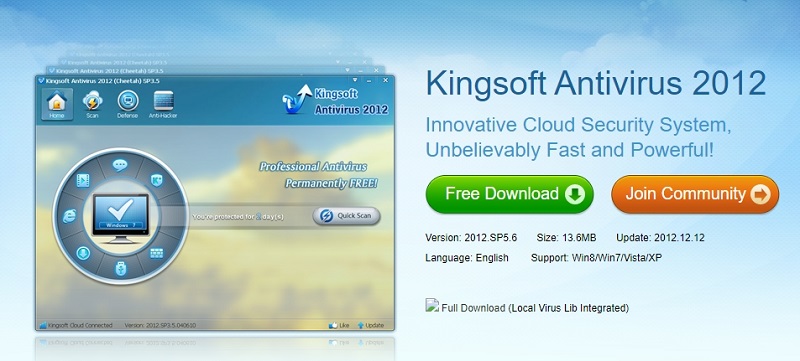
It is always easier to prevent the appearance of malicious software than to get rid of it later. This applies not only to Kingsoft Antivirus, but also to other useless or harmful utilities that go like a locomotive to the downloaded application. To minimize the risks of “picking up” this creation or the like to a minimum, follow the recommendations:
- Do not download software from dubious sources.
- When installing, control what is installed and where.
- There is no need to press “Next” by inertia, without reading what you are putting on the computer, choose “custom installation”. Even if a batch installation is offered, uncheck the boxes next to each unnecessary software, which is marked by default and will install itself if you do not prevent it.
These actions will save your computer from malicious and unwanted software cluttering the system and disrupting its operation.
Installing a full-fledged distribution
There are several ways how to remove Kingsoft Antivirus from your computer. One of them involves installing its English version in order to then uninstall the software like a normal program. It is not a problem to find the required distribution kit in the vastness of the network; you can use the official website of the developer for this purpose.
To remove the Chinese antivirus Kingsoft, do the following:
- Find the Kingsoft Antivirus distribution.
- We install the software on the computer, the installation is started using the “OneKey Install” button.
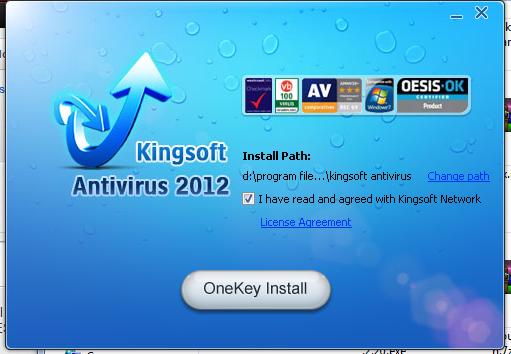
- At the end of the installation process, the program will ask you to restart the computer, you do not need to do this.
- We go to the “Control Panel” – “Add or Remove Programs” and find here in the list of Kingsoft Antivirus software, remove it.
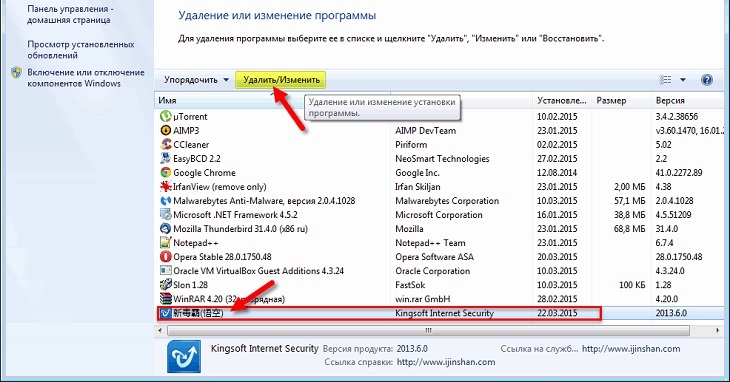
- A window will appear asking you to clarify the reason for the removal, select any and confirm the action by clicking “Uninstall”.
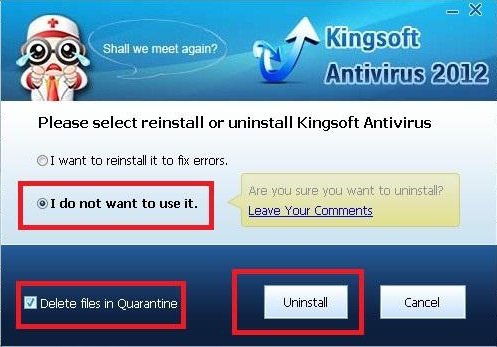
- You will need to reboot the device to delete temporary files.
- Ready. We said goodbye to Kingsoft Antivirus.
Removal using third-party programs
An alternative option for uninstalling unwanted software involves using third-party utilities such as CCleaner, Revo Uninstaller, Uninstall Tool or the like. They are easy to use and capable of eliminating Kingsoft antivirus with all its tails. If there are no such programs on the computer, you need to download them; such tools should always be at the user’s fingertips. Downloading and installation are carried out in a standard way.
How to remove Kingsoft Antivirus using CCleaner:
- Open the utility, go to the “Service” section (the button with the image of a wrench in the menu on the left).
- In the subsection “Removing programs”, select the Chinese program from the list and press the “Uninstall” button, confirm the action.
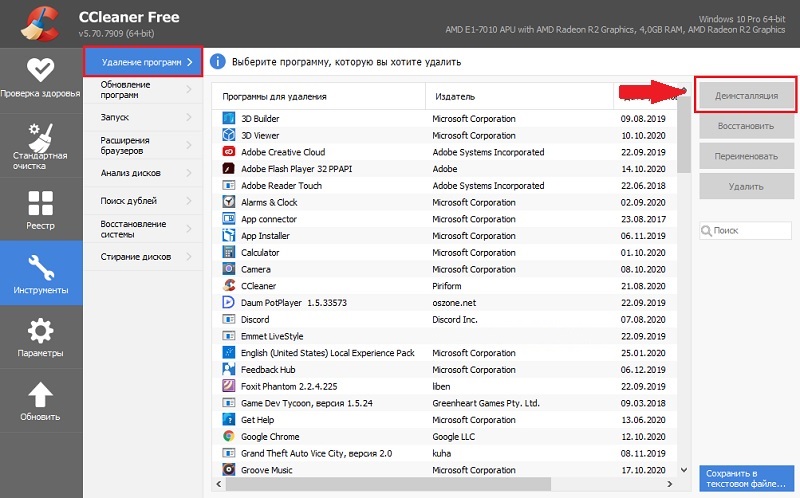
- At the end of the process, go to the “Cleaning” section, go to the “Applications” tab.
- We press the button “Analysis” and after the utility analyzes the data, we press “Cleanup”.
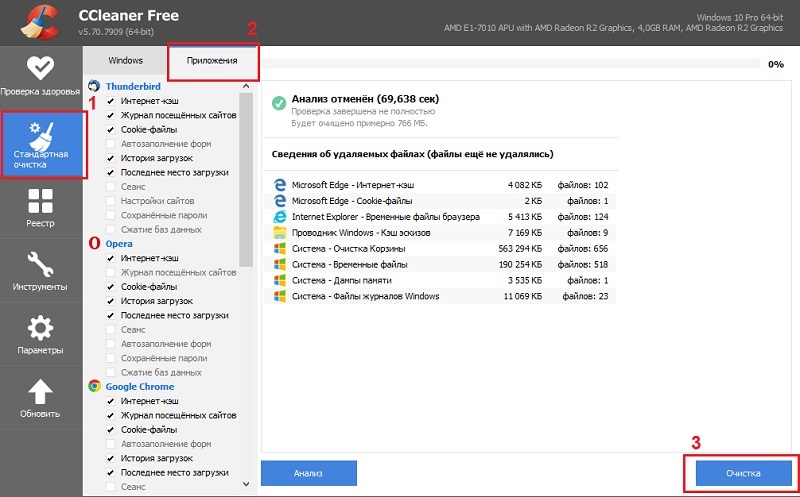
- Now we go to the “Registry” section, where we press “Search for problems”, and then “Fix the selected”.
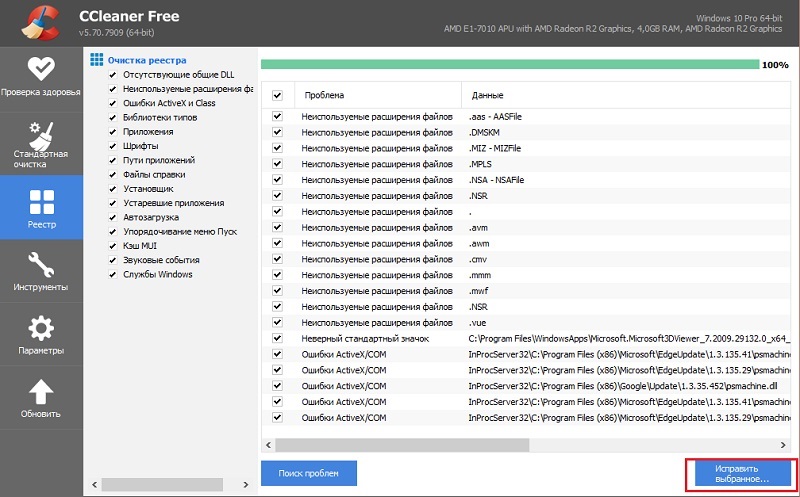
- We reboot the device.
How to uninstall a Chinese program using Revo Uninstaller:
- Having opened the utility, go to the All Programs tab.
- Find the executable file of the Chinese antivirus in the list, select it and press the “Delete” button.
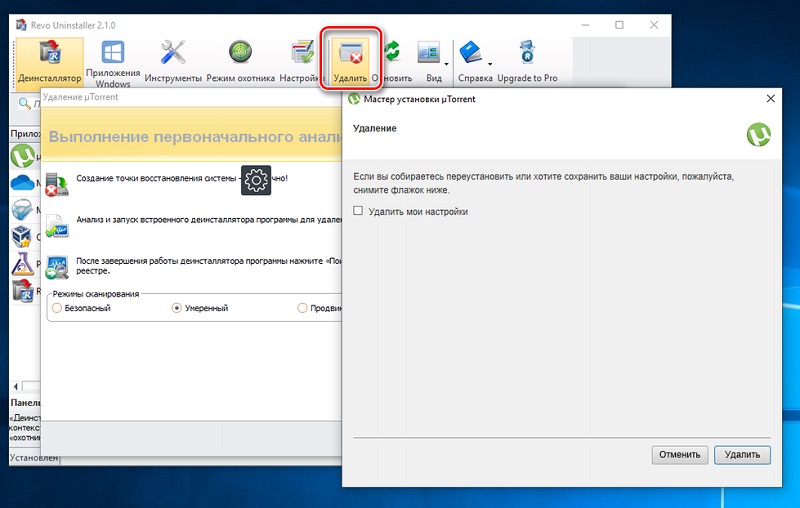
- In the window that opens, select the “Advanced” option and click “Scan”, after which the “tails” of Kingsoft will be detected.
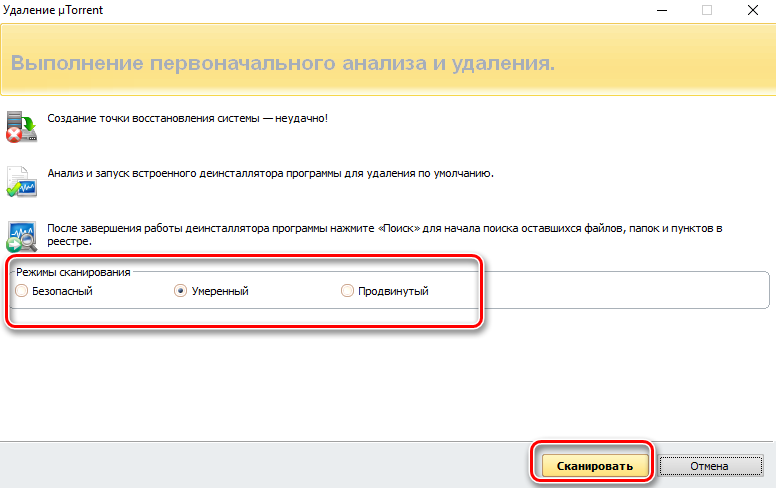
- Click “Select All” and “Delete”.
- Then click “Next”, select the objects in the “Found files” section and click “Finish”.
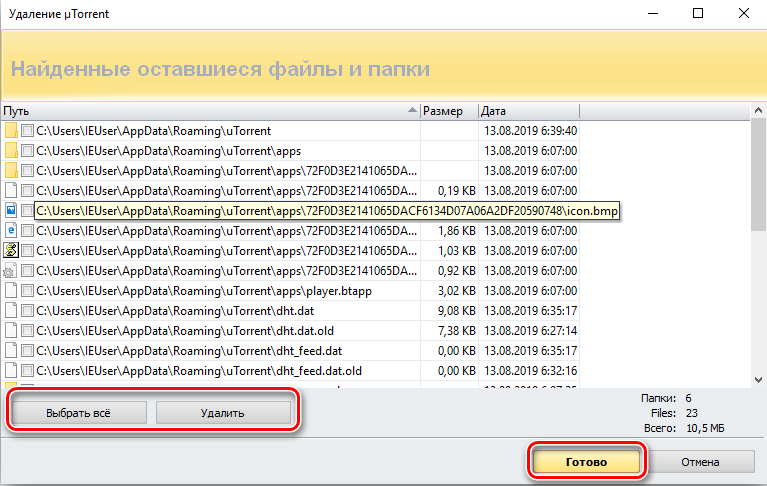
- It is not required to clean the registry after the procedure.
Remove Kingsoft antivirus using the Uninstall Tool:
- Open the application and go to the “Uninstaller” section in the top menu.
- Find in the list of programs a file with the extension .exe Kingsoft and click “Uninstall”, which will start the uninstallation process.
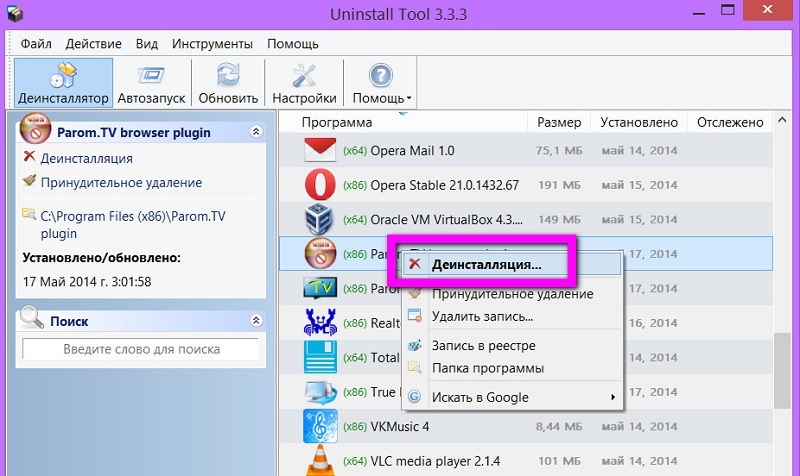
- Next, a window for removing the remnants of software will appear and when all the elements related to the ill-fated antivirus are displayed in a list, select them and press the delete button.
- You do not need to clean the registry.
The removal method using third-party tools is quite effective, and in some cases users cannot remove Kingsoft Antivirus. In this case, you will need to manually eradicate the antivirus from the system.
Boot Windows in Safe Mode
Another way to remove Kingsoft Antivirus in Chinese is to perform the procedure in a safe mode of operation of the device.
We carry out the following actions:
- We boot in safe mode, for example, using the system configuration window, where in the “Boot” tab in the “Boot parameters” block, you should check the “Safe mode” (minimum) item, these boot parameters can be made permanent by checking the corresponding item, since you will not have to reboot times (uncheck the box after completing the process of removing the Chinese software). Apply the changes, close the window and reboot.
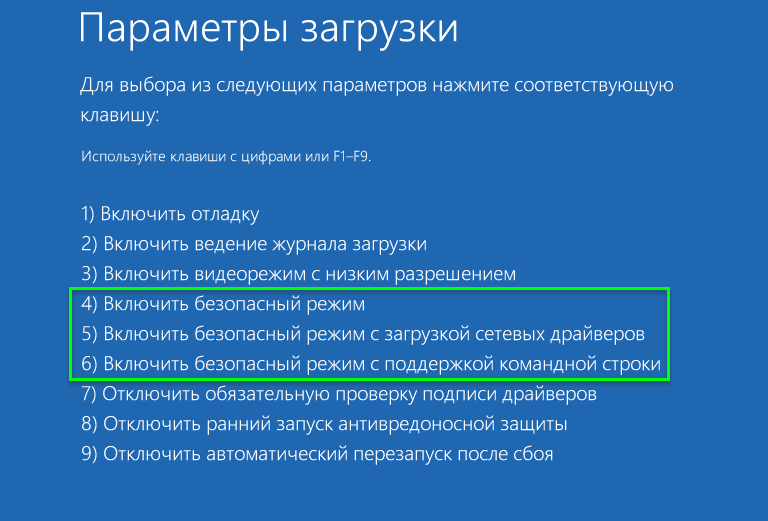
- After the system has booted, turn off Kingsoft in the tray.
- We remove the antivirus from startup. You can do this as follows: open the “Run” window (Win + R) and enter the msconfig command , in the system configuration window go to the “Startup” tab, here click “Open Task Manager” (the service will open on the “Startup” tab), select Kingsoft Antivirus and click Disable. We reboot the computer.
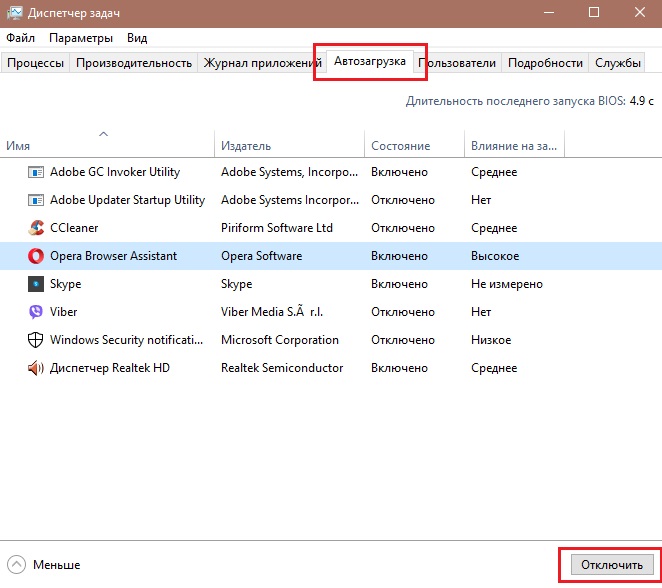
- Go to the folder where the antivirus is located at C: Program Files (x86) Kingsoft Kingsoft Internet Security and find the uninst.exe file here, run it. In the built-in uninstaller window, mark the checkboxes “Join in our product …” and “Delete the files …”, press the “Uninstall” button. The uninstallation process will be launched, it will take about 15 minutes, after its completion we reboot the device by ticking “Restart Now” and clicking the “Finish” button.
- We proceed to removing the residual components, for which we open Explorer and in the search bar at the top of the window we type in the name Kingsoft, after the related elements are found, select them and delete them without placing them in the trash (Shift + Del), confirm the action.
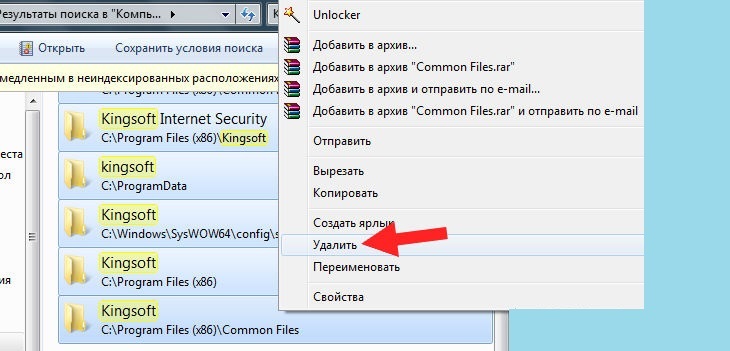
- Go to the registry editor (open Run (Win + R) and enter the regedit command ), in the Edit menu, select the Find … option (Ctrl + F) and type in the name of the malware. After the found items are displayed in the area on the right, you need to delete all values related to Kingsoft Antivirus, to go to the next item, hold down F.
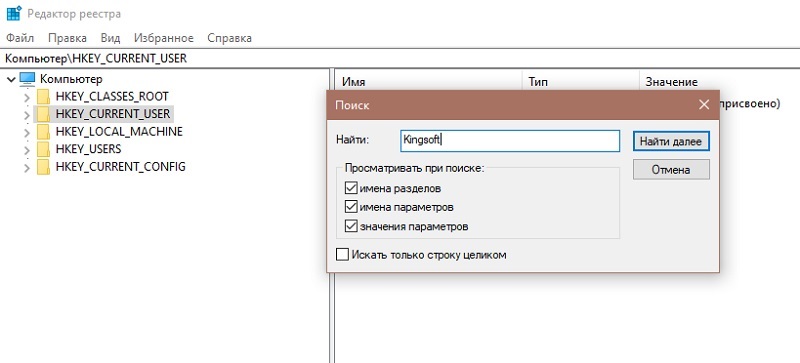
Removing Chinese software is not so difficult, but it will take some time and effort on the part of the user, especially if the first two methods do not work and you have to manually fix the problematic antivirus.