Whatsapp is an essential application on Android; however, the fact that we have to alternate between it and text messages when we are conversing both ways with one contact or with multiple of them, may be more than annoying on certain occasions.
Disa is the ideal application to improve this uncomfortable experience a little, by combining WhatsApp and SMS messages in one place.
To start, it is only a matter of installing the application, and adding the services that we want to use in the application, in this case, WhatsApp and text messages. Later there will be support for more services, but for now these are the only two that can be added. From now on, service will be discussed when we want to refer to any of these.
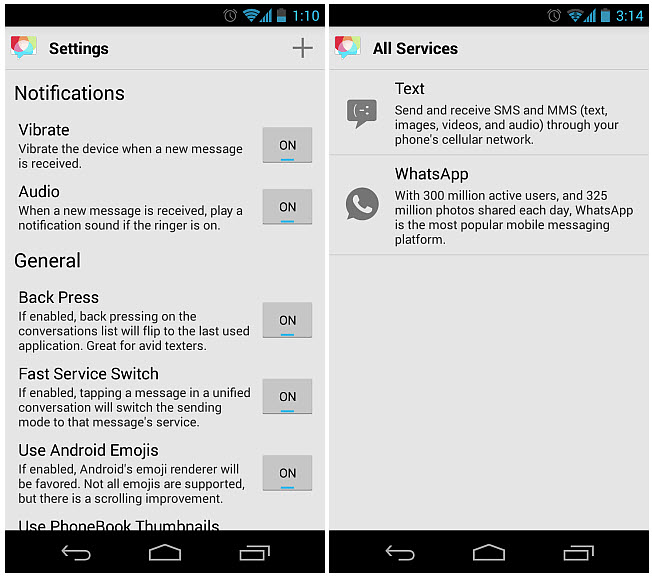
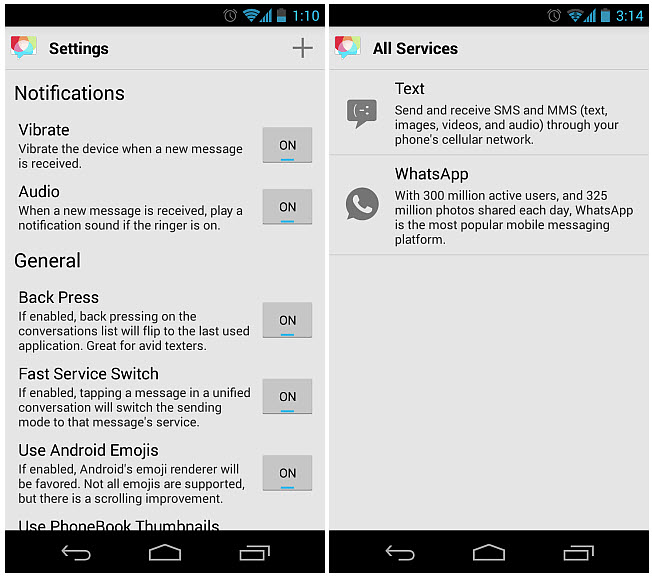
The application configuration options allow adjusting a series of parameters, such as notifications (Vibration and Audio), Back Press (remembers the last service used to communicate), Fast Service Switch (to switch to the service used in a conversation combined WhatsApp and SMS), activate Android Emojis, etc.
The Services section at the bottom of the settings allows us to change the colors of each service to better identify them (Bubble colors). Different colors can be used for incoming and outgoing messages.
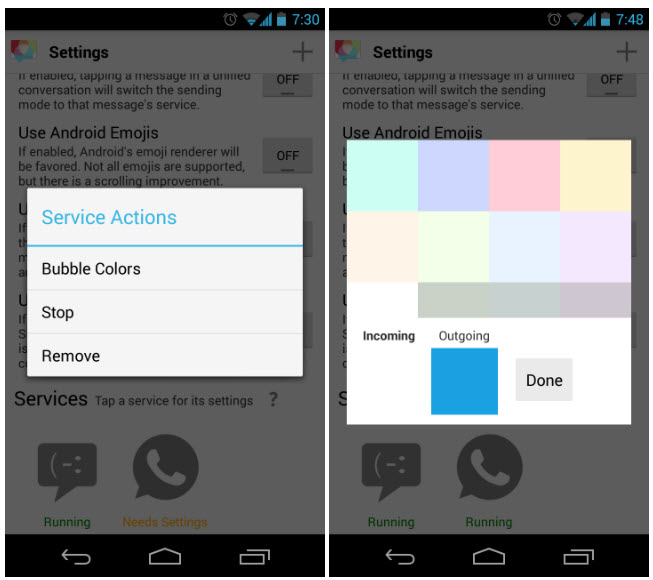
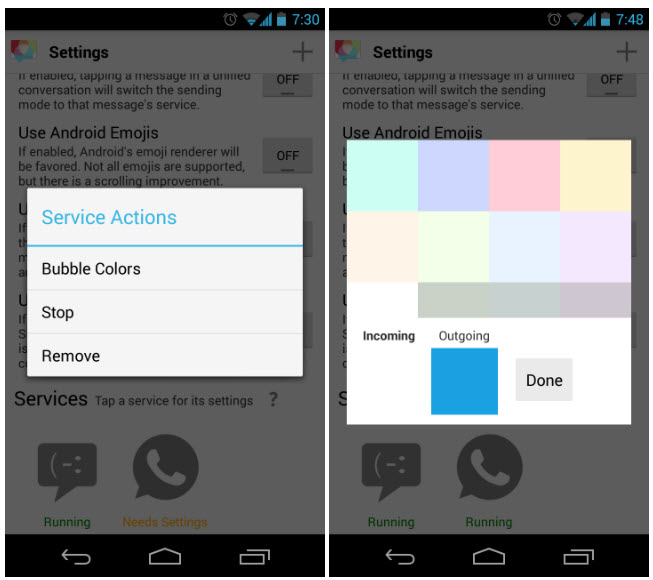
Then comes the somewhat more technical part. You have to verify the APN of the operator for the SMS service, and the verification of WhatsApp. There is no need to worry because the application can automatically detect the APN (if not, you can always configure it manually), and for the verification of the WhatsApp number, we will have to indicate the country and our number, to subsequently decide the verification method by SMS or call.
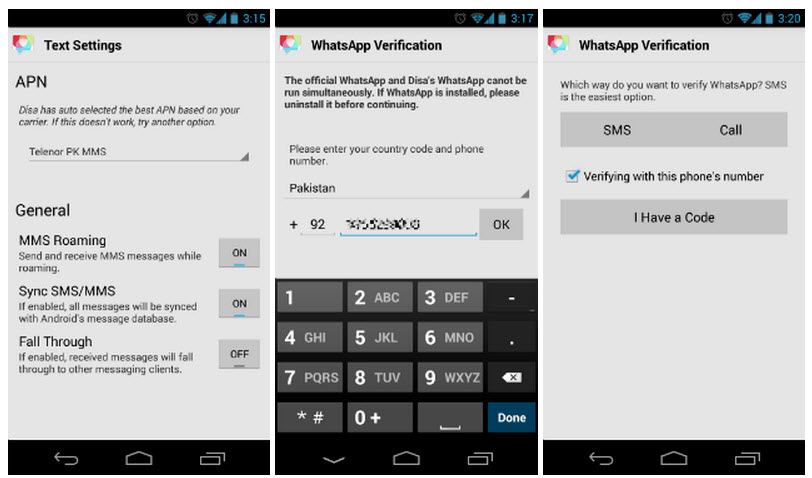
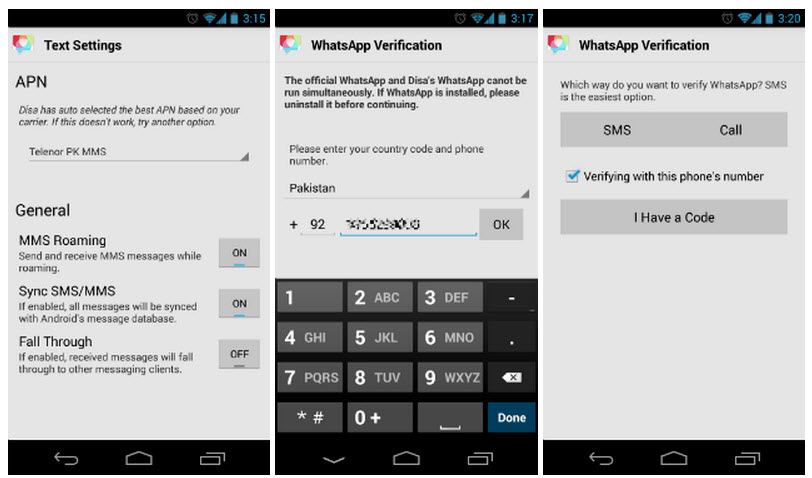
If you want to use the number of the device you are using, check the box Verifying with this phone’s number, or use a code if you already have one.
It should be noted that, as indicated by the application, the official WhatsApp application must be uninstalled first to install Disa (the two applications cannot work at the same time; there will surely be conflicts between them); However, according to the AddictiveTips review, on which this article is based, it ensures that there is no problem as long as different verification numbers are used for WhatsApp and Disa.
After finishing all this process it is time to start messaging. On the application’s home screen, tap the button in the upper right to choose to text or WhatsApp. After choosing any one, the respective contacts of each of those services will appear and, when choosing any of them, we will be able to see their current status (only in the case of WhatsApp, obviously).
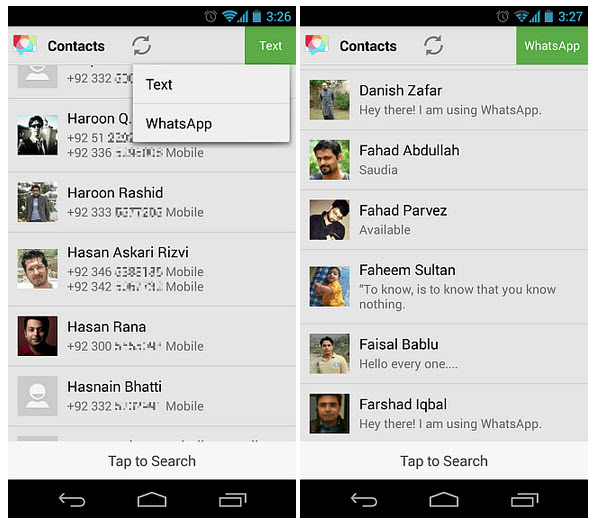
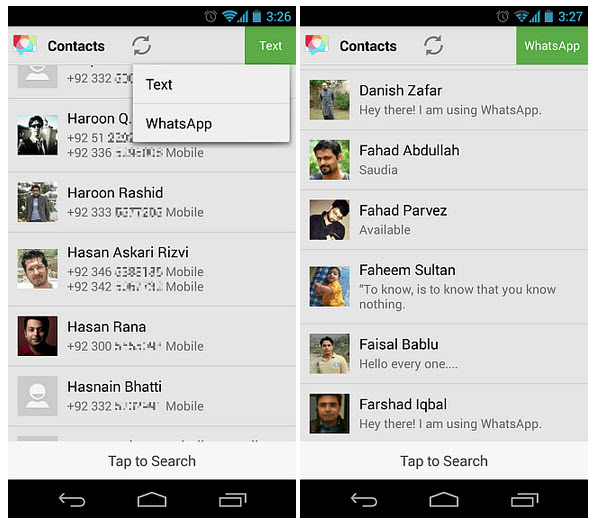
And here is the feature that Disa stands out for: it is possible to combine a text and WhatsApp conversation in one. To do this, just choose one or more conversations and use the> <button. To separate them, select the combined conversation and click on <>.
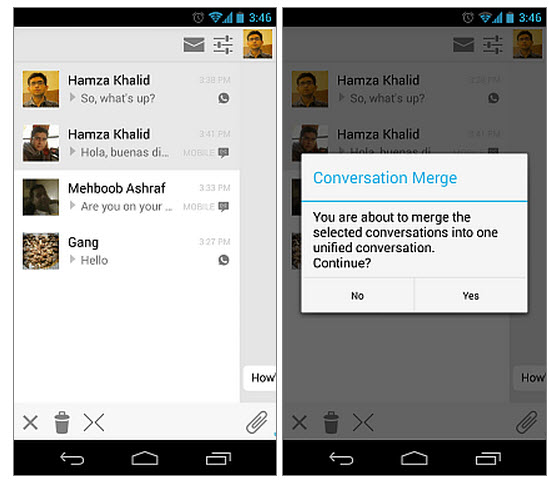
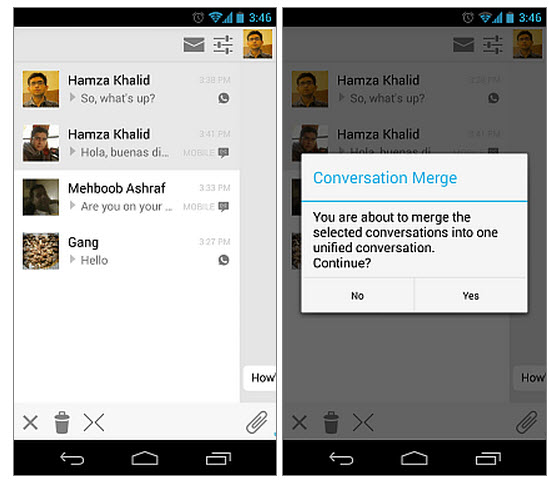
Generally speaking, this is how Disa works; There are several things that have probably not been mentioned here, but can be found in the application’s FAQ on the official Disa.im page.
According to the developers of the application, more services such as Facebook, Google Hangouts, KiK and Steam will be added in the future. Without a doubt they will make it one of the best unified messaging applications.
To download Disa, which is currently in alpha version, and which is not on Google Play unfortunately, it is necessary to join its community in Google Plus, and after that go back to Disa.im to download it through the small Android icon.
Update : Disa can now be downloaded directly from Google Play at this link.
Related articles :
5 APPS of chat BUBBLES for WhatsApp
How to send free text or SMS messages with Google Photos
How to know if your WhatsApp is spied, cloned, hacked or intervened
Receive updates: SUBSCRIBE by email and join 10,000+ readers. Follow this blog on Facebook and Twitter.