Smartphones are universal devices, because in addition to the actual function of the phone, they have a lot of possibilities. Including there is the ability to take photos and shoot videos. That is, the function of compressing and encoding a video stream is already built into the Android operating system. Naturally, trimming any video or cutting out a part of it using the existing capabilities is also quite realistic – it’s no more difficult than shooting through the camera. You just need to use any of the many programs, including those available by default.

Contents
Using the built-in function of the player
The Android system has its own video player that any smartphone has. It may look slightly different depending on the version, but it allows you to edit videos on your phone. It is primitive, of course, to cut out some fragment with arbitrary start and end points. How to crop video on phone using player? Very simple:
- start a video;
- call the menu and select the “Trim” item in it;
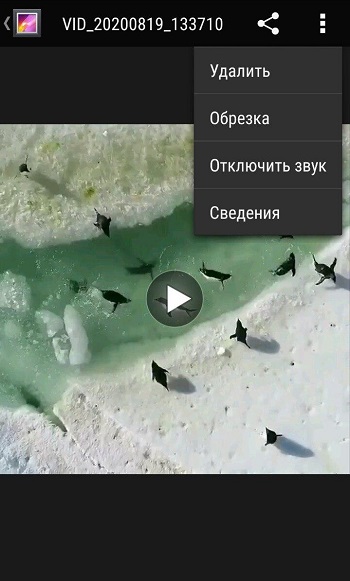
- by moving the sliders along the ruler, select the start and end points of the cut-out fragment, and they do not have to be set strictly at the beginning or at the end;
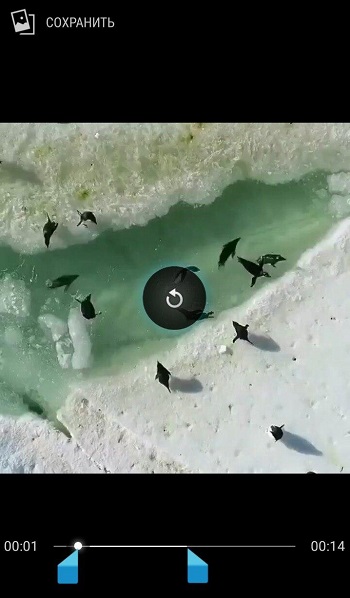
- press the “Save” button, and the selected fragment will be saved as a separate video.
Of course, this is not a professional tool, and besides, it is not very convenient, but if necessary, it can help out, since it is always available on a smartphone or tablet, and no special applications are required to be installed. Although they provide much more opportunities for creativity, and if you have to do it often, then it is better to install one of the programs than to use the primitive and meager tools of a standard player.
Samsung Android
Considering the huge popularity of Android smartphones made by Samsung, as well as some of the capabilities of these devices, it would be quite logical to separately consider the issue of trimming videos on such devices.
Samsung has its own unique functionality that allows you to cut video. Moreover, it works much easier and more convenient than the standard tool on all smartphones with the Android mobile OS installed.
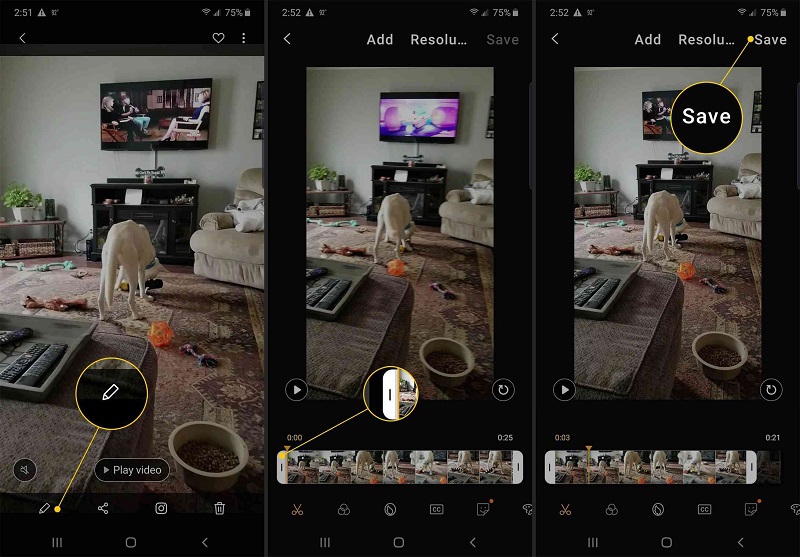
If the user owns a Samsung smart phone, and there is a need to cut out a part of the video, you need to do the following:
- open the gallery and select the clip that you want to trim or cut out a part of the video;
- in the open file window, click on the three dots located in the upper right corner to open the section with parameters;
- there select the “Edit” item, then go to the “Studio” section and from there to the “Video Trimmer” subcategory;
- after that, the trimmer for Samsung phones starts;
- the user is offered a yellow marker that allows you to move the video until it can be trimmed, or cut out a part of the clip;
- after finishing processing, you should click on “Finish”;
- after clicking this button, a window pops up, here you need to specify a name for the newly created file.
Compared to standard cropping on Android devices, Samsung devices do not save automatically cropped files. Therefore, be sure to specify a name for the video, and also click on the “Save As” button.
How to crop video using programs
There are a lot of special tools on Google Play that allow you to not only crop videos on your phone, but also edit or edit large video files. There are also real video editors with great capabilities. They can not only cut out a certain fragment, but also glue the remaining parts or even help to edit a video clip with various effects.
FilmoraGo app
This small program makes it easy to cut out a portion of a video file. It has a simple and intuitive interface that is very easy to understand. To get the desired result, you need:
- start FilmoraGo and open a video file from which you want to cut any part;
- at the top, select the “Trim clip” function;
- select the boundaries of the cut area using the sliders;
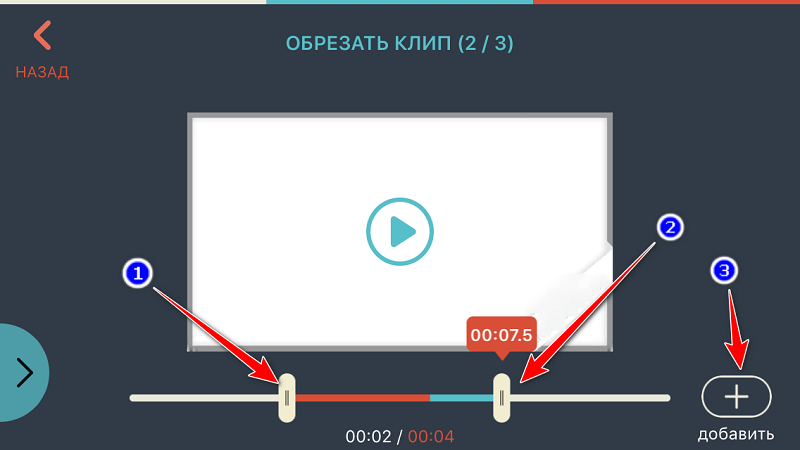
- save the result, and the video will be encoded into a new file.
Using FilmoraGo is no more complicated than the usual video player discussed above. But this application has more functions, because it is designed for that.
The quality of the video as a result of processing largely depends on the quality of the source, as well as on the processor power on the mobile device. Therefore, users of weak old smartphones may face the problem of reducing the quality of the video. It will not be significant, but for some it plays an important role.
This program is a pretty advanced editor that makes it easy to edit videos on your Android phone. It has a wide range of different tools. At the same time, the application is simple enough that even an absolute beginner can work with it. Wondershare Filmora can merge multiple video files into one movie. Of course, this program is quite capable of cutting out a part, such a function is provided.
A versatile but simple enough video editor for Android smartphones. They are attracted by an intuitive menu, a nice interface, widescreen support and a number of other features and benefits.
Interestingly, with the help of this application you can not only crop videos, but also edit full-length movies right on your phone.
The processing time of the video stream will be affected by both the performance of the device and its compatibility with the application. Because of this, on weak devices, the program may not start, or it may not work quite correctly. Make sure your Android smartphone meets at least the minimum requirements.
The user will need:
- open the application;
- choose a video for processing;
- press the crop button;
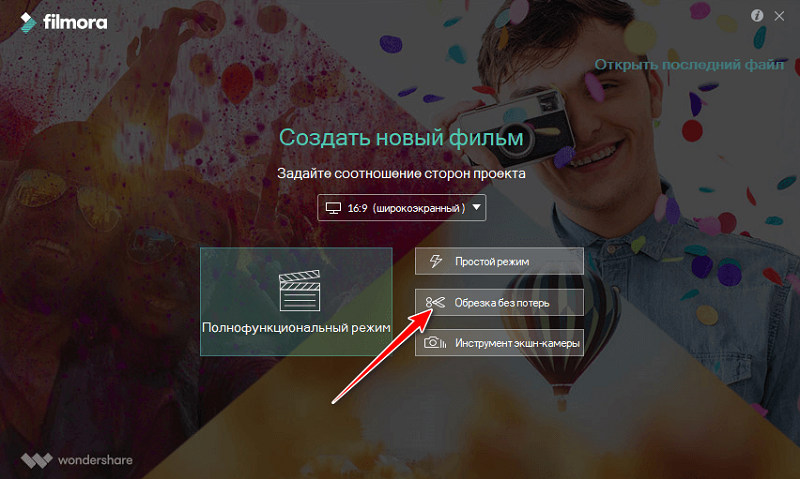
- set time frames for videos;
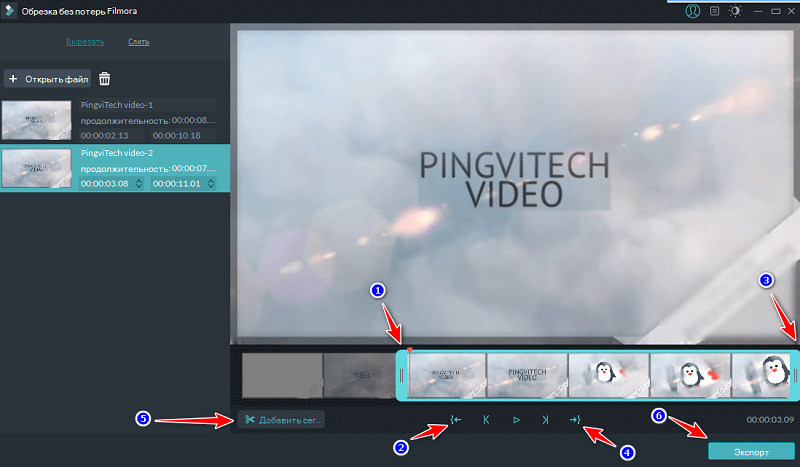
- save the new file.
The principle of operation is extremely simple. You won’t have to look for anything here for a long time and you won’t have to invent anything.
AndroVid Video Trimmer App
Using AndroVid Video Trimmer also allows you to solve problems with cutting out any part of the video file. Actually, this is what the program is intended for. It has a very simple and intuitive interface. In addition, the application can be used as a replacement for the standard player, as well as for taking screenshots during video playback.
Another popular editor that allows you to crop and cut videos without any problems.
To trim, you need to do the following:
- download the application from the Market and install it on your smartphone;
- run the program;
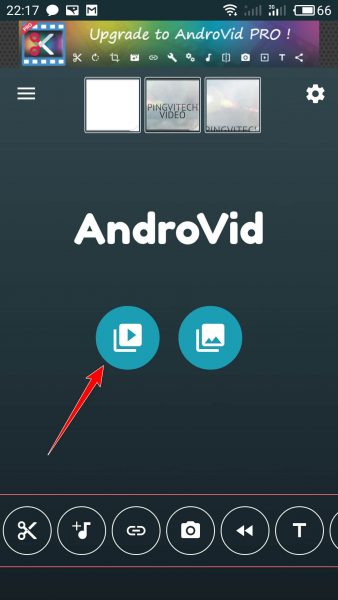
- wait for the scan to complete so that the software detects the presence of all videos on the device;
- select a clip that you want to process in one way or another;
- click on split mode;
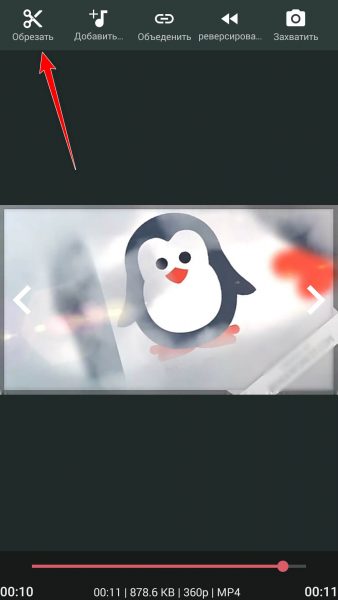
- set a marker on the area where the trimmed video will start;
- put the second marker at the end of the video that you want to end up with;
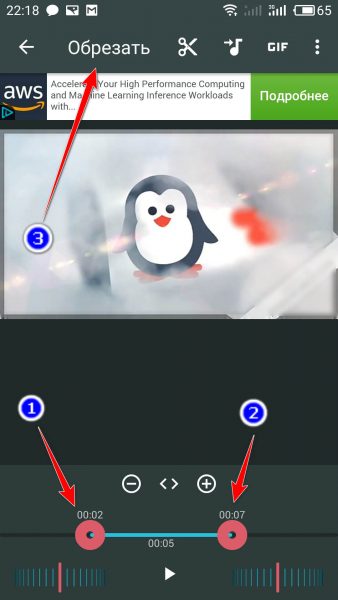
- click on the scissors icon, which means the cropping function;
- wait until the end of processing.
Interestingly, upon completion of the trimming procedure, the program offers to trim the selected part or delete the segment that was selected with markers.
The application also asks whether you want to replace the original video or save part of the clip as a separate file. The user must additionally specify the location to save the video. This completes the trimming.
Google photos
It used to be a blessing to be able to edit video even on a full-fledged computer, since even for a PC, the range of software was limited. Now, even on a mobile device, you can easily trim and cut videos, spending a few minutes on it.
Not everyone knows about the capabilities of the Google Photos app. The name of some is confusing, and users think that this program can work only with photographs and graphic images.
In fact, videos can also be processed with this application. To do this, you need:
- launch the application, and in its absence, download it for free from the Market;
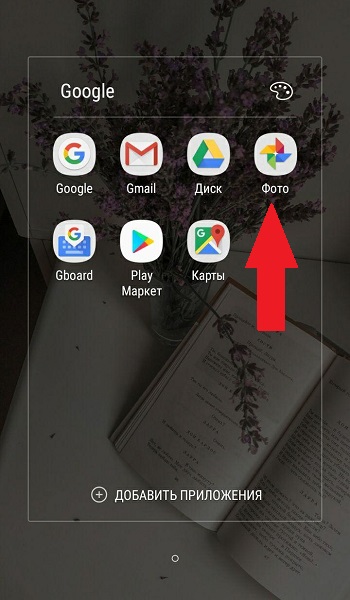
- set up backup and synchronization, making sure it is ON;
- open a video through the program for subsequent trimming;
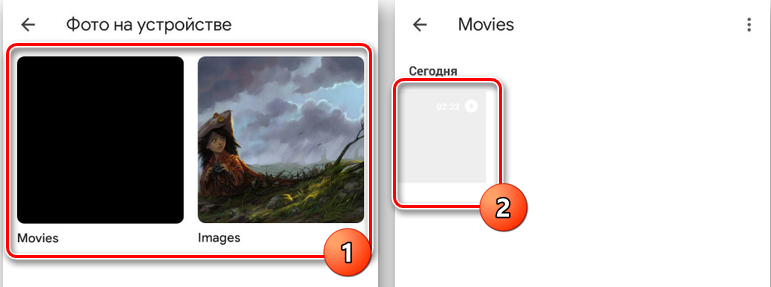
- at the bottom of the display there is a pencil-shaped icon, which is a management tool;
- if the video was created and saved before installing the application, when adding it, you will have to wait for synchronization;
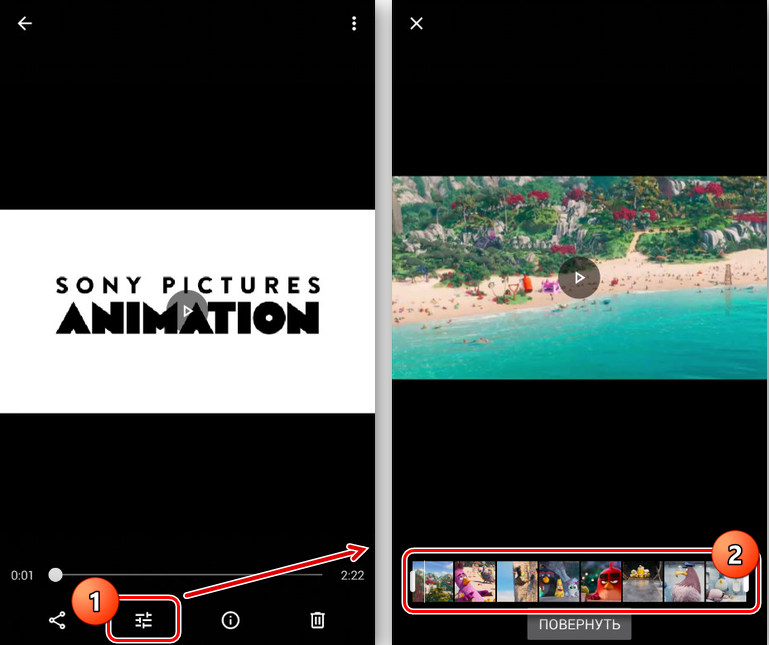
- having selected the cropping tool, you should define the start and end points of the future video;
- select the section of the clip that you want to save as a separate file;
- click on the “Save” button located in the upper right corner.
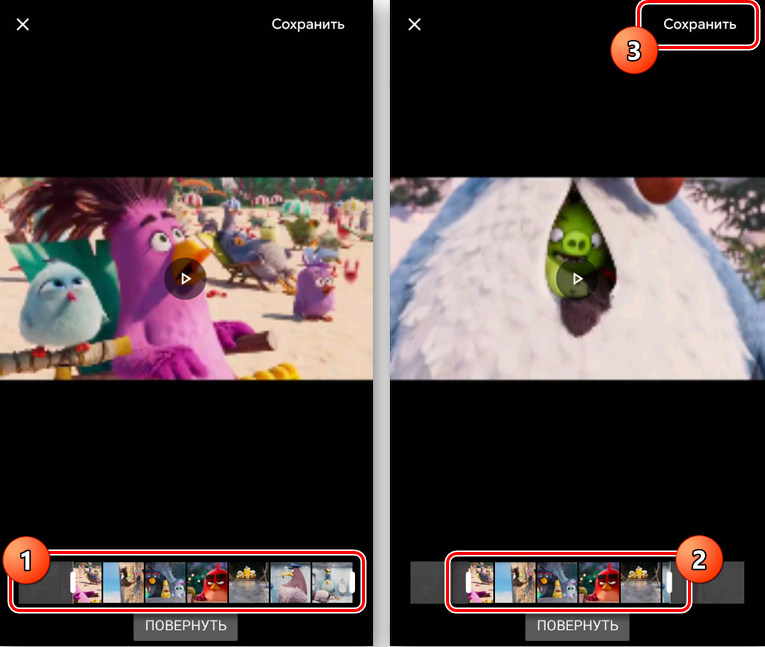
Again, nothing complicated, and work on a smartphone can be done in just a few minutes.
Movavi clips
Movavi produces a whole series of software for computers, laptops, tablets and smartphones, the task of which is to edit, process, create videos and images.
The developer’s assortment also includes an excellent program called Movavi Clips. It is designed to work on mobile devices running the Android operating system.
The application works quite simply. If you need to trim a video on your phone, just follow the next few procedures. Namely:
- open the application on Google Play, download and install on your mobile device;
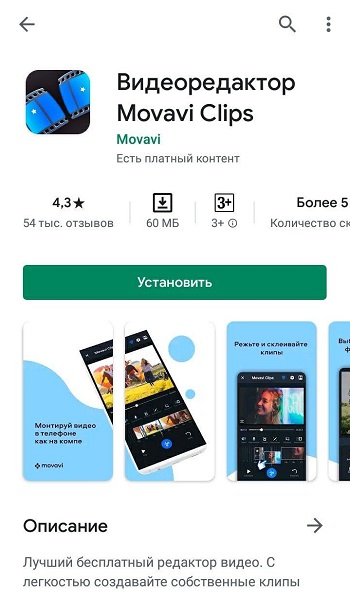
- by clicking on the icon of the installed program, launch it on the smartphone, the download is fast enough;
- the main window will open, in which you need to add a video for processing, to do this, click on the plus sign, and then on the video camera image at the bottom of the screen;
- the program will offer to first select a screensaver for the video, after which you can click on the item “Start editing”;
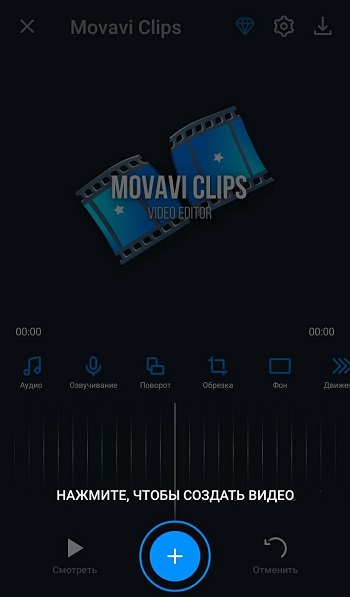
- a drop-down menu appears to select the appropriate aspect ratio in the video clip being created;
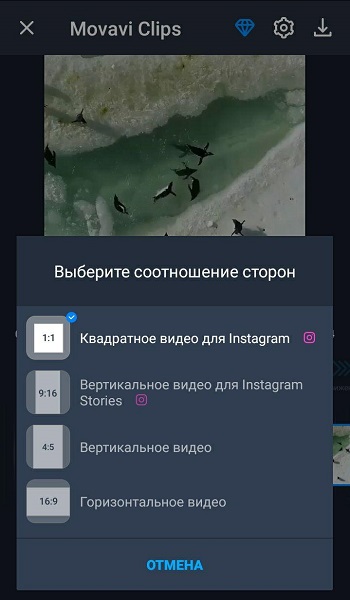
- now start moving the video sequence to the left until the point where you need to make a cut, or you can touch the video clip in the preview menu and play it until the required moment;
- then click on the icon with the image of scissors, thereby the recording will be divided into 2 parts, the extra fragment is removed by simply swiping down;
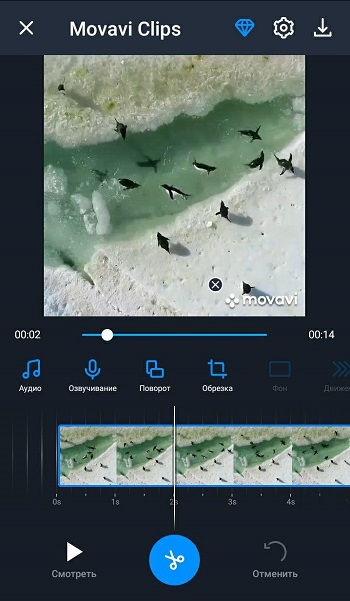
- if this is a clipping from the middle of the original video, then another cut is made, all unnecessary is removed in the same way, that is, by swiping down;
- in the upper right corner there is an icon with the image of a floppy disk, you need to click on it to save the trimmed video;
- when you press the save button, a new window appears in which you can view the result of the work done;

- if you need to tweak and edit something, then just click on the back arrow located in the upper left of the display;
- if the result is completely satisfactory, the work is completed by clicking the “Save” button.
All videos created with this mobile app will be saved to a special folder called Movavi Clips.
It is important to take into account that the program does not touch the source code. Therefore, the original clip, from which a part of the video was trimmed, will remain intact.
InShot
A fairly popular mobile application that allows you to trim videos.
The program works quite simply. The user needs to do the following:
- install the program or update the application to the latest version;
- select a video for editing;
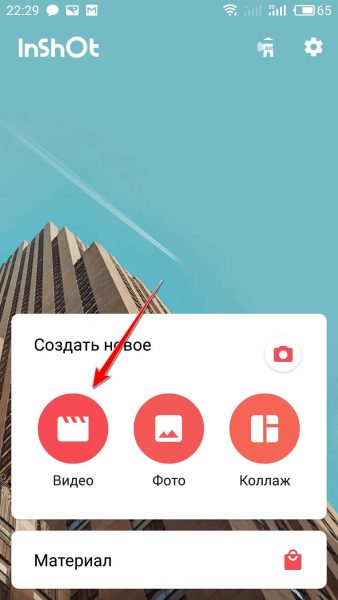
- click on the image of the scissors;
- choose one of 3 editing methods, this is a haircut, cropping and division;
- to remove the extra part of the video from the middle, the cropping function is suitable;
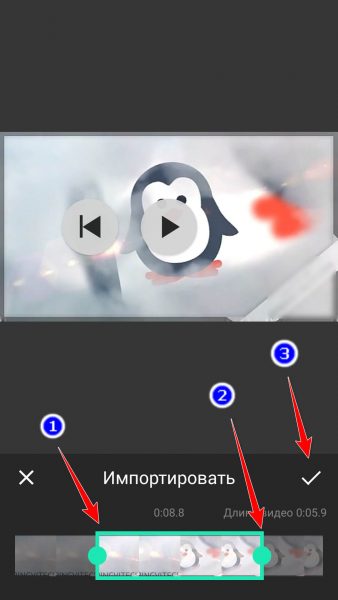
- you can also split the video, and then remove the unnecessary by cutting the video;
- then click on the save button, and you’re done.
This is not to say that InShot has tremendous capabilities in terms of a video editor, but the application does an excellent job with basic tasks. Especially if the user just needs to make a short video from a long video, or select only a small fragment and save it as a separate file.
The most popular messenger that has built-in tools for trimming videos sent to interlocutors.
To send a piece of video to a friend, you do not need to use third-party applications, edit something through them, save and then send via WhatsApp. You can do all this through the messenger itself. The instruction will look like this:
- open a conversation with the person to whom you want to send a video;
- click on the “Attach” button, which is made in the form of a paper clip;
- go to the gallery of your mobile device in the file selection menu that opens;
- go to the video folder and select the desired video;
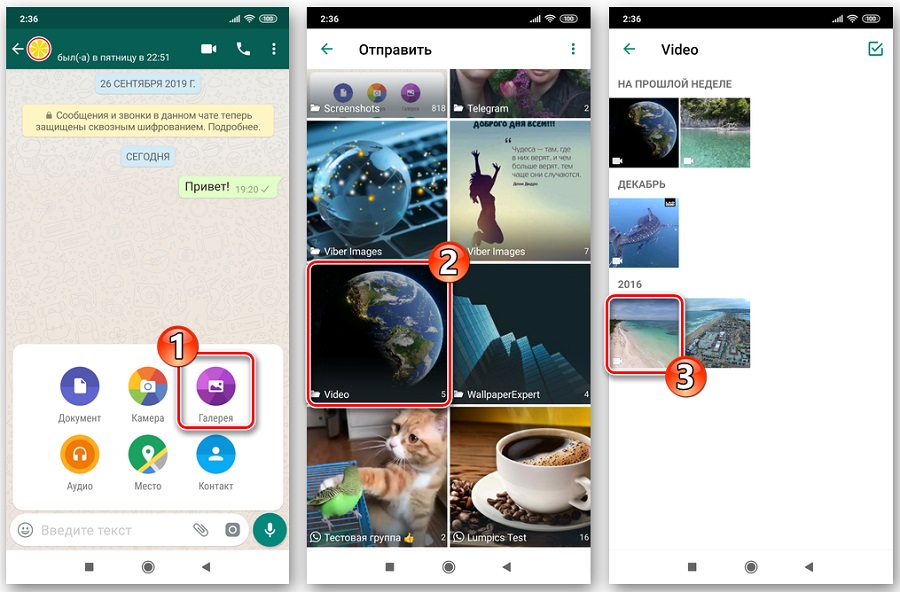
- now the built-in editor window will appear;
- at the top of the display there is a button for selecting the beginning and end of the video;
- here you can see the length of the finished video and its size;
- if necessary, you can add text, some kind of sticker, drawing, etc to the cropped video;
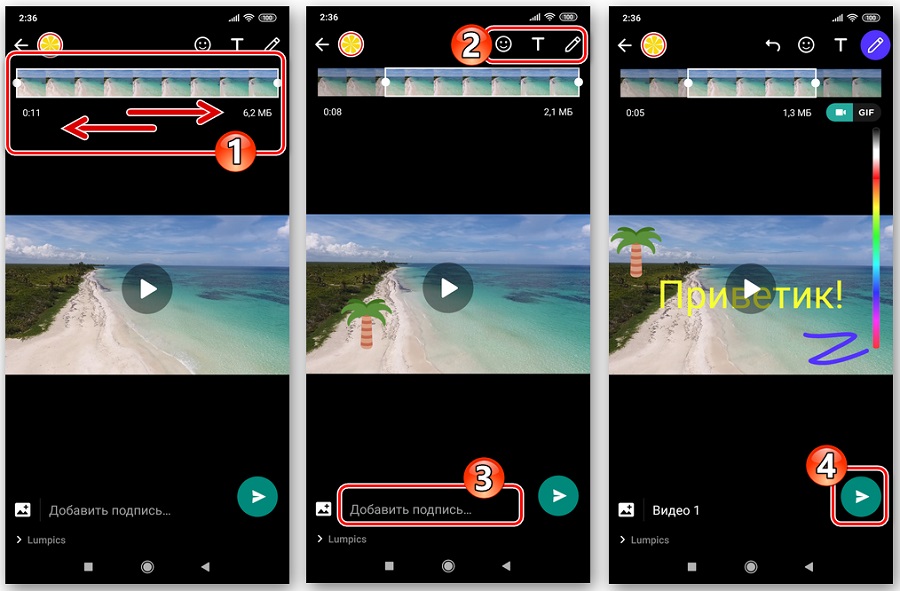
- all that remains is to click on the submit button in the lower right corner.
It is also important here that the edited video is automatically saved in the memory of the mobile device.
This functionality makes the popular messenger a very handy video editing application.
You can edit videos on your Android phone using a variety of programs. Some are small, specialized tools, while others are powerful editors. The selection of them on Google Play is quite large. Before installing any programs, you should read the system requirements for them. After all, encoding a video stream is a rather resource-intensive operation, and on a weak processor it can take a lot of time. In addition, many applications do not work on older versions of the Android system.