Normally you have to press the Home or Home button of the Samsung Galaxy S7 or S7 Edge to perform its function ( go to the desktop or home screen ). But this physical button can also be configured to perform the same action only by tapping on it . In other words, it works as a capacitive or tactile button .
Everything consists of installing an application that modifies the behavior of the button in the indicated way. There are several apps on the Play Store to convert the Home button to capacitive on the Samsung Galaxy S7 and S7 Edge. So you do not have to waste time looking for the best option, here we leave you with the 3 best alternatives .
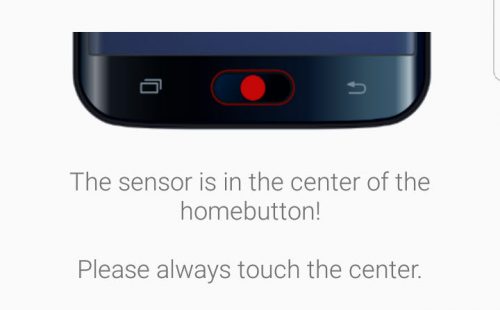
Contents
Fingertouch
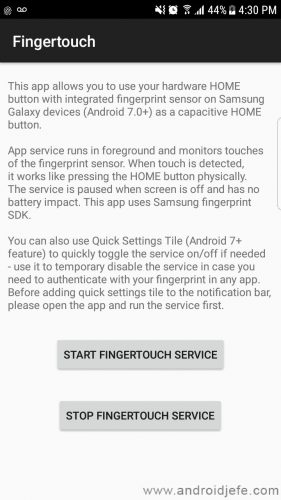
This is the simplest and fastest application of all. The button responds immediately and takes you to your Android desktop by placing your finger on it.
It is very easy to configure. Once installed, just touch the button that says « START FINGERTOUCH SERVICE «.
An advantage of Fingertouch is that it can be quickly switched on and off from the quick settings panel of the Samsung Galaxy S7 or S7 Edge.
The downside is that this app is not customizable at all.
The requirement to use this app is that the Samsung Galaxy S7 has Android 7 or higher .
Download Fingertouch APK : xda-developers
easyHome
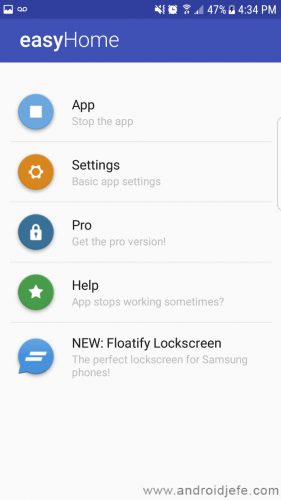
This application is the most popular .
It works practically the same as the previous one. Its advantage is that it is customizable . For example, instead of going to the home screen by tapping the Home button, you can open Google Now or the camera . You can even configure another action when you long press the button . This last feature is only available in the paid version easyHome PRO.
Provides an application blacklist option . The goal is for easyHome to be disabled in certain applications (for example, those where the fingerprint reader comes into play to enter). Unfortunately this feature has not worked in our tests.
Download easyHome : play.google.com
Virtual Home
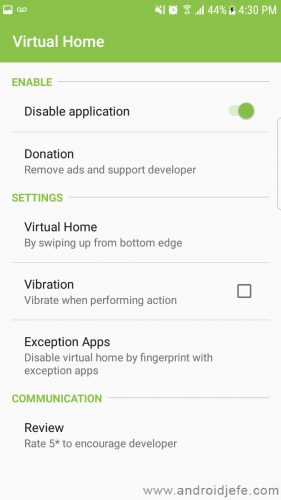
This is my favorite app and the one I currently use on my Samsung Galaxy S7 Edge.
Like the previous ones, it also allows you to convert the Galaxy S7’s Home button to capacitive so that it responds to touch only. But its key feature, and the reason why I use it, is that it also has another mode of operation. Instead of tapping the Home button, swipe up from the bottom edge of the screen to go to the start.
Indeed, this operating mode is not related to the Home button itself. But this is good. This prevents it from conflicting with the functionality of the button and the integrated fingerprint reader.
Download Virtual Home : play.google.com
Why Virtual Home is my favorite APP
When you want to unlock or open a fingerprint protected application (such as the secure folder app), you will first have to disable the previous applications Fingertouch and easyHome. Otherwise, when you put your finger on the Home button to authenticate, you will go to the home screen (which is the function of those apps) and you will not enter the protected app, which was what you wanted.
The other conflict generated by the first two apps is the following. Unlocking the phone will automatically take you to the home screen, even if you were on another screen before the screen locked.
Both problems are avoided if Virtual Home is used to go to the home screen using the “ By swiping up from bottom edge ” mode, which is activated by default (instead of the mode of touching the Home button « By touching fingerprint «).
Conclusion
Making the Home button of the Samsung Galaxy S7 and S7 Edge capacitive is a good idea . The button wears less less . It definitely works faster and facilitates the development on the phone, since you do not have to use force every time you want to use the Home or Home button. The simplest option is Fingertouch, and if you don’t use an App Locker on your phone or other protected apps that are unlocked with a fingerprint, it’s almost perfect. In the opposite case, Virtual Home is the best, but using the ” By swiping up from bottom edge ” option (do not use the ” By touching fingerprint ” option , not even in conjunction with the list of exceptions (” Exception Apps “), because in our tests this feature did not work, as it did with the easyHome “Blacklist”).
How to change the function of the Start button when held down
Fix your Samsung Galaxy S7 Edge with a simple Hard Reset
Android Oreo for the Samsung Galaxy S7 Edge
Receive updates: SUBSCRIBE by email and join 10,000+ readers. Follow this blog on Facebook and Twitter.