Contents
Introduction
Asus is one of the world’s leading network equipment manufacturers. Its lineup is widely represented in the domestic market. The range includes both top-class models and budget options.

Functional modem for distributing Wi-Fi networks
One of the most successful and quite popular router for working in ADSL networks is ASUS DSL N10. In fact, this is an ADSL modem with a wireless router function. The device is reliable, provides high-quality work and has a low cost. We bring to your attention an overview of this model, as well as show how to configure the router, and how the firmware changes.
Opportunity overview
The model is presented in 3 modifications. Besides, actually, ASUS DSL N10 has models with B1 and E prefixes at the end. They differ only in appearance and minor differences in hardware. The latter two have a more modern look and a charcoal-colored case with a diamond pattern, while the former belongs to the previous generation. The case is gray without a pattern; it has ventilation grilles on the upper surface. They are no longer significant.
The router has the ability to quickly set up in just a few clicks. The powerful antenna guarantees a stable signal over a wide coverage area. The user-friendly graphical interface is designed to greatly facilitate the installation and configuration of network parameters. The router is capable of creating 4 wireless networks at the same time. This is very convenient in small businesses or, for example, at home, you can organize additional networks for your friends. At the same time, you can flexibly configure the bandwidth for each connection.
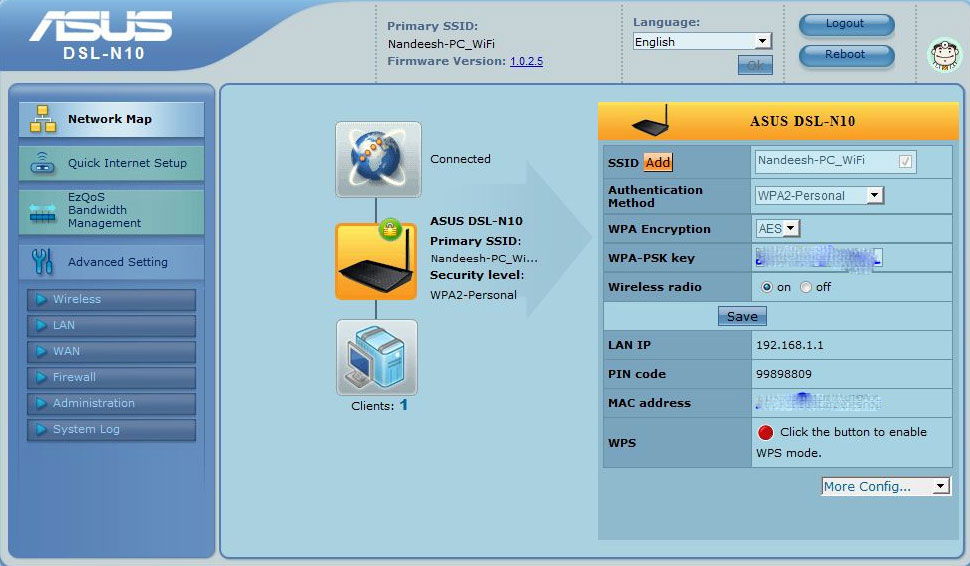
This router can be used both as a modem and as a router for a stand-alone modem. EZ WPS technology sets up a connection with a few clicks of a button. The N10E modification has 72% lower power consumption compared to similar devices from other manufacturers.
Connection setup
Since ASUS DSL N10 is designed to work in telephone networks, it is necessary to correctly connect the equipment. You will need a splitter, an interconnect cable, a free socket, and a computer. Connect the telephone line cable to the splitter to the designated connector. On the other hand, connect your home phone and modem to it. The latter must be connected via the blue ADSL connector. Plug the PC cable into the yellow LAN connector. After that, connect the router to a power source.
You can configure the network parameters through the web interface. In any browser, enter 192.168.1.1, followed by the username and password admin. A blue page will open in front of you. All the necessary menu items are located in the left column. In the top line, you can select the menu language, the firmware and the name of the network are also displayed there. In the “Quick Internet Setup” tab, the utility will offer to rename the network, come up with your password.
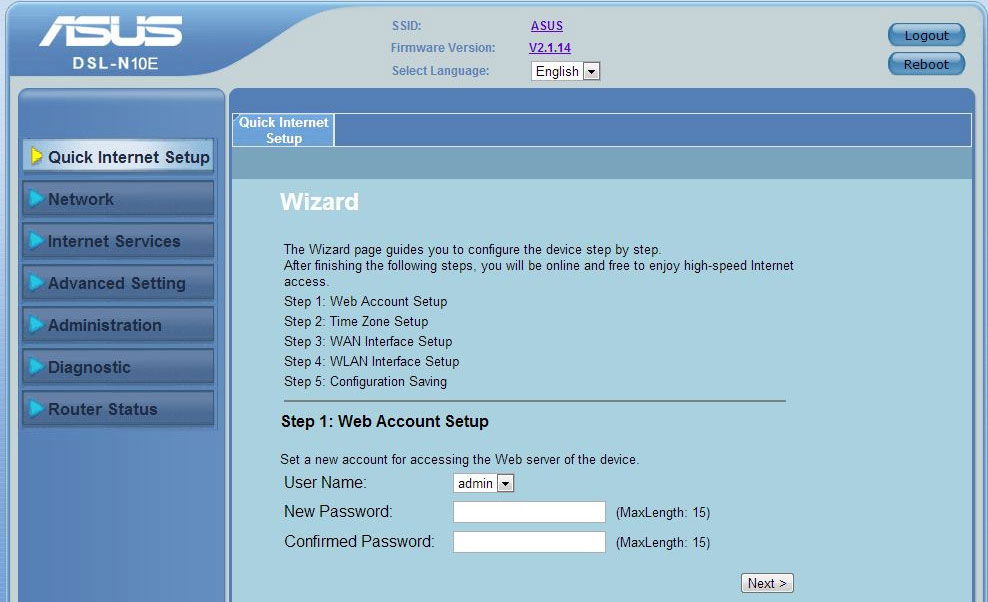
Next, you will need to select your city and provider. The largest suppliers, for example, Rostelecom, will be able to configure this item automatically. Most likely, you will not need to manually enter the connection configuration. If the provider is not on the list, call technical support and clarify the connection configuration, most often it is also indicated in the service agreement. Then the system will ask you to enter the username and password from the contract. They are also indicated in the agreement with Rostelecom or any other.
If you want to change the connection settings at any other time, you can see the following links in the “Additional settings” menu:
Wireless network. Allows you to configure the security mode, rename the connection, change the access code. We recommend choosing WPA2-PSK with AES algorithm. He is the most reliable.
Local area network (LAN). Displays the network access address, which can be easily changed, and also allows you to set the range of available IP addresses.
Internet (WAN). Network parameters are set. Whether they were not installed automatically, in the technical support of the provider or in the agreement of the provider Rostelecom or another, find out the technical details. In addition to the DSL itself, an additional connection is configured. Most often it is static or dynamic IP or PPPoE.
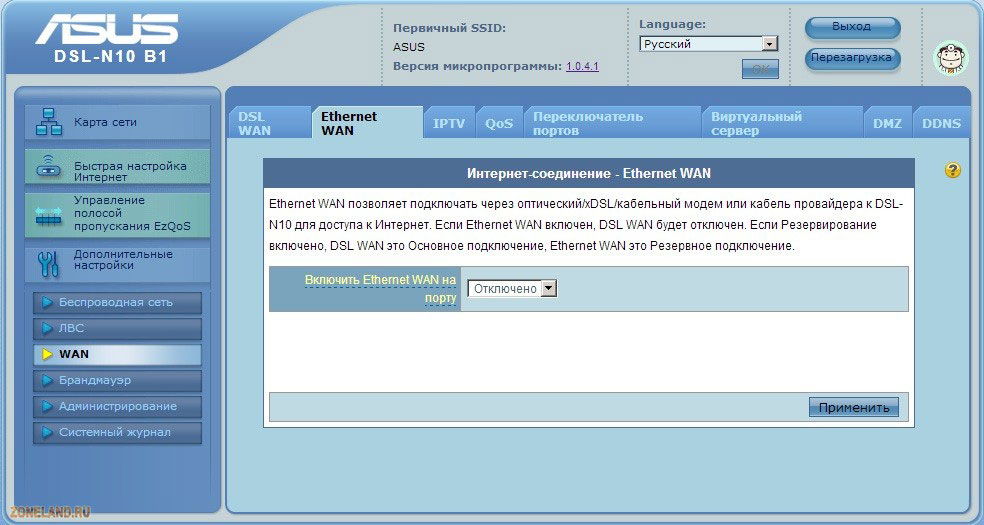
Replacing the firmware
It often happens that a router comes on sale, on which the firmware is already outdated, due to which the device is unstable and with errors. The situation can be corrected by replacing the firmware of the router. To do this, go to the Asus support site on the page for your router version. You can find out by looking at the bottom surface, where the model of the device will be written on top of the barcode.
Once you know, go to the following link:
for ASUS DSL N10 – here ;
N10 B1 – here ;
and the N10E is here .
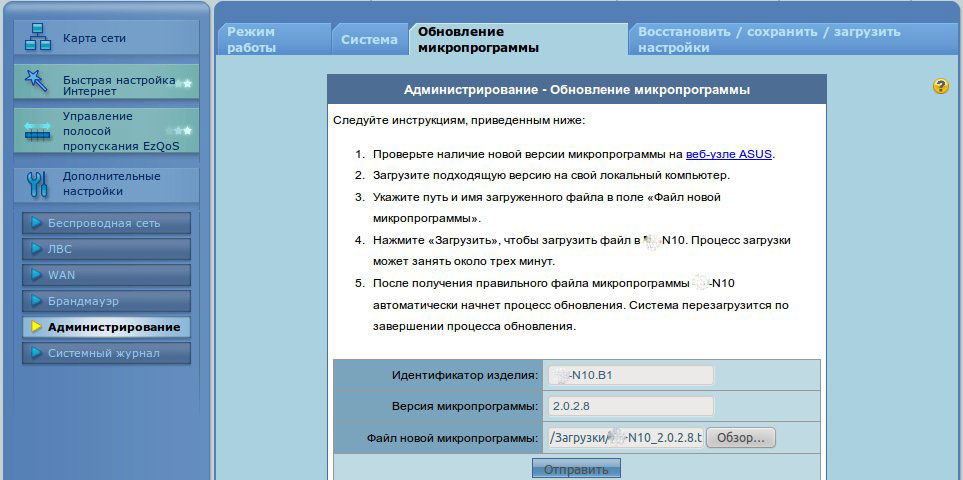
Select the version of the operating system, under the “Software”, select the item where the latest firmware is offered. Download and unzip the archive. Now, in the router interface, go to the Administration – Firmware update tab. Select the file, click “Send”. The firmware will be completed in about 3 minutes.
Conclusion
We hope this information was very useful to you. We will be glad if she can help you decide on the choice of a wireless router. You were also able to find out how setup and flashing is done. If you are already the owner of any of the router modifications, we would be grateful for the comments left.