Demo mode is used to temporarily hide certain icons in the top bar and make some more “presentable”. It is not only useful for you to hide those pending WhatsApp messages, but also for taking “clean” screenshots.
Normally, to activate this demo mode you have to go through several screens. But there is a way to add a shortcut to activate it in one touch.
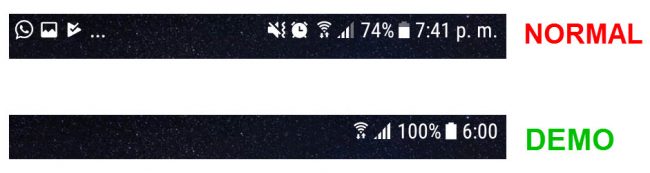
How demo mode is activated (normally)
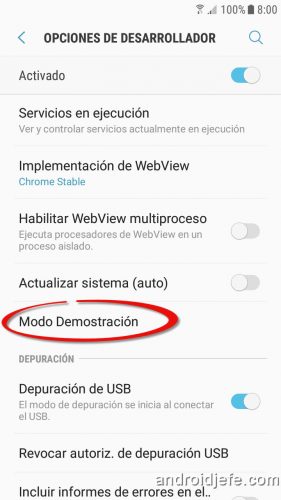
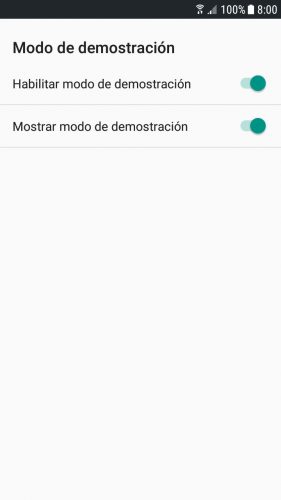
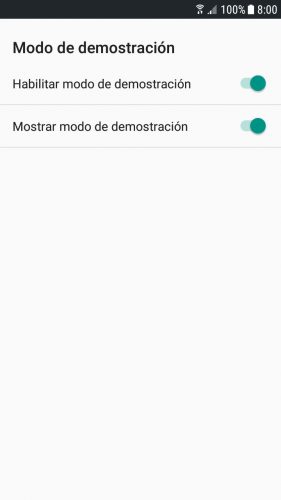
Enabling demo mode on Samsung Galaxy S7 Edge
This mode is available from Android 6 system onwards. It is in the “Developer” menu, but this menu is hidden, so it must first be made visible:
- Adjustments
- About the device
- Software info
- Tap seven times on the line that says “Build number” (the prompt “You are already a developer” will appear)
- Go back to settings and tap on this newly enabled Developer menu
- Tap on the line that says «Demo Mode» and activate the available option or options. To remove the demo mode disable them.
Demo mode shortcut
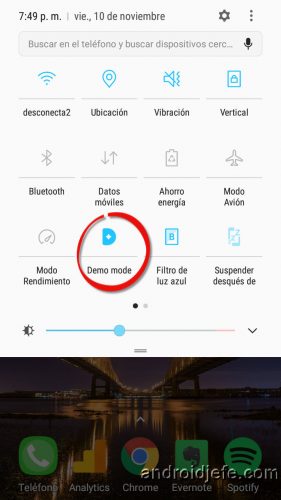
Instead of doing all the previous steps every time you want to activate the demo mode, you can do it in one tap after sliding the notification bar (similar to how you activate or deactivate Wifi).
From Android 7 onwards, it can be done as follows:
1. Activate Demo Mode (as indicated above).
2. Install the Demo Mode Tile application.
3. Install the ADB software and prepare the computer and cell phone for sending commands (this is the easiest way). This software will allow two commands to be sent to the cell phone that will activate this shortcut. Once this requirement has been met, connect the cell phone to the PC with the USB cable, run ADB and enter the following commands one by one using the Enter key:
adb devices (optional command to verify the correct connection between cell phone and PC. See the image below).
adb -d shell pm grant com.franco.demomode android.permission.DUMP
adb -d shell pm grant com.franco.demomode android.permission.WRITE_SECURE_SETTINGS

4. Finally, the shortcut must be added. Fully pull down the top bar. Tap the menu button (top right) and choose “Edit.” Finally, find the Demo Mode icon and drag it to the quick settings panel.
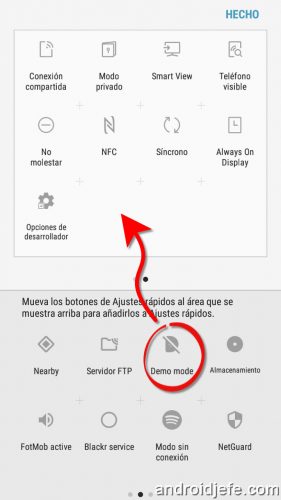
Remember that if you uninstall the Demo Mode Tile application, you will have to carry out all this procedure again to add the shortcut.
Note : During the demo mode activated by this shortcut, for some reason I cannot turn off the WiFi network. Don’t be surprised if the same thing happens to you.