Contents
Introduction
Do you already have a laptop or are you just planning to buy one? Then it is advisable to think about connecting to the Internet, otherwise you will not be able to fully use the equipment. Downloading programs, updates, anti-virus databases, as well as movies and music is impossible without it. There are many ways to connect to the global network. Wired and wireless access is possible. Some of them do not require costs, while others require the purchase of auxiliary equipment. Let’s look at how to connect a laptop to the Internet using all existing methods.

A modern laptop and a global network are one whole
Wired connection
Wired access is considered the most reliable and stable, and at the same time the least expensive. Just plug the cable into the connector on your laptop and make simple settings. Several technologies are used: optical cable and ADSL operating via telephone.
Cable
There are also several types of Internet connection. Each of them has slightly different settings.
Dynamic and static IP address
With a static IP, you need to enter the IP address, as well as the subnet mask, gateway and DNS server into the network card settings manually. With dynamic IP, all data is assigned by the operator, and you do not need to make additional settings.
A yellow sign should light up at the bottom of the screen when the cable is connected. Right-click and go to Network and Sharing Center – Change adapter settings. You will see an icon that says Ethernet or Local Area Network. Double click on the icon – Internet version 4 – Properties.
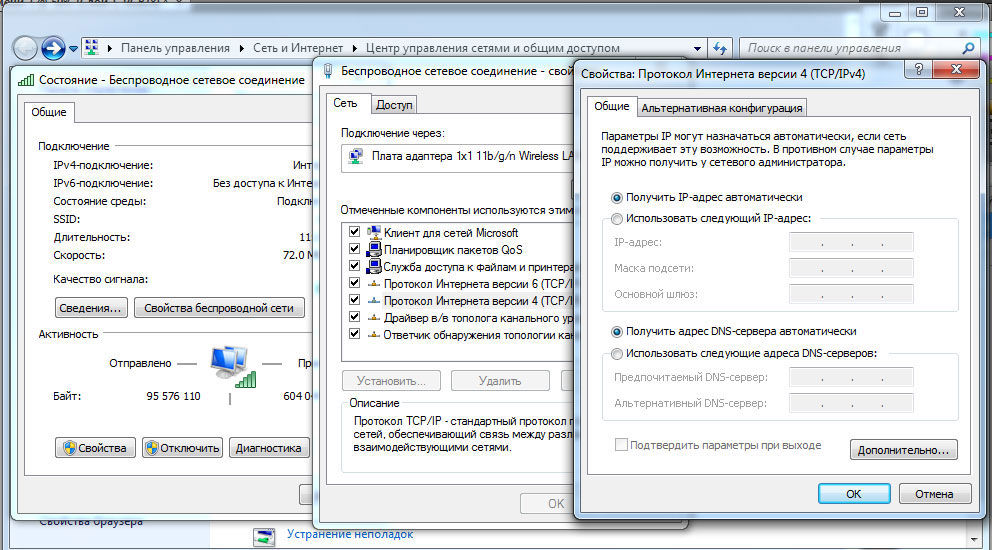
If the operator provides a dynamic address, specify automatic IP and DNS acquisition. When static, enter all the data specified in the contract. Click OK. Now the Internet will work and the yellow exclamation mark will disappear.
PPPoE
With this type, you only need to know your login and password. In the Network Control Center, click on Create and configure a new connection – Internet connection – High-speed (with PPPoE). Type the username and password from the service agreement and come up with a name. If you enter all the data correctly, the connection will be established in a couple of seconds.
Subsequently, to connect, click on the network icon at the bottom of the screen and click “High-speed connection”. When using Windows 10, you will be redirected to the Dialer menu, where you can connect, change or delete the connection.
VPN over L2TP/PPTP
Some providers, for example, Beeline, connect their subscribers using VPN technology using the L2TP or PPTP standard. In the menu for creating a new connection, select Connect to a workplace – Use my Internet connection – Internet address, enter the data from the contract. Come up with a name, for example, the name of the provider, and click “Create”.
Now go to the menu for changing adapter parameters. Right-click on the name of your connection (the adapter will be called WAN miniport) – Properties – in “VPN Type” select the parameters recommended by the provider. We will connect from the networks menu by clicking on the name. If you have Windows 10, you will be redirected to the connection menu.
ADSL modem
ADSL access is not so popular. The signal comes from the telephone line, while the phone itself continues to work as usual. Connect the phone and modem to the splitter, which distributes the signal from the line, the modem with the second connector to the laptop, and then configure the connection on the computer. The procedure is no different from cable Internet.

The service provider will indicate the connection through which they provide wired Internet. Most often this is static IP or PPPoE. Use the previous paragraph to configure the modem.
Wireless connection
To get wireless access, you need to purchase a Wi-Fi router. Plug it into a power outlet, plug the Internet cable into the designated connector (it always differs in color). Next, enter the settings interface via Wi-Fi or cable. Information about login parameters is indicated on the router itself or in its instructions. Enter the IP address, login and password.
When you first connect, you will be prompted for a quick setup. Select your city and provider name and enter your connection details. If your provider is not in the list, check with them for the type of connection, select it in the network settings, enter the data, save and connect.
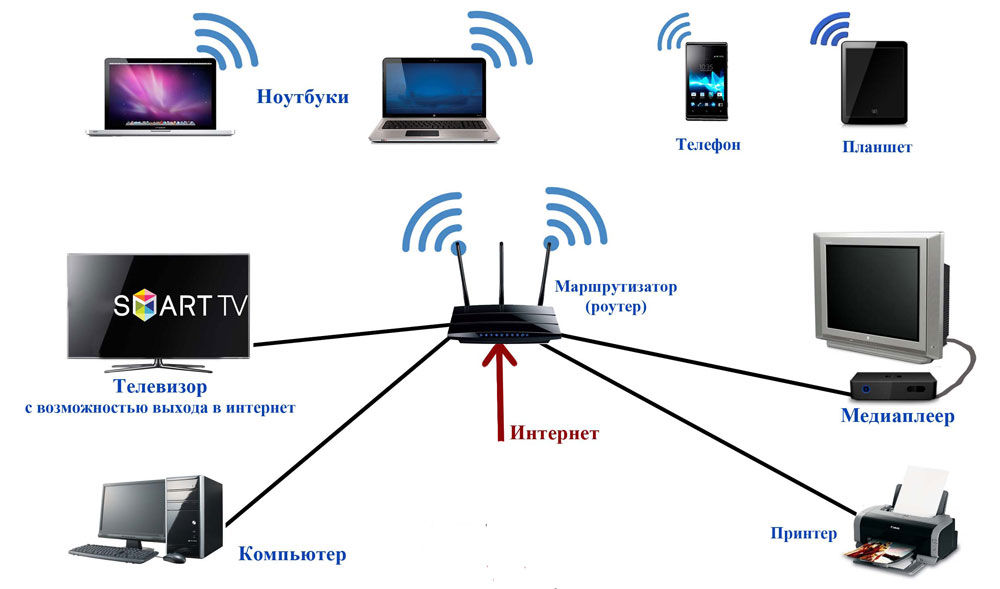
On your laptop, check for drivers for the Wi-Fi wireless module. This can be done through Device Manager. If the module works correctly, its name will be displayed in full. If the drivers are missing or installed incorrectly, there will be a yellow exclamation mark next to the name “Wireless Adapter”. You will need to download the driver for the Wi-Fi wireless module from the laptop manufacturer’s website.
The Wi-Fi adapter must be turned on; it can be activated by pressing the key combination FN + F1–F12. More details can be found in the instructions for the laptop. In the right corner of the bottom of the screen you will see an Internet icon in the form of an antenna with a yellow star. Click on it, select your wireless network from the available connections, enter the password and click “Connect”.
mobile connection
When you do not have the opportunity to connect to a landline Internet, you can take advantage of the offer of mobile operators. The quality of these services is at a high level. In many cities, access speed is equal to home Internet. You can connect via a 3G modem, a mobile 3G router, and also use your phone as an access point.
3G modem
It looks like a flash drive into which a SIM card is inserted. When you connect for the first time, the system launches a program to set up the connection. If you purchased a modem from an operator’s official communication store, it will have a proprietary look and settings for working on the network of that particular company. With rare exceptions, you will not have to manually configure the settings. You will need to select a tariff, use the menu to activate the SIM card and the balance on it and connect. Subsequently, it will be enough to insert the modem into the laptop and click the “Connect” button in the program menu.

3G router
In terms of functionality, this is an ordinary router, but instead of a cable, a SIM card is inserted into it. Considering that most models have a built-in battery, you can distribute mobile Internet via Wi-Fi without being tied to a power cord. After inserting the SIM card, carry out the setup procedure as a regular router via the web interface.

Phone as access point
Another simple option is to use an Android or iOS phone as a modem. Just activate the item in the menu. You can read more about this method in our article “How to connect your tablet to the Internet.” However, please note that the phone’s battery depletes very quickly. Therefore, it is advisable to connect it to a power source or connect it via USB.

Conclusion
Now you are familiar with all the ways to connect the Internet on your laptop. Setting it up via cable, Wi-Fi or modem is not difficult at all. All service providers try to make life as easy as possible for their users. Even if something doesn’t work out, you can call technical support.
What technology do you use to connect to the Internet? Share your experience in the comments.