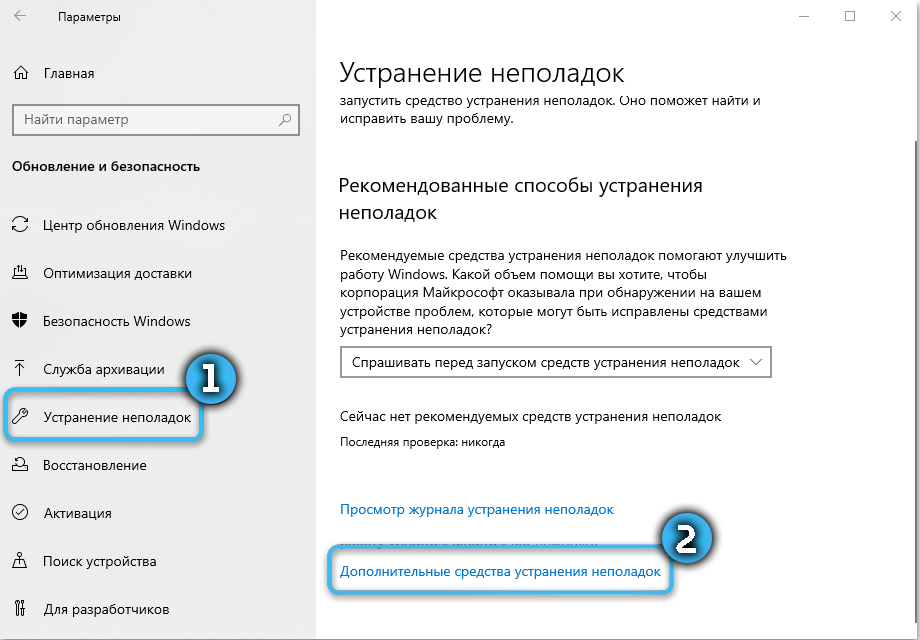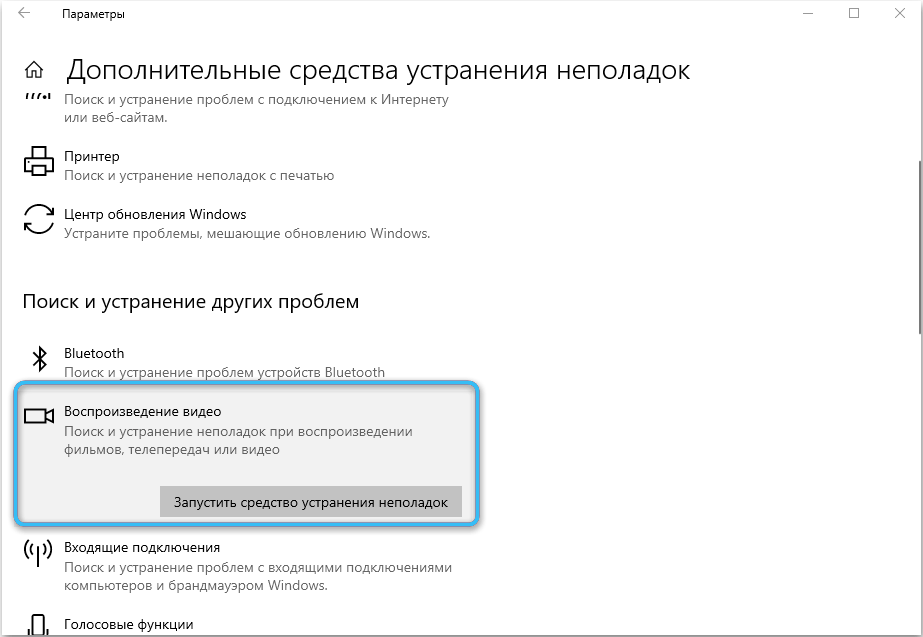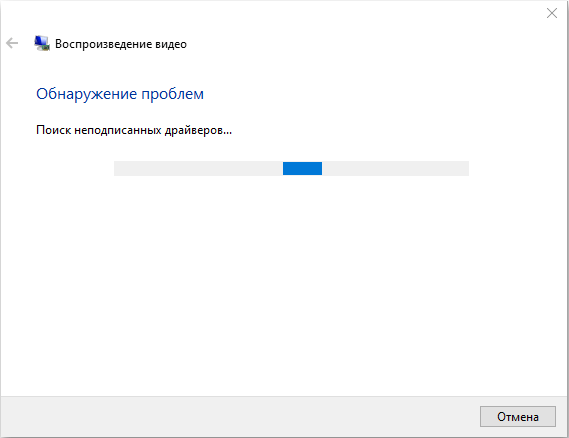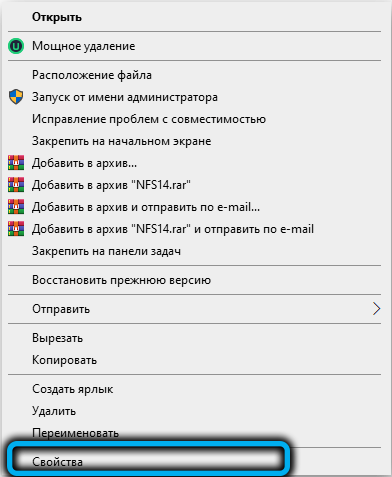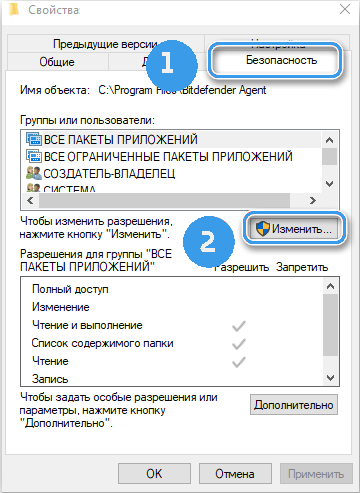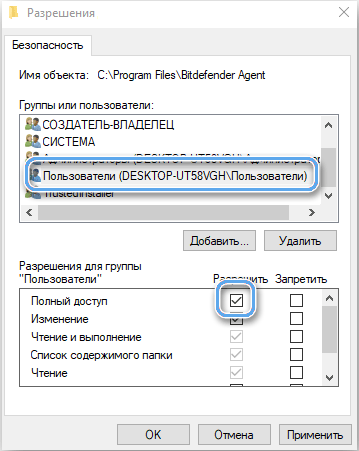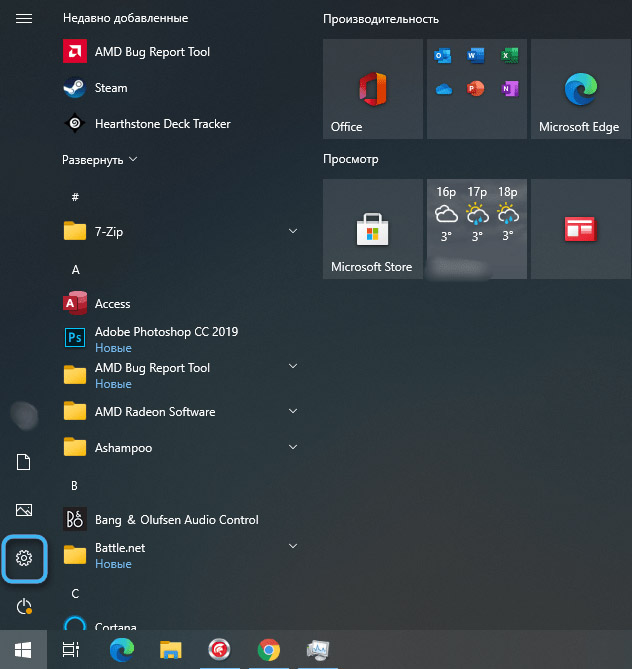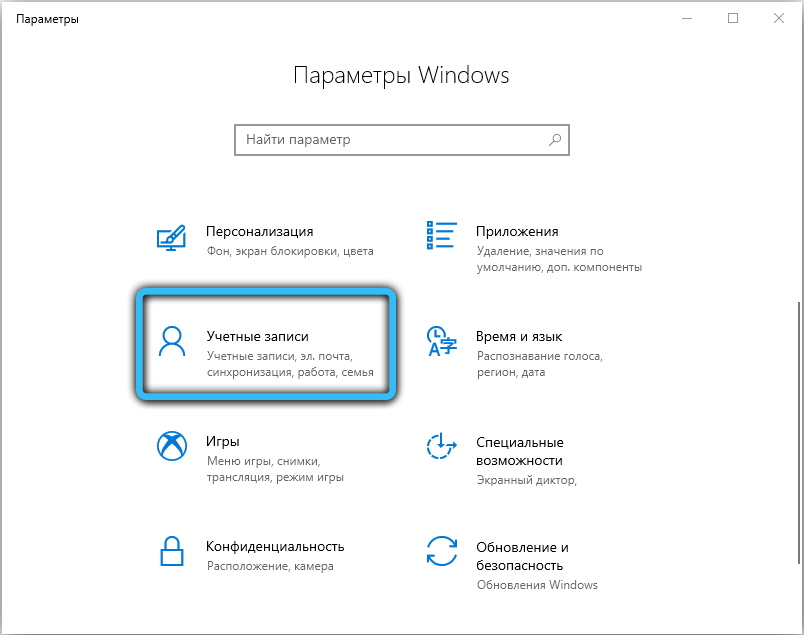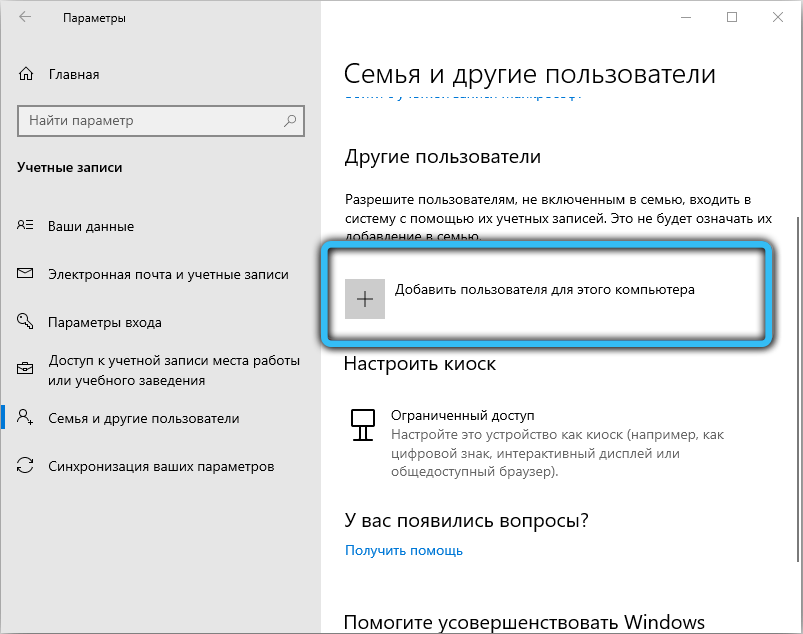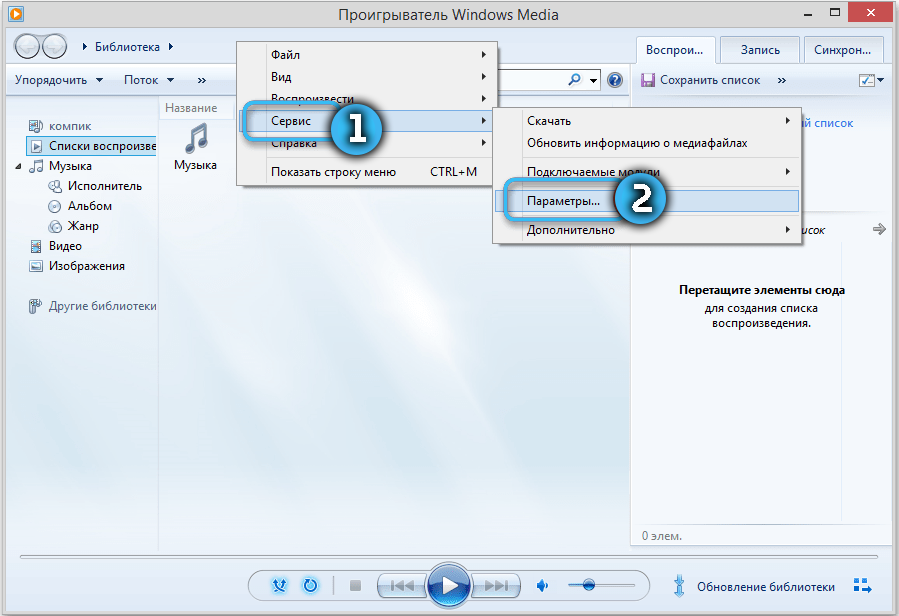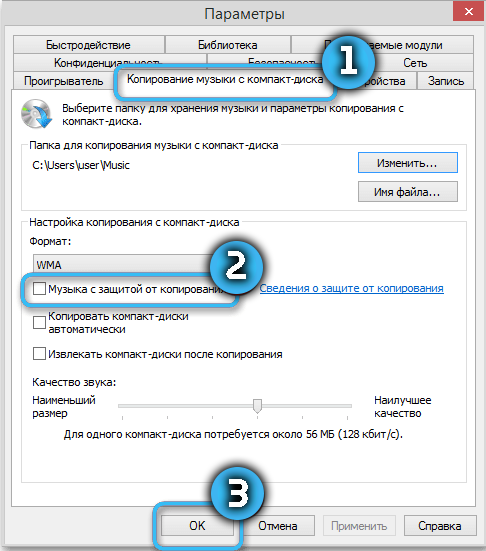While working with some video formats, error 0xc00d36cb may appear. It most often occurs when playing MKV files or making changes to MP3 or MP4 files. Moreover, it is the users of the Windows 10 operating system who encounter it on a regular basis, often not understanding how to get rid of the problem. To fix problems, you must first understand the causes of their occurrence.
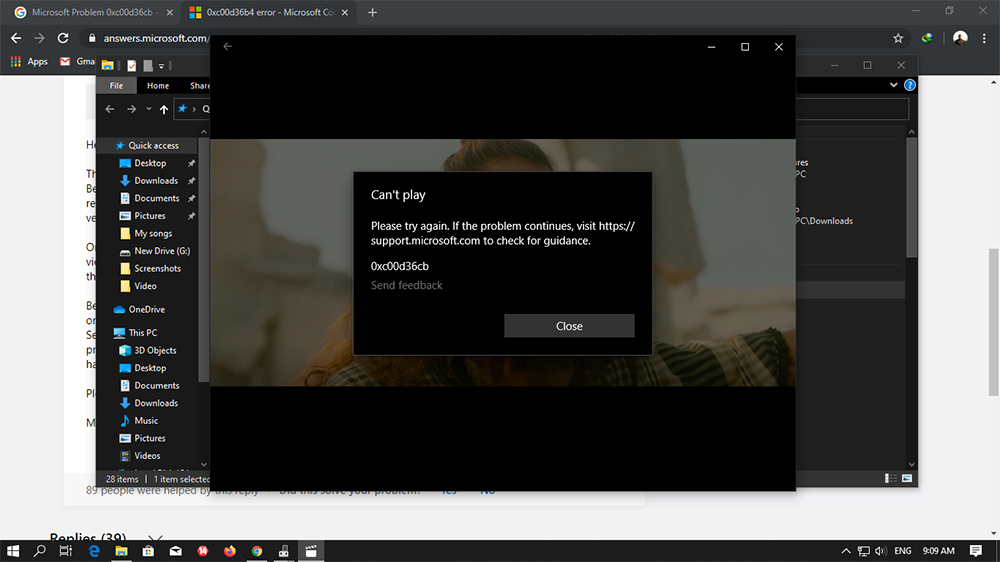
Contents
What causes the 0xc00d36c4 error message
Error 0xc00d36cb when playing a video can occur for many reasons:
- Violation of the work of a certain function in the system. Some glitch in the software is preventing the file from playing normally. The built-in troubleshooter, which will need to be run manually, will help solve the problem.
- Corrupted Windows store files. In modern versions of operating systems, the process of playing MKV videos has a connection with the built-in application store. And if the store loses any data, this may well affect the process of reading video files. The way out is to reset the store settings via the command line.
- Lack of rights to the file. Usually, the error in this case occurs when you try to change or rename a specific file. If the account does not have the appropriate permissions, access will be denied. You can log in with an administrator account or simply change the owner of the file to “Everyone” in the settings.
- User profile corruption. Here the reason lies in the not very accurate work of antivirus software, which moves some important elements to quarantine and does not allow the profile to function in its usual mode. In this situation, you need to create a new profile, which will already contain all the necessary data.
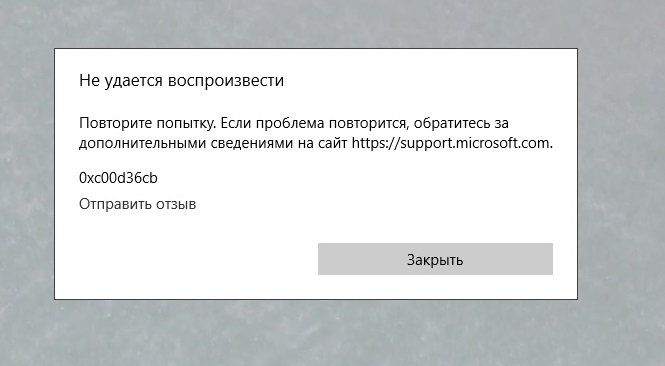
As you can see, the causes of the 0xc00d36cb error are very different in nature and are not always easily identified by the user. Therefore, in the matter of choosing a method for solving a problem, many rely on chance, trying each approach one after another. The inconvenience in this case is minimal, and besides, the probability of correcting the problem increases many times over.
Fixing error 0xc00d36c4 in Windows 10
When thinking about how to fix error 0xc00d36cb when playing videos in Windows 10, you should pay attention to a few effective methods. First of all, it is recommended to try again to download and open the file of interest. This will make sure that the error has not become the only software glitch. Often the video itself simply does not have time to load or is uploaded with some problems.
Also, it will not be superfluous to check the performance of the video in another player. And if the video does not start in all programs, the problem must be solved using one of the methods below.
Troubleshooter
The Windows 10 operating system initially provides a special service aimed at solving problems that arise in the course of work. It’s called “Troubleshooter” and it’s in the list of installed programs without any problems. Often, the capabilities of the tool are enough to identify problems and quickly fix them with minimal time loss for the user. So it’s better to run the utility right away. Even if she doesn’t find anything, no harm will be done to the system for sure.
In modern versions of operating systems, the tool functions very stably and efficiently. It does indeed often detect problems by restoring the functionality of the software.
Procedure:
- On the keyboard, press the Win + X buttons and go to the “Control Panel”.
- Open the “Troubleshooting” section.
- In the “View all categories” section, select “Video playback”.
- Wait for the utility to complete.
If the described manipulations did not lead to anything, you can proceed to the next method.
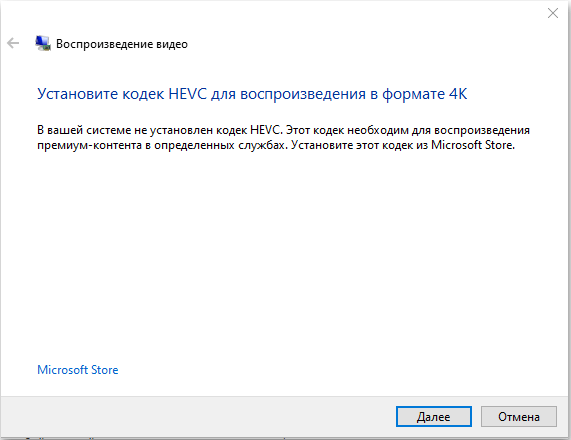
Reset the built-in Microsoft Store
Video playback in Windows is directly related to the Microsoft Store, so resetting it and clearing the cache can often help troubleshoot problems. To reset the market data, simply open the command line through the Start menu and paste the wsreset.exe query into it. After confirming the actions, the built-in magazine will be reset.
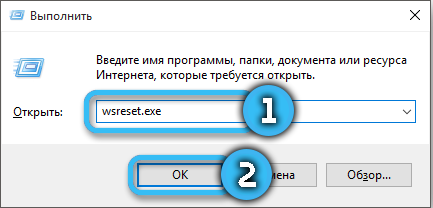
Sharing a file
When a file is moved to a computer, the user does not always receive full rights to use or modify it. In this case, you will need to manually set the necessary privileges:
- Right-click on the desired file and select “Properties”.
- Go to the “Security” tab, then click on the “Edit” button.
- Check the box next to the “Full control” position for “System” and “Administrators”.
Create a new user profile
If none of the above methods gave the desired results, there is most likely a problem with the files of a particular user. The way out will be to create a new profile with all the necessary rights.
Procedure:
- Press Win + I to open system settings.
- Go to the “Accounts” section.
- Open the “Family and other people” tab and select “Add a user to this computer” in it.
- In accordance with the instructions provided, add a new profile.
The files left on the previous profile can be easily transferred to a new account from the corresponding folder in the C:Users section. Error 0xc00d36cb should no longer appear when playing video.
Installing the codec pack
An effective way to fix the error is to install the missing codecs in the system. The largest package of necessary utilities is combined within the K-lite Codec Pack, which can be installed for free.
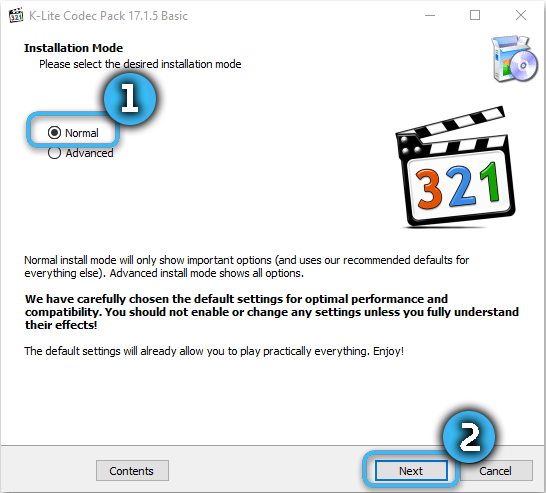
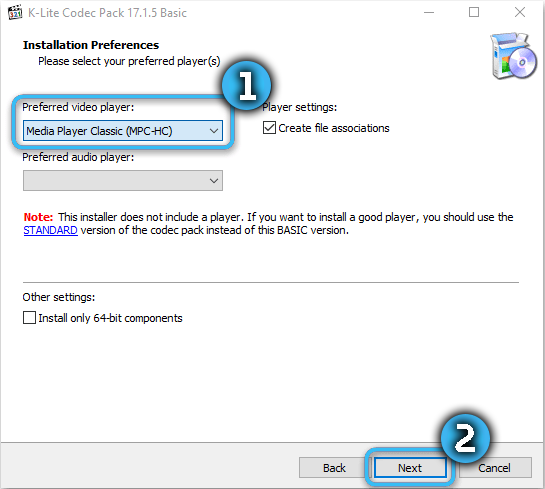
You need to open the manufacturer’s website and download the latest version. Usually there are several options for installers to choose from, among which the most suitable for a particular case is selected.
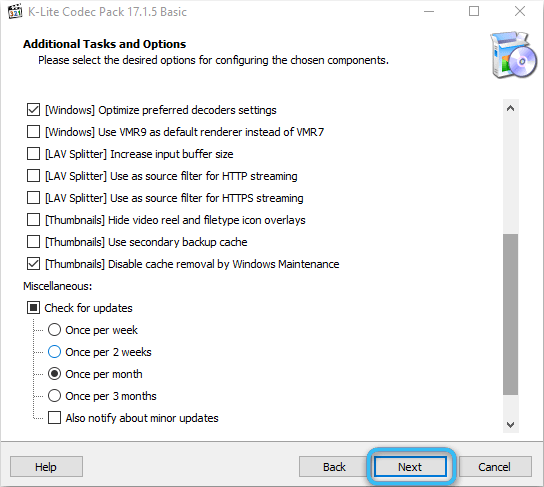
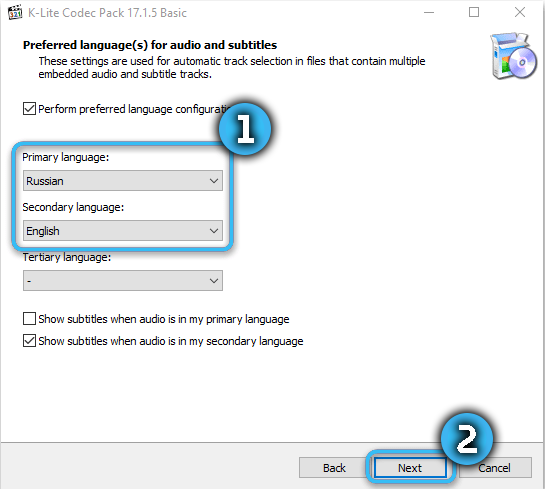
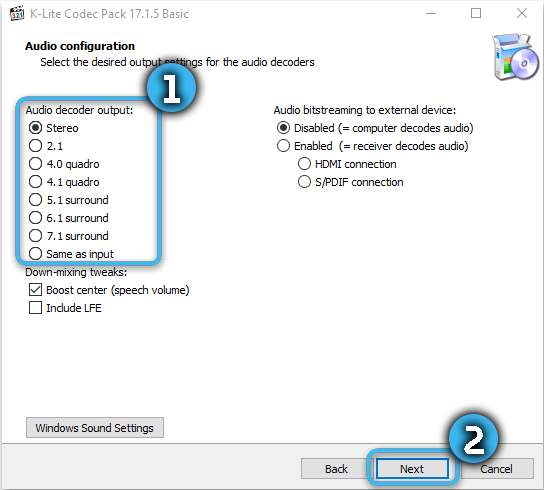
Some free codecs can also be found in the official Microsoft Store. In particular, this concerns the MPEG-2 extension for the Windows 10 operating system.
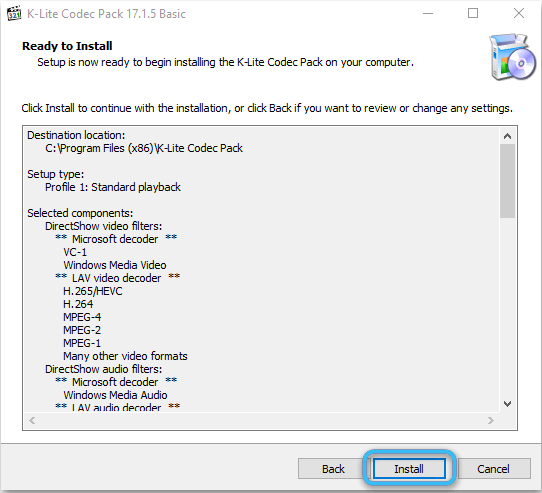
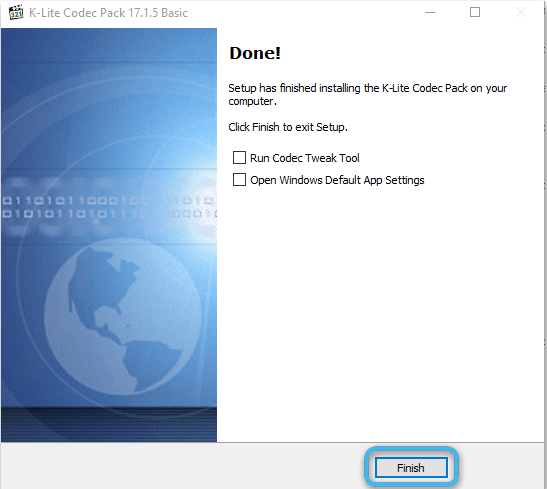
Using VLC Media Player
The VLC Media Player is a great alternative to the standard Windows 10 player, which doesn’t always handle complex video formats well. The program is perfectly adapted to the most popular formats and already has the necessary built-in codecs. Using VLC Media Player is almost guaranteed to remove the issue of difficulties with launching videos.
The easiest way to download the application is from the official website of the developer. Installation is carried out using a convenient installer, during which no problems should arise.
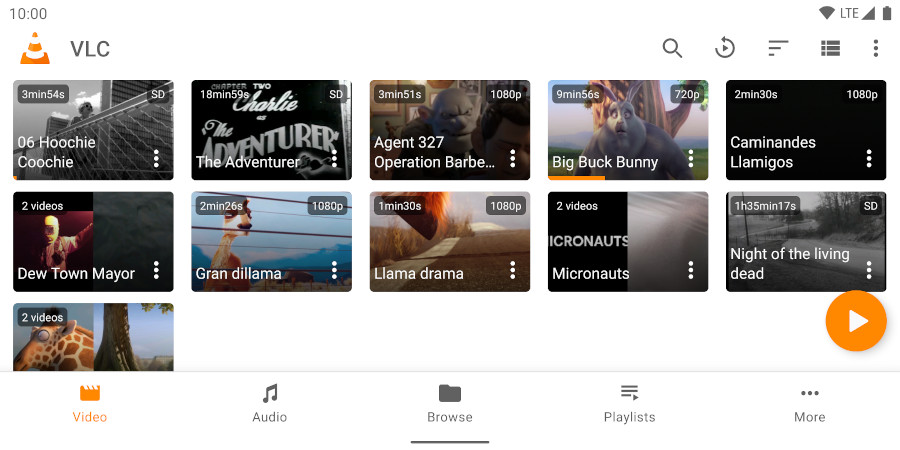
Disabling Windows Media Player Protection
The standard Windows Player uses a fairly sophisticated content copy protection system that prevents files from being played in other programs. Disabling copy protection in WMP will help solve the problem.
Sequencing:
- In the open program window, right-click on the control panel and go to the “Tools” → “Options” section.
- In the “Rip music from CD” tab, uncheck the “Copy protected music” box.
- Confirm changes.
Error 0xc00d36cb can disrupt user plans and cause some inconvenience. Understanding the basic methods of correcting it will allow you to quickly understand what is happening and minimize negative aspects.