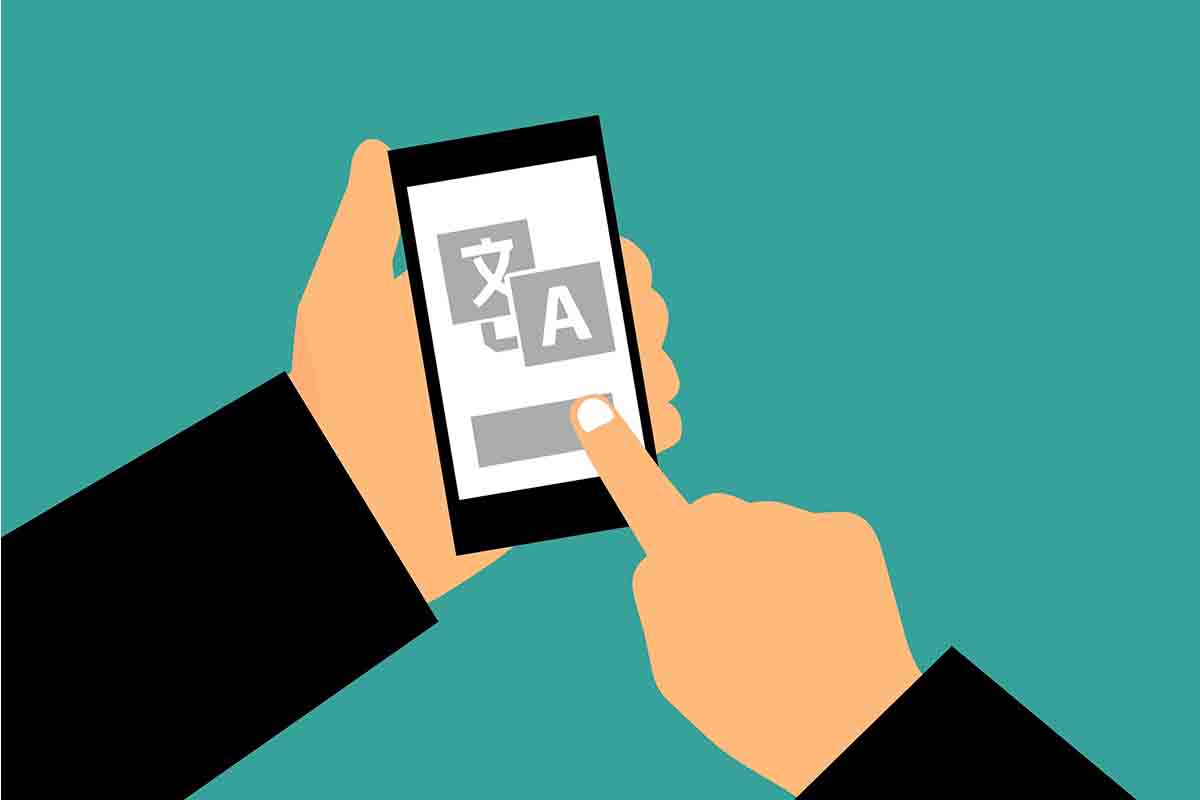
English, that eternal pending cause for many people, and so necessary! We tell you everything you need to know about Google Translate from Spanish to English, from how it works to how to get the best results, so that your translations don’t leave you in the dark…
GOOGLE TRANSLATE SPANISH TO ENGLISH
Google Translate from Spanish to English will get us out of trouble thanks to artificial intelligence. This tool translates more than 100 languages, and if you do it from the application, a function that has the advantage that you don’t need an internet connection, the figure stays at around 60. Fortunately, English is one of them.
And it is possibly the language that we most need to translate on a daily basis. The figures speak for themselves, since English is the most widely spoken language in the world, with more than 1,300 million speakers in the world (nearly 400 million are native speakers); and Spanish is in fourth position, with nearly 550 million speakers (460 native speakers).
Therefore, the function of Google Translate from Spanish to English is one of the most used on a daily basis. And you, do you already know how it works? We tell you!
HOW TO TRANSLATE FROM SPANISH TO ENGLISH AND FROM ENGLISH TO SPANISH
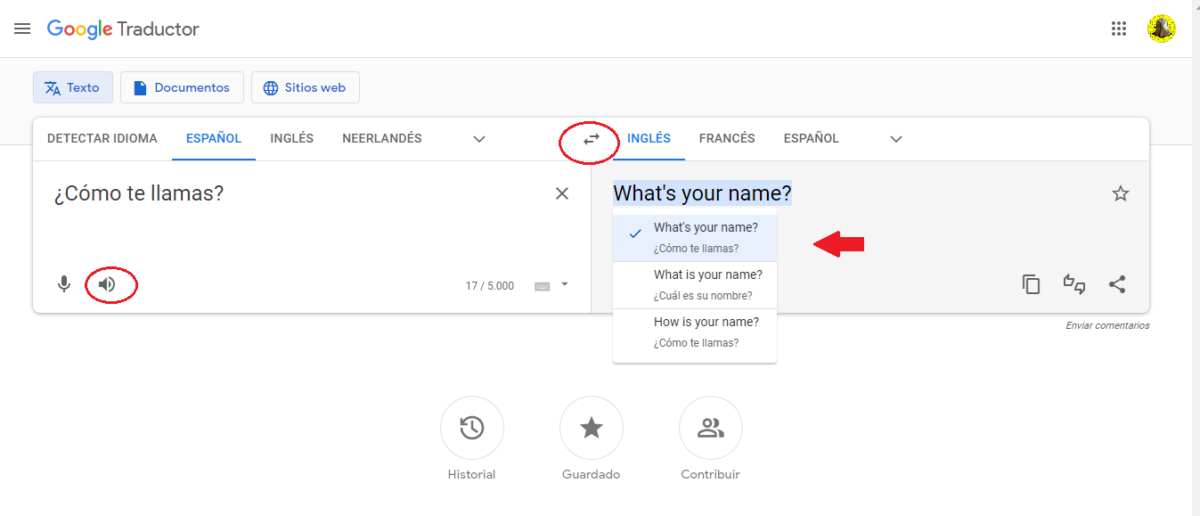
The first thing you have to do to know how to translate from Spanish to English and from English to Spanish is to enter Google Translate in its online version , or download the application. The operation is going to be practically the same, but if you have the app, you can download the language you want to be able to translate offline.
Once inside you will see that there are several ways to do the translation:
- Typing the text directly.
- Through the voice.
- Downloading a document (only available in the web version).
- Through an image (available in the application).
When you decide which shape best suits your needs, the procedure will be similar. The next step will be to properly select the languages. See how it’s done:
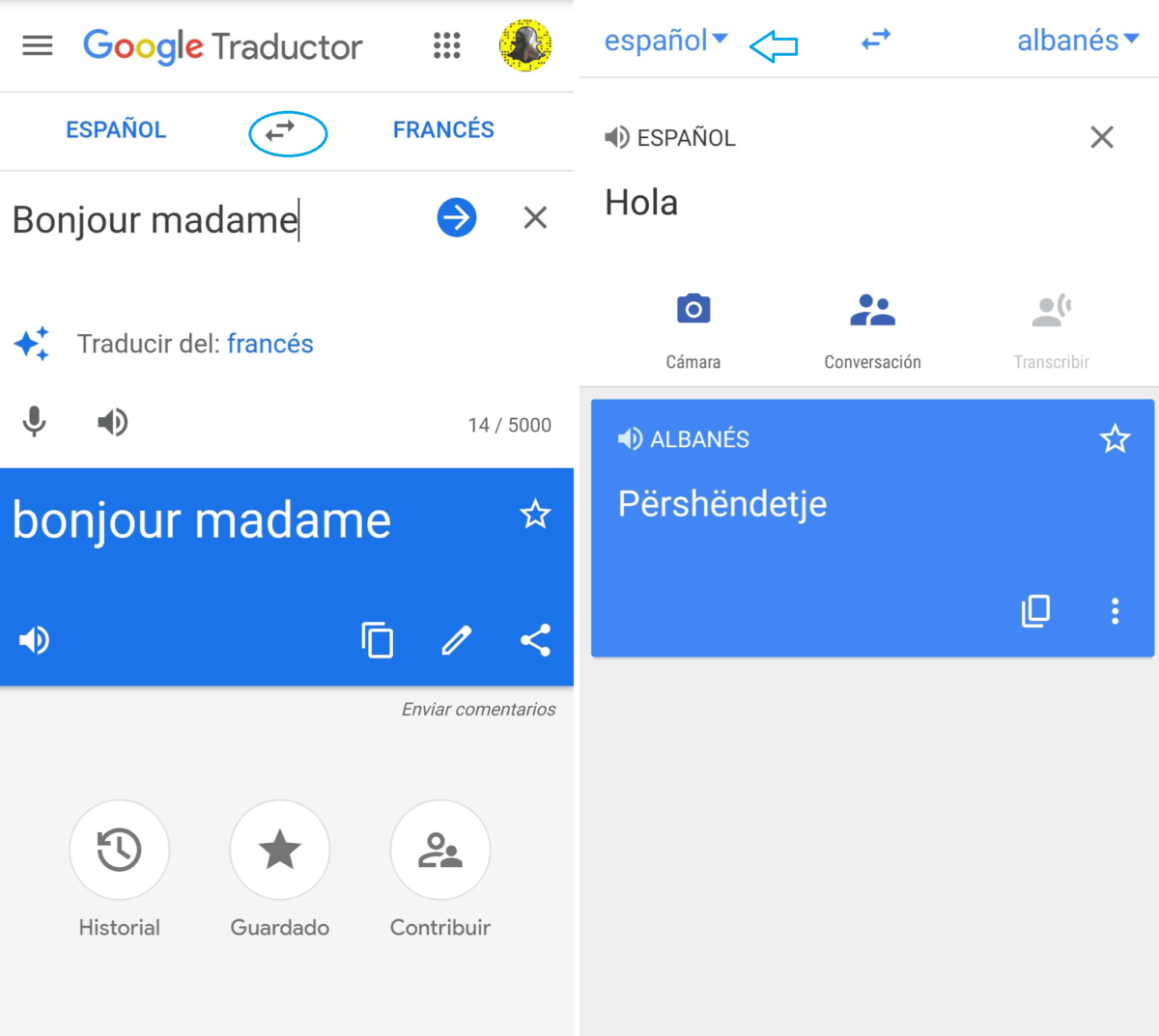
In the box on the right you will have to put the language in which you are going to write, for example, Spanish; and in the one on the left, in which language you want it to be translated, that is, English . If you need to do a reverse translation, you only have to click on the icon of the two small arrows that appear in the central part, between the two text boxes, as seen in the image (one of the web version and another of the app), then the translation will be from English to Spanish.
Once the languages have been selected, you can start typing the text and Google Translate from Spanish to English, for example, will do the translation automatically. If you need to know how it is pronounced, you can hit the speaker icon too.
HOW TO GET BETTER RESULTS WITH GOOGLE TRANSLATE?
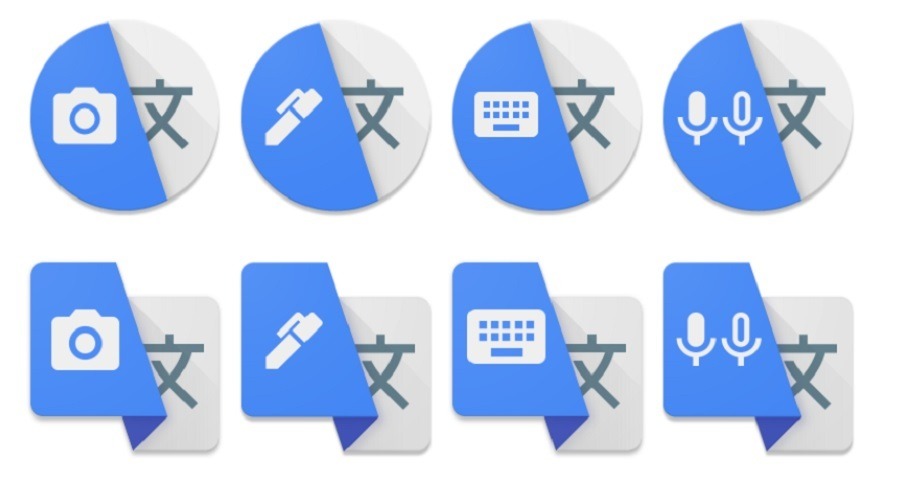
Very simple, if you are not convinced by the translation, for example, one option is to click on the translated phrase and a drop-down will appear with other translation proposals. Thus, you will be able to see different ways of saying the same phrase and choose which one seems best to you or which best suits the tone you want to convey.
Finally, if your level of English is not enough to know if the translation is really good; Well, the translator, although less and less, can fail, you can always resort to an online corrector. By copying and pasting the text, you will be able to know if there are errors in the translation. It is always better to make sure!