Voice guidance in normal TV settings can be an unwanted (and rather annoying) side effect when using today’s smart technology. Let’s take a look at how to disable this feature, why it can turn on accidentally, and how you can turn it back on if necessary.

Contents
What is Voice Assistant
A voice assistant (or virtual assistant) is a set of software that helps you use your device remotely. Commands are given by voice – when they are executed, the device usually also plays some kind of voice response, which creates the illusion of a dialogue between a man and a machine. Each voice assistant has its own “personality” and, optionally, some self-learning abilities. Voice assistants are an integral part of the “smart home”, which is used to control almost any household device. In modern Samsung TVs, by default, voice control works through the efforts of the “native” Bixby or the “Alice” system developed by Yandex, although if you wish, you can use the more famous Alexa.

In this article, however, “voice assistant” does not mean a virtual assistant per se, but the Voice Guide function (literally translated, unfortunately, causing a lot of confusion), designed to help visually impaired users manage Smart TV.
This is one of the more prominent “voice” features of Samsung TVs, and predates full-fledged voice assistants. As a rule, in Russian localization this option is called more modestly in order to deliberately separate it from the functions of virtual assistants – the corresponding setting will most likely be called “Voice guidance”. In TVs from other manufacturers, this option will be called differently – for LG, for example, it is “Audio Guidance” (or “Audio Descriptions”), although in terms of functionality and principle of operation they are absolutely similar.

Disconnection procedure
For Samsung TVs
Let’s figure out how to turn off unnecessary voice guidance, and try to apply our knowledge in practice, to begin with on a Samsung TV.
We go into the settings of our TV in this way: Settings → General → Accessibility → Voice guidance settings . If the switch is green, then the option is enabled. We translate it into a “gray” position – annoying comments will disappear.
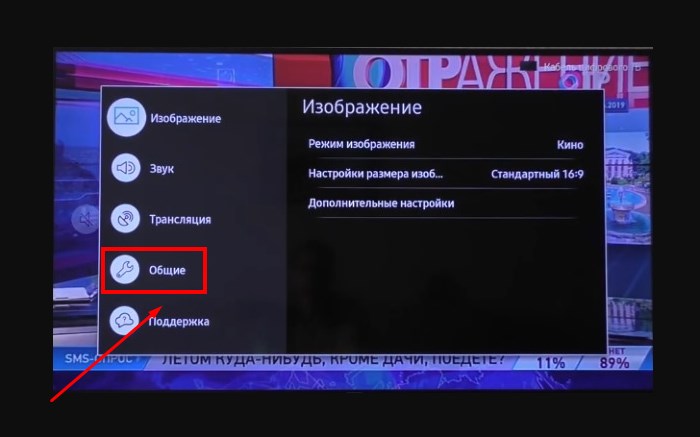
As we are kindly prompted by Samsung technical support, the option is enabled by default if you hold down the volume button on the remote control. “Squeeze” is a very subjective concept (and someone from an early age is used to adjusting the volume in this way), so there are no special surprises in the fact that the audio accompaniment is turned on from time to time against your will. But why it still works like this, from year to year bringing inconvenience to users – of course, that’s another question.
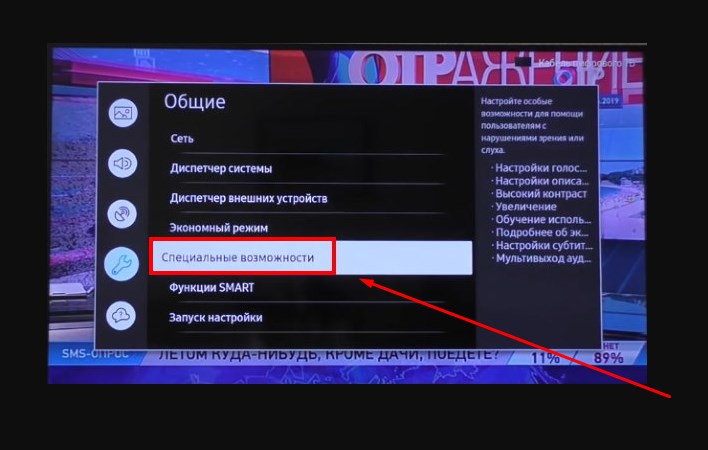
The path for English versions of the menu will look like this: Settings → General → Accessibility → Voice Guide Settings → Voice Guide .
In general, this manual will be more useful to those who use new TV models (from 2016 inclusive). Older TV series may have a settings menu that looks a little different – look for the Accessibility or Accessibility categories anyway. They can be found within their own categories — usually System, General, or Advanced Settings.
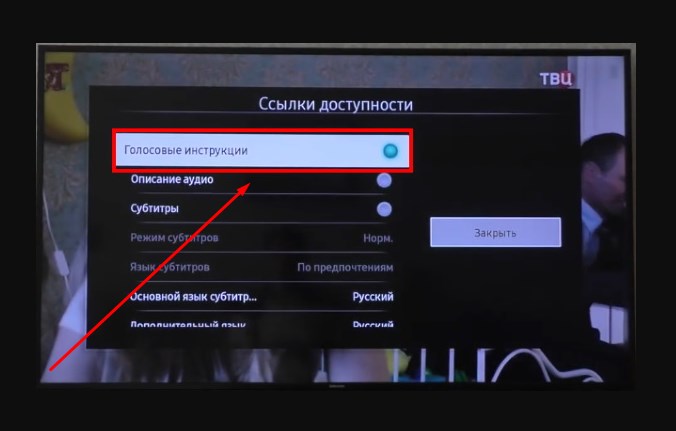
The model and serial number of your TV can be found either on the type plate on the back of the device, or from the menu: Support → Contact Samsung . At the time the article was published, the serial number in the menu is indicated only for models of the H, J, K, M, N, Q, LS, R, T series. Knowing the model and serial number, you can download a manual with descriptions of all menus from the Samsung Download Center. for your device.
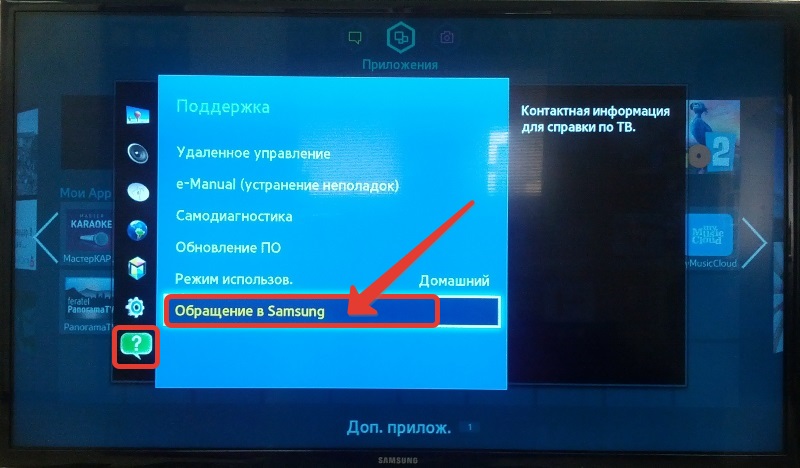

For LG TVs
Let’s take a look at how to remove audio on LG Smart TV. Go to the menu: Settings → Accessibility → Audio Descriptions . The switch can be in the “On” positions. and “Off”, choose according to your taste.
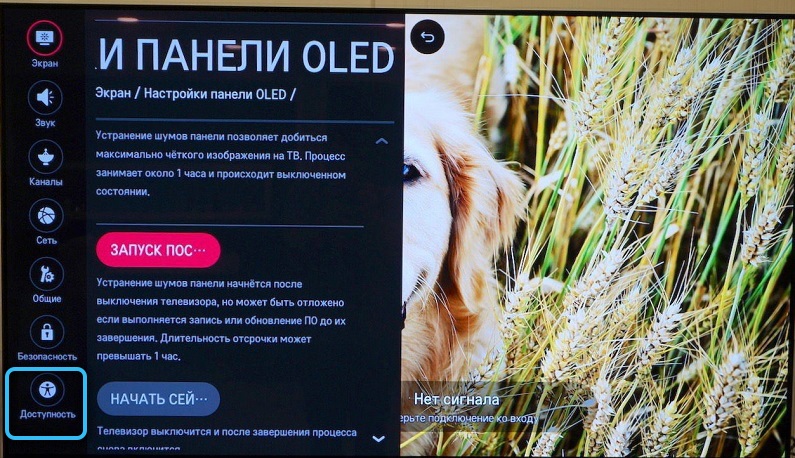
On LG TVs, the command is noticeable in that it disables the free movement of the cursor through the menu – if you see that some functions that require free cursor movement are no longer available, check the audio description settings. When the function is turned on, a hint usually appears, warning that the cursor movement will be limited.
The setting may not be available in some regions, and in some it may also offer an additional switch for the volume and speed of audio descriptions.
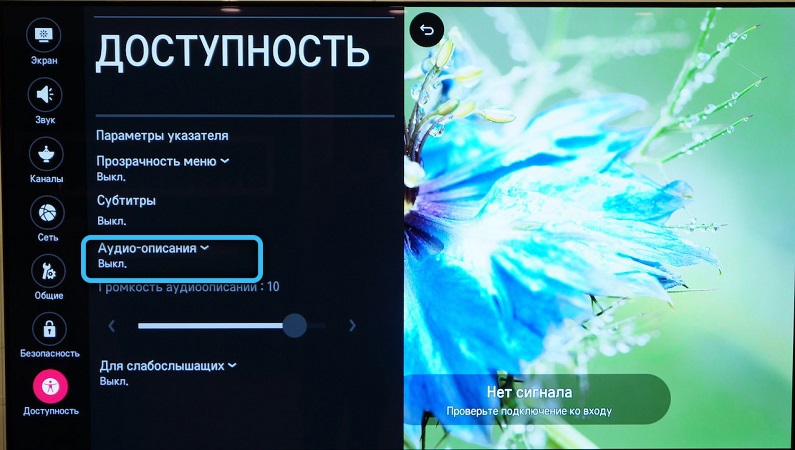
The path for the menu in English: Settings → Accessibility → Audio Guidance .
An assistant is also available here that allows you to enable or disable the possible display of subtitles for videos in which they are available; enable or disable high contrast mode; adjust the “transparency” of the settings menu.
How to enable voice guidance
We go to the same menus, perform the same actions, but instead of turning it off, turn it on. When this function is enabled, any ordinary action on your TV (switching channel, decreasing or increasing the volume) will be accompanied by a voice commentary, and the corresponding menu line will usually be highlighted in green.
To change the settings on a modern TV, you can also use voice control: Bixby so far understands commands only in English, “Alice” – in Russian. To use Alice, you need a Yandex account.
We hope this article has given a comprehensive answer to your questions regarding Smart TV voice guidance. If you still have any questions – leave comments, we will definitely answer you.