Prime95 is a free utility for testing the stability of a PC or laptop. Developed by George Woltman when creating a distributed computing project (when one equation is solved by several processors at once, distributing tasks among themselves). The main advantage of the application is that it takes up a minimum of memory (only about 6 megabytes), does not require installation into the system, while supporting processors of any generation.
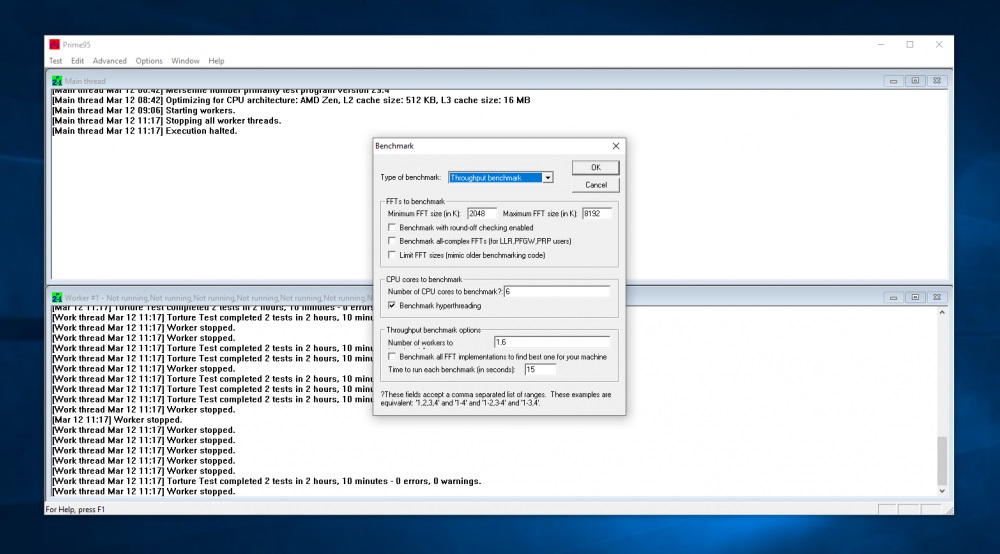
Installing Prime95
The program comes in the form of a portable utility. That is, along with it, the folder contains all the system libraries necessary to run it. Therefore, you do not need to install the application.
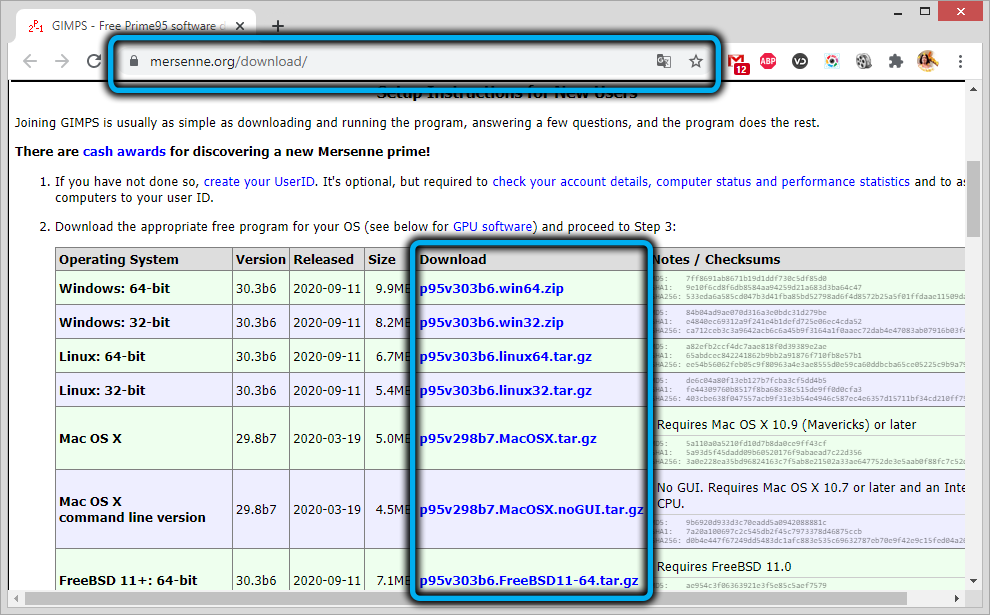
It is enough to unpack the archive downloaded from the official GIMPS website (the name of the project created by Voltman) and run the executable file (with the .exe extension). The program does not add any entries to the registry, does not create cache and temporary files in user folders. But some functions require internet access to work.
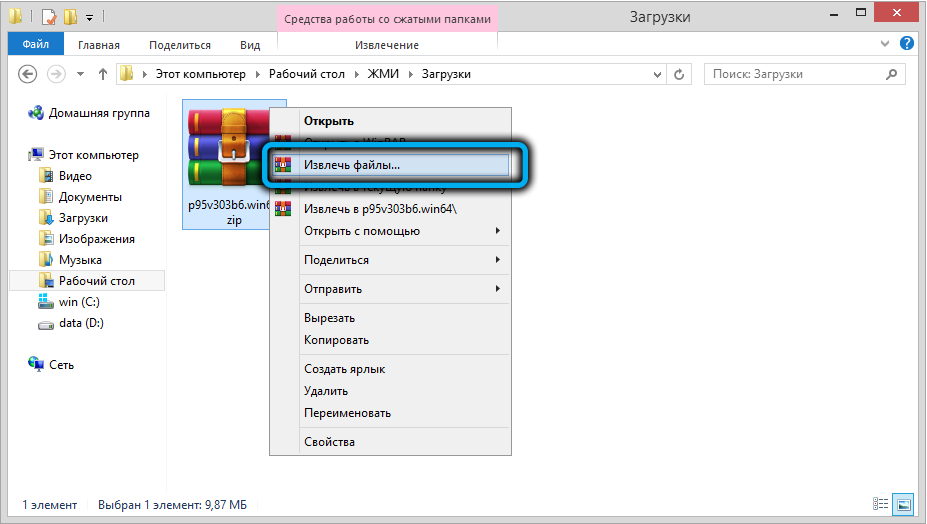
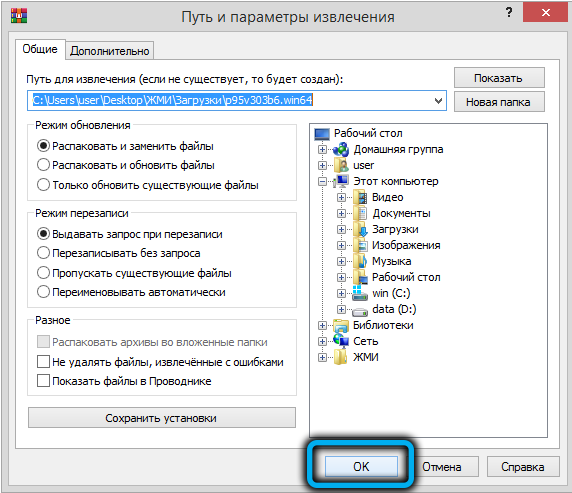
The utility supports all current versions of Windows (starting from XP), there is also an assembly for Linux distributions. Processor testing is performed by calculating primes using the Mersenne formula.
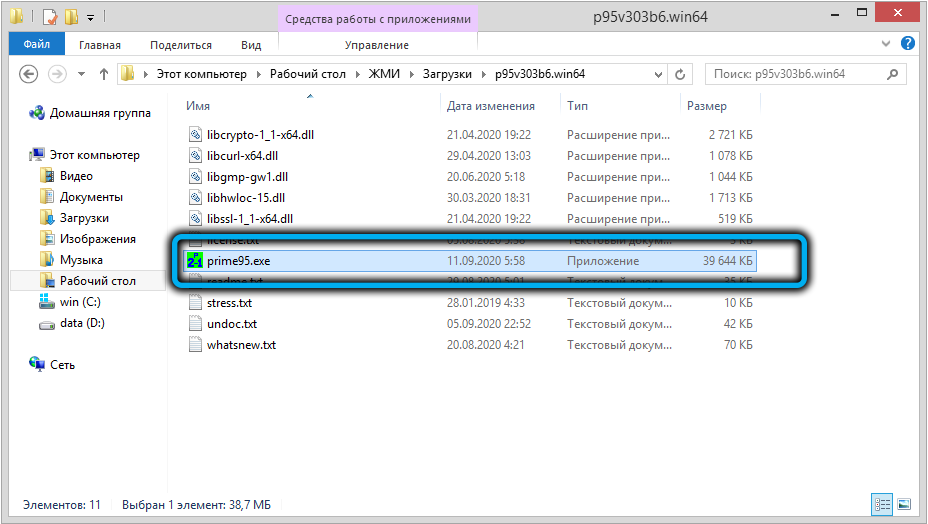
How to use Prime95
When you start the application, a dialog box appears, which prompts you:
- Join the GIMPS project. That is, all the calculations performed will be used to find new primes using Mersenne’s algorithms. This function requires an internet connection.
- Run a basic processor stress test.
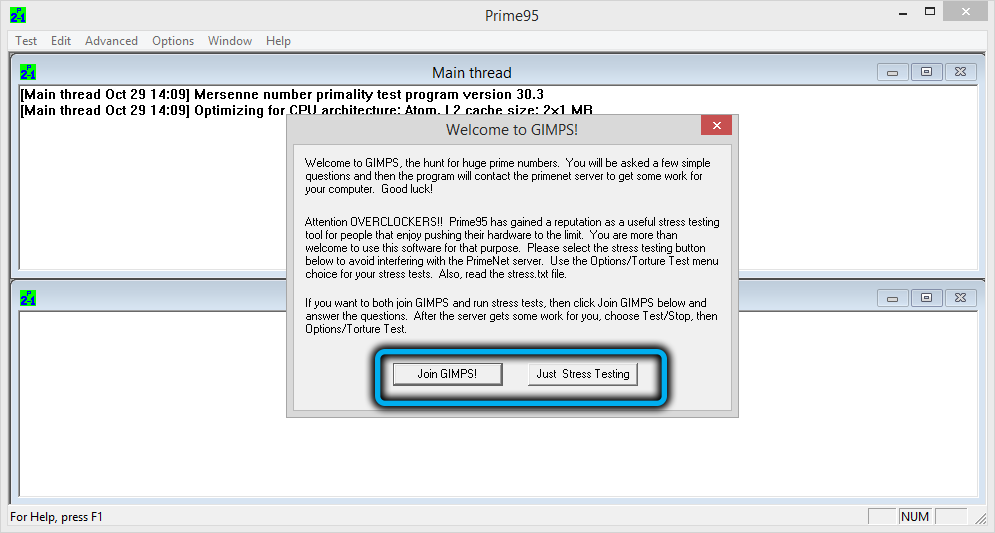
Testing uses all the processor’s resources, so it can get very hot. It is recommended to run a program to monitor the CPU temperature in the background (for example, AIDA64 or HWMonitor). When heating over 85 -90 ℃, the test should be stopped.
If you opt out of joining GIMPS and running a basic stress test, a new “Run a Torture Test” dialog box will open. The following settings are available there:
- Running the Small FFTs test. The search for new numbers is done using only the processor’s cache. That is, the RAM is not used at all.
- In-placelarge FFTs. Test using the processor’s cache and a small amount of RAM (about 32-64 megabytes).
- Blend. The key difference is the use of all available RAM to speed up calculations.
- Custom. Customizable testing mode.
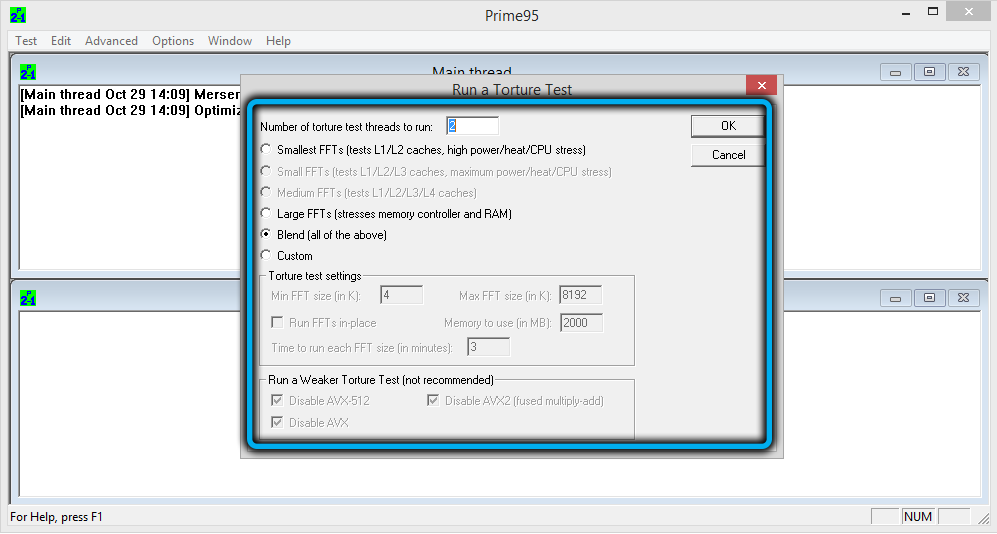
The latest Prime95 versions also have a Medium FFTs processor benchmark. In this mode, all processor caches, including L4, are used. This allows you to test the most modern CPUs with 16 or more cores (including server or motherboards that provide the ability to install multiple processors at once).
Launching Custom Troture Test provides the widest possible functionality for the user. Therefore, it is recommended to work in this mode. You can also launch it from the “Options” tab. It is recommended to use the following settings:
- Min and Max FFTs size should not be changed (or set the maximum available difference). This indicates the range in numbers between which the search will be performed.
- Run FFTs in Place should be left blank. In this case, all cache memory and RAM are used. If you check this item, then all requests to the processor will be sent to the same addresses.
- Memory to Use. You should set the number of megabytes that will be available for Prime95 for calculations. It is recommended to roughly indicate the amount of RAM that is currently free (you can find out from the “Windows Task Manager”). If you set a larger number than the actual available RAM, then the paging file will be used.
- Time to run each. Here you can set the time that is allotted to search for primes for one order. It is recommended not to change the original parameter.
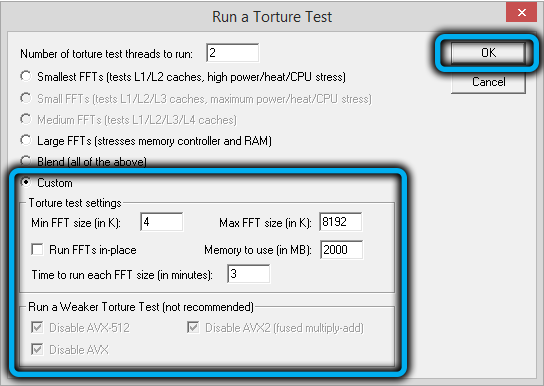
After clicking “OK”, testing will start directly. To stop the test, select “Stop” in the “Test” tab, in the next dialog box, select “Stop all tests”.
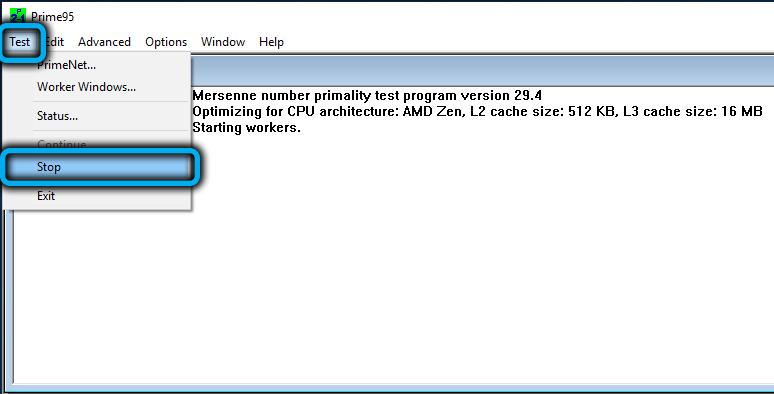
In the main window during testing, general information about the system is shown, namely: architecture and processor generation, cache memory size, test algorithm used.
Also in Prime95, a benchmark is available to check system performance and compare it with other PC configurations (data about which are uploaded to the GIMPS website). To do this, select “Benchmark” in the “Options” tab, and then specify the maximum size of FFTs (it is recommended not to change, the default is 2048).
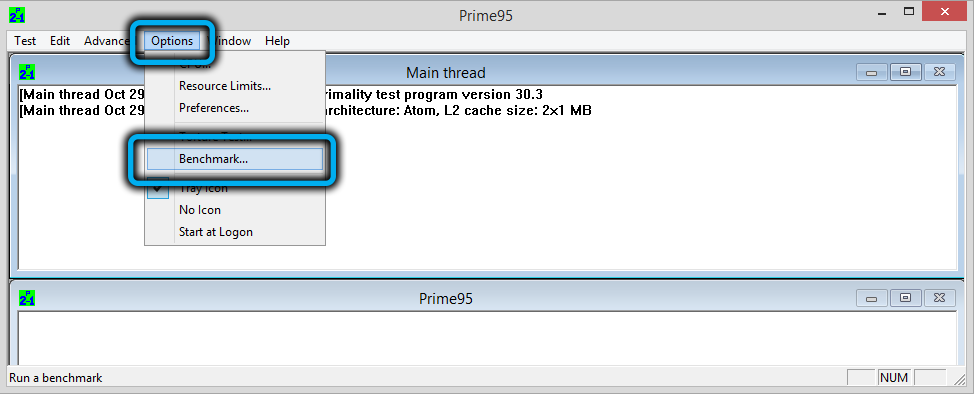
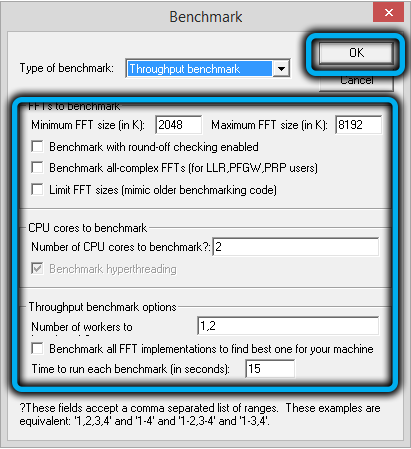
A number of users also have a question about how to use the log files that are generated at the end of the tests. See the “Worker # 1” section for notifications of errors received when searching for prime numbers.
What to do if an error occurs
Errors while testing your computer in Prime95 occur most often in the following cases:
- The operating system has forcefully quit the Prime95 application. This happens if the process has used up all of its RAM and paging file resources. It is recommended to set the Memory to Use value less.
- Overheating of the processor, which triggers trotting.
- Damaged RAM.
- Errors in the operation of the multicontroller (or north bridge). Because of this, the exchange of data between the processor and RAM occurs with errors.
The application does not allow you to determine the exact cause of the errors. But when they appear, the first thing it is recommended to do is to check the RAM using the Memtest86 utility. And then contact the service center for help.
Bottom line: Prime95 is a small program that allows you to stress test your PC or laptop. It can be used to quickly check for hardware problems with RAM, processor, or northbridge operation. It is also suitable for determining the maximum heating of the CPU.