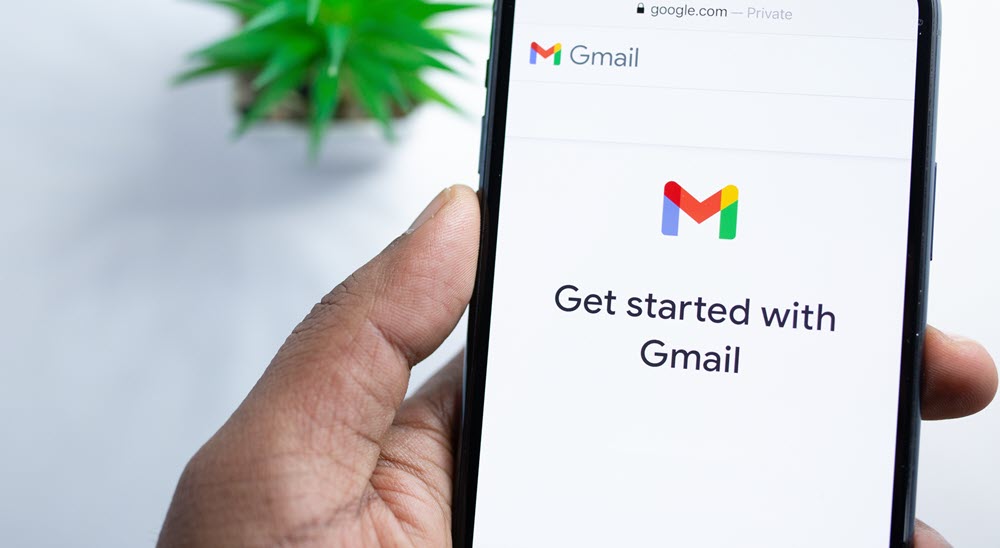
Does Gmail cause you problems on your Android mobile? Although it receives constant updates, it usually has users on their heads with some recurring crashes.
But don’t worry, most Gmail problems can be solved. It will only be necessary to adjust some configuration details or try a few tricks to restore the options that have stopped working.
Contents
I CAN’T GET EMAILS TO GMAIL ON ANDROID
“Why am I not getting emails to Gmail on Android?” that’s one of the frequent complaints from users reporting Gmail glitches. And sometimes the solution is simpler than you think.
If you notice that your inbox does not have any changes while you see that the web version of Gmail is full of new emails, you have a synchronization problem . The Gmail app is not syncing automatically.
When this happens, the app usually displays the error “Account not synced”, but you can have this problem without receiving any warning. The first step to solve this problem is to check the app settings and make sure we have the “Synchronize Gmail” option enabled.
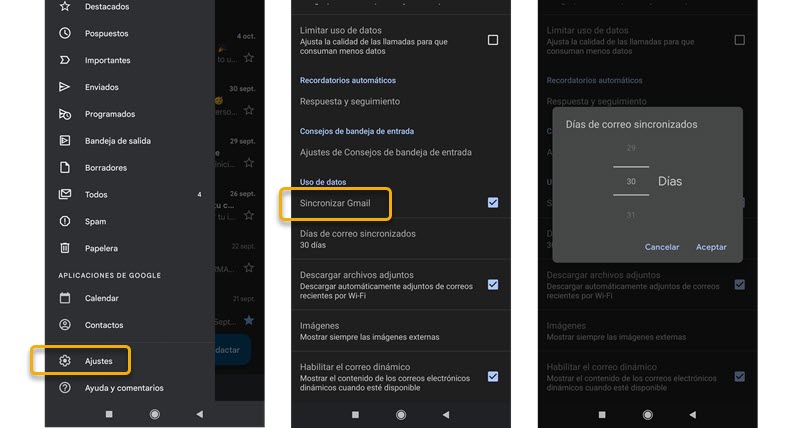
To do this, follow these steps:
- Open the Gmail app and search for “Settings”
- Select the account that has the problem (in case you have more than one Gmail account configured)
- Scrolled to “Data usage” and make sure you have the “Synchronize Gmail” option checked
If you have this option enabled then change the days of synchronized emails so that the app applies a change and reactivates the synchronization. Now it only remains to restart the application to see if the automatic synchronization works again.
Another detail that you should take into account is the storage space of your mobile . If you are running out of space, then syncing will not work properly. So in this case, you will have no other solution than to free up storage space.
EMAILS STAY IN THE OUTBOX
Gmail won’t send you emails and they get stuck in the outbox? If you have already ruled out that it is not an internet connection problem, then it is a synchronization failure.
So you can try the steps that we mentioned in the previous item with the Gmail synchronization settings and taking a look at the mobile storage space. If it still does not respond, check the synchronization settings from the mobile settings, following these steps:
- If you have a Xiaomi mobile, go to Settings >> Accounts and synchronization >> Google.´
- Click on Google and choose the Gmail account that presents you problems
- Click on the menu of the three dots and select “Synchronize”
To make sure it worked, check the date of the last sync . If you have applied the change, it will have the current date and time as the last synchronization.
- If you have a Samsung mobile go to Settings >> Cloud and accounts >> Manage accounts
- Choose the Gmail account you want to synchronize and click on “Synchronize account”
- Scroll down to Gmail (in the list of services) and check the sync date.
If you find that this is the problem, turn off sync and turn it back on to automatically sync on the spot.
I CAN’T SEE MY GMAIL EMAILS ON ANDROID
If the emails keep coming to your inbox, but you can’t open them to read it, then there is a bug in the app.
So first check that you have no pending updates for the Gmail app from the Google Play Store. Perhaps there is an update that fixes this bug. If this is not the case, restart the mobile before applying other changes.
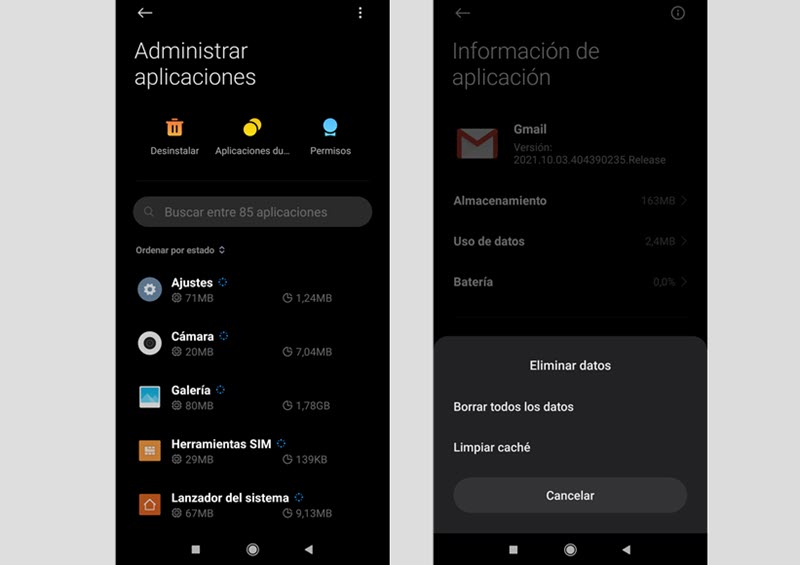
If restarting the mobile you still have problems, then clear the cache and delete the data from the app . To do this, go to Mobile Settings >> Applications >> Gmail >> Clear data. You will see that it gives you the options to “Clear the cache” and “Clear all data”, as you see in the image.
Keep in mind that if you choose “Delete all data” you will erase the settings you have established for Gmail on your Android mobile. And if it has not managed to synchronize, you may lose your drafts, the signature, etc.
I CAN’T DOWNLOAD GMAIL ATTACHMENTS
If you have already verified that you do not have an internet connection problem, then you will have to verify some details to solve this problem.
It may simply be that the attachment they have sent you is in an unsupported or corrupted format. Also keep in mind that Google blocks the download of certain files for security reasons, for example, executables or those that are encrypted.
But if that’s not the problem, since it’s a common file format that comes from a trusted contact, you can try removing the conflicting Gmail account, and reconfiguring it from scratch .
If you do not want to take so much work, try clearing the cache and data of the Gmail application , taking into account the points that we mentioned in a previous item.
THE GMAIL APP DOES NOT WORK ON ANDROID
If the Gmail app does not open, closes on its own or has continuous errors, verify that it is not a service problem before taking any action on the mobile.
To do this, go to the Google Status Dashboard that shows the status of Google services. Once you open that page, scroll down to Gmail and see if it’s marked as available, or has a service interruption or outage icon. You can also take into account sites like Downdetector , since users often report problems in services long before the problem becomes official.
But if you have already verified and the problem is not the service, then you will have to try some possible solutions. You can clear cache and delete data , as we saw in a previous item. But keep in mind that the “Clear data” option will erase the app’s settings and maybe even your drafts, if it hasn’t been synced.
Another detail that you should not forget is to look for pending Gmail updates in the Google Play Store , as they may solve the problem.
GMAIL NOTIFICATIONS DO NOT APPEAR
If you have run out of Gmail notifications from one day to the next on your mobile, and you have ruled out that it is not a reported problem of the service, you will have to choose to review some settings.
Clear the cache and data of the app , following the steps and precautions we mentioned before. Once you have done that, go through some settings in the Gmail app.
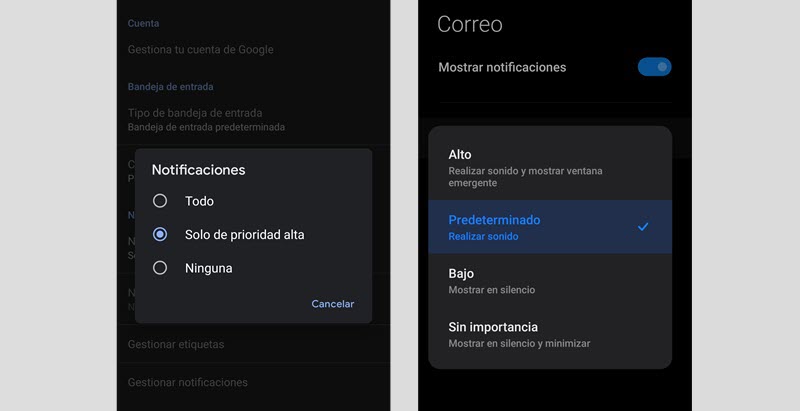
First, make sure you have Gmail syncing turned on . To do this, open the app, go to Settings >> select the problem’s Gmail account >> Data usage >> Synchronize Gmail. If this option is enabled, now review the “Notifications” section to make sure they are enabled for the type of email you are interested in. Or you can switch to “All” for Gmail to apply the change, and check if the notifications work again.
And on the other hand, check that you have not blocked Gmail notifications from the mobile settings . So go to Settings >> Applications >> Gmail >> Notifications >> Show notifications. And a detail that you should not forget is that Battery Saver or Do Not Disturb mode can affect the dynamics of the apps and temporarily block notifications.