There are several reasons why it is sometimes necessary to control Android from your computer. For productivity issues, such as answering notifications and messages from the same PC. Or remote control, so someone on the other side of the world can help you with a problem.
The programs indicated below will allow you to project the screen of your cell phone to the PC and control it with the mouse and physical keyboard. Via USB connection or wirelessly. Having both computers under the same WiFi network or remotely. They are compatible with Microsoft Windows, Linux or Mac systems.
Contents
Control cell phone from PC: The best APPS
Vysor
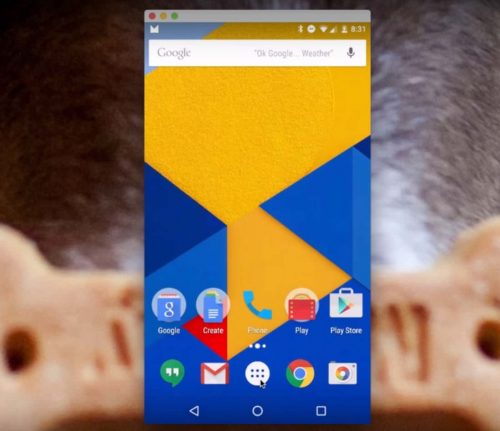
Yes, this is the best application to control Android from the PC. Especially for the simplicity it offers.
If you buy the paid version, there are interesting options. For example, you can put the phone in full screen on the PC. There is also a wireless connection mode. Another PRO feature is the option of remote control of the Android from the PC. You can share your screen with a person on the other side of the world, if you require it.
Perhaps its small disadvantage is how technical the initial configuration is. You have to activate USB debugging on Android. It is also necessary to install the mobile ADB drivers on the PC, in case you have a Windows system. Finally, Vysor is installed in the Google Chrome browser on the PC (Windows, Linux or Mac), the mobile is run and connected to the computer with the USB cable.
The advantage is that, once Vysor is configured, the next time you will only have to connect the cell phone to the PC and that’s it.
Scrcpy
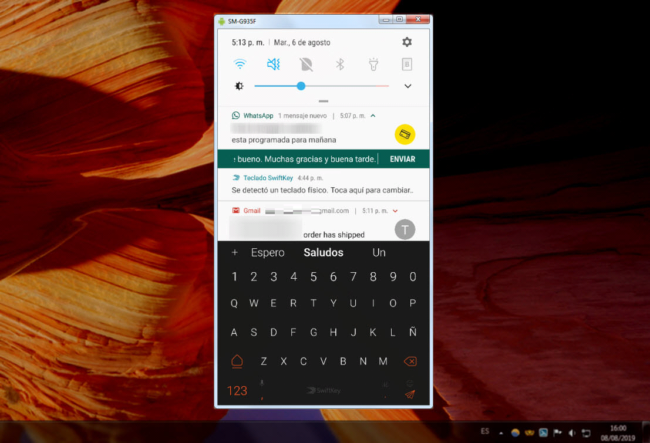
Probably the same or even better than Vysor, since it is open source, completely free and without advertising.
In this case you will also have an intuitive control of the cell phone using the computer mouse and keyboard. You can also copy and paste the clipboard between both teams.
Scrcpy can be even better than Vysor because, for example, you can make a wireless connection without paying something, something that does not happen in the second.
You can also record the mobile screen while you have it connected to your computer, you can use various commands to change the resolution, only transmit a part of the screen, connect multiple devices, etc. It is a very powerful and customizable tool, something that more advanced users will appreciate.
It’s not at the top of this list because its setup requires ADB, something you may not be familiar with. Outside of that, the process is easy:
- Install minimal ADB on your computer.
- Download and extract the ZIP from Scrcpy in the same ADB folder.
- Run ADB and enter “scrcpy”. Ready.
If you installed ADB in the official way, run a command window in the folder extracted from the tool and enter “scrcpy” in the same way.
Read more information here.
AirDroid
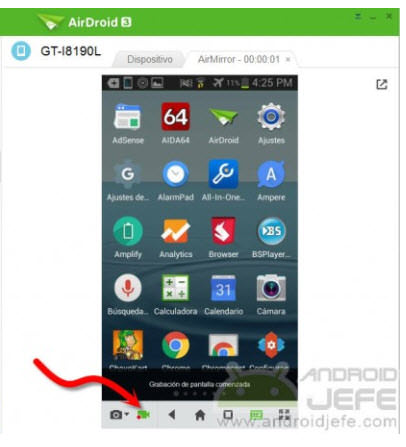
Another app to manage Android from PC that I have tried for a long time and it works quite well.
You can control the cell phone from the browser or from its desktop client. The second option is the best because you will have all the functionalities for a better experience.
By working with an account, you can control the cell phone from the PC wirelessly, locally (same WiFi network) and apparently also remotely. In this way you can also remotely control your Android from a PC elsewhere.
AirDroid is easier to configure. You only have to install the software on the cell phone and on the PC (or instead of installing on the PC, access from web.airdroid.com), and log in with the same account on both computers.
Mobizen
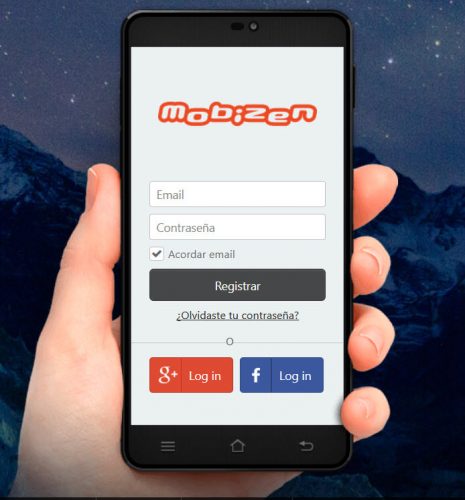
A program very similar to AirDroid to manage Android from the PC. Enter your account in the Android app and on the PC (browser or desktop client) and that’s it. In the same way, that means that you can control the cell phone wirelessly from a PC on the same WiFi network, or also remotely apparently.
The nice thing about Mobizen is that it frames the image in a frame that has the shape of a cell phone. You may like this if you plan to record a tutorial on how to do something on Android.
DeskDock
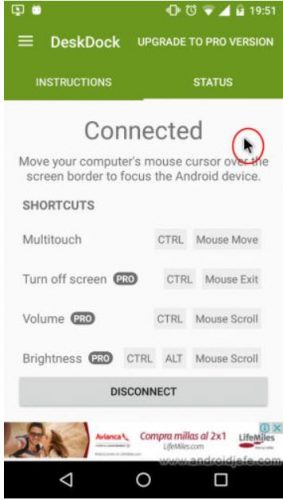
This is a different program than the previous ones. It allows controlling Android from PC, but in another way. The cell phone becomes a second PC screen, controllable with the same mouse and keyboard. The PC cursor moves between both computers. In any of them you can click and type with the keyboard.
That is to say, the difference of DeskDock is that the cell phone screen is not seen inside the PC screen, as it happens with other programs.
The initial configuration is not as simple as in the previous cases. We have a step-by-step tutorial for setting up DeskDock here.
5 APPS to see and control the PC from the cell phone
How to control a cell phone from another
How to PROJECT or see your cell phone on the PC
Receive updates: SUBSCRIBE by email and join 10,000+ readers. Follow this blog on Facebook and Twitter.