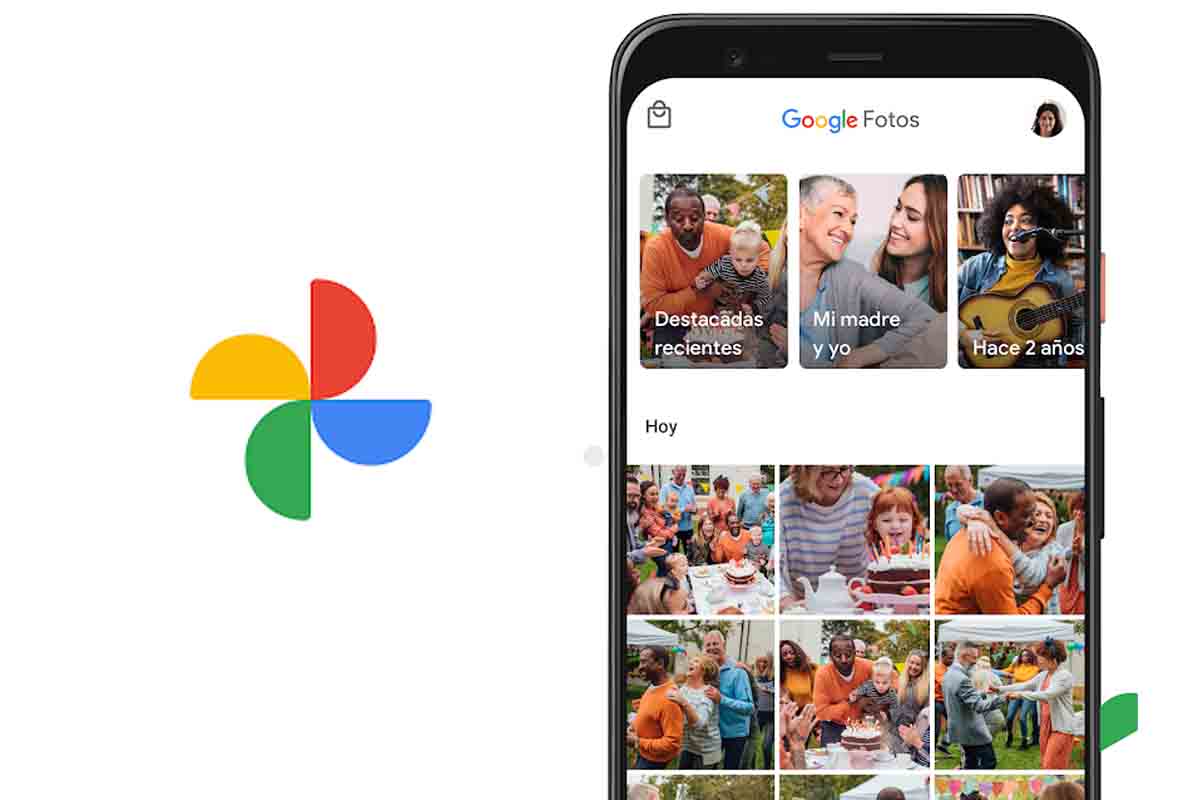
Google photos is one of the most used Google tools. Thanks to this application you can have a kind of backup of your photos, of all the ones you want. For this reason, you may be wondering how to save WhatsApp photos in Google Photos, or the videos you make with your mobile, or even the memes that always reach your family group.
Well, we are going to explain it to you. Of course, before we have to warn you: Google photos has a free storage limit, specifically 15GB , therefore, once that limit is exceeded, you will either have to delete photos, or pay. Why are we telling you this? Well, because if you configure the application to save your WhatsApp photos, you may soon run out of space; think of all the photos and videos you receive daily in this application… With that said, let’s get started!
MY WHATSAPP PHOTOS DO NOT APPEAR IN GOOGLE PHOTOS, HOW TO FIX IT
If you normally use this application, you may find yourself in this situation: my WhatsApp photos do not appear in Google Photos. Fixing it is as simple as changing your settings. That is, if the WhatsApp images are not in your Google Photos app, it is because you have not configured it for it. How is it solved?
- Enter Google Photos .
- Click on the menu, which is the little circle that appears at the top right, usually with your profile picture.
- Click on “Photo Settings” on the next screen.
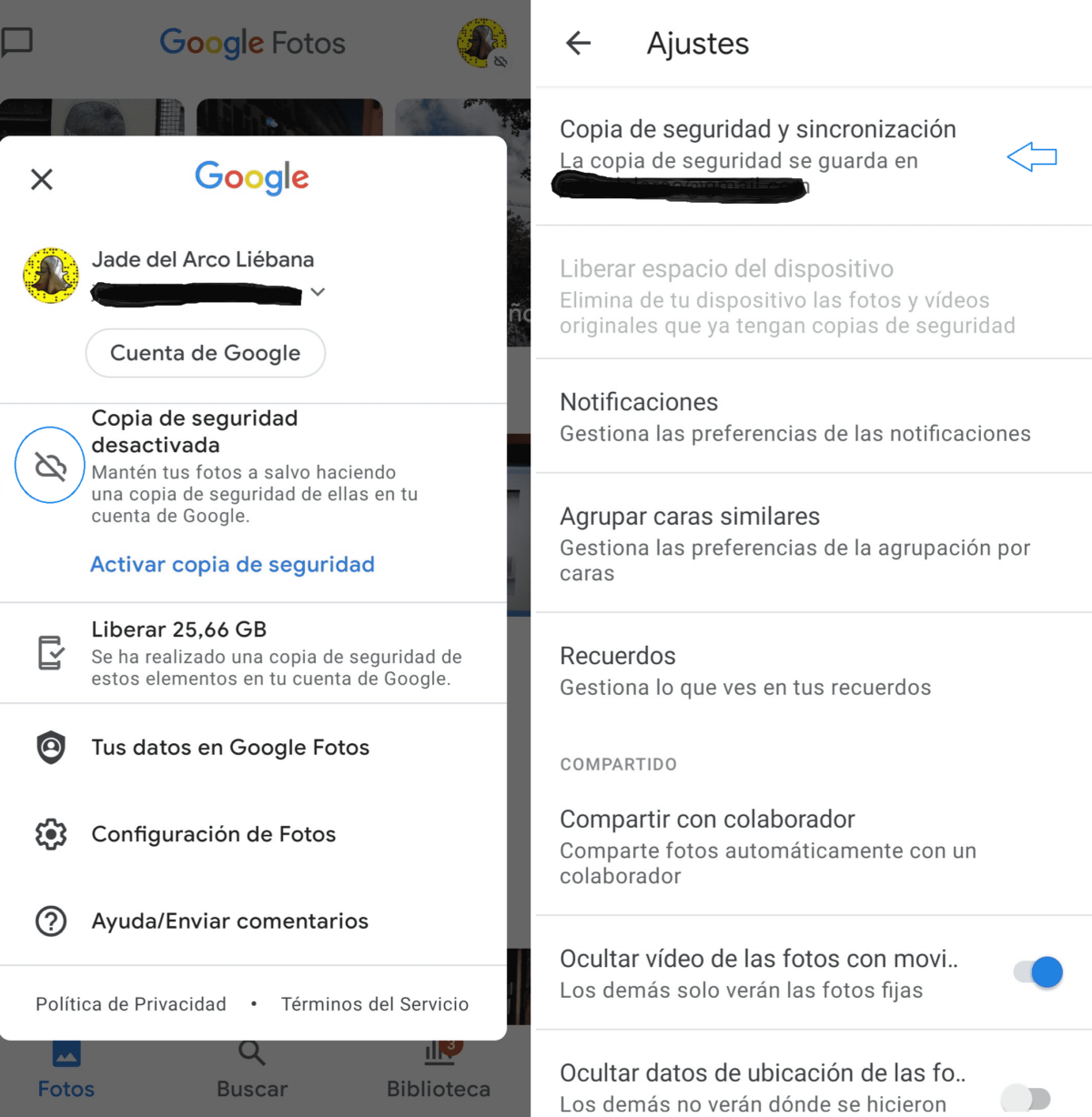
- Once there, go to “Backup and synchronization”.
- On the next screen, go to “Backed up device folders”.
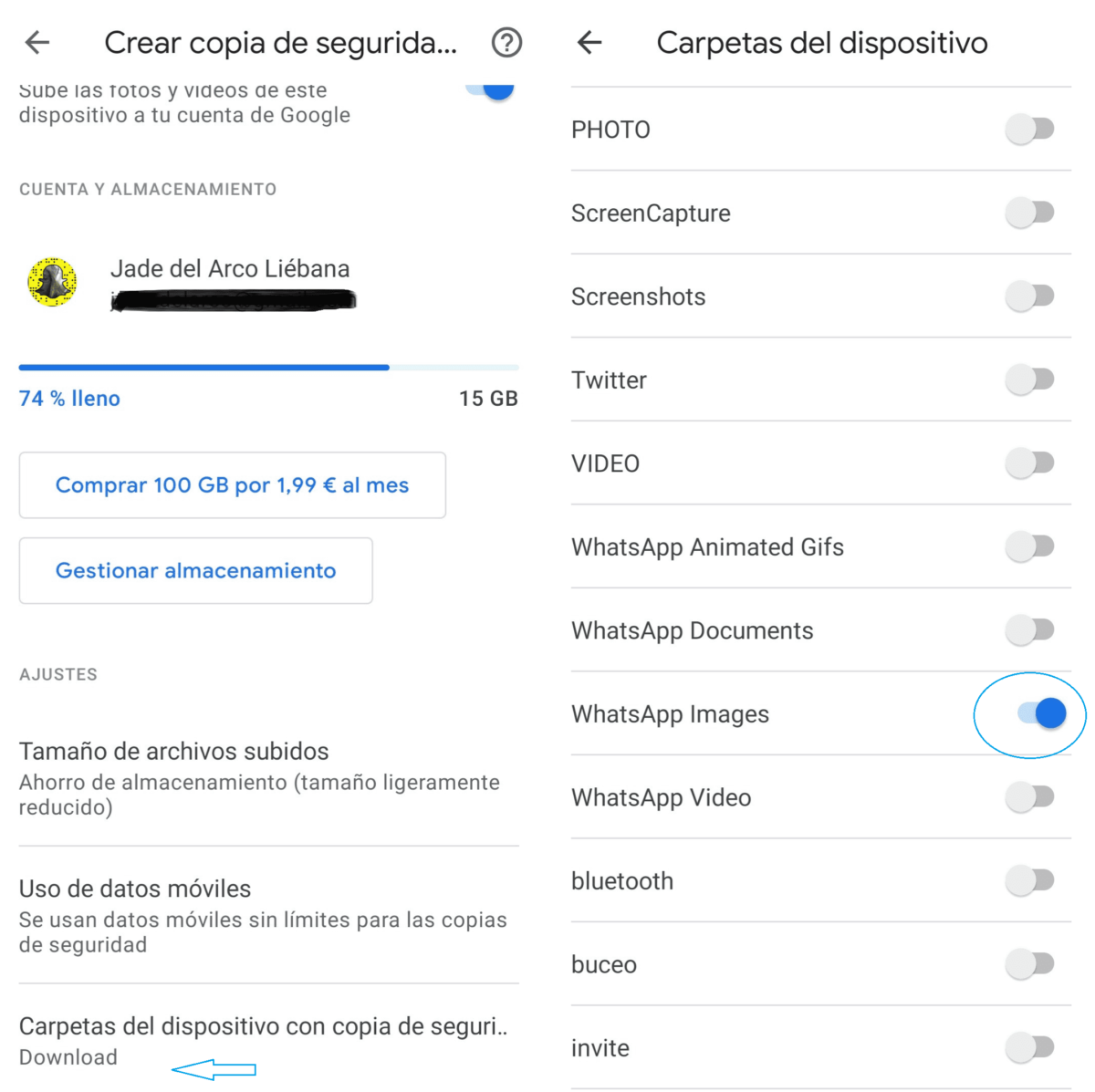
Once inside you can see which folders on your mobile you have selected to save a backup, including WhatsApp, but also the rest of the applications.
HOW TO SAVE WHATSAPP PHOTOS TO GOOGLE PHOTOS
Knowing how to save WhatsApp photos to Google Photos is quite simple if you have read this far. You just have to follow the steps explained in the previous point and activate the WhatsApp tab so that all the photos you receive are automatically saved. However, if you prefer to save space, and only want to save some of the photos, you can also do the following:
- Enter, this time, in the gallery of your mobile.
- Select those special photos you want a backup of.
- Once selected, click the share icon and select Google Photos.
- On the next screen, select the “Upload” option.
The photos you have selected, and only those, will be in Google Photos too!
HOW TO FIND MY WHATSAPP PHOTOS IN GOOGLE PHOTOS
If you are using this app and you are wondering how to find my WhatsApp photos in Google Photos, the first thing you have to ask yourself is if you have configured the application so that they are saved. If so, the steps to follow are as follows:

- Go to Google Photos.
- Go, at the bottom right, to the icon that says “Library” and press.
- Once inside, look for the folder that says WhatsApp Images.
All your WhatsApp photos will be there!