The v7plus.dll file is a component of the software package for the automation of economic activity “1C: Enterprise” versions 7.x. This library is responsible for accessing the program to the Internet, processing XML files, e-mail, and some other related functions. Often they find out about its existence when trying to update the program to versions 8.x or when trying to exchange data with databases – the library behaves very capriciously if the work is done by a user without administrator rights.
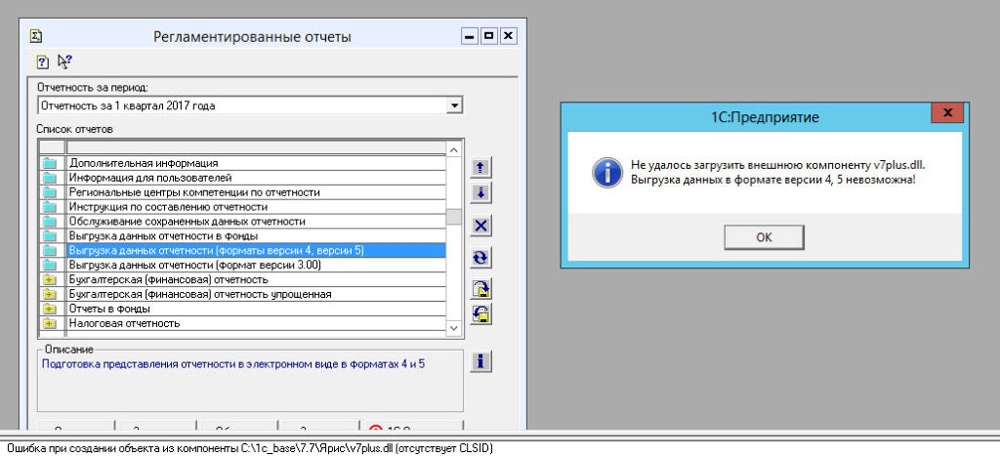
Contents
What is the error with the component v7plus.dll
Most often, the error looks like this: “Error while creating an object from the component C: program_address v7plus.dll (missing CLSID).” The following additions are also possible: “The component v7plus.dll could not be found” or “The component v7plus.dll was not found”.
The second message tells us that the required file is simply not in the system. The first is that even if the component were found, it is still not registered in the system, so any calls to it will be ignored.
How to fix v7plus.dll component errors
The missing component must be downloaded. After registering, preferably, so that it works once and for all, and it does not have to be re-registered for each new base.
You can safely download this component from the official 1C: Bitrix website: https://www.bx77.ru/download/V7Plus.rar . Besides the component, there is the V7Plus.als help file. The component must be copied to the bin directory inside the folder where you have 1C: Enterprise installed. By default, the program looks for it first in the bin directory, then it searches the working directory of the database, then the directory of the database user.
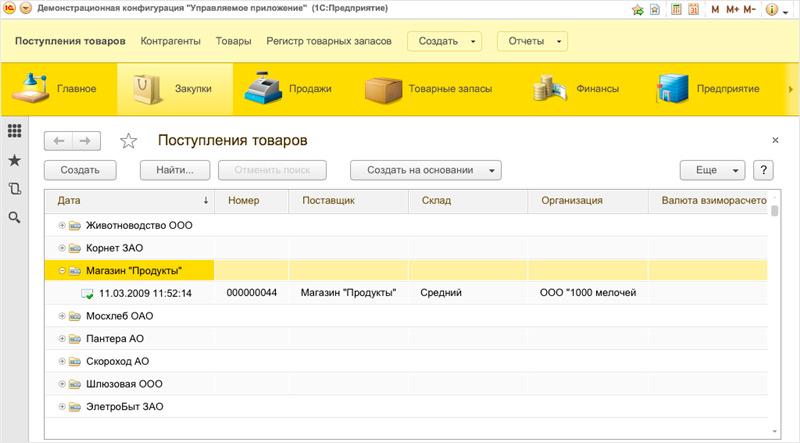
Errors like “Failed to load external component v7plus.dll” should disappear. If the v7plus.dll error is still present, complaining that “CLSID is missing”, the component must be registered in the system registry.
CLSID is a class identifier for software, a kind of “passport” of the application, which makes it easier to access it and is registered in the system registry. It is such a “passport” that the program asks us to make.
How to register v7plus.dll on Windows
On any system, it makes sense to immediately register with administrator rights – the program will be unstable (or will not understand how to register a DLL at all) if you perform actions as a regular user.
In Windows 10 and Windows 7 operating systems, registration is almost the same.
- in Windows 7, to add v7plus.dll to the registry, go to the Start menu → Accessories → Command Prompt. Right-click on “Command Prompt” and select “Run as administrator”. In the black window that appears, type the following command:
regsvr32 "C:WorkIsHell1Cv77BINV7PLUS.DLL"
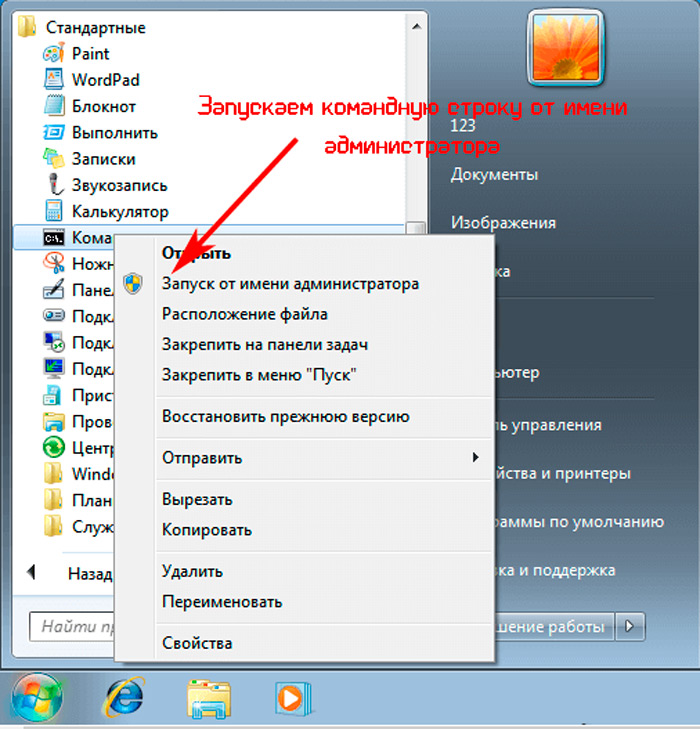
Instead of C: WorkIsHell, of course, the address where the program is installed (located by default in the 1Cv77 folder) should be written.
- in Windows 10, the command line for registering DLLs can be found faster by typing the words “Command Prompt” or “Command Prompt” in the taskbar search. The rest of the actions are the same.
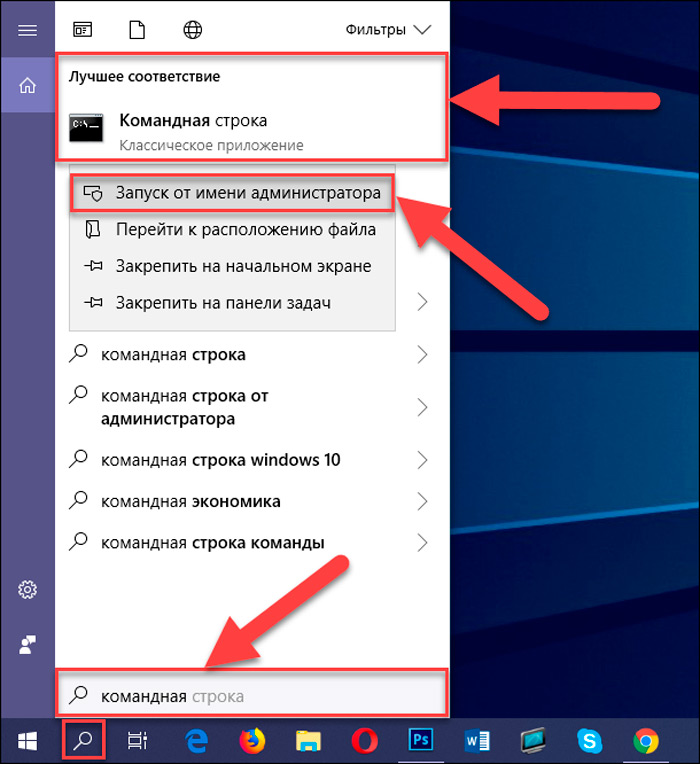
If the library was registered successfully, you will see the message: “Successful execution of DllRegisterServer in C: WorkIsHell 1Cv77 BIN V7PLUS.DLL”. If you see a message that “The module is loaded, but the call failed, error code: 0x800200009”, then most likely you tried to register as a regular user.
An alternative way is to start 1C with administrator rights and carry out any operation that requires access to the problem component. However, a library registered in this way may not be available to users without administrator rights. The program can even start deleting registry keys on its own when switching from an administrator account to a user account! To avoid such problems, it is recommended to immediately register the component using the regsvr32 command using the command line with administrator rights.
Disable Windows User Account Control (UAC)
Occasionally, on Vista and Windows 7, an error appears due to the intervention of the system user account control service. To temporarily disable the service, go to the following address: Control Panel → User Accounts → Turn User Account Control on or off. Disable the service and restart your computer. After rebooting, start the 1C system and exit it. Turn UAC back on, restart the computer again – the problem, if it was provoked by the Windows service, should disappear.
If our article helped you solve a problem with the work of 1C or if you have any additional questions – leave comments, we will definitely answer you.