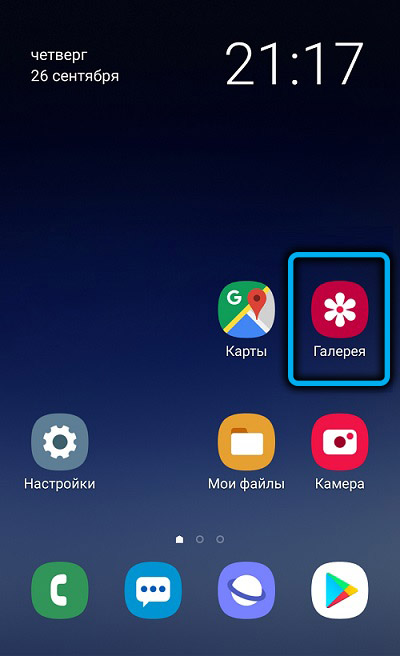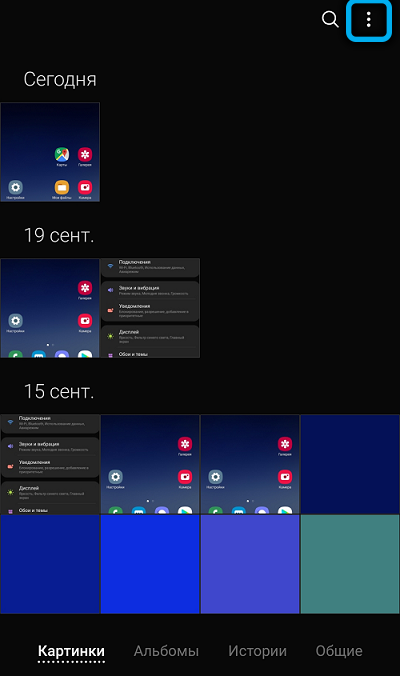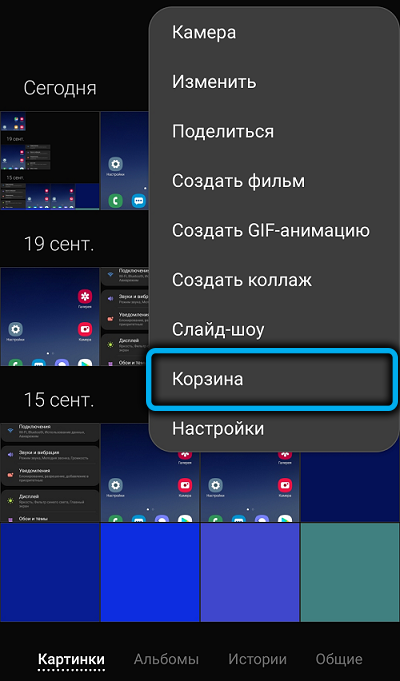The first computers did not have a file system – the control program was entered manually each time. With the advent of more or less capacious storage media, the need for this disappeared, and along with operating systems designed to manage computer resources, the file system was also invented. It turned out to be such a successful form of storing information that it has survived almost unchanged to this day. Files, as you know, can be created, copied, edited and deleted. Deleting unnecessary files helps prevent the rapid use of free disk space, but sometimes errors occur when the deleted information is in demand.

It is for such cases that a mechanism called the “recycle bin” was invented – it is an integral part of most operating systems. The essence of the recycle bin is that deleted files are not physically deleted, but placed in a special folder where they are stored for a certain amount of time (which in some cases can be set by the user), and if after it they are not in demand (restored), then only then will be physically destroyed with the release of disk space.
There is also a basket on Samsung phones, but the problem is that the manufacturer did not provide for its availability for the end user.
Contents
How to find the trash in Samsung phones
Most Samsung smartphones run adapted versions of Android, so the location of the main system files is unchanged. This also applies to the basket module. You can find it using the following algorithm:
- look for the “Gallery” icon in the main menu of the mobile gadget, tap on it;
- an application window will open in which you can work with multimedia data – pictures, photos, videos, albums. At the top of the application there is a menu icon in the form of three vertical dots. We tap on it;
- in the context menu that appears, select the item “Basket”.
After that, a window will open with the contents of the basket, with which you can do as you wish – for example, restore files that were mistakenly moved to the basket.
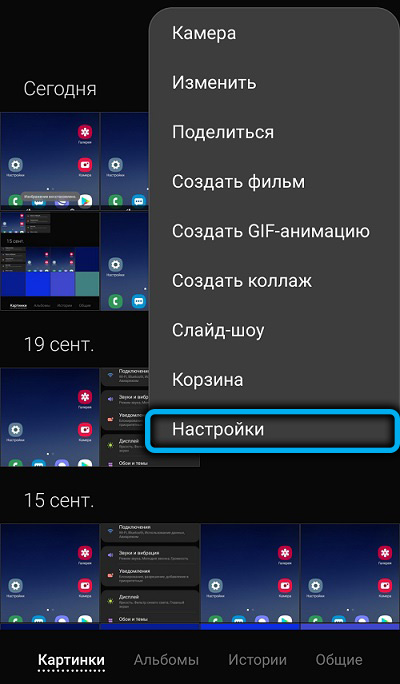
If there is no “Trash” item in the context menu, or this item is not active (displayed in gray), then this function is disabled in the phone settings. In this case, deleting files will be an irreversible operation, so it is advisable to activate it by moving the slider of the Trash application to the right.
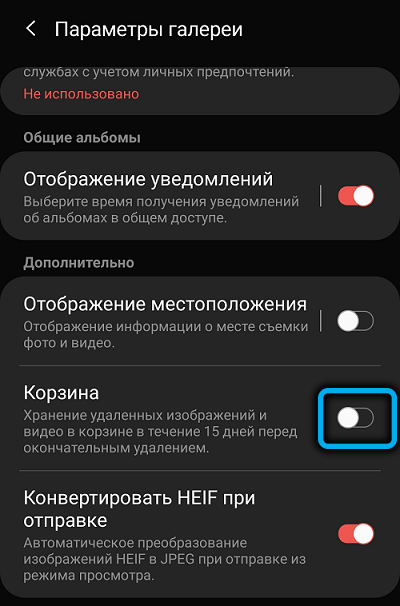
Here you can also configure how long files will be stored in the trash before they are irretrievably lost without the possibility of their recovery.
As for other deleted files such as documents, there is another location for them.
Consider where is the trash on Samsung phones for general type files. Most users of this Korean brand’s mobile gadgets are familiar with the My Files application, which is an analogue of Windows Explorer that allows you to view the contents of the device’s memory.
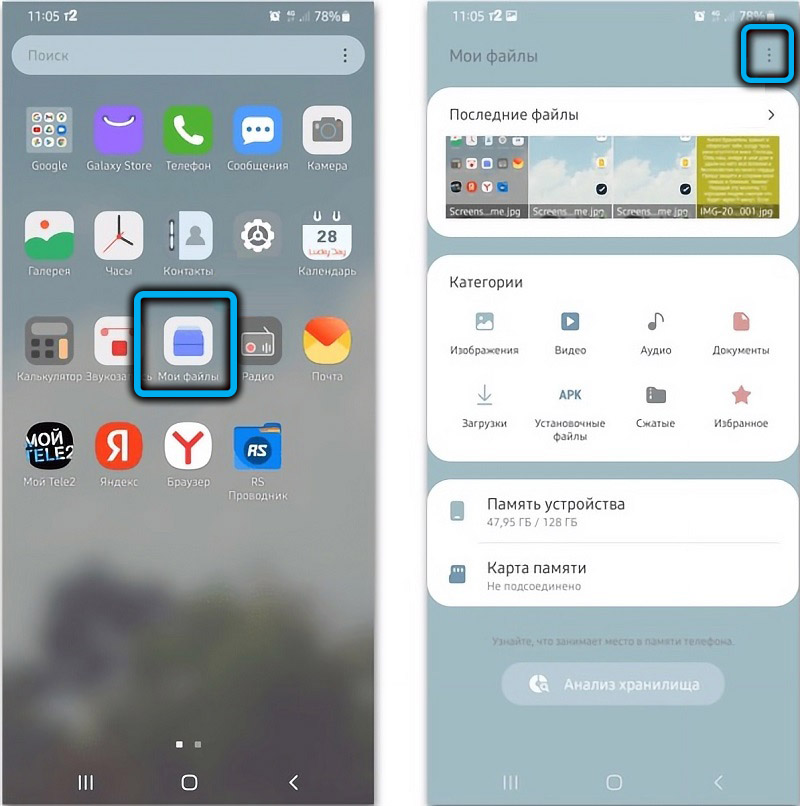
This application also has its own menu, located in the upper right corner of the screen, in which you can find the item “Basket”. Working with this general basket is as simple as with the one called through the “Gallery”.

What to do if you cannot open the Trash on your Samsung phone
We have already talked about the method of activating the basket. But what if there is no recycle bin in the gallery or explorer menu, as well as in the settings of these applications? This situation is quite possible on some models of Samsung phones.
There is a way out – the use of third-party applications, since there are many written for Android. Consider the most popular of them.
Dumpster
Perhaps the most popular specialized application that occupies a minimum of space in the phone’s memory. Dumpster has few functions, but they are quite effective in dealing with the tasks of temporary storage of unnecessary objects.
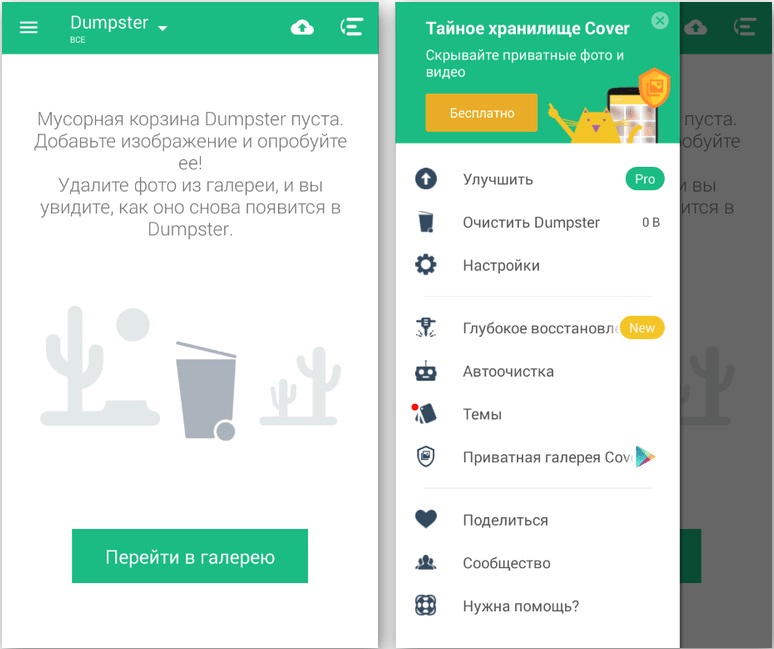
Let’s list them:
- storage time – 15 days;
- the ability to quickly and completely empty the basket;
- migrating the contents of a folder to a cloud service;
- in-depth recovery of deleted files, even those that were deleted after the expiration of the storage period set in the application settings;
- protection of the basket through a screen lock;
- multilingual interface;
- the ability to change the theme.

Es Explorer
This application cannot be called specialized, since it is a very popular free explorer that, among other functions for working with folders and files, provides the ability to create a repository of remote objects.
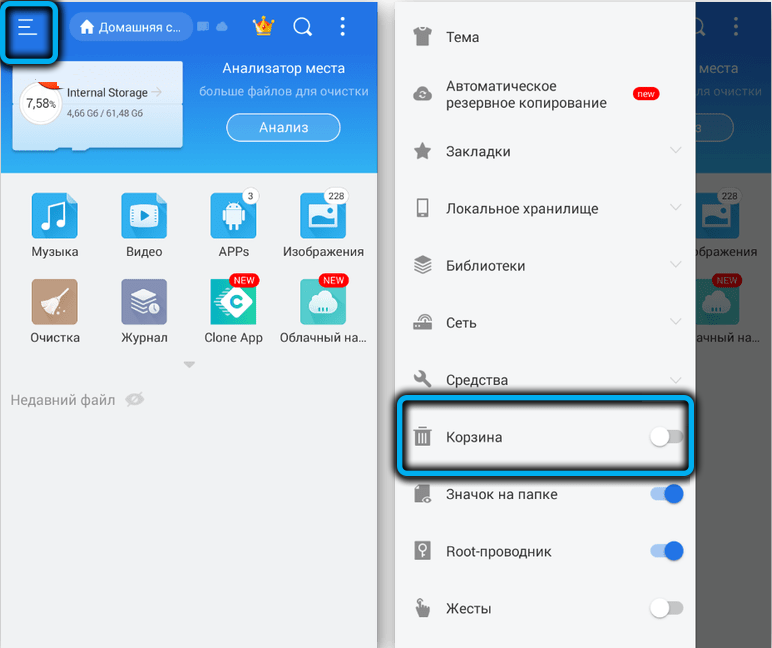
To do this, this function must be activated in the application settings. The storage period for files in the ES Explorer Recycle Bin is unlimited, but you can set it at your discretion.
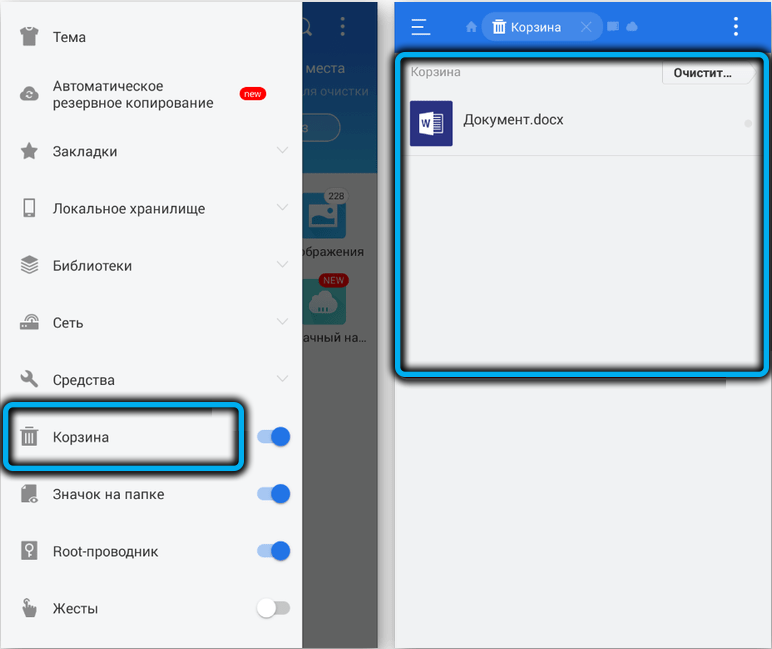
The main functions of working with the basket:
- permanent deletion of files from the media without the possibility of recovery;
- folder sorting by available criteria (object name, creation date);
- renaming, copying, moving folder items;
- deleting files left over from previously uninstalled applications;
- possibility of wireless remote access via Bluetooth interface;
- the function of analyzing the space occupied by folders in the device’s memory.
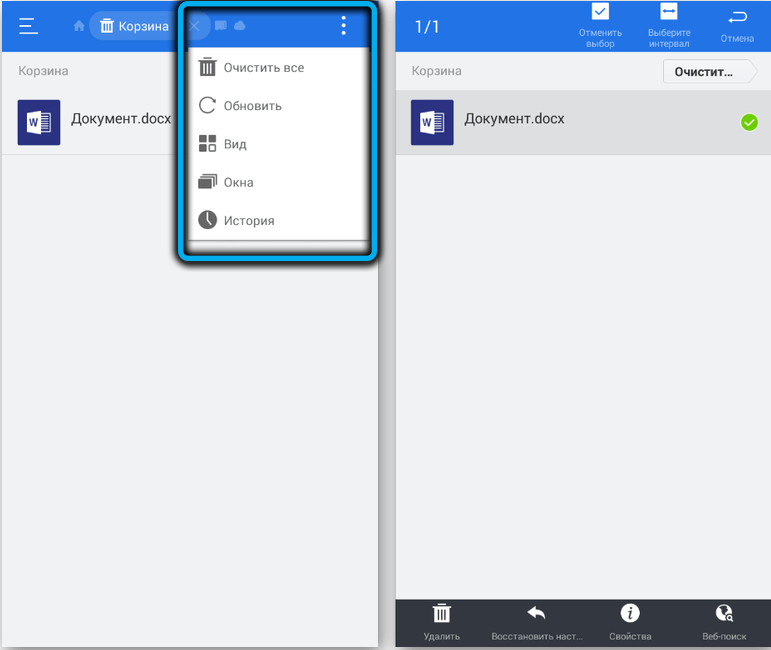
Recycle Bin
Another application that allows you to create an analogue of the trash on Android is a folder where deleted files will be placed.
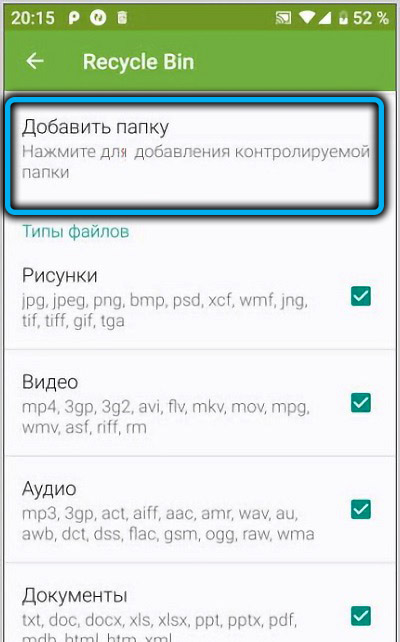
There is a free version of the application that allows you to perform all the necessary operations with the storage of deleted objects: view the list, restore selected files, delete them permanently, view the contents and properties.
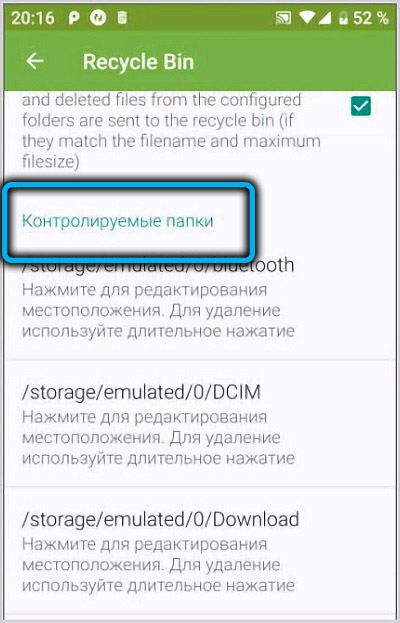
In the Recycle Bin settings, you can specify the folders that will be monitored by the application, this procedure should be taken with the utmost responsibility.
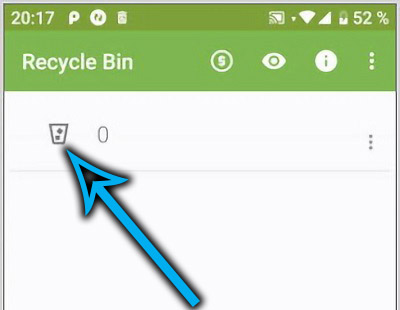
Here, in the settings, you can specify the period after which the deleted file will be permanently removed, without the possibility of recovery, the range of available time periods for auto-emptying the recycle bin can vary from 1 day to a calendar month.
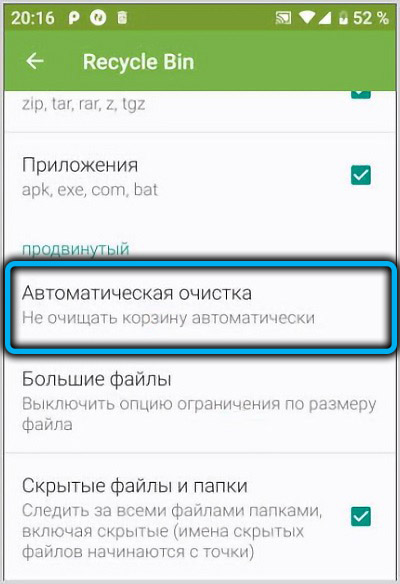
How to empty your Samsung phone trash
So, if we know how to find the place where objects marked for deletion are stored, then in order to free up the space they occupy in the phone’s memory, we need to empty the trash.
There are two ways to empty this basket.
The first, the easiest and fastest, is to click the “Clear” button located at the top right. Since this action involves permanently deleting all the contents of the folder (recall, this can be a gallery or explorer trash), you will need to confirm it.
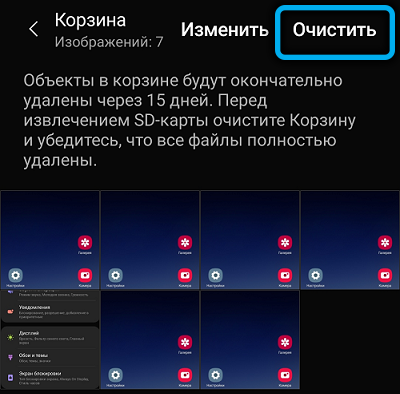
The second method assumes that you are going to delete individual files from the phone trash, which can be done by holding down the desired file until the context menu appears and select the trash icon in it. In the same way, you can restore a file that was mistakenly placed in the trash.
If your phone is suffering from a lack of internal memory, which is especially true for older and budget models, then emptying the trash may not be enough. Fortunately, the Android OS has the ability to quickly delete all temporary files that are left on the phone after deleting applications or that are generated by existing applications (for example, cache files).
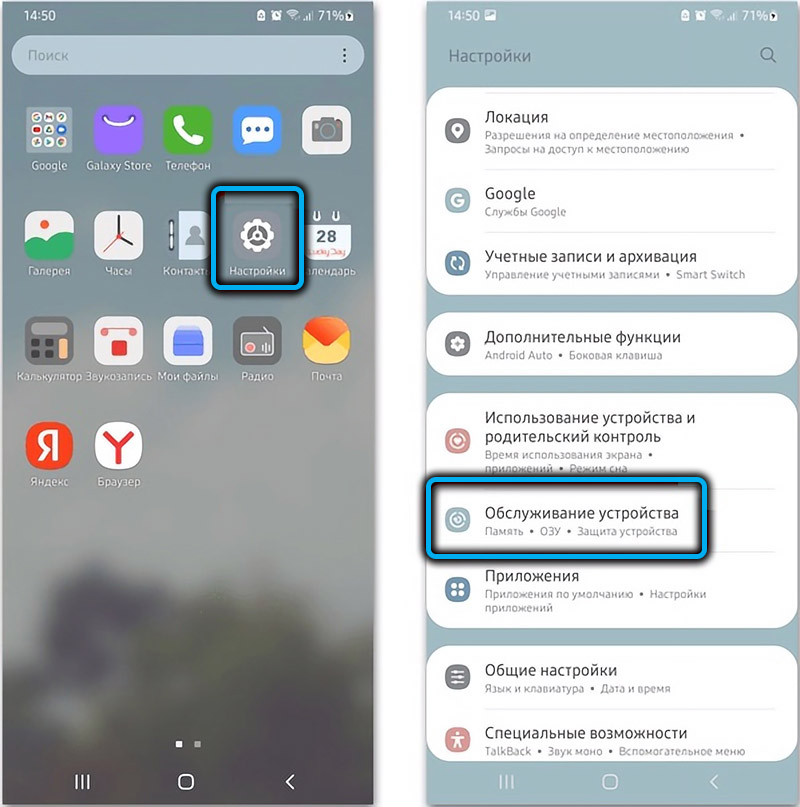
To do this, go to the smartphone settings in the “Memory” section, then go to the section settings and select the “Clear” menu item. In this case, the search for temporary files and their final deletion will be performed automatically.
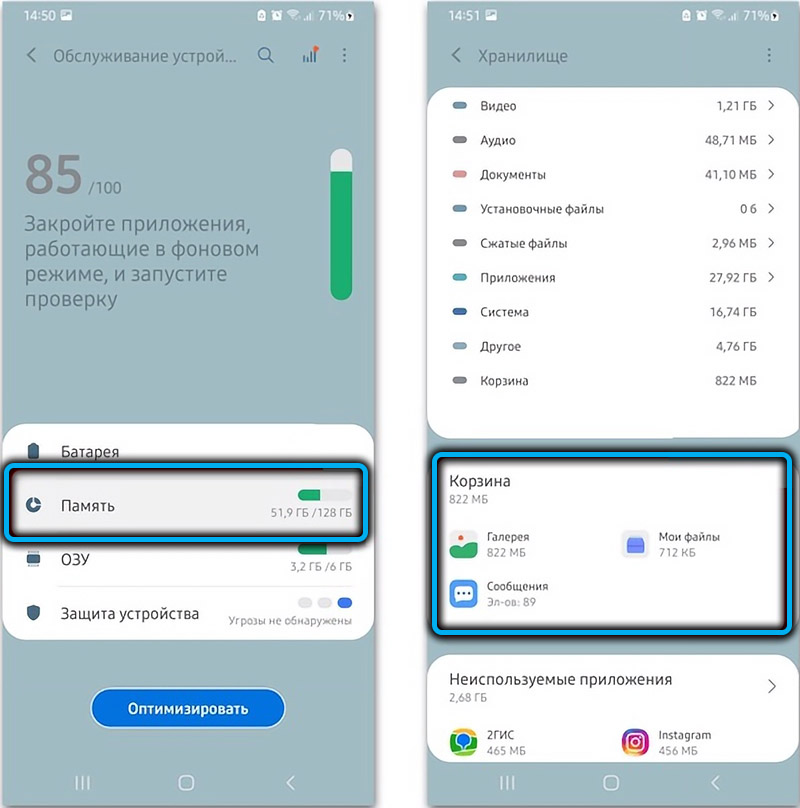
If you want to first see a list of these files in order to be able to evaluate which of them are the largest, then, having entered the memory settings section, you need to click on the three vertical dots, which will allow you to get to the additional functions menu, and select the “Clear memory” item . In this case, a list of temporary folders, files, as well as rarely used applications and duplicate files will be displayed, which can be deleted selectively, estimating how much space will be freed up.
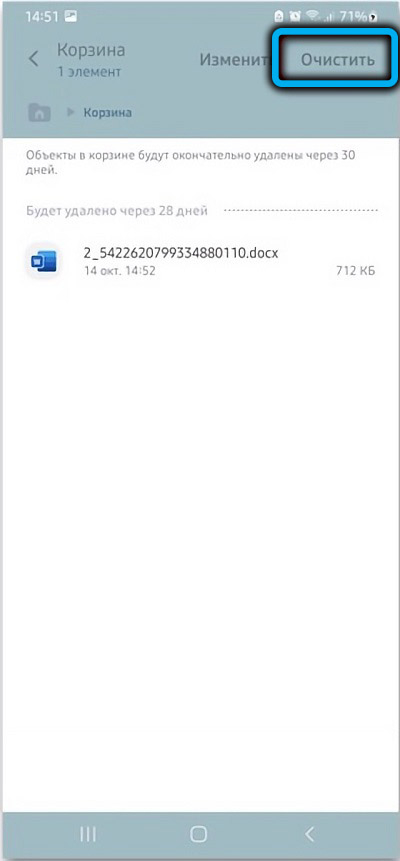
Finally, in the same menu you can find the “User Files” item, by clicking on which you can additionally clear a certain amount of memory occupied by user files.
We hope that our guide to finding and emptying the basket helped you. Well, if you have any questions, feel free to ask them in the comments.