When Windows users find applications on their computers, they often have no idea about the tasks performed by the software, or about its origin, especially when it comes to highly specialized products. This is also WinPcap.

Although the program may not appear on the device at the will of the user, it has nothing to do with unwanted and malicious applications. Let’s consider what the WinPcap tool is, what it is for, and how to uninstall it correctly if you are not interested in the product’s functionality.
Contents
Basic information about the program
When WinPcap is found on the computer, a user who did not install the software with his own hands wonders what kind of program it is and whether it is needed.
WinPcap is a Windows-based software tool that allows you to interact with network interface drivers. The functionality of the program provides applications with the ability to capture and transmit network packets bypassing the protocol stack. Thanks to the tool, you can promptly identify network problems and block attacks aimed at gaining unauthorized access to the network card.
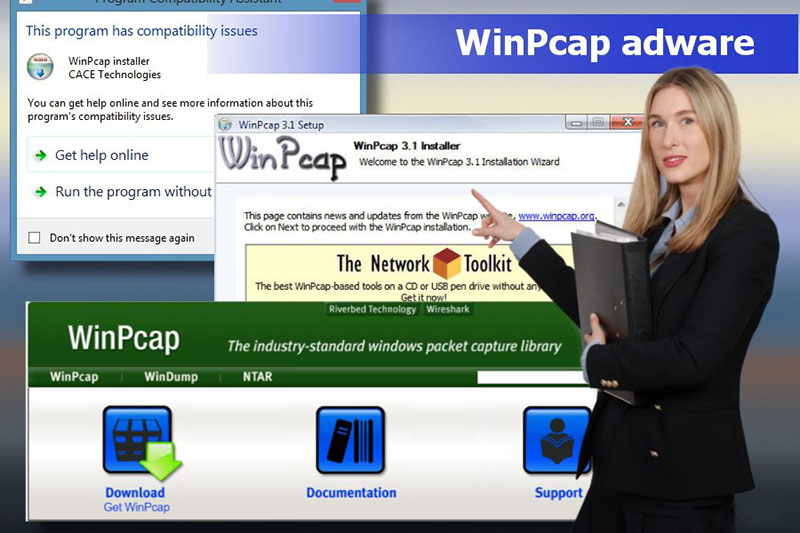
The WinPcap software includes a driver that extends the operating system and provides low-level network access support, and a library used directly for low-level access and also includes the Windows version of libpcap (API for Unix). A set of options makes WinPcap a packet capture and filtering engine used by many network tools that perform troubleshooting, capturing, network analysis, network monitoring, and security tasks.
The software is used by programmers and system administrators, the software is not designed for an ordinary user, so if you do not belong to the number of specialists in this profile, WinPcap will not be useful to you.
Key features and functions
Many network programs use sockets (for example, a pair of IP address and port number) to gain access to the user’s network, which gives access to low-level data processed by Windows, but some software requires raw data to work properly. This is where WinPcap comes in.
The main features of the program are:
- High efficiency of the software in comparison with other products in this category.
- Using WinPcap software for various purposes. The tool is used by network and protocol analyzers, network monitors, traffic recorders and generators, network attack detection systems and other software.
- Supports all Windows OS. Based on WinPcap, a new version of the Win10Pcap package has been created, which is compatible with the NDISx driver model, which ensures stable operation with Windows 10.
- The popularity of the software has contributed to testing, providing fixes for all sorts of bugs and errors.
- WinPcap is free and easy to use.
- The software comes with a detailed user manual with training materials.
Functionality of the program:
- Capturing unprocessed packets.
- Filtering packets before sending according to the specified rules.
- Transmission of raw data over the network.
- Gathering information about network traffic.
The WinPcap product for Windows has a lot of advantages, but the software does not work with all non-standard adapters (Wi-fi cards, VPN, etc.). Receives and sends WinPcap data regardless of host protocols like TCP-IP, which means that there is no ability to block, filter and control traffic generated by other software on the same computer. Consequently, there is no full support for software such as shaping, QoS schedulers, and firewalls.
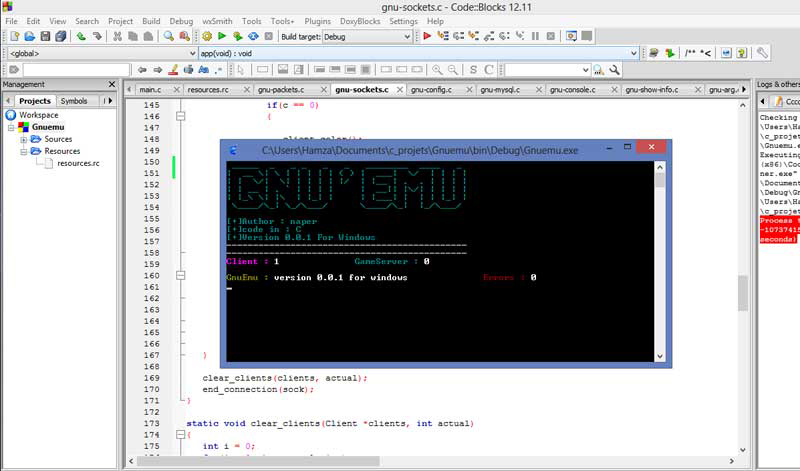
How WinPcap gets into the system
You can download the WinPcap distribution from the official website of the product or together with specialized software that works in conjunction with the utility, for example, WireShark, Snort, The Bro IDS, URL Snooper and others. So, when installing individual programs, you need to install WinPcap, because if the library is missing, the error “WinPcap not found in the system” may occur, which means that you need to access this software for correct operation. The software is installed in a standard way, the “.exe” file is launched, after which the procedure is carried out using the installation wizard. At the end of the process, the drivers and libraries are placed in the appropriate WinPcap folder.
The question of where WinPcap came from on a computer is not asked by those who intentionally download the program. Inexperienced users often do not even notice that a number of related applications are installed with the necessary software. Choose “custom installation” when installing programs, and when installing in batch, carefully monitor what components are offered in addition to the downloaded software, and uncheck the default checkboxes opposite the names of those products that are not needed. Then the programs you don’t need will not leak onto your computer on their own.
If WinPcap does appear on your home computer, it is not difficult to remove it. You do not need to touch the program on an office device.
Removing WinPcap
If there is no need for this software, you can uninstall it using standard operating system tools or using third-party tools such as CCleaner, Revo Uninstaller, Uninstall Tool or the like.
Let’s consider several ways how to uninstall WinPcap correctly, so that the tool will be removed along with the related items.
Built-in Windows
To uninstall the software, we perform the following actions (the same manipulations are performed in the case of other programs):
- We go to the Control Panel, open the “Programs and Features” section.
- Select WinPcap from the list of installed programs, press RMB and the “Remove” option.
- We confirm the action, this will be followed by the uninstallation process.
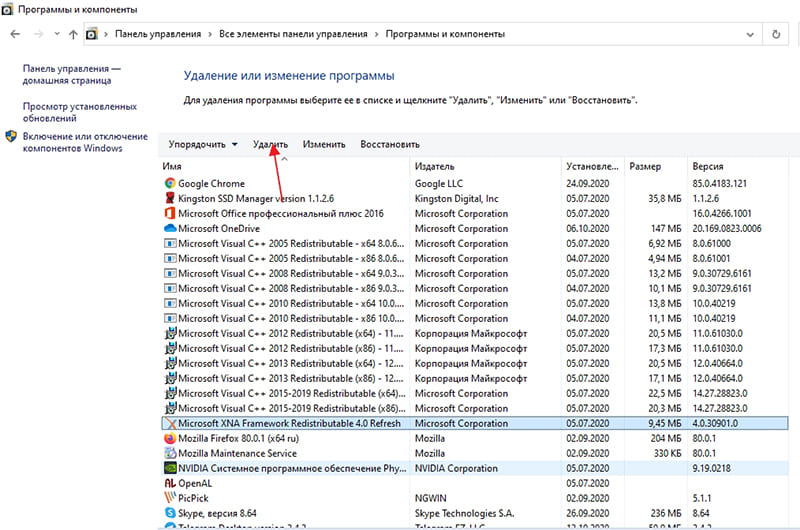
In Windows 10, an alternative option is to use the Settings snap-in (Win + I). In the parameters window, you need to select the item “System” – “Applications and features”, where you can also find and remove the software in the list.
It is advisable to additionally clean up the “tails” using the CCleaner tool or similar software to clean your computer.
With CCleaner
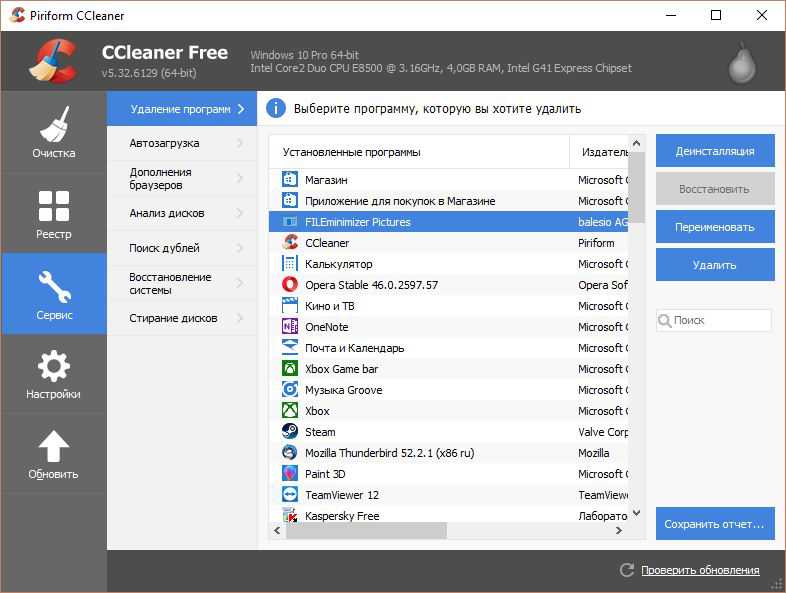
You can use CCleaner to uninstall WinPcap:
- In the utility, go to the “Service” section in the menu on the left (the button with the image of a wrench).
- Go to the “Remove Programs” subsection and select WinPcap from the list, press the “Uninstall” button, confirm the action.
- Next, go to the “Cleaning” section, to the “Applications” tab.
- Click “Analyze” and wait for CCleaner to analyze the data, then click the “Clear” button.
- We go to the “Registry” section, where we select “Search for problems”, then “Fix the selected”.
- We reboot.
With Revo Uninstaller
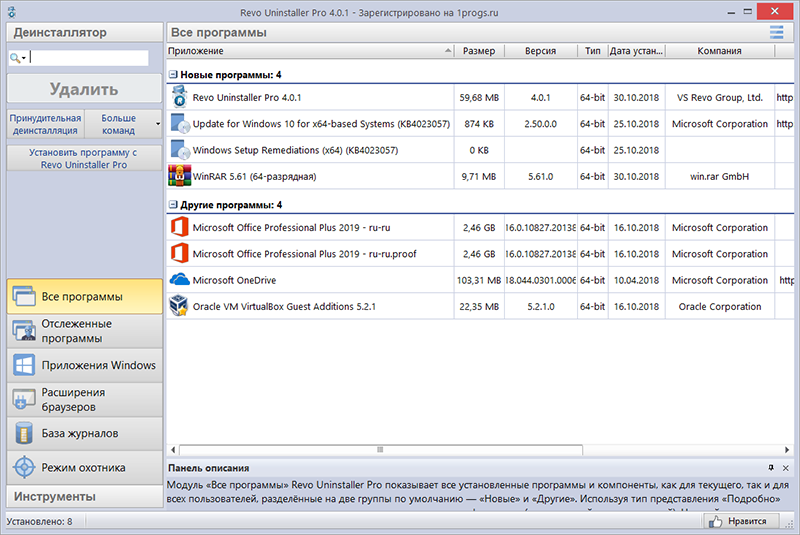
To uninstall the program using the Revo Uninstaller tool, do the following:
- In the utility, go to the “All Programs” tab.
- Select WinPcap in the list and click “Delete”.
- In the window that appears, activate the “Advanced” option and click “Scan”, which will allow you to detect related elements.
- Click “Select All” and “Delete”.
- Now click “Next”, select the elements of the “Found files” section, then click “Finish”.
Cleaning the registry after completing the steps is not required.
If you do not know how to work with the program, and to work with it you need certain knowledge and skills (you will need to know the basics of the C / C ++ language, understand the operation of network protocols, and also know English), then it is better to remove it from the system, if we are talking about a home computer. Moreover, removal with third-party tools is a preferable option, since in this case the software will not leave any traces behind it.