Solid-state drives have occupied the niche of information carriers of relatively small capacity for a long time, although a 64/128 GB flash drive cannot be attributed to such. But it was the turn of full-fledged disks, gradually replacing traditional hard drives. Possessing a sufficient number of undoubted advantages, such SSD drives are not without drawbacks, while some of them are partially removable provided that specialized software is used. The Magician utility from the well-known South Korean brand Samsung is just one of such programs. Redistributable free of charge, it is compatible with most home-made SSDs from the 470 series onwards. Unfortunately, it does not work with solid-state drives from other manufacturers. But with its help, you can distinguish the original disk from the non-original drive.
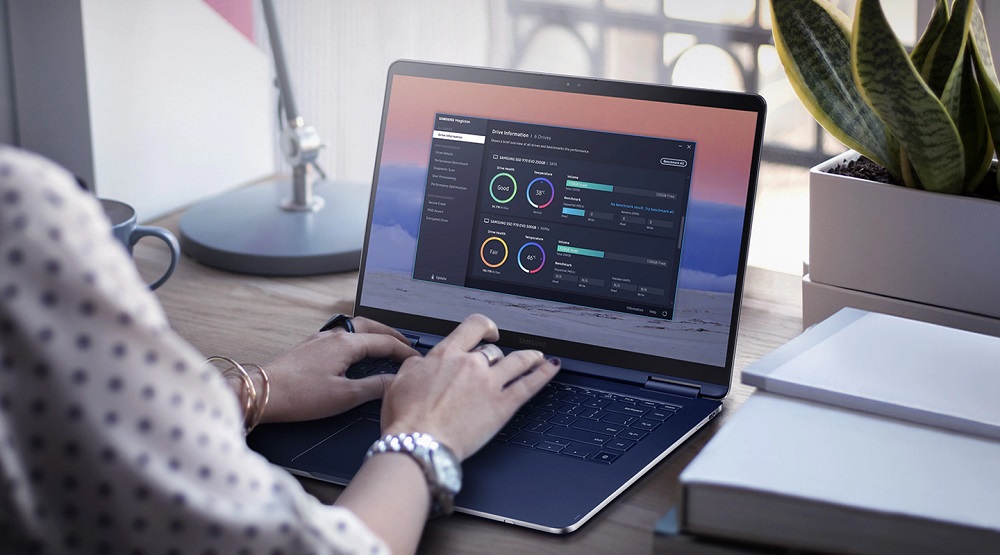
Contents
Samsung Magician – what is this program
The massive transition to SSD drives is constrained by the only serious factor – the limitation of the number of data rewriting cycles on a specific section of the drive. For this reason, such media are used primarily as system disks, on which the operating system is located, which does not so often require write operations.
In order for such a disk to serve for a long time, it is necessary to configure the operating system in order to minimize the number of requests to the media. And, of course, watch out for when this indicator reaches critical values, so as not to lose important data. It is also advisable to study the performance of the hardware in order to know what to expect from the new drive. Finally, you need to monitor the release of new versions of firmware and drivers for SSD drives, which also provide an opportunity to improve their performance.
So, specialized software, in our case, the Samsung Magician utility, copes well with the first and last of the described tasks. It does not require the user to have specific knowledge, allowing a few simple settings to optimize the operation of the disk subsystem, taking into account the peculiarities of solid-state storage media, as well as to perform performance tests of such drives.
An overview of the utility’s capabilities will be discussed in more detail below, and the presence of a Russian-language interface will help with a quick mastery of the capabilities of the software product.
Installing Samsung Magician
As usual, we recommend downloading the installation file from the manufacturer’s official website. It is also acceptable to use time-tested file hosting services.
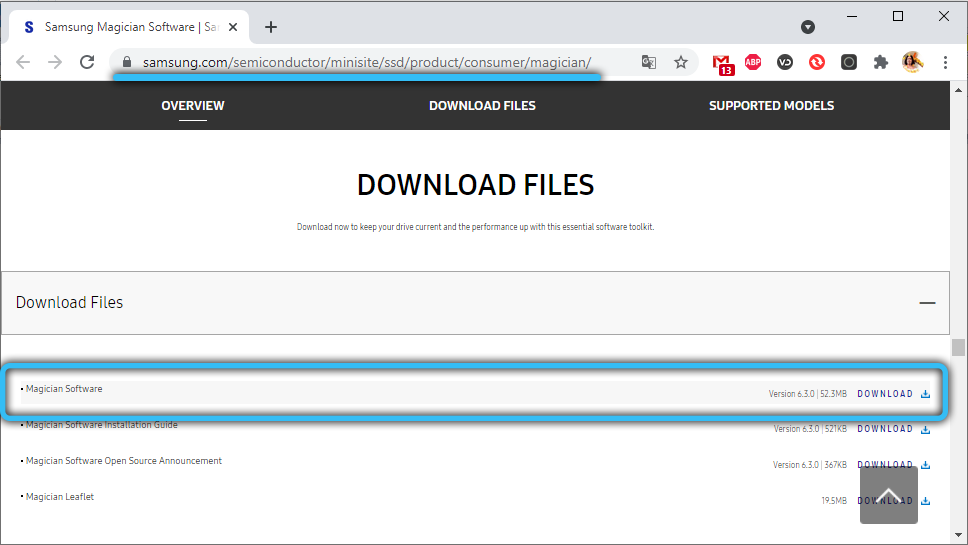
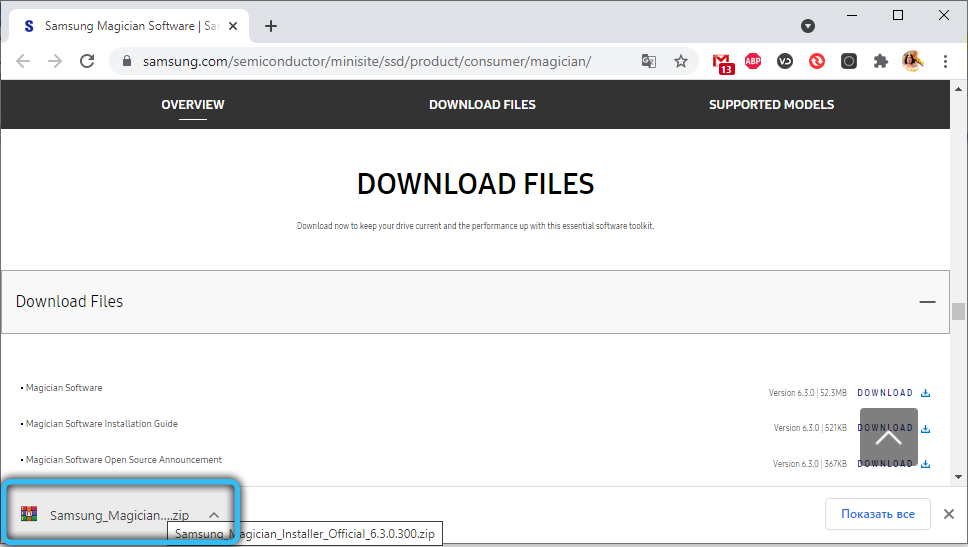
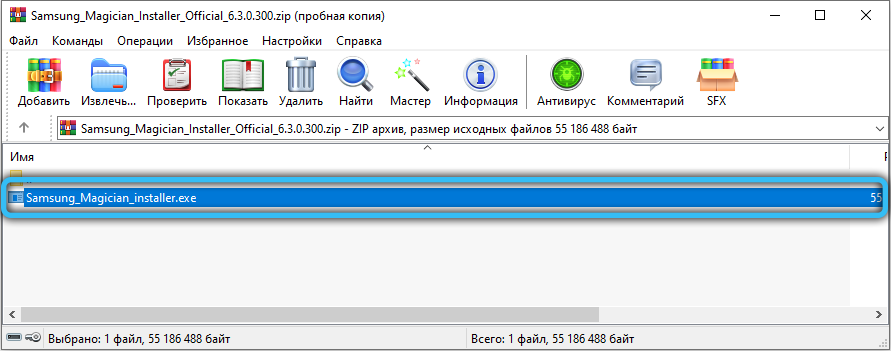
After downloading the installer, launch it, select the interface language (Russian is available), after which the utility installation wizard starts. You just need to follow his prompts. To begin with, accept the terms of the license agreement, and then decide on the directory in which the program will be installed.

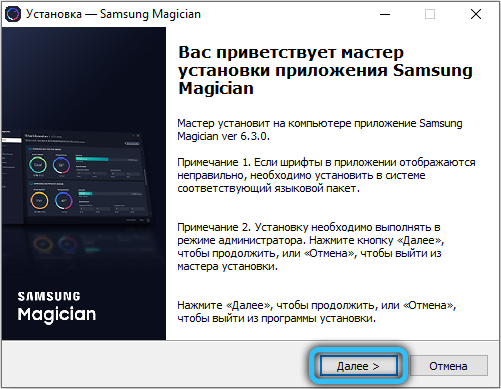
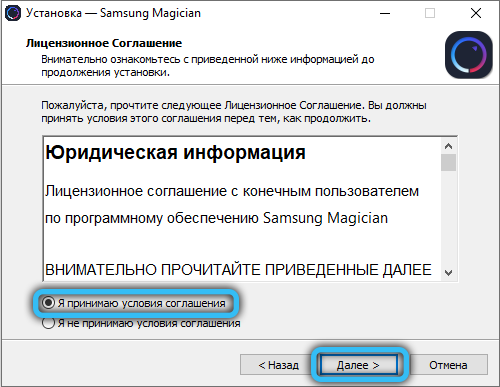
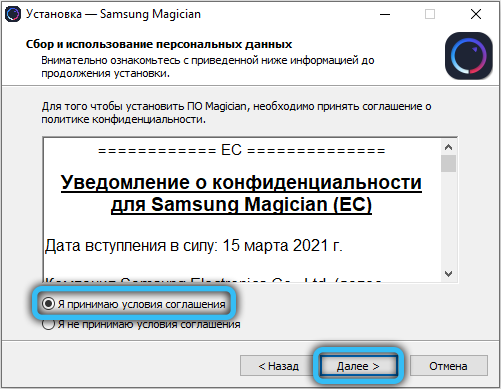
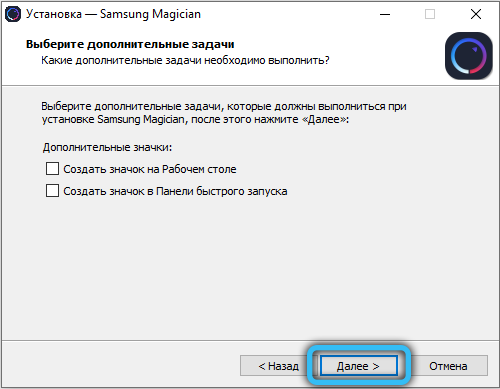
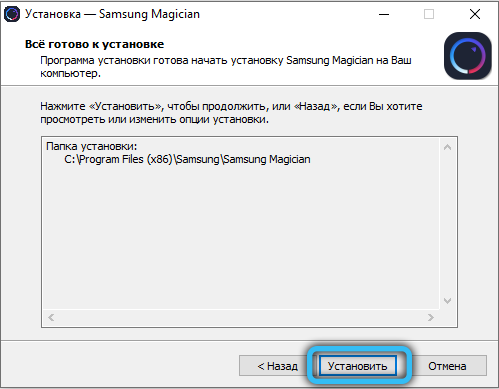
When the process is over, click the “Finish” button. There is no need to reboot the computer, the utility can be used immediately after installation.
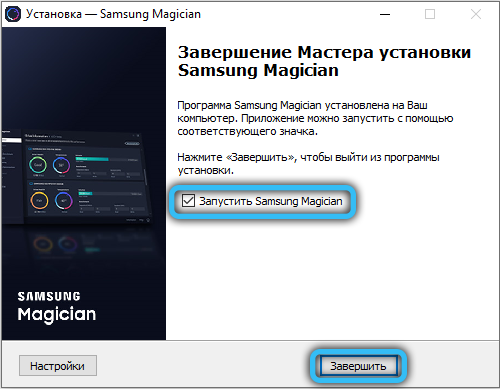
The program settings will be described below, but we focus on the importance of Samsung Magician updates. After launching the utility, on the main screen at the bottom left, you will see the Update button.
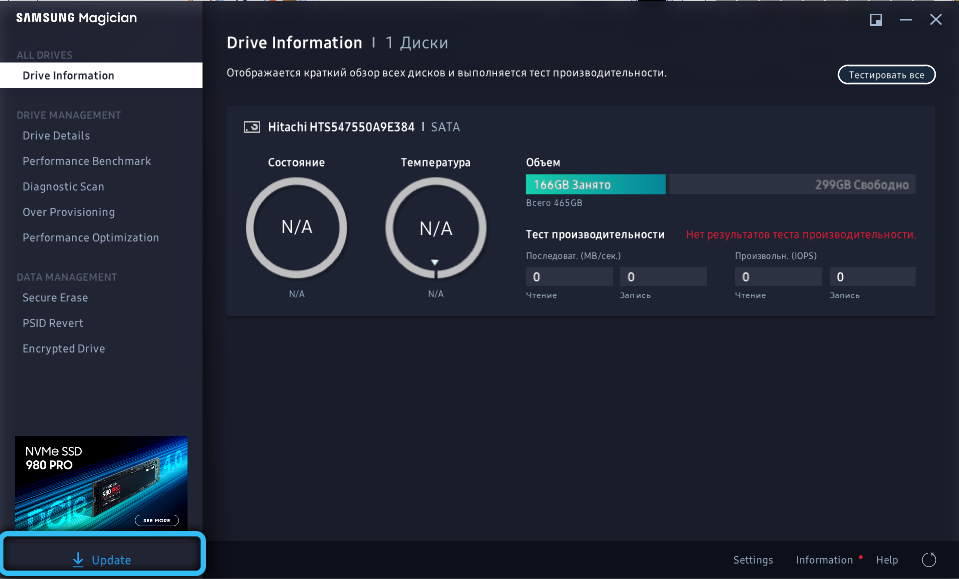
By clicking on it, you will see the current software version (at the time of this writing, the latest version was 6.3.0). If a download icon appears next to the inscription, it means that a more recent version of the program is available. Click on this arrow and the program will update automatically (requires network access).
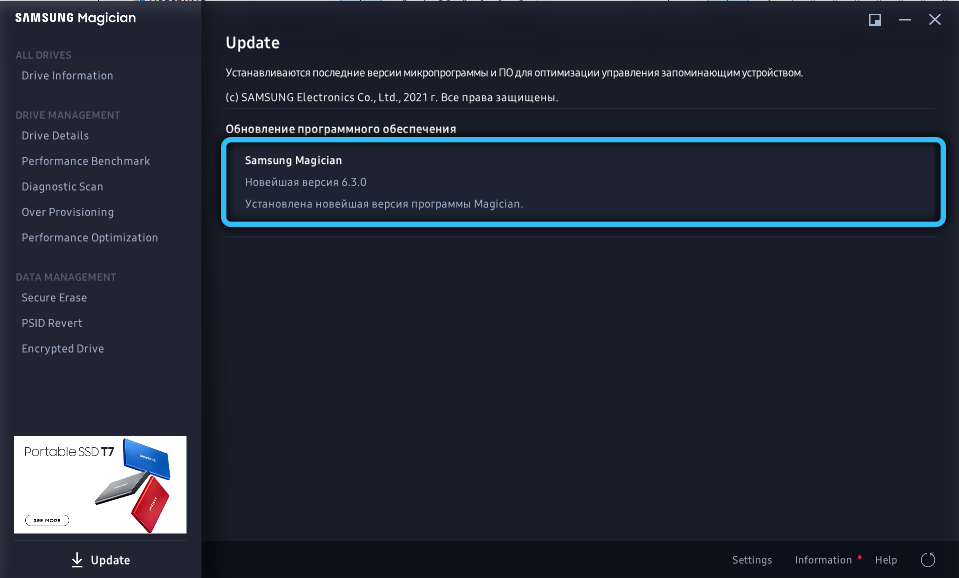
Note that the Samsung Magician updates will concern a specific SSD drive, and only from Samsung. If there are several disks, you can select them in the main program window.
During the update procedure, it is advisable that all other applications were closed, and at this time it is not recommended to perform any actions that could lead to a freeze of the computer.
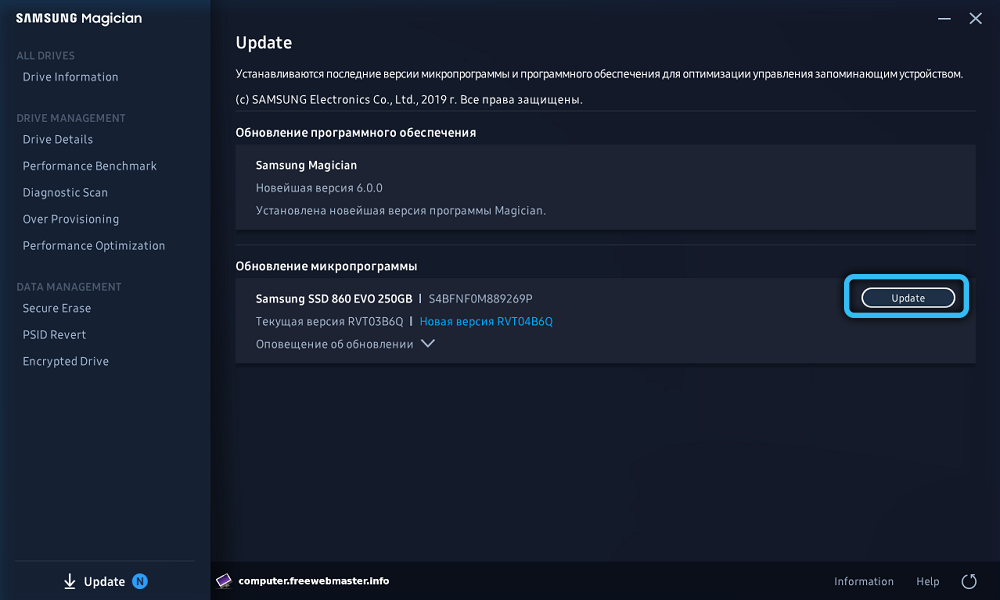
How to use the Samsung Magician utility
The interface of the utility is quite simple and straightforward: on the left – the menu window, on the right – the working window. There are three main sections in total. Let’s consider the work of each of them.
All discs (ALL DRIVES)
There is one subsection here – Drive Information. At the start of the program, it is he who is launched. The utility scans the disk subsystem and displays information on the parameters of each of the detected SSD disks. Here you can also run a performance test of your solid-state drives, assess its condition (temperature, volume of recorded data, and other information).
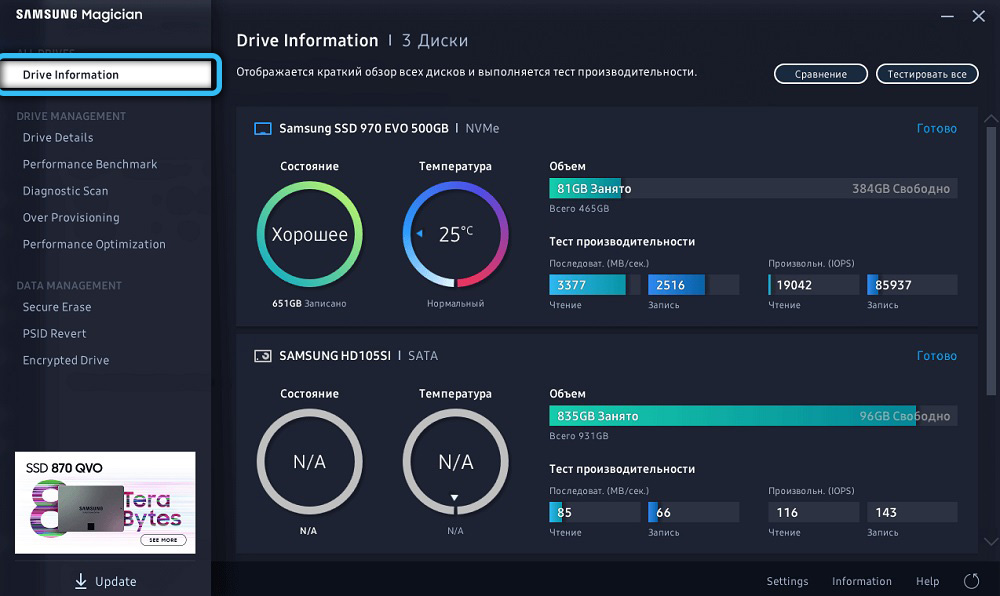
Disk Management (DRIVE MANAGEMENT)
Includes five subsections:
- Drive Details provides information about the selected drive (disk serial number, interface used, firmware version number). It also provides an assessment of the condition of the disk and its current temperature. At the top there is a SMART button, by clicking on which you will be able to export the parameters of your media;
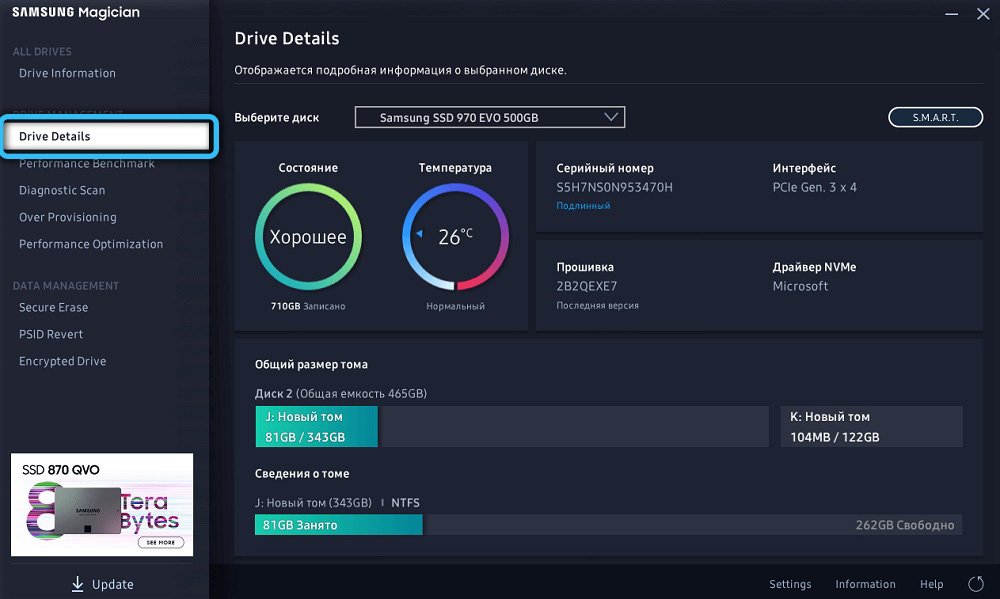
- Performance Benchmark is a subsection that allows you to assess the performance of an SSD drive as accurately as possible. Select the drive and click the “Start” button to start the testing procedure, which consists in performing write / read operations in a specific sequence and in random order. Do not run any other programs while testing. The results obtained in Samsung Magician can be compared with the passport data, usually the discrepancy is small. When using CrystalDiskMark, for example, the results in most cases turn out to be large, which can be attributed to the peculiarities of the measurements. You can also view the results of previous tests;
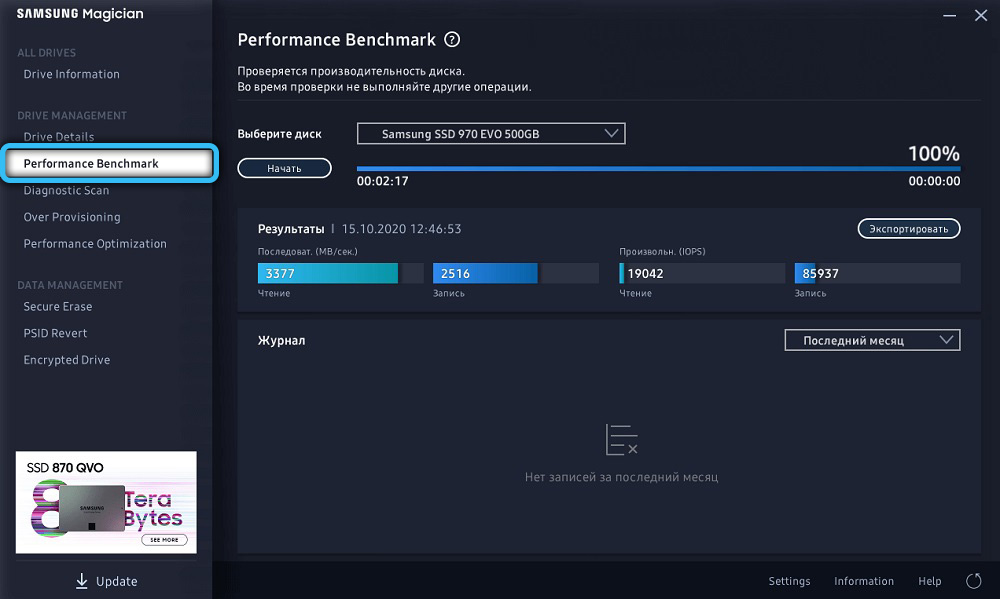
- The Diagnostic Scan subsection has appeared in the program since the sixth version. It allows you to scan your drive for read / write errors. The check can be carried out according to an accelerated procedure or an in-depth one. If erroneous sectors are found in Samsung Magician, you can try to get rid of them, although this does not always work out and depends on the severity of the error;
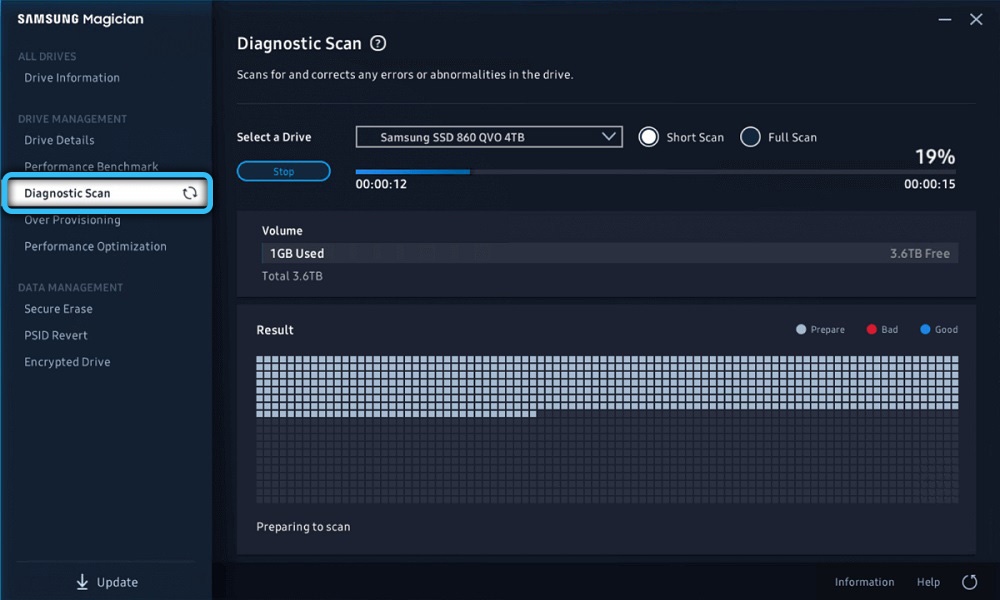
- The Over Provisioning subsection allows you to improve the performance parameters of the disk subsystem as a whole, by backing up a part of the RAM and using it as a cache. This option allows, firstly, to increase the speed of the drive, and secondly, to extend its service life by reducing write operations. The recommended value set in Samsung Magician by default is 10%, but you can enter your own value, up to 50% of the disk space;
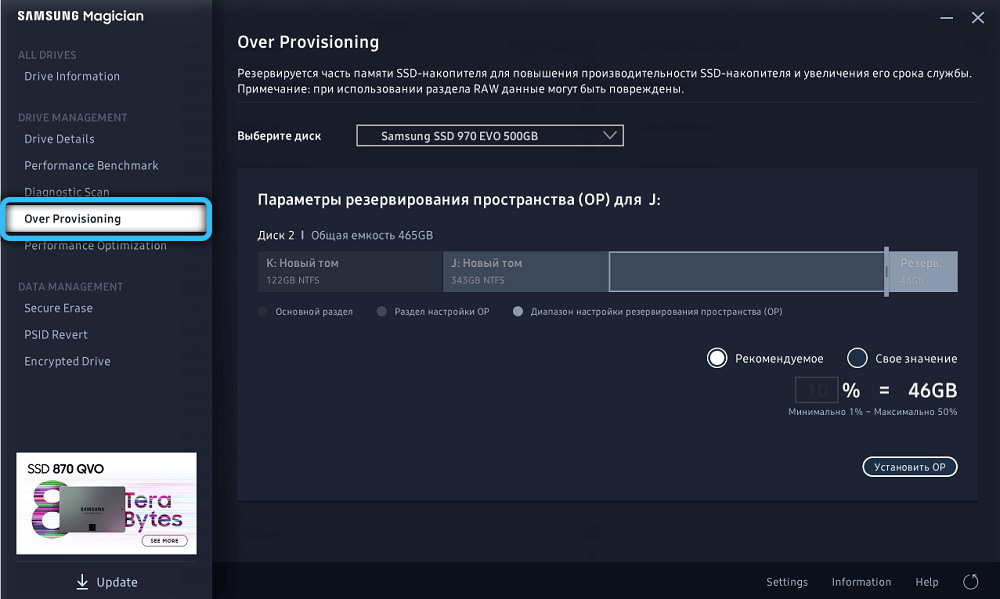
- Performance Optimization is a subsection that also allows you to improve drive performance by activating RAPID mode or TRIM status.
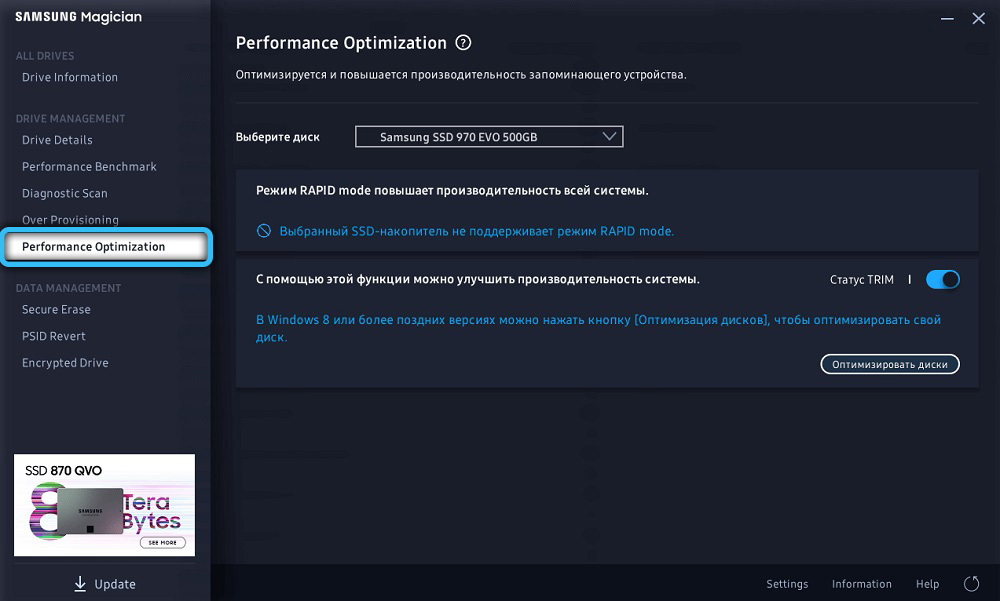
DATA MANAGEMENT
The Secure Erase subsection is a means to securely erase data from a drive. Usually, when a disc needs to be sold / exchanged, it needs to be cleaned of any trace of your activity. Normal formatting deletes the data, but not completely, it will be possible to partially recover it. The Secure Erase feature of Samsung Magician allows you to permanently erase data. But to start the procedure, you must first create a bootable disk on a USB flash drive. To do this, insert the media into the slot, wait for the system to recognize the drive, select it and press the “Start” button. For the Secure Erase function to work, you need to boot from the flash drive, for which you will have to set the appropriate OS boot method in UEFI / BIOS.
PSID Revert is a subsection, the main function of which is to handle errors that occur during the encryption of data on the disk. Use this function with great care, as there is a chance that important data stored on the drive will be deleted.
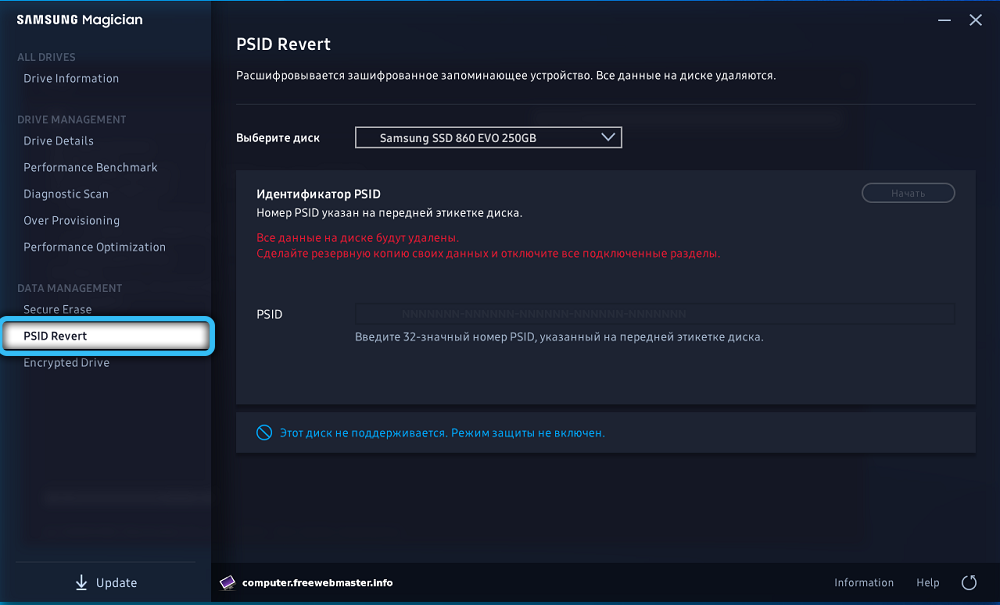
The Encrypted Drive subsection provides data encryption using the BitLocker feature. If an operating system is installed on the solid state drive, Samsung Magician will provide a clean installation with data encryption support.
Note that system transfer (HDD cloning) cannot be performed using Samsung Magician. There are other utilities for this (for example, Samsung Data Migration). But in fairness, we note that the transfer of Windows 10 from HDD to SSD is not always performed correctly, since there are a lot of nuances due to which some functions, procedures or programs on the solid-state drive will not work correctly.
Conclusions.
As you can see, the Samsung Magician interface is simple and straightforward, and the latest version of the program has new sections that expand its functionality. So if you want to increase the performance and resource of your SSD, or just understand its capabilities, then the utility from Samsung will be very useful to you. Considering the high cost of solid state drives, it is worth taking advantage of any opportunities that extend their lifespan. Compared to other popular utilities that have approximately the same capabilities, Samsung Magician works more correctly when it comes to disks from the same manufacturer.