On the Internet, you can find applications for any purpose, versions of the same software for different operating systems, and also marked “Portable”. Such variations of programs are useful not only for system administrators, but also for ordinary users. So, having downloaded the necessary portable applications to a USB flash drive or other medium, in addition to your computer, you can use them on others without having to install the necessary software into the system every time you need it. In addition to downloading ready-made programs from the Internet, you can create Portable versions of almost any application yourself, forming your own unique set of “must haves” that will meet your specific needs.

Contents
Portable – what does it mean
First, let’s figure out what the Portable version of the program is, since not all users have come across this version of the software. With the meaning of the adjective “Portable” used in determining the category of software, everything is clear, given the essence of the word itself in translation from English. In the computer sphere, the so-called portable, portable programs recorded on any medium with the ability to run directly from it. This will mean that neither the launch nor the functioning of the Portable software requires installation on the device, the applications work perfectly offline from a flash drive or disk. You can make a similar version from various programs. Of course, professional software with high requirements does not lend itself to such metamorphoses, but basically you can blind Portable from most software, regardless of its type and purpose.
Since the Portable version of the hard disk recording program does not need to work properly and the application starts without installation, this means that the consumption of system resources will be reduced, and you can instantly use the necessary software if you have access to any PC or laptop. The advantages of using portable programs are obvious – saving disk space, system resources and your own time, moreover, you are not tied to your computer if you often work with certain software tools. In addition, this option for storing useful software is also convenient if you need to restore the operating system.
Difference between portable versions and installed applications
With a standard software installation, as a rule, starting with the use of an installation file with the extension “.exe”, the application with the main components is installed into the system along with all its luggage in the form of libraries, a startup file, databases and other components used when working with the program … Sometimes the software also includes drivers for virtual devices used as controllers. In addition to copying all the components available in the program to the hard disk, it is also registered in the system registry, and as you work with the application, its folders can be replenished with various elements. For this reason, the removal of software from a computer is not performed by placing the directory with files in the trash, but using the Control Panel, although in some cases this is not enough to completely eliminate the leftovers.then the appropriate third party tools are applied. Disk space and resource consumption can vary from application to application.
Unlike the standard portable program, no installation is required on your computer. It does not take up space on the computer and does not register data about itself in the system registry (in some cases, it is possible to create temporary keys that are automatically deleted at the end of the work). The Portable version of the application is launched using an executable file (usually “.exe”, but other extensions can also be used) located in the product folder. So, the user needs to download the software marked “Portable” and after unpacking the archive, run the executable file from the directory.
Of course, serious products, even in a portable version, will not consist of one “executable”, but the package of components is not as weighty as in the case of the installed application. Administrator rights are not required to use the portable program because it does not modify system files. All these factors ensure a quick start of Portable software, minimal use of RAM and no load on the processor.
Where portable applications are used
The range of application of Portable-versions of programs is wide enough. Useful tools are often used, for example, boot managers to boot the OS, healing utilities, system diagnostics, optimization, and other applications. But this does not mean that only the sysadmin needs to use such software. Users of various kinds of activity can use this opportunity by simply making a portable version of the required application. The following tools are most in demand due to their functionality:
- OS emulators. Programs that emulate the operating system come to the rescue in case of damage and failures of the standard operating system. Having previously set the boot priority in the BIOS (from a disk or flash drive) and using the bootloader and OS emulator, you can boot a full-fledged system from the media and work with its functionality.
- Antiviruses, diagnostic tools. Some viruses, penetrating the computer, can not only seriously damage the system, but also get close to the boot components. Even if the pests do not prevent the system from starting, they will not always be able to recognize them, much less remove the installed security software. In such situations, a portable version of the utility saves, which catches viruses in boot sectors, RAM, etc. even before the operating system starts.
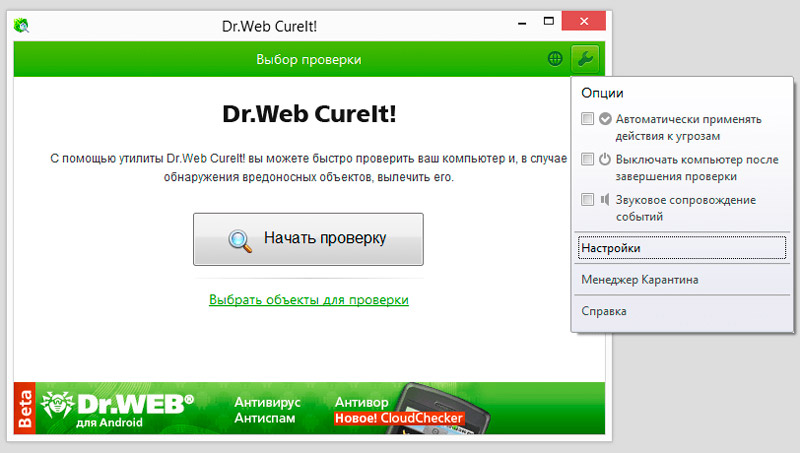
It is possible to make a Portable version of the program from almost any software that you need to always have at hand, be it a graphic editor or a video and sound processing tool, excluding heavy professional software. You can write to the USB flash drive even messengers with an automatically authorized account or browsers with your own settings, if that’s convenient for you.
How to create a portable version of the application yourself
If you want to acquire Portable software, you can download ready-made applications from the network or create your own. The creation of a portable program does not require much effort and beyond the capabilities of the user. The procedure can be performed using special software, for example Thinstall Virtualization or others, or using ordinary archivers.
Thinstall Virtualization
How to make a portable version of the program using WinRAR
With the help of the famous WinRAR archiver, you can not only pack files into archives, but also create portable software. This program from the “must have” list is installed, probably, on every computer, but if for some reason you do not have it, install it. Anything that will not be used should be covered before starting the process. The program from which we will sculpt its portable version must also be installed on the device. When all the preparatory work is completed, then we perform the following actions:
- To convert a regular program to a portable one, we will create a continuous SFX archive by using the appropriate button and selecting the “Create continuous archive” option.

- Specify the path “In the current folder” in the archive parameters.
- Go to the “Modes” tab and click “Unpack to a temporary folder”.
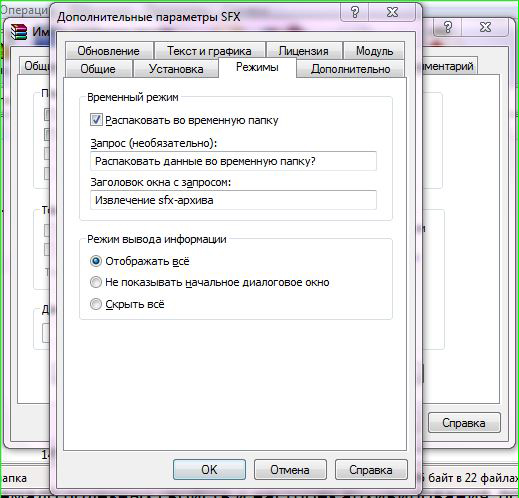
- Check the box “Hide all”.
- If required, it is possible to select a shortcut in the “text and graphics” tab.
- We confirm the actions, and at the end of the process we will have a ready-made portable version of the program, which we can throw on the carrier.
How to create a portable version of a program using Cameyo
One of the methods of creating portable software involves the use of a special application. The computer must have an installer of the program that needs to be converted and the actual program that will allow you to do this.
Let’s see how to make a portable application using the Cameyo utility:
- The software that we will convert to portable does not need to be installed on the computer, we only need an installer. We close all other applications not required for the procedure.
- Download and launch Cameyo.
- Choose from the options “Capture an installation” offered after launching the utility, click “Ok”.
- The application will create a snapshot of the system to compare the changes.
- At the end of the process, a notification will appear in the tray area, press the corresponding button to start the installer and install the necessary software.
- Make adjustments, that is, you need to customize the software for yourself immediately after installing it.
- At the end of the procedure, press the “Install done” button, after which the application will create another snapshot (after installing the software).
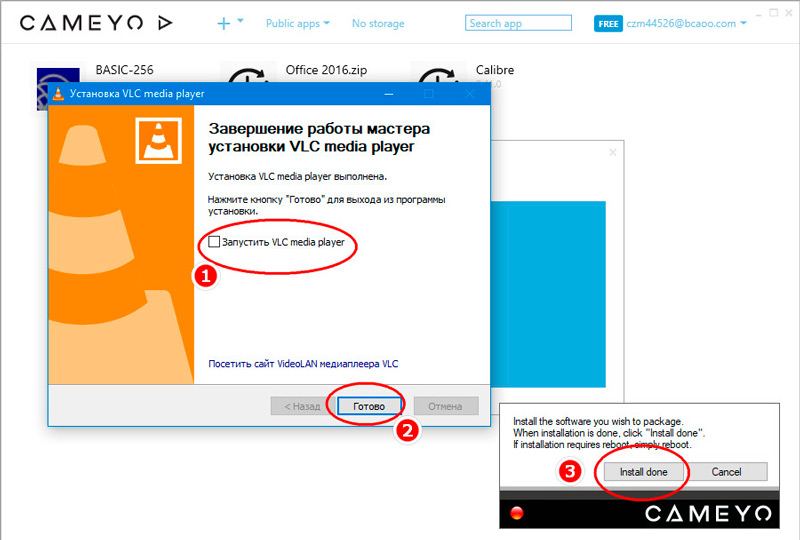
- By verifying both shots, Cameyo will extract the application from different states of the OS to create its portable version.
- After such simple manipulations, we will receive a message with the address where Cameyo placed the portable version of the software.
- We go to the specified directory and pick up the finished portable version of the application.
Cameyo also has a built-in Portable software editor for more advanced users. You can also register on the site to get access to other features of the web service, for example, download ready-made portable programs from the range presented or store the software in the cloud.
It’s easy to create Portable applications yourself. The advantage of creating such programs with your own hands is that you can pre-configure them for yourself and, having made a selection of the software that you need, work with it from removable media on any computer or laptop.