Developers of Windows operating systems are constantly introducing innovations and functions corresponding to the times into their product resources, while each operating system is regularly updated. Some updates are useful and in demand, while others have questionable functionality.

One of these innovations on Windows 10, implemented in version 1903 and later, is the area embedded in the system, allocated on the system disk for “reserved storage”. In the article we will tell you what this “space” is, how important its presence on the hard disk is, and analyze how the “storage” is connected and disconnected in the system.
Contents
What is “reserved storage”
Reserved Storage is a new feature of the Windows 10 operating system that automatically allocates free space on the hard drive for the needs of the system. Needs mean the availability of free memory, which is necessary for the system when it is updated to the latest version, when it comes out.
Since updates from developers are released at least once every six months, most users consider the relevance of such a function to be justified, due to the possible occurrence of problems during the installation of updates if there is not enough disk space for them. The “reserve” of memory in a particular situation is designed to prevent unwanted developments and provide the system with a high-quality update.
For such a reserve, about 7 gigabytes of disk space is allocated in the system, where the latest updates, cache, temporary and system files and applications are contained. When new updates are released, the system automatically deletes “old” documents, with their parallel replacement with new ones.
Many users call the new function useful and necessary, since due to its presence, one hundred percent presence in the system of free space for updates is guaranteed, which eliminates situations with the impossibility of installing the latter when such a need arises, due to insufficient hard disk space. There are also opponents of the function, which include users who have at their disposal small disks with a small amount of memory.
Due to the ambivalent attitude of users to the new function in Windows, we will try to figure out how to determine the presence of backup space on a PC, with instructions on connecting and disconnecting the reserved storage.
The principle of determining the presence of “storage” on a PC
Due to the relatively recent appearance of the discussed function, “backup storage” is not available on all PCs. According to experts, the allocated memory reserve for updates is mandatory on new, recently purchased devices with the installed Windows 10 operating system in version 1903 or higher, as well as on those devices on which a “clean” installation of Windows 10 was performed.
Users who use the top ten as an updated version from previous OS versions will not find storage on their PCs, due to its absence.
You can check whether the function is enabled or not on the operated PC by performing the following simple manipulations:
- To do this, you need to go to “Settings” through the “Start” button located in the lower left corner of the screen on the taskbar.
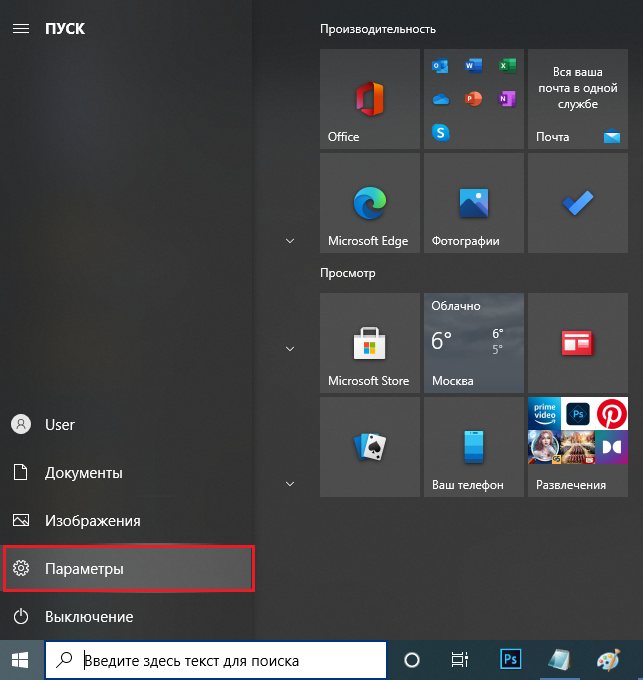
- In the list of the opened parameters, you will need to select the “System” section, where you need to go to the “Device memory” item.
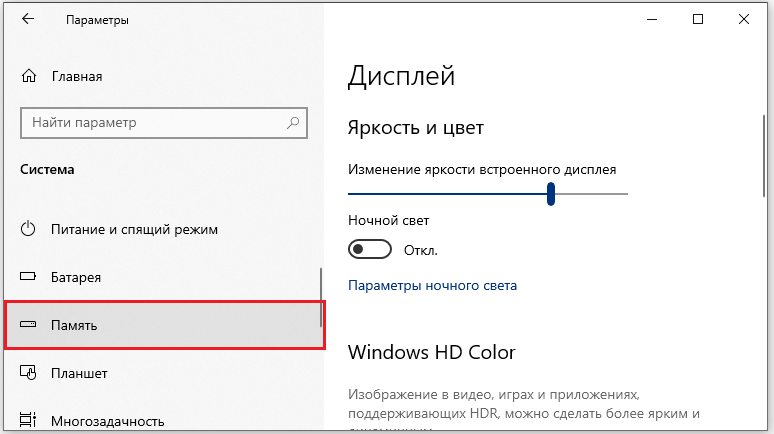
- To check the presence of the function in the window that opens, you need to expand the full list of parameters by clicking on the “Show more categories” label, and then go to the “System and reserved” section, where the required backup memory area called “Reserved storage” will be displayed. availability in the system.
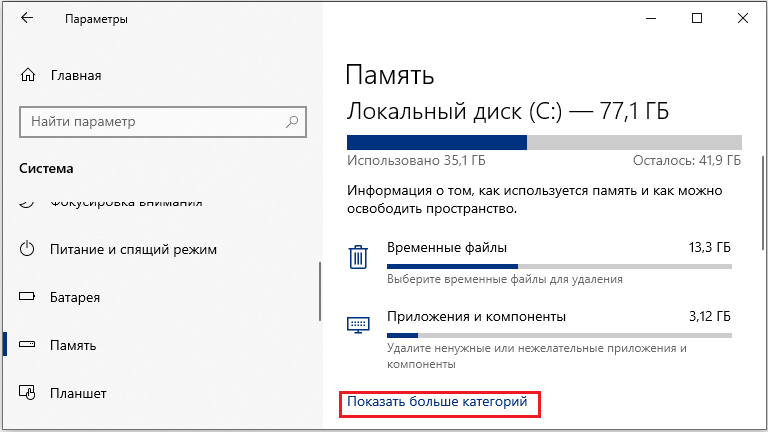
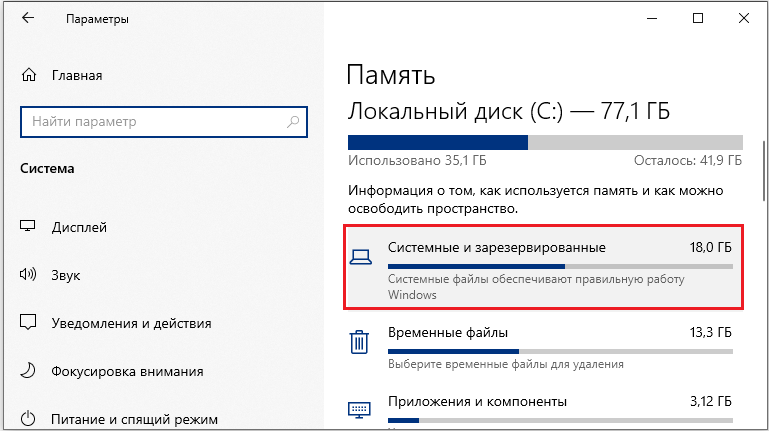
After making sure of the presence or absence of the discussed memory reserve used for updates, you can proceed with further manipulations, depending on the preferences of the computer owner, namely, to disable or enable the function, or leave the parameter unchanged.
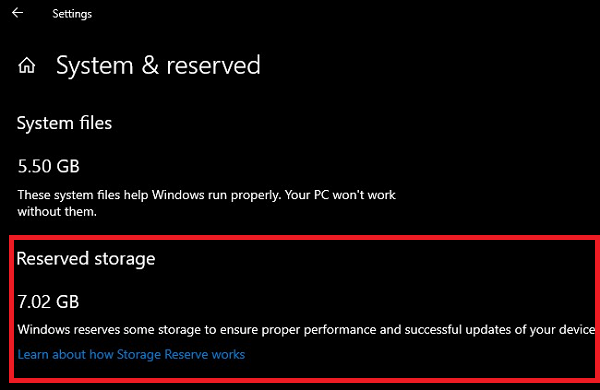
Regulations for enabling “storage”
If the function responsible for reserving memory for current operating system updates is absent on the PC, but the user is convinced of its relevance, the “reserved storage” can be enabled by performing simple manipulations.
To this end, you can use the resources of the “Registry Editor”, which is launched by synchronously pressing the WIN and R keys, followed by writing the regedit command in the “Run” dialog line and confirming with the “OK” button.
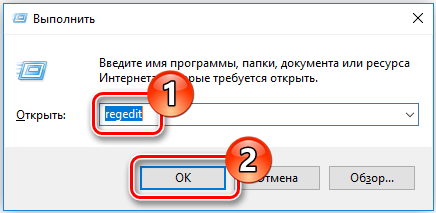
Next, you need to sequentially expand the HKAY_LOCAL_MACHINE, SOFTWARE, Microsoft, Windows and CurrentVersion branches, open a folder called ReserveManadger, in which you need to activate the ShippedWhithReserves parameter. The function is directly connected by double-clicking on the parameter, which will automatically open the activation window, where it will be necessary to put the number 1 in the “Value” field, and confirm the changes by pressing the “OK” button.
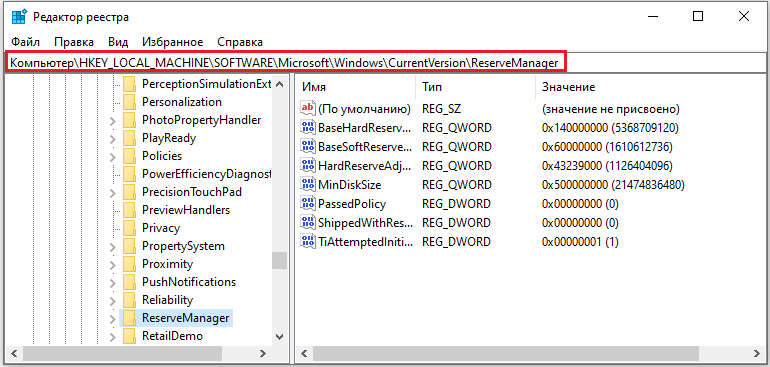
For the changes to take effect, you will need to restart the computer device, after which the backup storage, with free space for updates, will appear on the hard drive. Now the user does not have to worry about the fact that when updating the operating system in automatic mode will not be able to be upgraded due to lack of free space on the PC.
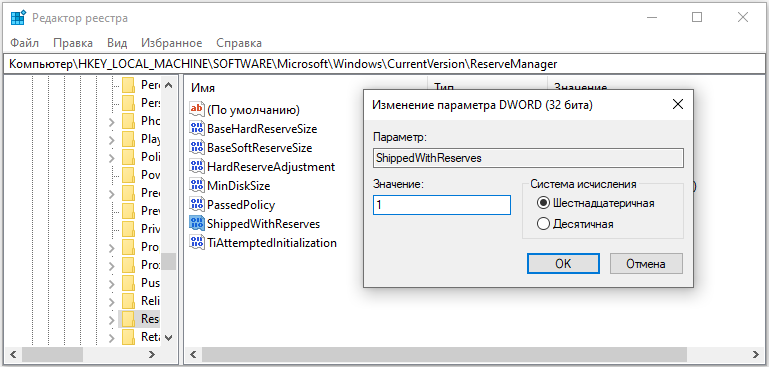
Specificity of disabling the parameter
Despite the significant advantages of the new feature from Microsoft, some people want to disable Reserved Storage in Windows 10. You can remove this resource completely from the system, and there are several ways to manipulate it.
The first option involves working in the registry editor. In practice, you will need to perform manipulations similar to those described in the section on enabling “backup storage”, with the only difference in the parameter that disables the function: in order to deactivate the object, you will need to set the value “0” instead of the number “1” in the “Change DWORD parameter” window.
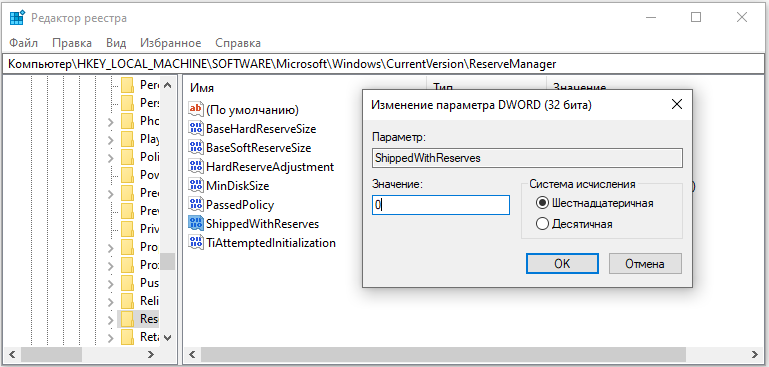
After changing the ShippedWhithReserves setting, confirm the actions with the “OK” button and restart the PC. It is worth noting that after performing the manipulations, you should not expect an instant deletion of the reserved storage from the system: the absolute “disappearance” of the module will occur after the next scheduled Windows update. If it is critically important for the user to quickly delete the storage, then it will be necessary to additionally, after restarting the PC, go to the “Update Center” and start the system update. After completing the process, it is enough to restart the PC and check the availability of storage: provided that all manipulations were performed correctly, the “reserved storage” will be absent.
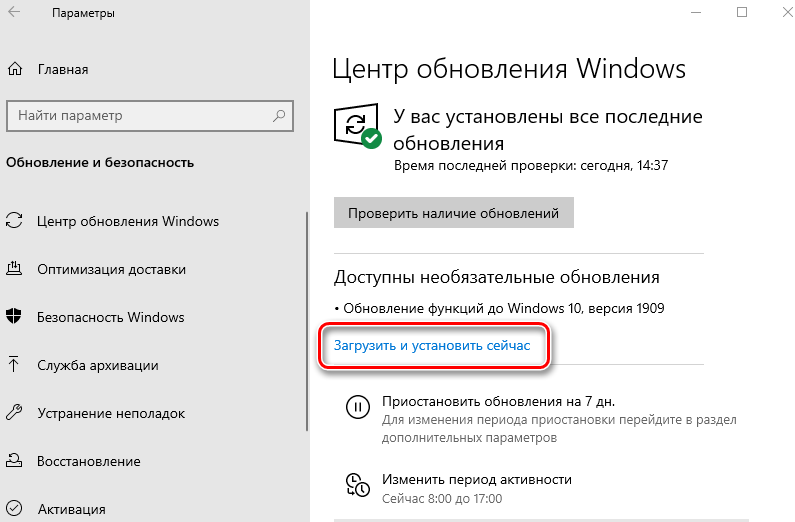
Disabling the function can be accomplished much faster by typing a command specifically designed for this task on the command line. It is recommended to use this method only if you have skills in interacting with the command console, so that incorrect actions do not cause problems in the operation of the PC.
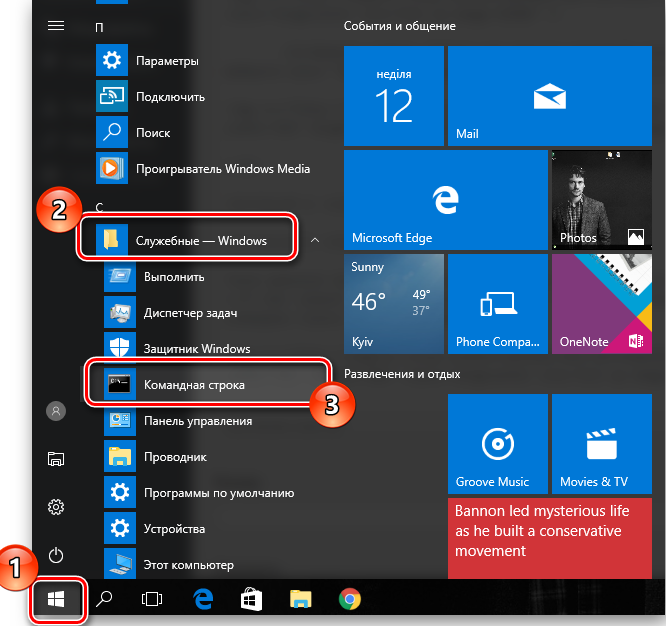
In order to complete the shutdown, you will need to call the command console with administrator privileges, which is done by selecting it in the list of tasks opened by the “Start” button. Next, directly in the interpreter window, a command is set to turn off the “reserved storage” on the hard drive: red add HKAY_LOCAL_MACHINE / SOFTWARE / Microsoft / Windows / CurrentVersion / ReserveManadger / v ShippedWhithReserves / t REG_DWORD / d 0 / f. The process of disabling the function with the Enter button is started, the completion of which will be indicated by the inscription “Operation completed successfully” that appears under the entered command. The user can close the console and then restart the PC so that the changes made are legalized in the system.
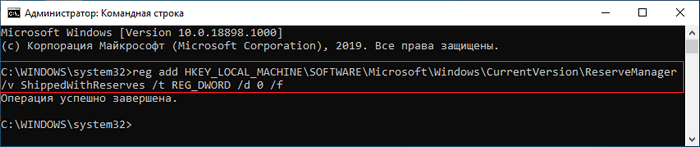
Summarizing
The “reserved storage” function is a kind of bonus from Microsoft developers for fans of the “top ten”, which has more advantages and benefits from its presence than negative aspects, so it is not recommended to disable it.
Owners of computers with small disks, for whom “reserved storage”, which takes up 7 GB of memory by default, limits free space. They will have to look for options to disable the function. The article describes simple methods available for each user on how to delete storage and free up memory for more relevant information.