It is possible that you can solve the problem that your Motorola remains in the logo , restarts itself and constantly.
For no apparent reason, many Motorola brand phones suffer from this problem. Suddenly the phone turns off, restarts on its own, and does not restart normally. The device, which in this case is a Moto G, stays on the manufacturer’s logo and does not go beyond that. It restarts constantly, getting stuck in an infinite bootloop (loop or repetitive boot cycle).
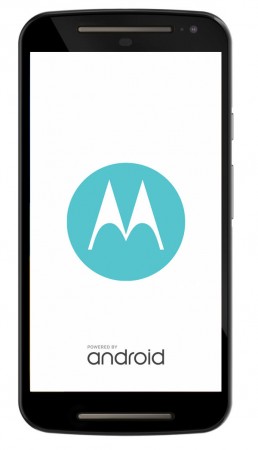
Contents
Article Index
- My Motorola does not pass the logo and restarts constantly
- External reset or Hard Reset
- Reboot from bootloader mode
- Restore from PC
- Reinstall firmware
My Motorola does not pass the logo and restarts constantly
This is generally a problem in the software. In the best case it can be solved by resetting or resetting the device. It is something that can be done in three ways: using the physical buttons of the device ( external reset ), entering a special mode of Android devices, called bootloader , or sending a reset command from the PC.
These ways to fix the problem are explained below, taking as a reference a Motorola Moto G Second generation (2014). Try the following procedures in order until the solution is obtained. Some instructions may vary slightly for other devices.
Warning : Resetting the cell phone resets all the device settings and erases all the information stored in the internal memory. If possible, back up your data.
1. External reset or Hard Reset
Try either of the following two methods:
Method 1: Press and hold the Power button for 10-20 seconds. This is a Motorola recommended forced reset, which is meant for the Moto G4, but other or similar later models will surely work.
Method 2 : With the charger connected, press and hold the Power button for 2 minutes .
2. Reboot from bootloader mode
First you have to enter bootloader mode . To do this, hold down the Power button and the volume down button simultaneously for 3 to 5 seconds. After that time, release the volume button and then the Power button. Then choose one of the two paths below.
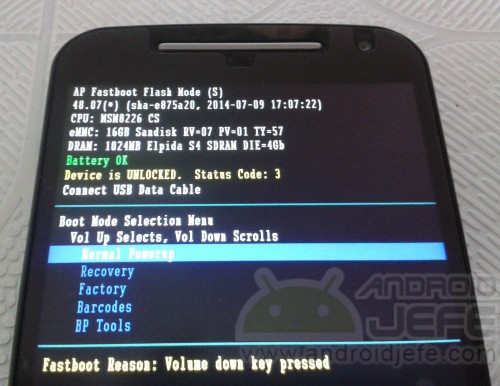
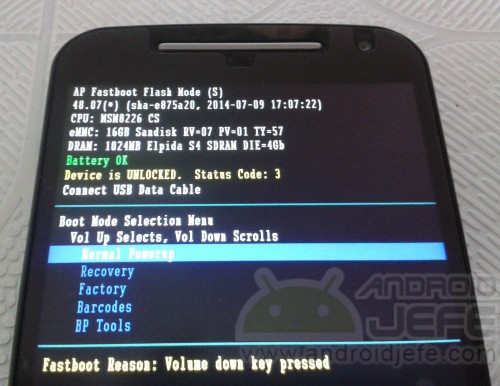
Bootloader mode of the Motorola Moto G Second generation (2014)
Alternative 1 : Use the volume down button to locate the Factory option . Press the volume up button to choose that option. At the end of the reset process, use the Normal PowerUp option to start the device normally. Go to the next option if nothing happens.
Alternative 2 : Instead of choosing Factory , use the Recovery option and do the following:
When the logo of a lying Android appears with an exclamation mark, do the following to enter the recovery mode :
KitKat (Android 4.4) : Hold down the volume up button for 5 seconds and, after this time, press the power button (without releasing the volume button).
Lollipop (Android 5) and Marshmallow (Android 6) : Press the Power button and, without releasing it, press the volume up button once.
When entering recovery mode choose the wipe data / factory reset option and then choose the reboot system now option (use the Power button to select the option).
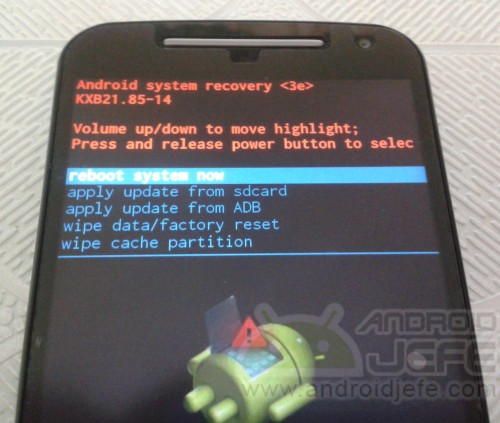
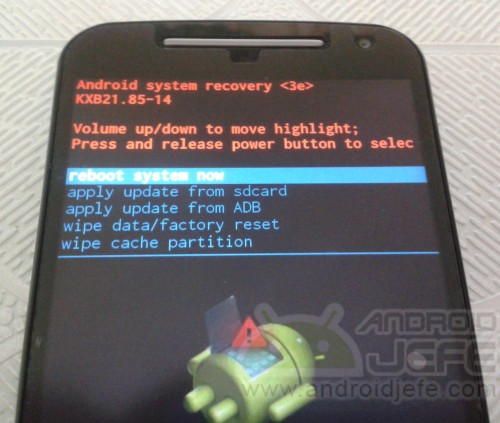
Recovery Mode of the Motorola Moto G 2014
3. Restore from PC
For this it is necessary to previously install the ADB and Fastboot software on the PC (the most practical thing here is to install the unofficial Minimal ADB and Fastboot utility) and the Android device drivers, if the PC is Windows (the unofficial universal ADB driver can to serve).
Put the device in bootloader mode, as indicated before. Connect the device to the PC with the USB cable.
Open the ADB and Fastboot program and write the following:
fastboot devices
Press Enter . The phone’s serial number must be displayed, confirming that it is correctly connected.


ADB and Fastboot software running on Windows.
Then write the following commands and press Enter after typing each one:
fastboot erase cache
fastboot reboot
If the above does not fix the device, put the phone back into bootloader mode, type the following commands and press Enter after each one.
fastboot erase userdata
fastboot reboot
If an Android appears lying down, press and hold the power and volume buttons up for five seconds to force the device to restart.
4. Reinstall firmware
This procedure is somewhat technical. If you do not know what you are doing, do not experiment and better take your cell phone to an expert.
To reinstall the phone’s original ROM or system, first be sure to find the original ROM based on the Motorola technical model you have (the XT1063 is my model, for example). firmware.mobi is a good page where you can find it. It is normally a .zip file.
Next, the ROM is flashed from fastboot mode, using the following commands:
fastboot -w
fastboot update /directorio/de/la/rom/archivorom.zip
When no result is obtained, the advice here is to install or flash the same ROM twice in a row. I insist that it is important to install the correct ROM for your model. Don’t use another ROM because it could be fatal to the device (unless you know what you do).
The requirement here is that the Moto G has the bootloader unlocked.