The legendary music streaming service Spotify was unavailable in Russia for a long time. Fans invented workarounds to connect, because only Spotify had (and still is in the lead, although there are many competitors) a unique recommendation system. This means that it was offered similar on the basis of your favorite music – you always found something new. This summer it has finally become possible to use Spotify in Russia without “dancing with a tambourine.” But even not all of its longtime users know about useful tricks. For example, how to get better sound quality.
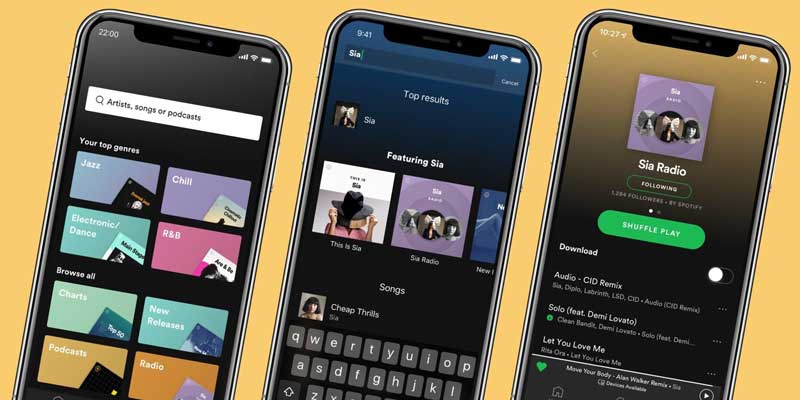
Let’s say right off the bat that the method in question is only available to users of the Premium plan. Everyone else gets restrictions, advertisements, and averaged sound.
The Spotify utilities themselves analyze the Internet connection and, depending on this, select the sound quality. Of course, streaming audio doesn’t eat up a lot of the channel. However, connection stability matters and can vary, especially when using mobile internet. We advise you to check the speed and quality of the connection at www.speedcheck.org/ru/ .
It often happens that Spotify, so to speak, reinsures itself and underestimates the sound quality, although the channel can “pull” more. But there is a way to “negotiate” with the service. On a Mac, at the top bar of the screen, click Spotify – Preferences.
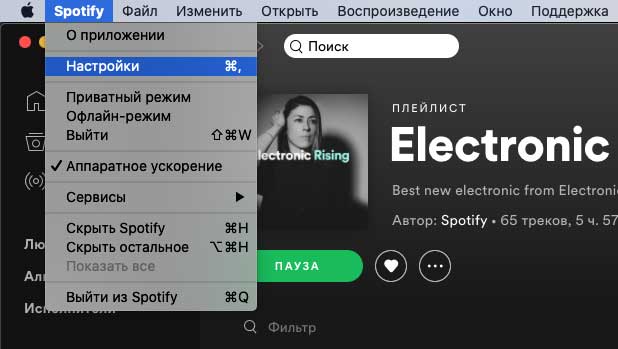
On Windows, click on the options button (three dots), then – “Edit” – “Settings”.
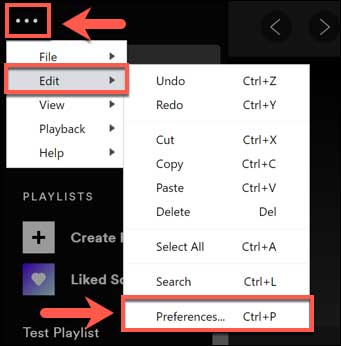
In utilities for smartphones, open the settings section by tapping on the icon at the top of the main page, located on the right.
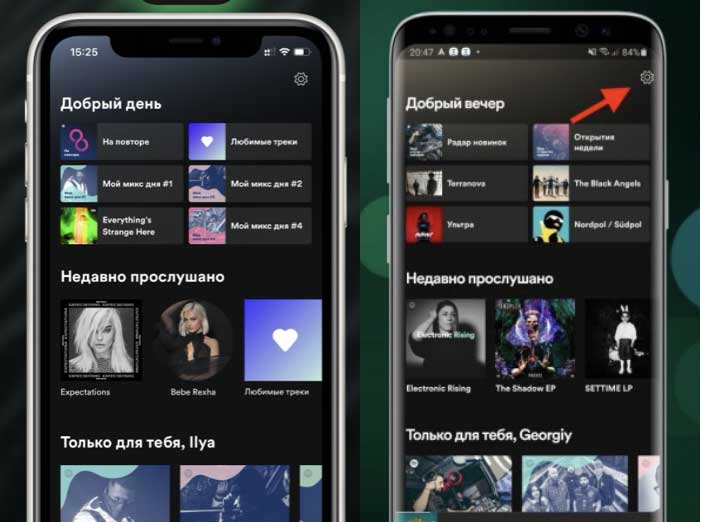
Scroll to Streaming Music Quality. You will see a menu with the following options (more on Spotify):
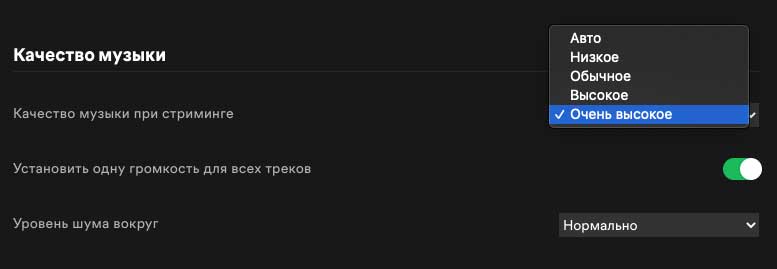
When you select an option, it is applied automatically. To get the best sound quality, of course, you need “Very High” quality. However, if your Internet channel is not the most stable or you use mobile Internet, you should simply choose “High”. This is also important if you do not have an unlimited tariff plan – the highest quality online music played actively eats up traffic.
In the item “Sound quality” there is another useful parameter – “Set the same volume for all tracks.” Music recordings may have different sound volume, it is more comfortable to listen without jumps.
You can also tweak the sound quality in Spotify to your liking by using the equalizer. Equalizer is not built into desktop applications (but you can use third-party programs or just sound card settings, but it is available in Android and iPhone clients.
Launch the options again – Sound Quality – Equalizer for Android and Playback – Equalizer for iPhones. The settings menu may differ on different models: on Android, you will be thrown into the system equalizer (some models support Dolby Atmos), on the iPhone and iPad, the built-in one from Spotify will be used. You can select ready-made presets or tweak the sound features manually.