The bandwidth of the Internet today is sufficient to perform a huge number of tasks, especially those related to domestic use. But there is a category of users for whom even small delays are critical. These are gamers fighting each other in online shooters like CS or WOW. Such delays are called ping, and if it is high, the gameplay will take place with freezes, and not in real time, dooming the player to defeat.
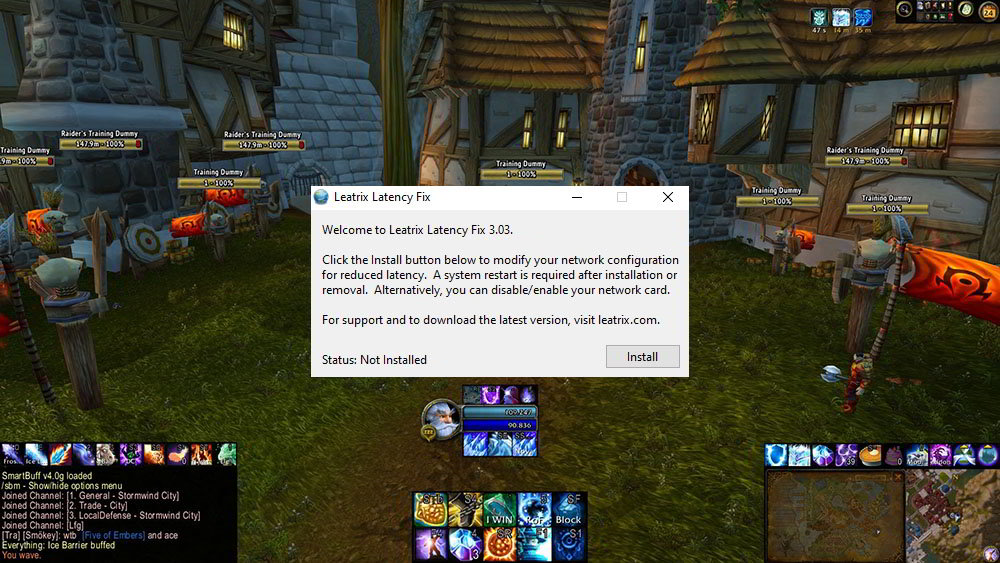
Therefore, among gamers, any measures aimed at reducing ping are welcome, and one of them is the use of special software. Today we will tell you about one fairly popular script that allows you to achieve the desired result.
Contents
A bit of theory about ping and how the Leatrix Latency Fix script works
Ping, which has several other virtually identical designations (delay, lag), is the time interval that is spent on transferring a unit of information from the server to the user’s computer and vice versa.
The work of the World Wide Web is organized in such a way that all data, both received and transmitted, are divided into separate small packets.
Each such packet goes a long way to get to the addressee, but delays are formed not only along the route. Strictly speaking, the concept of ping includes three types of latency: local, intermediate, server.
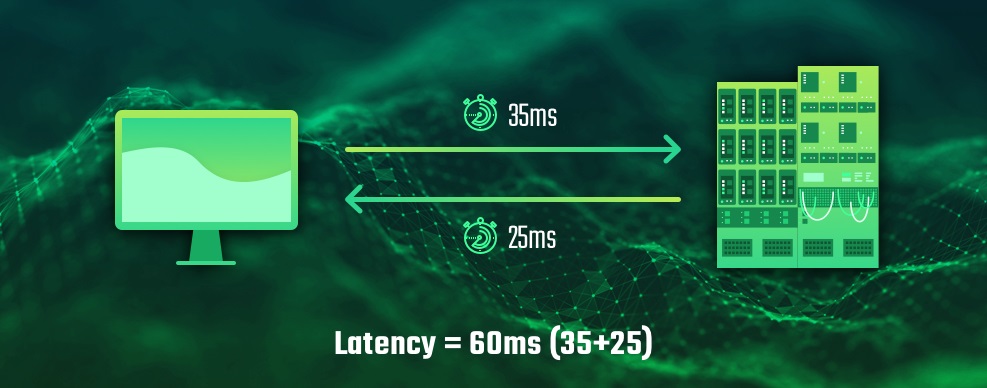
Local lag is the client-side processing of a packet. It consists of the following steps:
- receiving a data packet from the network;
- treatment;
- sending information about the receipt of the package to the addressee;
- sending a response data packet;
- waiting for confirmation that the sent packet was successfully received.
A certain amount of time is spent on each of these stages, and their sum is the size of the client’s lag.
Each packet necessarily contains information about the network node for which it is intended. The network itself is organized in such a way as to exclude the possibility of a complete collapse if some of the routes are unavailable for one reason or another. Therefore, each of the points responsible for the distribution of traffic (routers, hubs and other similar equipment), processing each packet, redirects it to the nearest address, guided by the routing table. There can be from ten to hundreds of such points along the route, and each of them also spends time on processing. The total time spent on the passage of a packet from the client port to the port of the final server is the intermediate lag, or the second component of the ping.
Finally, server lag is a time delay on the receiving end, and it has the same structure as the client lag. The share of lags in total ping depends on many factors. If your computer is overloaded, then, accordingly, the client lag will be disproportionately large. On the server side, the situation is similar: if it is overloaded, as happens with popular resources, then the server lag will be significant.
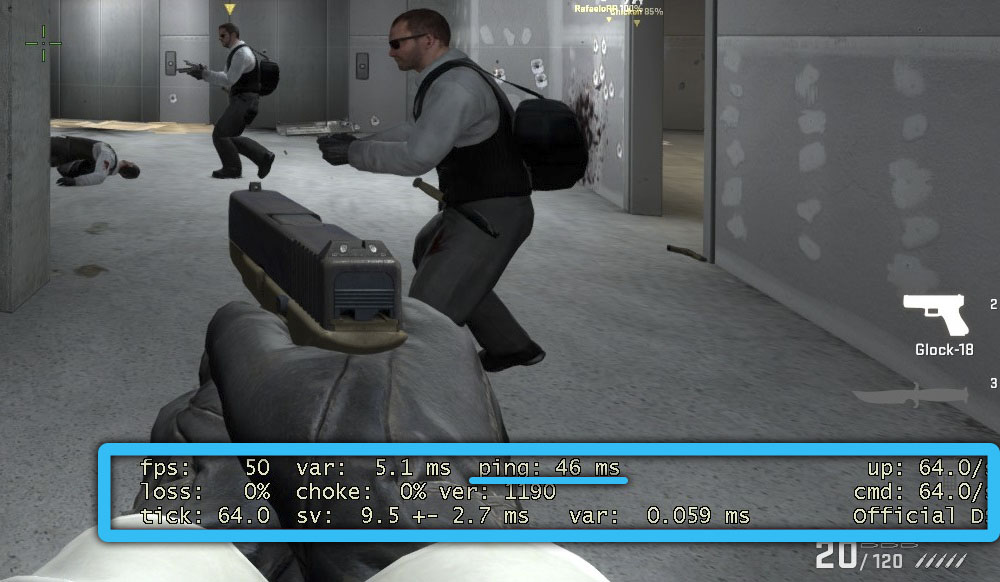
There is no need to explain how intermediate delays are formed, because there are a lot of options, and as a result, it is they who, in most cases, make the most significant contribution to the ping value.
But then the question arises, how can a program installed on a client computer reduce latency from the outside, intermediate or server?
The answer is simple: such software is capable of influencing only the size of the client lag, in some cases achieving a significant reduction in it.
In a simplified case, the exchange of data between the computer and the server occurs according to the following scenario:
- Server: “Hello, computer, did you receive the packet I sent?”
- A computer: “…”
- Server: “Hello, computer, why don’t you answer? Don’t slow down! ”
- A computer: “…”
- Server: “I have no time to wait for an answer, a lot of work. I sent another package. Unsubscribe if received ”
- Computer: “Hello server, I received two packets, everything is fine.”
- Server: “Why didn’t you answer when you received the first packet?”
- Computer: “Well, other things have piled up …”
This dialog is typical for TCP packets that require a receive response to be sent. There are also UDP packets that do not require a delivery success response. These are the ones that are usually used in computer games and some programs and applications. No script will help here. But with TCP packets, it is quite possible to achieve a decrease in ping.
By default, the operating system, or rather, that part of it that is responsible for network communication, after receiving and analyzing the next packet must send an acknowledgment of receipt, while several more packets may arrive during processing, getting into the queue and waiting until the time comes for processing them and sending a response. When using the Leatrix Latency Fix script, the computer informs the server about it immediately after receiving the package, and only after that it analyzes and processes it.
In other words, the decrease in ping occurs at the expense of removing the latency of the operating system, the main purpose of which is to process the packet. The processing itself, of course, has not gone anywhere, and it can still slow down the game, but the ping will decrease, which ultimately will allow the computer to stabilize data processing (for example, by caching), and ultimately reduce freezes.
How to install Leatrix Latency Fix
The program is available for free use.
It is better to download the script from the official website, although you can use well-known aggregators such as freesoft.ru.
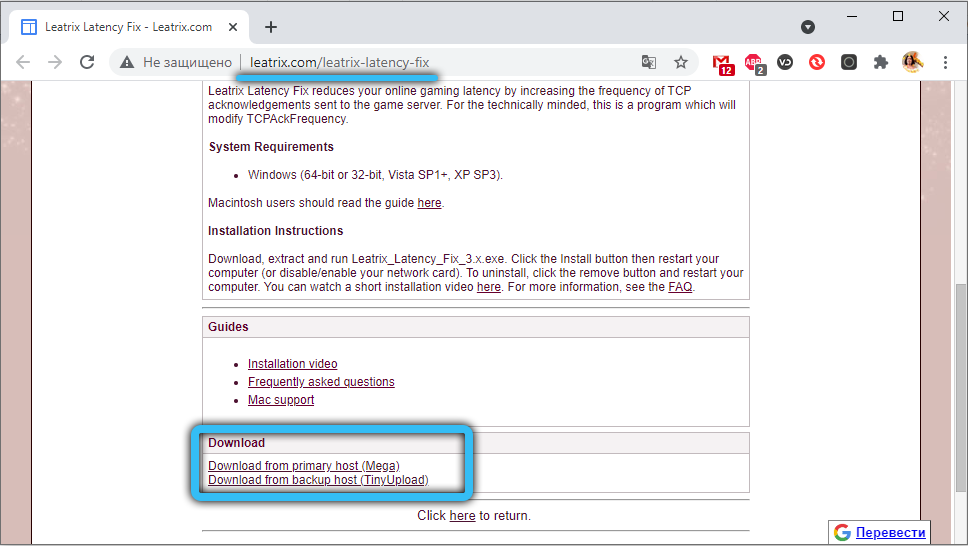
The program is supplied in an archived form (self-extracting archive with the .exe extension). Click on this RMB file, in the context menu that appears, select the “Run as administrator” item.
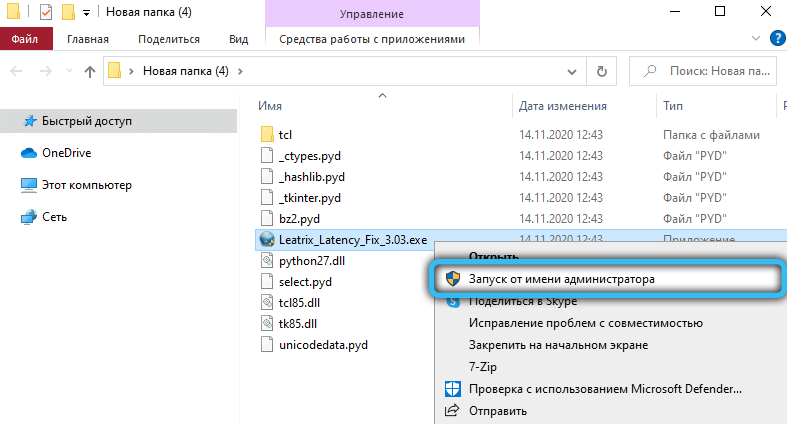
A window will appear with a single Install button. We click on it and wait for the installation to finish.
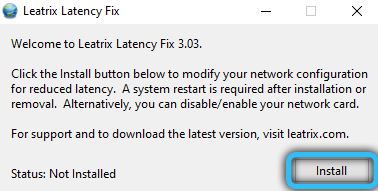
In a word, there shouldn’t be any special problems with installing the script on your computer.
How to use the Leatrix Latency Fix script
After the script is installed on your computer, you need to restart it. For those who do not like to do this, we can recommend disabling the network card and then re-enabling it. During installation, the utility will make the necessary changes to the operating system to reduce time delays, which can be canceled if necessary. To do this, just run the script again by clicking on its icon and press the Remove button.
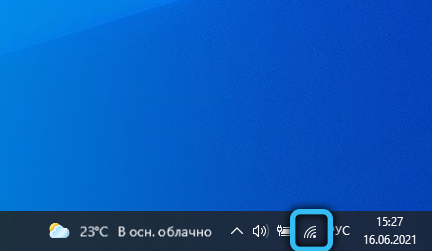
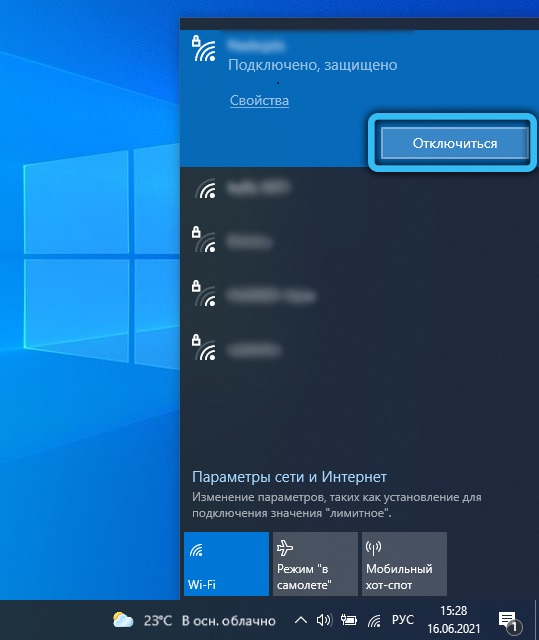
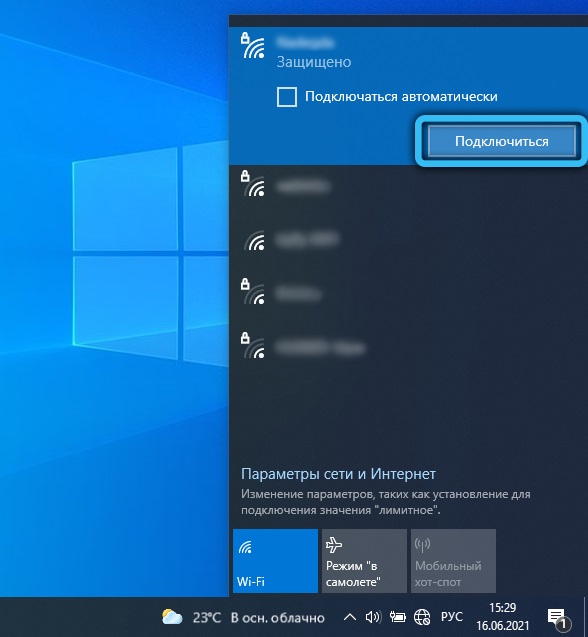
If, as a result of installing the script, there is no Install button in the program window, but only Remove, this means that the corresponding changes have already been made in Windows to optimize ping, the script simply changes the necessary parameters in the registry depending on their current value. The utility is not Russified, but due to its simplicity, there is no need for translation. You just need to know the purpose of the only button in the script window.
The program works correctly in all versions of Windows, from XP (SP3) and higher, including 64-bit operating systems.
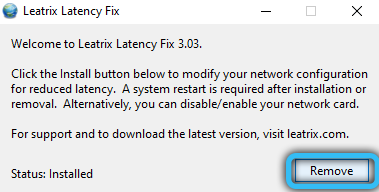
The installation of the script may require the installation of the .NET Framework, although usually this component is included in the vast majority of assemblies.
Instead of a conclusion
Leatrix Latency Fix and similar utilities should not be considered a panacea. Moreover, as practice shows, ping reduction is achieved in no more than 1-3% of use cases. The fact is that network bandwidth is growing, and many modern multiplayer games already contain settings necessary to optimize latency.
A tangible increase (up to 20%) can be expected only in cases where the ping to a specific server exceeds 100 ms, while the game itself uses the TCP protocol. In any case, testing the script is not difficult – it certainly won’t be worse, and if the result does not satisfy you, then you can uninstall the utility.