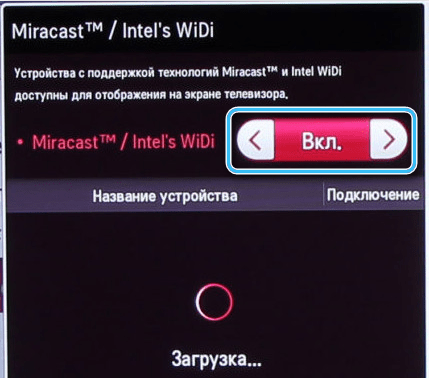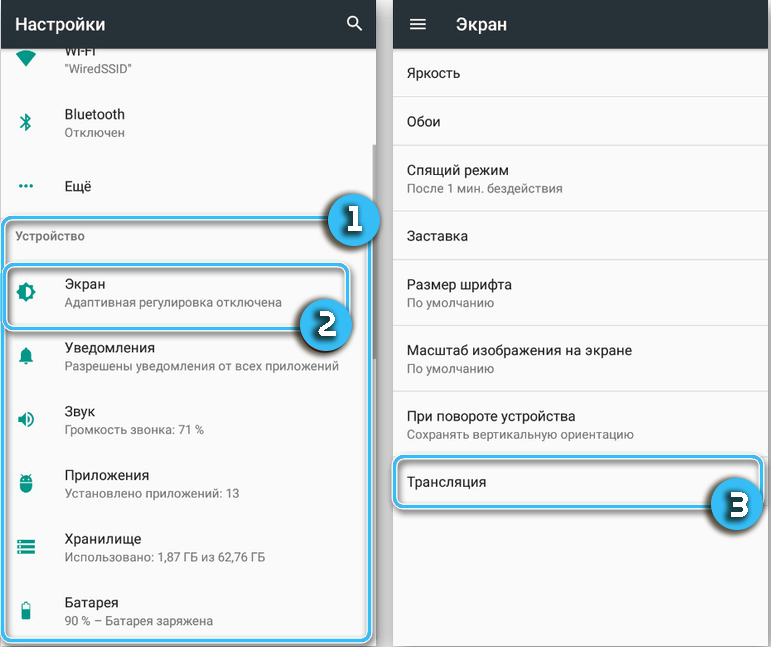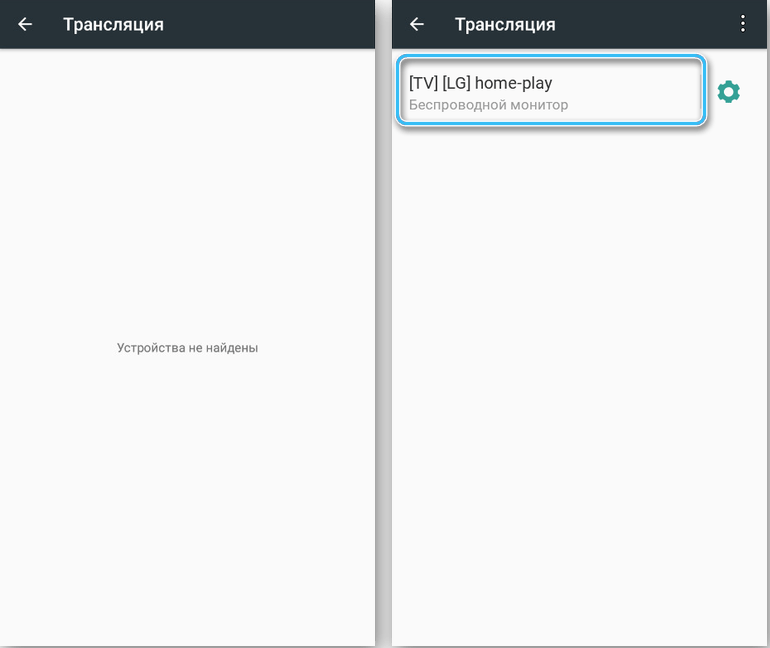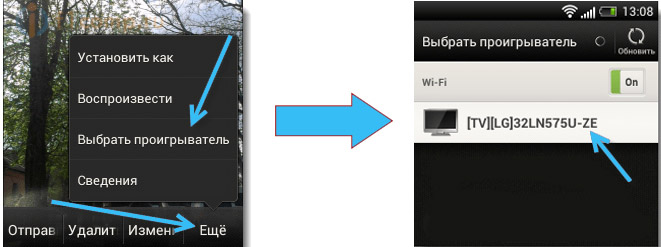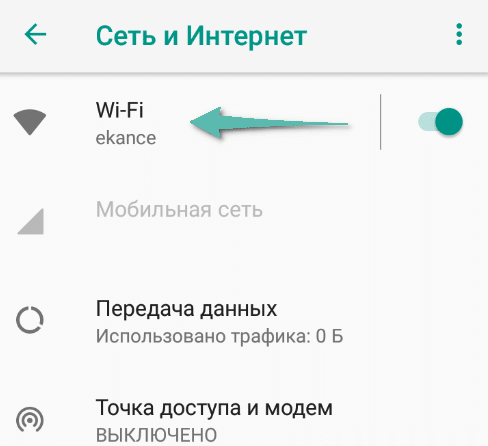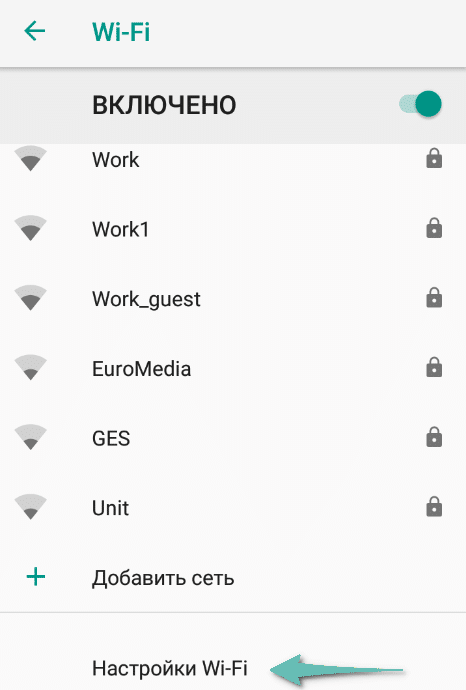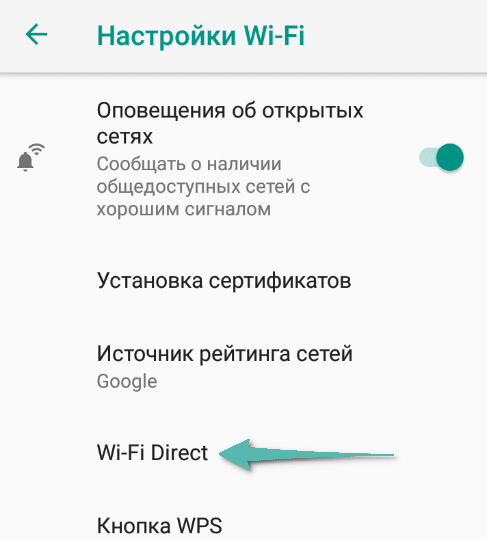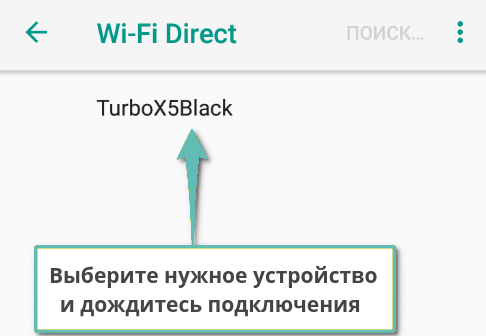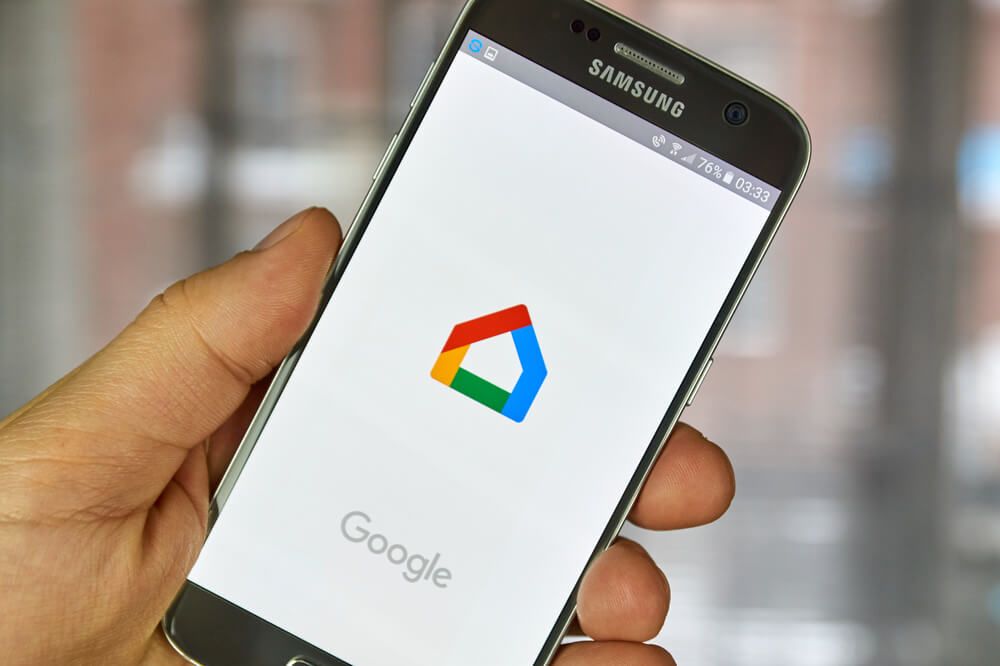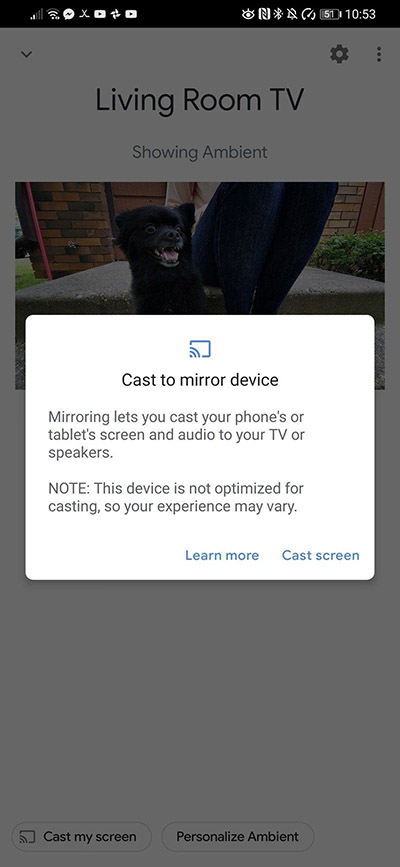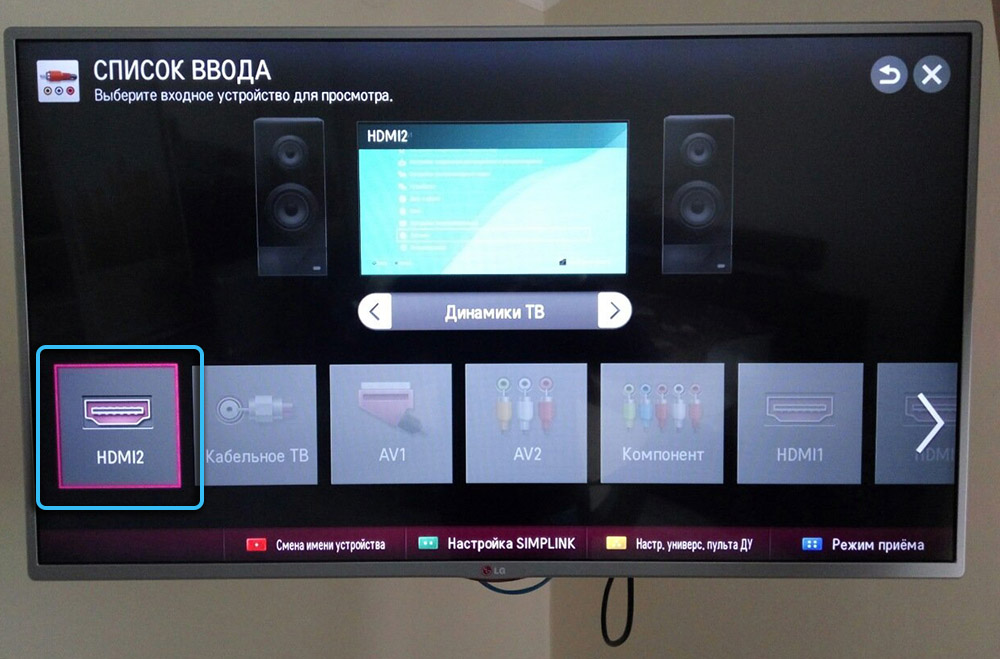Modern smartphones offer users many options, including the playback of media content. They are able to open files in different formats, but due to the compactness of the devices, playing a movie in high resolution or viewing photos does not produce an effect. Transferring data to the media in order to then view the content on another device is a tedious and not always expedient task, so many users are wondering if it is possible to display the phone screen on a TV.
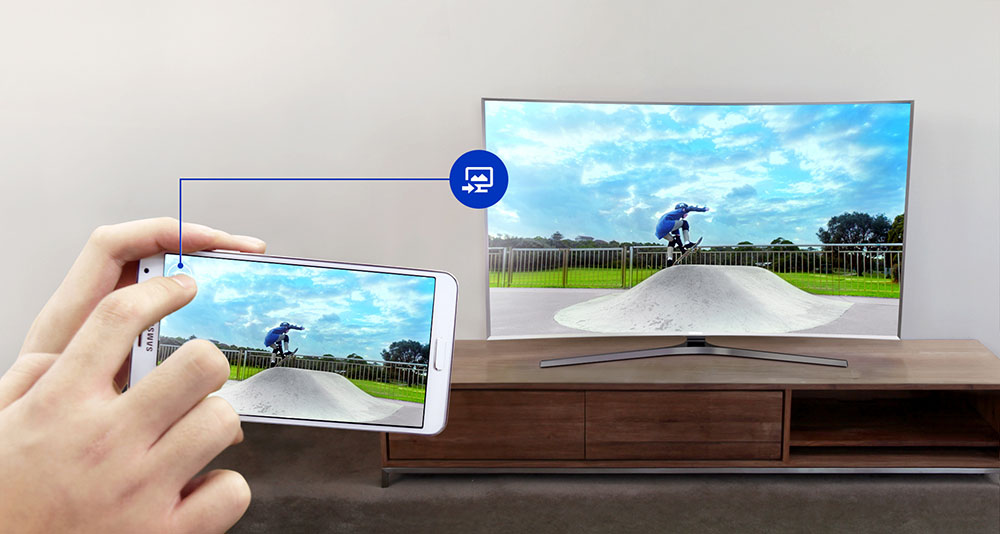
There are several ways to implement the broadcast and, depending on the available connection interfaces, you can choose the best option for you. We get rid of the old habit of using a USB flash drive for these purposes and connect the smartphone to the TV receiver, providing ourselves and loved ones with the viewing experience.
Let’s look at how to make a screencast from an iOS or Android phone by making a wired or wireless connection.
Contents
AirPlay connection for iPhone
An option that is only available to users of apple devices. If you have an iPhone, it is most convenient to connect the device using a quick connection without wires.
The option is built-in and works on devices starting with iPhone 5. The conditions for organizing content broadcasting are as follows:
- the TV receiver supports AirPlay;
- mobile device and AppleTV work in a common network.
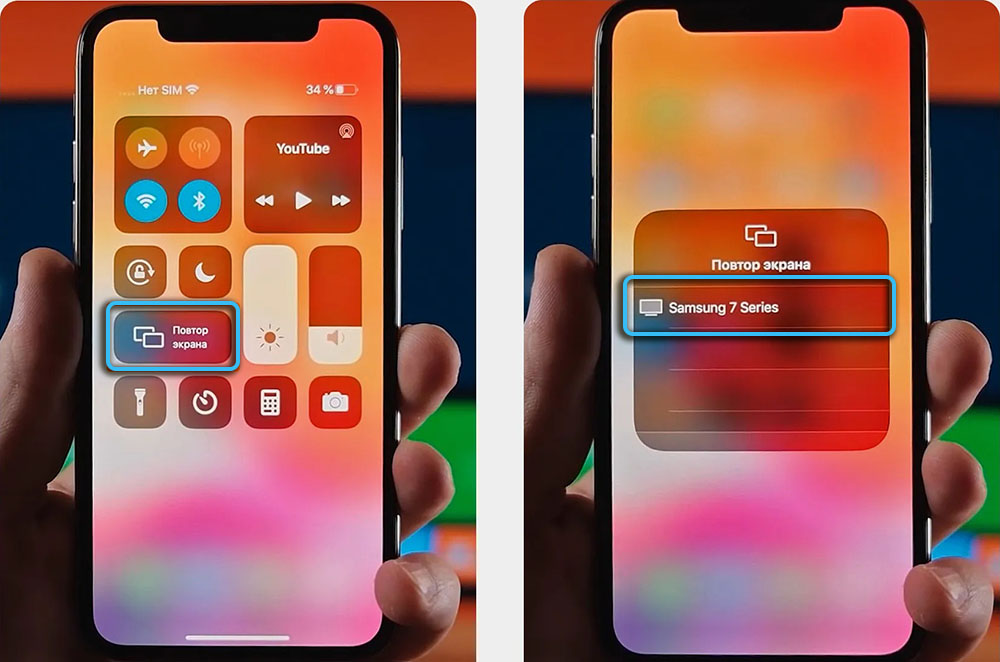
How to project an image from a phone to a TV:
- activate the AirPlay option on the TV (depending on the model, the actions differ, just find the corresponding item in the settings and turn on the function);
- check if both devices are on a common network to ensure their connection;
- On the iPhone, open the “Control Center” and click “Screen Mirroring”;
- from the list, select where the picture from the mobile will be broadcast.
On some models, you may also need to enter a code, it will be displayed on TV – enter it on the iPhone to start broadcasting.

For Android
Next, we will consider methods that provide broadcasting of the phone screen to the TV, which are suitable for Android, but irrelevant for iOS.
Connection via Miracast
This option of a fast wireless connection is similar to AirPlay, you can pair it if the devices support the Miracast standard.
On TV receivers with Smart TV, the technology is supported by default, while using a special adapter it can be integrated into any TV receiver equipped with an HDMI connector (the protocol is based on Wi-Fi Direct, so you do not need to connect to a router or an Internet connection).
How to display video on a TV screen from Smart TV:
- go to the network settings on the TV and activate Miracast (the steps differ depending on the device model);
- on the mobile, in the settings we find “Screen” and go to the item “Wireless monitor” (the names of the sections may differ depending on the version of Android or the shell, for example, for some devices in the “Screen” section there may be an item “Broadcast”);
- select the TV to pair from the list.
Once connected, you can watch videos on Smart TV from your phone or other content displayed on the display.
How to transfer a picture from a phone to a TV using an adapter:
- we purchase a suitable adapter (there are models that support Miracast, Chromecast and AirPlay) and insert it into the HDMI port;
- on the TV receiver, select this connector, where the adapter is connected;
- download the application and connect, or activate the option in the Android settings (“Screen” – “Wireless Monitor”) and perform pairing.
DLNA connection
The method involves finding compatible devices in a common network (the connection is made through a router, but the TV set can also be connected with a cable, and the smartphone can be connected via Wi-Fi).
You can broadcast content by controlling it from a TV, which creates certain restrictions – only data from the mobile’s memory will be displayed, while, for example, watching video on a TV from a phone from YouTube or other network resources is not possible. To perform a wireless connection, an Android smartphone and a TV with DLNA support are suitable (devices with Smart TV support the technology).
How to transfer video from phone to TV:
- make sure that the devices are on the same network;
- in the parameters of the TV receiver, enable the DLNA option;
- in the gallery of the Android smartphone, open the desired file to display it;
- in the menu, use the option “Select player” and select the name of the TV from the list.
The possibilities of this method will be wider if you install a media server such as BubbleUPnP – the software is available on Google Play. With DLNA technology, you can also connect multiple TVs at the same time to broadcast media content.
USB connection
The simplest wired connection method provides streaming from your phone to your TV without Wi-Fi. The data is transferred to the big screen from the device’s memory, that is, the mobile phone acts as an external drive. This option is suitable for Android smartphones, but not for apple devices.
To organize a connection for multimedia transfer, you need a USB cable, while the TV set, in turn, must be equipped with a USB port.

How to cast phone screen to TV:
- we connect devices via a USB cable, allow access to data on a smartphone;
- in the TV menu, select USB as a signal source;
- on the display of the mobile, select the mode that involves its use as a removable media;
- the TV receiver will detect the device as a USB drive and you will be able to manage files on it from the remote control.
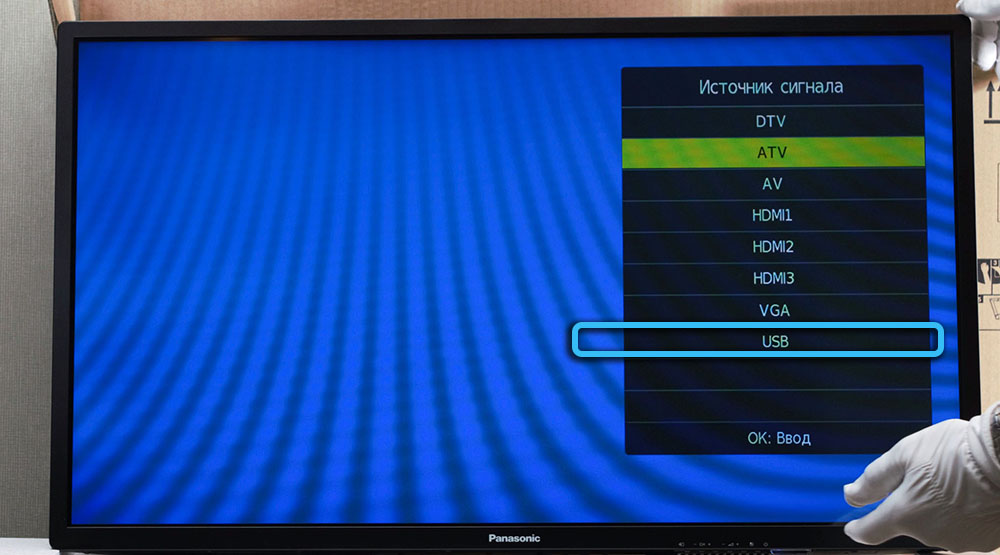
Universal ways
Next, we will look at general methods that are suitable for both iPhone and Android-based smartphones.
Connecting via Wi-Fi Direct
This type of wireless connection is popular due to its ease of implementation, since data is transferred from the phone to the TV directly via Wi-Fi, while the quality of the transmitted picture is not lost.
Connection is possible between any smartphone on Android or iOS and a TV with technology support (does not work on TV sets without Smart TV).
How to watch video from phone to TV:
- on the TV, go to the network settings and activate the Features of using Wi-Fi Direct technology;
- in the smartphone settings we find “Wireless networks” – “Wi-Fi” – “Wi-Fi Direct” (section names may differ for different smartphones);
- from the list of detected devices, select a TV for pairing;
- using the “Send” option, you can transfer data – photos, videos, audio or others.
Connecting via Chromecast
Pairing a smartphone with a TV receiver is also possible using Chromecast technology from Google. This method of organizing wireless broadcasting is universal, but its implementation involves additional costs for the purchase of a set-top box.

In order to view photos from your phone on a TV, play videos from the gallery or applications, as well as conduct presentations, play mobile games, etc., displaying media content on a large screen, you will need:
- smartphone on iOS or Android;
- TV with HDMI connector;
- Chromecast set-top box (supporting Full HD or 4K).
How to display an image from a smartphone to a TV:
- we connect the set-top box to the TV via the HDMI connector, into which we insert the USB cable to power the device;
- connect the set-top box to Wi-Fi by switching to the HDMI port;
- install the Google Home program on the smartphone from the regular application store;
- we launch and configure the software using the Google account authorization data;
- open the media content in the program, click the broadcast icon and select the Chromecast prefix from the available list.
Connecting via HDMI
Another universal option for connecting smartphones to TV, only wired. The condition for pairing is the presence of an appropriate connector on the TV receiver and an HDMI cable (or adapter) that is compatible with the mobile.

How to transfer video from phone to TV:
- we connect the devices with a cable, on one end of which is HDMI, and on the other, depending on the mobile device, microUSB, Lightning or USB-C;
- in the TV settings, select the signal source (HDMI port);
- The pairing will be completed and the picture from the phone will appear on the TV screen. Otherwise, you will need to change the resolution in the smartphone settings.
Whether you want to stream photos from your phone to your TV, watch videos on a big screen, or view other content, you need to consider the capabilities of your devices and your willingness to purchase additional pairing tools to choose the appropriate method.
The easiest way to connect devices is via Miracast or Chromecast if the TV set supports the standards. When choosing a wired connection, it is better to give preference to connecting via HDMI, since this option involves broadcasting content, while in the case of a USB connection, the picture is not duplicated, and you only get access to files from the device’s memory.