Seeing the passwords of the applications you use on your Android is very simple. Your cell phone allows you to access all these passwords from your Google account or the browser in a few taps. Yes, including your precious Netflix or Facebook password .
All certified Android devices (which are the majority) have the «Google Play Services» application. This app has a function called «Smart Lock», which is in charge of saving the passwords that you enter in the applications of your cell phone. And it’s also the same one that automatically reminds you every time you log in. Some browsers, such as Google Chrome, also save this data when you log in using it.
Passwords in your Google account
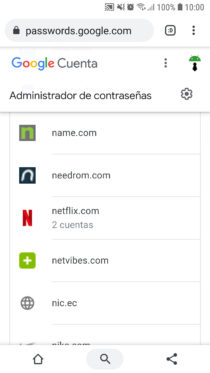

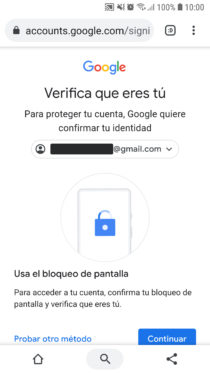

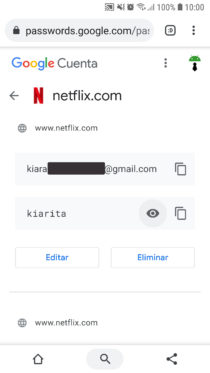
The passwords stored in your Google account can be seen like this:
- Go to the Google password manager and log in with your Gmail account. Or you can go to the web myaccount.google.com, Security, Password manager.
- Tap on the application or website for which you want to know the password . You have a search box available for that purpose.
- If Google requests to verify the account, follow the on-screen instruction.
- Tap the eye button to show the password behind the dots or “asterisks.”
From there you can remove the username and password of an application or website, simply by tapping on the Delete button. But be careful! By doing this, Smart Lock will NO longer remind you of the username and password when you try to enter the APP or website. You will have to enter this information manually and if you do not remember them you will have a problem.
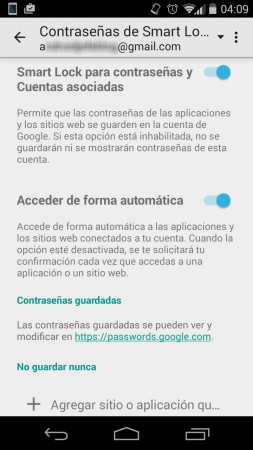
In this password management page you can also disable the Smart Lock system and automatic access. Another way to enter this configuration is from the Settings of the Android phone. Tap Google menu> Smart Lock for passwords. There you can even configure exceptions. In other words, choose an APP for which you do not want the password to be saved (Facebook?).
Passwords in Google Chrome
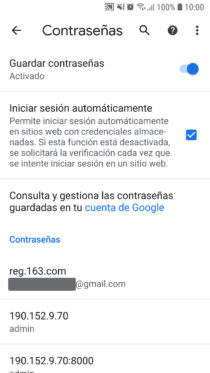

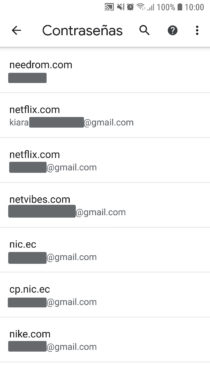

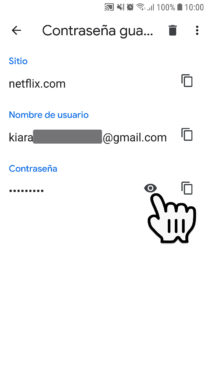
If you were signed in to Netflix or other services in your browser, in my case Google Chrome, it is likely that you can also see your passwords from there. Go to the browser settings (three-dot button at the top) and tap on Passwords. Find the account and tap on it. You may be asked to enter the phone unlock key. Finally touch the “eye” button to see the password behind the dots.
More about Smart Lock
- You can learn more about Smart Lock in this Google article (English). Keep in mind that the programmer of the application is the one that makes it compatible with this system so that your passwords are saved in your Google account.
- Smart Lock is basically the native Android password manager. However, you should know that there are also more advanced and complete applications for this task, such as LastPass , 1 Password or PasswordBox.
- If you are concerned that Smart Lock stores your passwords on Google’s servers , you can configure a passphrase to encrypt this data so that Google “cannot see it.” You can learn more about the passphrase on this support page.
Receive updates: SUBSCRIBE by email and join 10,000+ readers. Follow this blog on Facebook and Twitter.