
It has happened to all of us at some point that we want to invite a friend to our house and we have a hard time explaining exactly how to get there. Or that we have met in an unspecific place and we need to explain where we are more clearly. If you’re not very good at explaining yourself over the phone, all you need to do is learn how to share a Google Maps location on WhatsApp . In this way, the other person will be able to open the map from their smartphone and follow the necessary instructions to get where you are.
We can find two different ways to do it. The first is sharing the location directly from WhatsApp , for which we will have to follow these steps:
- Open the WhatsApp application
- Enter the chat conversation with the person you want to send your location to
- In the box where you write the messages, click on the paperclip icon
- Among the options that appear, choose Location
- Tap on Send my current location
The person with whom you are speaking at that moment will receive the location directly , and will be able to arrive through Google Maps to the place where you are.
You also have the possibility to send your location from Google Maps instead of WhatsApp. To do this you will have to follow these steps:
- Open Google Maps
- Click on the blue dot that indicates your location to put a pin
- At the bottom, tap on the name or address of the site
- Tap the Share icon
- In the list of apps to share to, choose WhatsApp
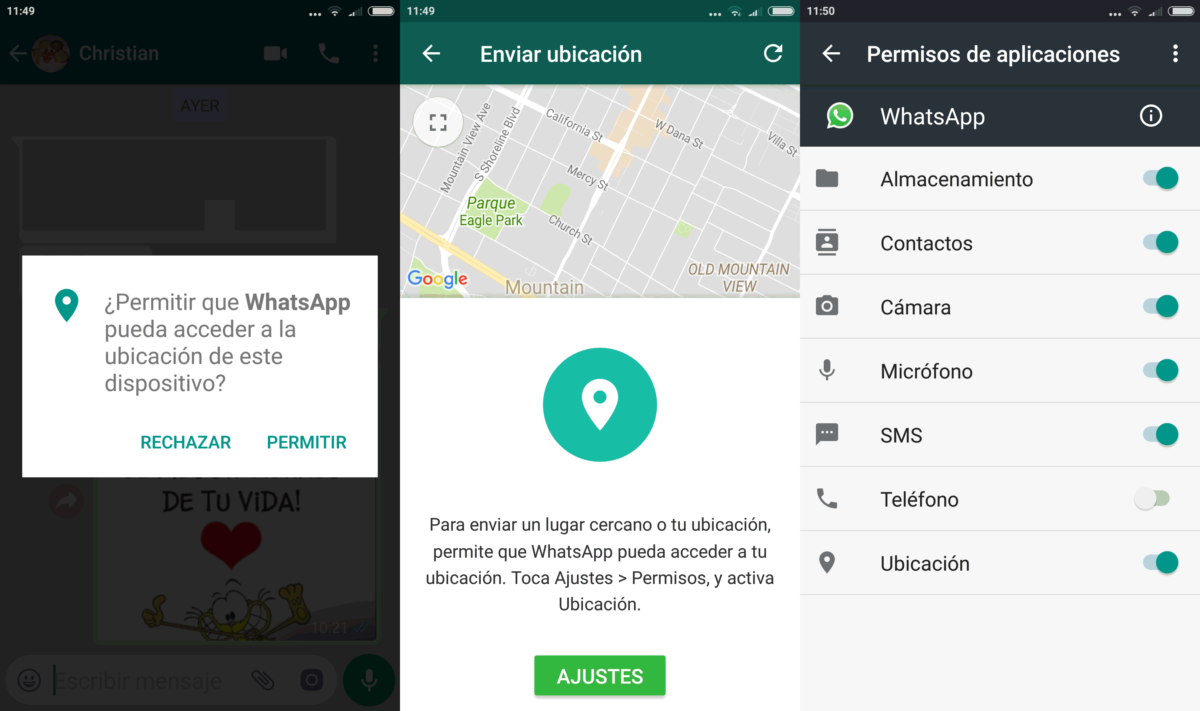
HOW TO SEND MY GOOGLE MAPS LOCATION BY WHATSAPP WITHOUT BEING THERE
It is possible that what you need is not to send your friends the location where you are right now, but the place where you are going to meet at another time. Therefore, you will need to learn how to send my Google Maps location on WhatsApp without being there . As when we want to send our current location, we can do it directly without having to leave WhatsApp or do it from Google Maps. The process is very similar to the ones we have explained above, although there are some steps that change a bit.
If you are going to send your location from WhatsApp , the steps you must follow so that the other person can know where you are at that moment are the following:
- Open the WhatsApp application
- Enter the conversation with the person you want to send your location to
- Click on the paperclip icon
- Choose Location
- At the top of the screen, tap the magnifying glass and find the place whose location you want to send
- Press Send
In the event that you want to send the location from Google Maps , the process is even simpler and more similar to what we have told you before:
- Go to Google Maps
- In the app’s browser, find the place whose location you want to send to the other person
- When you have it on the map, click on the specific point to put a pin
- At the bottom, click on the place or address you want to send the location of
- Click on Share
- Choose WhatsApp in the list of applications that appears
Whichever method you choose to send your location to your contacts, the result will be pretty much the same. The other person will receive a link in the WhatsApp conversation they have with you that they can later open in Google Maps. Thus, they can use the browser to get to the place where you are waiting for them or simply use the map to help them find you more quickly.
Choosing one method or another only depends on your comfort. Normally, it is usually more comfortable to do it directly from WhatsApp , but the two options are within your reach.
