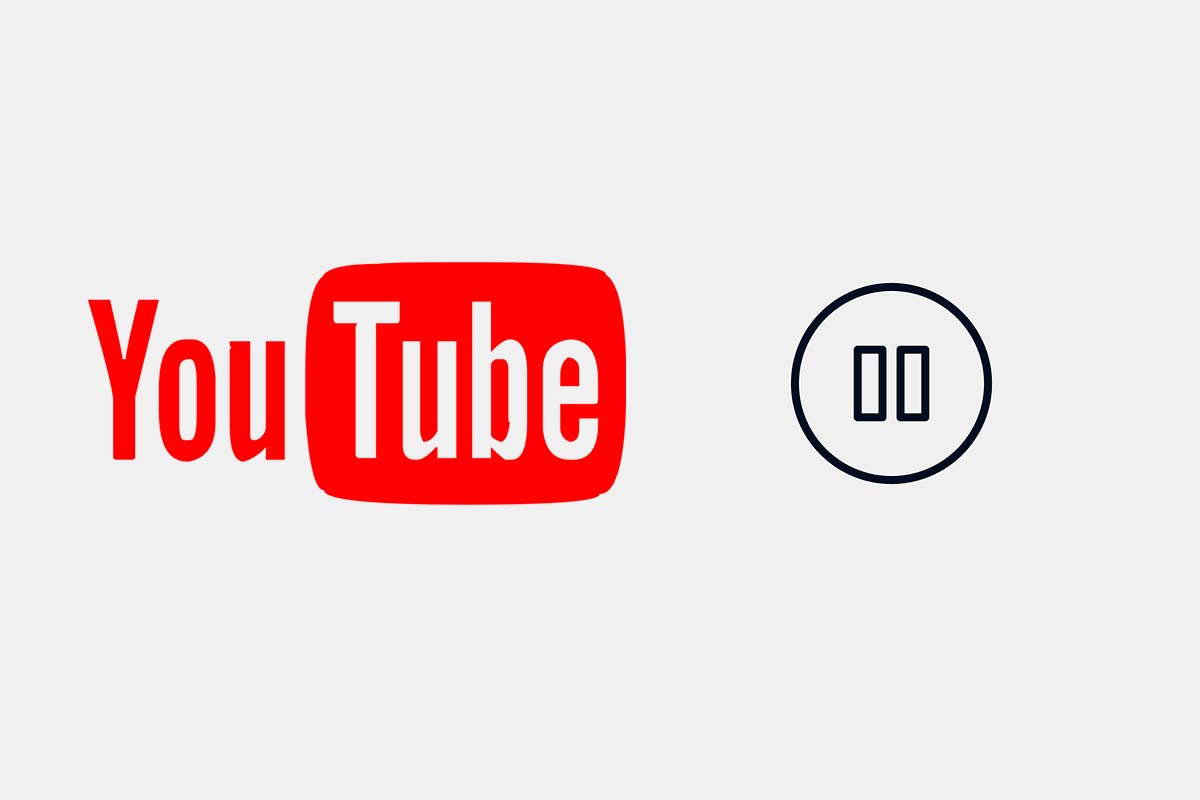
YouTube is the most popular social platform when it comes to videos. If you are a user of the app, you will see that, on occasion, the videos start to play and move on to other related ones. Today we show you how to remove the automatic playback of YouTube on the mobile so that other videos do not appear in the app.
Today , YouTube has more than 2 billion users worldwide. 79% of Internet users admit to having a YouTube account. Every day more than 100,000 million hours of video are viewed in the app.
As mentioned above, one of the reasons for YouTube’s huge success numbers is its simple interface and user tools. On the platform you can change the speed of a video, watch them in the background to have them as a background or you can also enjoy channels on topics that interest you.
Many times when we enter YouTube, the video starts to play by itself without the need for us to press any button. Once it finishes, a related video will automatically play. This can be annoying because we don’t want to see other content. Today we explain how to remove YouTube autoplay on mobile so that you can decide what you see.
To know how to remove YouTube autoplay on mobile, follow the steps below:
- Open the YouTube app on your mobile device, either Android or iOS, and go to the video you want to remove autoplay from.
- Press in the center of the video and you will see how several function buttons of the video appear.
- At the top you will see one that has a circle with the “play” triangle to the right. That’s the autoplay controller.
- If we slide this controller to the left, automatic playback will be disabled and will be shown with a small circle with the “pause” icon. To activate it again you just have to move the controller to the right.
You can turn autoplay on or off depending on the device you’re using. For example, you can have it disabled in the YouTube app on your mobile and enabled when you watch YouTube on your computer.
HOW TO REPEAT THE SAME VIDEO ON YOUTUBE AND NOT JUMP TO ANOTHER
You already know how to remove YouTube autoplay on mobile so that related content is not displayed. Now we show you how to repeat the same video on YouTube and not jump to another.
Sometimes, for example, if we are listening to a video clip of a song that we love, we want it to play over and over again and not skip to the next one. For that, YouTube has a special function that makes it possible and that we show you below.
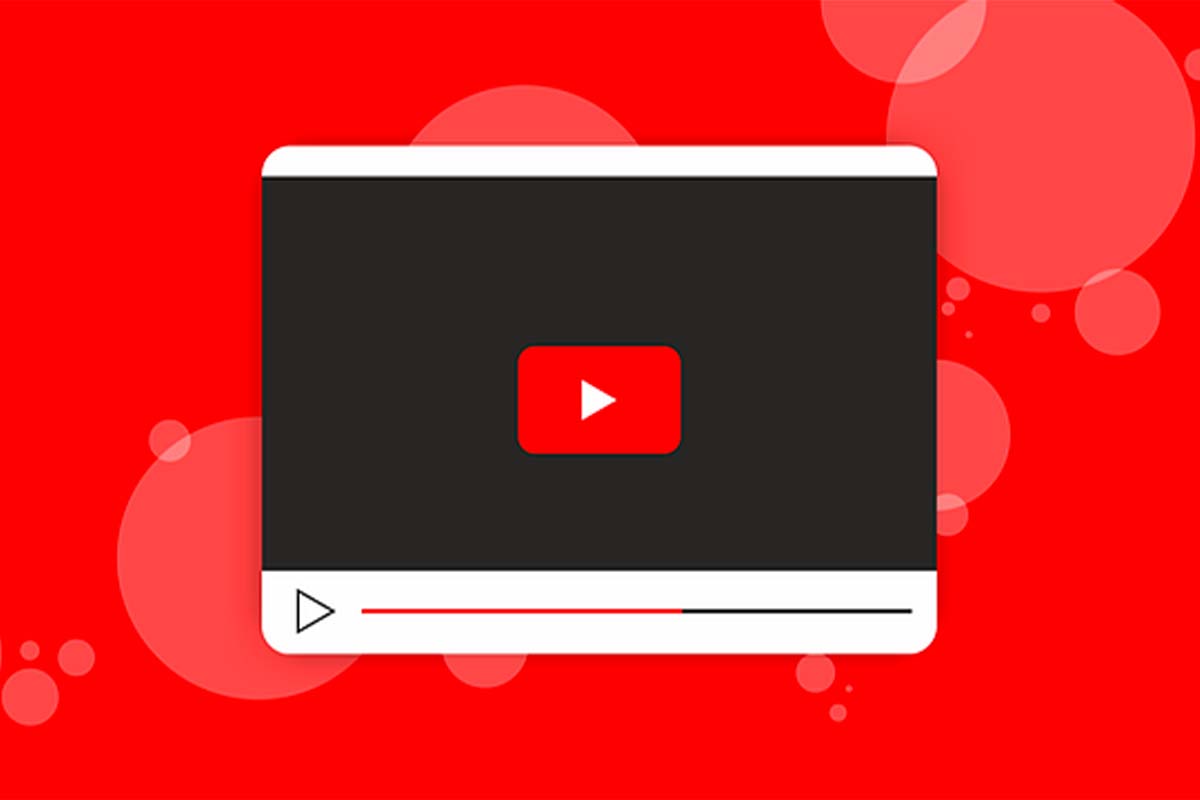
To repeat the same video on YouTube and not skip to another, open the YouTube app and enter the video. Then press in the center of the video so that all the functions appear. Next, click on the three dots that appear in the upper right corner of the video screen.
Now among the options that appear you must click on “loop playback” to activate it. So the video you have on the screen when it ends will play again automatically. You can disable this option by following the same steps, but in reverse.
In case you want to repeat a playlist, go into it and start playing it. Then, in the playlist control box that appears below the video, tap Loop Play. The playlist will loop continuously.